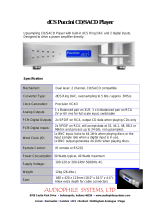McIntosh Laboratory, Inc. 2 Chambers Street Binghamton, New York 13903-2699 Phone: 607-723-3512 www.mcintoshlabs.com
MCD600
SACD/CD Player
Owner’s Manual

2
The lightning ash with arrowhead, within an equilateral
triangle, is intended to alert the user to the presence of
uninsulated “dangerous voltage” within the product’s en-
closure that may be of sufcient magnitude to constitute
a risk of electric shock to persons.
The exclamation point within an equilateral triangle is
intended to alert the user to the presence of important
operating and maintenance (servicing) instructions in the
literature accompanying the appliance.
WARNING - TO REDUCE RISK
OF FIRE OR ELECTRICAL
SHOCK, DO NOT EXPOSE
THIS EQUIPMENT TO RAIN OR
MOISTURE.
NO USER-SERVICEABLE PARTS
INSIDE. REFER SERVICING TO
QUALIFIED PERSONNEL.
To prevent the risk of electric
shock, do not remove cover or
back. No user-serviceable parts
inside.
CAUTION: Invisible Laser Radiation when
open. DO NOT stare into the
beam or view directly with opti-
cal instruments. Use of controls
or adjustments or performance
of procedures other than those
specified in the Owners Manual
may result in Hazardous Radiation
Exposure.
ATTENTION: Rayonnnement Laser Invisible en
cas d’ouverture. Ne pas regarder
dans le faisceau ni observer di-
rectement à l’aide d’instruments
d’optiques. L’utilisation de
commandes, de réglages ou
d’instructions autres que ceux
spécifiés dans le manuel du
propriétaire peut entraîner une
exposition x à des rayonnements
dangereux
LUOKAN 1 LASERLAITE
KLASS 1 LASER APPARAT
VAROITUS!
Laitteen kayttaminen muulla kuin tassa
kayttoohjeessa mainitulla tavalla saat-
taa altistaa kayttajan turvallisuusluokan
1 ylittavalle nakymattomalle lasersate-
iiylle.
VARNING! Om apparaten anvands pa annat satt an i
denna bruksanvisning specificerats, kan
anvandaren utsattas for osynbg laser-
straining, som overskrider gransen for
laserklass 1.
This product incorporates an embedded
CLASS 3R Laser (IEC60825-1).
ATTENTION:
RISQUE DE CHOC ELECTRIQUE - NE PAS OUVRIR
Additional Safety Information is supplied in a separate document “Important Additional Operation Information Guide”

3
Copyright 2018 © by McIntosh Laboratory, Inc.
Table of Contents
Thank You
Your decision to own this McIntosh MCD600 SACD/
CD Player ranks you at the very top among discrimi-
nating music listeners. You now have “The Best.” The
McIntosh dedication to “Quality,” is assurance that
you will receive many years of musical enjoyment
from this unit.
Please take a short time to read the information in
this manual. We want you to be as familiar as pos-
sible with all the features and functions of your new
McIntosh.
Please Take A Moment
The serial number, purchase date and McIntosh Dealer
name are important to you for possible insurance
claim or future service. The spaces below have been
provided for you to record that information:
Serial Number: ______________________________
Purchase Date: ______________________________
Dealer Name: _______________________________
Technical Assistance
If at any time you have questions about your McIntosh
product, contact your McIntosh Dealer who is familiar
with your McIntosh equipment and any other brands
that may be part of your system. If you or your Dealer
wish additional help concerning a suspected problem,
you can receive technical assistance for all McIntosh
products at:
McIntosh Laboratory, Inc.
2 Chambers Street
Binghamton, New York 13903
Phone: 607-723-1545
Fax: 607-724-0549
Customer Service
If it is determined that your McIntosh product is in
need of repair, you can return it to your Dealer. You
can also return it to the McIntosh Laboratory Service
Department. For assistance on factory repair return
procedure, contact the McIntosh Service Department
at:
McIntosh Laboratory, Inc.
2 Chambers Street
Binghamton, New York 13903
Phone: 607-723-3515
Fax: 607-723-1917
Safety Instructions ..................................................... 2
(Separate Sheet) ................... Important Additional
Operation Information Guide
Thank You and Please Take a Moment ...................... 3
Technical Assistance and Customer Service ............. 3
Table of Contents ....................................................... 3
General Information .................................................. 4
Connector and Cable Information ............................. 4
Disc Information ..................................................... 4-5
Introduction ................................................................ 5
Performance Features ................................................ 5
Dimensions ................................................................ 6
Installation ................................................................. 7
Connections:
Rear Panel Connections ............................................. 8
Connections using to Preamplifier
and Integrated Amplifier ........................................10
Connection Diagrams (Separate Sheet) ............. Mc1A
Connections using to Power Amplifier.....................11
Connection Diagram (Separate Sheet) ............... Mc1B
Front Panel Features:
Front Panel Display, USB Connector
and Push-buttons .....................................................12
Front Panel Information Display ...............................13
Remote Control:
Remote Control Push-buttons for CD Disc
and SACD Disc Playback .......................................14
How to Use the Remote Control for CD Disc
and SACD Disc Playback .......................................15
Remote Control Push-buttons for Playback
of Data CD, Data DVD Disc and USB
Flash Memory Data Drive ......................................16
How to Use the Remote Control for Playback
of Data CD, Data DVD Disc and USB Flash
Memory Data Drive ................................................17
Operation:
How to Operate the MCD600 ............................. 16-24
Additional Information:
Photos ....................................................................... 25
Specifications ........................................................... 26
Packing Instruction ...................................................27

4
XLR Connectors (Digital Audio)
Below is the Pin configuration for the XLR Balanced
Digital Audio Connectors on the MCD600. Refer to
the diagram for connection:
PIN 1: Shield/Ground
PIN 2: + Signal
PIN 3: - Signal
Note: When connecting to the MCD600 Digital XLR
Input and Output connectors it is important to use
a twisted pair shielded cable.
Data and IR Input Port Connectors
The MCD600 Data In Port receives
Remote Control Signals. A 3.5mm
stereo mini phone plug is used for
connection. The IR Ports also use a
3.5mm stereo mini phone plug and
allow the connection of other brand
IR Receivers to the MCD600.
Power Control Connector
The MCD600 Power Control Input receives an On/Off
signal from (+12 volt/0 volt). The Power Control Out-
put will then send out a +12 volt
Output Signal with a total cur-
rent up to 50mA. An additional
connection is for controlling the
illumination of the Power Out-
put Meters. The 3.5mm stereo
mini phone plug connects to a McIntosh Preamplifier
or A/V Control Center Power Control Output.
1. For additional connection information, refer to the
owner’s manual(s) for any component(s) connected
to the MCD600 SACD/CD Player.
2. The Super Audio Compact Discs Audio Signals
(DSD) are available only at the Analog Audio Out-
put Connectors. Compact Discs Audio Signals are
available at the Digital Audio Optical and Coaxial
Output Connectors.
3. The Front Panel USB Connector is for only con-
necting a USB Flash Memory Drive.
DO NOT CONNECT IT TO A COMPUTER OR
ANY OTHER USB TYPE DEVICE.
4. The IR Input, with a 3.5mm mini phone jack, is
configured for non-McIntosh IR sensors such as
a Xantech Model HL85BK Kit. Use a Connection
Block such as a Xantech Model ZC21 when two
or more IR sensors need to be connected to the
MCD600.
5. When discarding the unit, comply with local rules
or regulations. Batteries should never be
thrown away or incinerated but disposed
of in accordance with the local regulations
concerning battery disposal.
6. For additional information on the MCD600
and other McIntosh Products please visit the McIn-
tosh Web Site at www.mcintoshlabs.com.
General Information Connector and Cable Information
Data
Signal
N/C
Data
Ground
IR Data
Control
Ground
N/C
1. The MCD600 is designed to play round Compact
Discs; do not try other shapes or possible damage
may occur.
2. The MCD600 SACD/CD Player is designed to
play all industry standard “Redbook” CD Audio
Discs as indicated by the Symbol. It will also
play most CD-R, CD-RW and Dual Discs, however
some recorded discs may not be able to play due to
the condition of the recording or manufacturing.
3. Disc with tracks recorded with MP3 and WMA
Formats will playback on the MCD600 when the
writing software used to create them conforms to
the ISO9660 Level 1 standard.
4. The PCM (Pulse Code Modulation) Digital Signal,
is the standard for Audio CD Discs and is avail-
able at all Digital Audio Output Connectors on the
MCD600. Discs with WAV and MP3 file formats
are converted internally to a PCM Digital Signal.
5. Playing back Audio from a CD Disc and a SACD
Disc (CD Layer) is available at the Optical and
Coaxial Digital Outputs. When a SACD Disc is
playing back a 2 Channel or a Multichannel Layer,
the Digital Audio is only available at the Analog
Audio Output, with the Optical and Coaxial Out-
puts muted.
6. The MCD600 has the ability to playback a user
created DVD Data Disc with Audio Tracks up to
DSD128 and PCM up to 96Khz/24Bit. Digital Au-
dio Signals are available at the Optical and Coaxial
Digital Outputs for Discs with PCM Audio Tracks
up to 192kHz-24Bit.
Disc Information
Power
Control
Ground
Meter
Illumination
Control
Pass Thru
PIN 1
PIN 2
PIN 3

5
General Information, Cable Information, Disc Information, Introduction and Performance Features
Introduction
Performance Features
The McIntosh MCD600 SACD/CD Player offers the
latest in audio technology, providing state of the art
reproduction of audio discs. A full complement of per-
formance features allows for the enjoyment of SACD
Discs, CD Discs and USB Flash Memory Drives
Audio Formats. The advanced mechanical design of
the transport ensures many years of smooth trouble
free operation.
• Twin Laser Pickup
The MCD600 incorporates two laser elements, with
different wavelengths, that are focused through one
lens assembly. This unique design allows reading both
the CD and Super Audio Compact Disc (SACD) Discs
Formats.
• Advanced Transport
The MCD600 has a new transport with a Die Cast
Tray. It has the latest in advanced digital servo for
faster, quieter and accurate operation. The Disc Audio
Data is read at twice the normal rate insuring better
disc tracking and error correction processing.
• USB Music Playback
The Front Panel USB Connector is for a USB Flash
Memory Drive. This provides the ability to Playback
many of the Disc Media Types with High Sampling
Frequencies and the High Bit Rates available.
• Quad Balanced Digital to Analog Converter
The 8 channel 32-bit Digital to Analog Converter is
used in a Stereo Quad Balanced Mode, assuring the
music is reproduced with a wide dynamic range and
extremely low distortion, for Disc, USB Flash Memo-
ry Drive and external Digital Signal Sources.
• Digital Audio Outputs
The MCD600 has Coaxial and Optical Digital Output-
Connections.
• Power Control and Full Function Remote Control
The Power Control Input Connection switches the
MCD600 On/Off with other McIntosh Components
in a system. The Remote Control provides complete
control of the MCD600 operating functions.
• Multi-Function Front Panel Display
The MCD600 Front Panel display indicates the current
disc playback status.
• Special Power Supply
The Switching Power Supply with a R-Core Trans-
former has Multiple Regulators ensuring stable noise
free operation even though the power line varies.
• Glass Front Panel and Super Mirror Chassis
The MCD600 has the famous McIntosh Illuminated
Glass Front Panel and Stainless Steel Super Mirror
Finish Chassis. These highly durable materials ensure
the pristine beauty of the MCD600 will be retained for
many years.
• LED Front Panel Illumination
The Illumination of the Front Panel is accomplished
by Light Diffusers and extra long life Light Emitting
Diodes (LEDs). This provides even Front Panel Illumi-
nation and is designed to ensure the pristine beauty of
the MCD600 will be retained for many years.
Media and Format Type of Music Playback
Media Type
Format Type
and
File Extension
Maximum
Sampling
Frequency
Maximum
Bit Rate
CD Disc
(R/-RW)
MP3 (.mp3) 48KHz
Up to
320kbs
CD Disc
(R/-RW)
WMA (.wma) 48KHz
Up to
320kbs
CD Disc
(R/-RW)
ACC (.mp4) 48KHz
Up to
320kbs
CD Disc
(R/-RW+R+RW)
WAV (.wma) 48KHz 16Bit
CD Disc
(R/-RW+R+RW)
FLAC (.ac) 48KHz 16Bit
CD Disc
(R/-RW+R+RW)
ALAC (.m4a) 48KHz 16Bit
CD Disc
(R/-RW+R+RW)
AIFF(.aif/aiff) 48KHz 16Bit
DVD Disc
(R/-RW+R+RW)
WAV (.wma) 192KHz Up to 24Bit
DVD Disc
(R/-RW+R+RW)
FLAC (.ac) 192KHz Up to 24Bit
DVD Disc
(R/-RW+R+RW)
ALAC (.m4a) 192KHz Up to 24Bit
DVD Disc
(R/-RW+R+RW)
AIFF(.aif/aiff) 192KHz Up to 24Bit
DSD Disc
(DSD64 to
DSD128)
DSD(.diff/dsf) 5.6MHz 1Bit
USB Flash Drive supports many of the Disc Media Types,
Format Types and File Extensions. It also has the same
Maximum Sampling Frequencies and Bit Rates.

6
Dimensions
The following dimensions can assist in determining
the best location for your MCD600.
Dimensions
17-1/2"
44.5cm
13 -1/4"
33.7cm
17-1/8"
43.5cm
3/16"
0.5cm
13/16"
2.1cm
10-9/16"
26.8cm
14-1/2"
36.8cm
2"
5.1cm
1-15/16"
4.9cm
Front View of the MCD600
Rear View of the MCD600
Side View of the MCD600
6"
15.2cm
5-3/8"
13.7cm
4-5/8"
11.8cm
4-7/8"
12.8cm
16-3/8"
41.6cm

7
Installation
Installation
The MCD600 can be placed upright on a table or
shelf, standing on its four feet. It also can be custom
installed in a piece of furniture or cabinet of your
choice. The four feet may be removed from the bottom
of the MCD600 when it is custom installed as out-
lined below. The four feet together with the mounting
screws should be retained for possible future use if the
MCD600 is removed from the custom installation and
used free standing. The required panel cutout, ventila-
tion cutout and unit dimensions are shown.
Always provide adequate ventilation for your
MCD600. Cool operation ensures the longest possible
operating life for any electronic instrument. Do not
install the MCD600 directly above a heat generat-
ing component such as a high powered amplifier. If
all the components are installed in a single cabinet, a
quiet running ventilation fan can be a definite asset in
maintaining all the system components at the coolest
possible operating temperature.
A custom cabinet installation should provide the
following minimum spacing dimensions for cool
operation.
Allow at least 2 inches (5.1cm) above the top, 2
inches (5.1cm) below the bottom and 1 inch (2.5cm) on
each side of the SACD/CD Player, so that airflow is
not obstructed. Allow 17 inches (43.2cm) depth behind
the front panel. Allow 1-1/8 inch (2.9cm) in front of
the mounting panel for knob clearance. Be sure to cut
out a ventilation hole in the mounting shelf according
to the dimensions in the drawing.
4-15/16"
12.54cm
17-3/16"
43.65cm
Cutout Opening for Custom Mounting
MCD600 Front Panel
Custom Cabinet Cutout
8-5/8"
21.91cm
15-1/2"
39.37cm
15-1/16"
38.26cm
1"
2.54cm
Cutout Opening
for Ventilation
Cutout Opening for Ventilation
Support
Shelf
Cabinet
Front
Panel
Chassis
Spacers
MCD600 Side View
in Custom Cabinet
MCD600 Bottom View
in Custom Cabinet
1-1/16"
2.70cm
12-5/16"
31.27cm
3"
7.62cm
Note: Center the cutout Horizontally on the unit.
For purposes of clarity, the above
illustration is not drawn to scale.

8
Rear Panel Connections
POWER CONTROL IN receives
turn-on signals from a McIntosh
component and POWER CONTROL
OUT sends turn-on signals on to
another McIntosh Component
Connect the MCD600 power cord to
a live AC outlet. Refer to information
on the back panel of your MCD600
to determine the correct voltage for
your unit
IR IN for connecting an
IR Receiver
DATA IN receives control data
from a McIntosh Control Center
OPTICAL and COAXIAL DIGITAL
AUDIO OUTPUTS send a Digital
Audio Signal to a Preamplifier or
an Integrated Amplifier with a D/A
Converter or a decoder
OPTICAL and COAXIAL DIGITAL
AUDIO INPUTS receive a Digital Audio
Signal
1
from an external source compo-
nent such as a Disc Player and uses the
MCD600 internal D/A Converter to decode
the signal into analog audio
BALANCED VARIABLE
level AUDIO OUTPUTS
supply analog audio signals
to connect to Balanced In-
puts of other components
BALANCED FIXED
level AUDIO OUTPUTS
supply analog audio sig-
nals to Balanced Inputs
of other components
UNBALANCED VARIABLE level
AUDIO OUTPUTS supply analog
audio signals to Unbalanced Inputs
of other components
UNBALANCED FIXED
level AUDIO OUTPUTS
supply analog audio signals
to Unbalanced Inputs of
other components
1
For additional information refer to page 4 “Disc Information” and page 5 “Media and Format Type of Music Playback

9
Notes

10
Connections to Analog Preamplifier or
Integrated Amplifier
Connections to Analog Preamplifier or Integrated Amplifier
The MCD600 provides complete Digital Audio
to Analog Audio conversion from CD Discs, SACD
Discs, Data Discs and USB Flash Memory Drives. It
also provides Digital Audio to Analog Audio conver-
sion from external components with Digital Audio
Output Signals connected to the MCD600 Digital
Inputs.
Power Control provides the ability for the MCD600
to be remotely switched On/Off from a Preamplifier
or Integrated Amplifier via the Power Control Con-
nection.
The MCD600 Data Port Connection allows for the
remote operation of basic functions using the Pream-
plifier or Integrated Amplifier Remote Control. With
an external sensor connected to the MCD600, remote
control operation is possible from another room and/
or when the MCD600 is located in a cabinet with the
doors closed.
The connection instructions below, together with
the MCD600 Connection Diagram located on the
separate folded sheet “Mc1A” is an example of a typi-
cal audio system. Your system may vary from this,
however the actual components would be connected in
a similar manner. For additional information refer to
“Connector and Cable Information” on page 4.
Power Control Connections:
1. Connect a Control Cable from the Preamplifier
or Integrated Amplifier Power Control Main Out
Jack to the POWER CONTROL IN Jack on the
McIntosh MCD600 SACD/CD Player.
2. Optionally, connect a Control Cable from the
MCD600 SACD/CD POWER CONTROL OUT
Jack to additional McIntosh components with a
Power Control In Jack.
Data Control Connections:
3. When a Data Port connection on the Preampli-
fier or Integrated Amplifier is available, connect a
Control Cable from the Preamplifier or Integrated
Amplifier (Setup Assigned) Data Port Jack to the
McIntosh MCD600 SACD/CD Player DATA IN
Jack.
Sensor Connections:
4. Optionally, connect an IR Sensor to the McIntosh
MCD600 SACD/CD Player IR IN Jack.
Digital Audio Input Connections:
5. Connect an Optical Cable from the MCD600
SACD/CD Player DIGITAL AUDIO INPUT OP-
TICAL Connector to the Optical Digital Output
Connector on the Music Streamer.
Note: A Coaxial Cable Connection may be used
instead of the Optical Connection.
6. Connect a Digital Coaxial Cable from the
MCD600 SACD/CD Player DIGITAL AUDIO IN-
PUT COAX Connector to the Digital Coax Output
Jack on the Tuner.
Note: An Optical Cable Connection may be used
instead of the Coaxial Connection.
Digital Audio Output Connections:
7. Connect an Optical Cable from the MCD600
SACD/CD Player DIGITAL AUDIO OUTPUT
OPTICAL Connector to the Optical 1 Digital
Input Connector on the Preamplifier or Integrated
Amplifier.
Note: A Coaxial Cable Connection may be used
instead of the Optical Connection.
8. Connect a Digital Coaxial Cable from the
MCD600 SACD/CD Player DIGITAL AUDIO
OUTPUT COAX Connector to the Digital 2 Coax-
Input Connector on the Preamplifier or Integrated
Amplifier.
Note: An Optical Cable Connection may be used
instead of the Coaxial Connection.
9. If the MCD600 is to be connected directly to a
Power Amplifier proceed to the next page.
AC Power Cords Connections:
10. Connect the McIntosh MCD600 SACD/CD Trans-
port AC Power Cord to a live AC outlet.

11
The MCD600 Power Control Circuitry provides an
internally generated Power Control Signal for exter-
nally connected Power Amplifier.
The connection instructions below, together with
the MCD600 Connection Diagram located on the
separate folded sheet “Mc1B” is an example of using
the MCD600 as a Preamplifier with built-in Disc and
Digital Data Player. Your system may vary from this,
however the actual components would be connected in
a similar manner. For additional information refer to
“Connector and Cable Information” on page 4.
Power Control Connections:
1. Connect a Control Cable from the MCD600 POW-
ER CONTROL Out Jack to the Power Control In
Jack on the Power Ampifier.
2. Optionally, connect a Control Cable from the
Power Amplifier Power Control Out 1 Jack to
additional McIntosh components with a Power
Control In Jack.
Audio Connections:
3. Connect a XLR Audio Cable from the MCD600
VARIABLE AUDIO BALANCED OUTPUTS to
the Power Amplifier Balanced Input connectors.
Note: The UNBALANCED Output Jacks may be
used instead of the BALANCED Connection.
AC Power Cords Connections:
4. Connect the McIntosh MCD600 SACD/CD Trans-
port AC Power Cord to a live AC outlet.
Connections to Power Amplifier
Connections to Power Amplifier

12
Front Panel Displays, Controls, Push-buttons and Jack
MUTE On Indicator for
the Rear Panel Analog
Audio Outputs
IR Sensor receives
commands from a
Remote Control
Disc Tray opens to
load and unload a disc
Front Panel Display indicates
various operation functions
and times
STANDBY/ON Push-button switches
the MCD600 ON or OFF (Standby)
OPENs and CLOSEs
the disc tray for load-
ing or unloading discs
Starts disc PLAYback and
PAUSEs disc playback
Move backward one
track at a time
Selects the SACD
or CD Audio Tracks
from a hybrid disc
STOPs disc playbackMove forward one
track at a time
Select between Disc Playback,
USB Playback or Digital Input
Sources by rotating the Control
Clockwise
USB Drive Input Connector
for USB Flash Memory Drives
Standby Power
On Indicator and
the color indicates
the status of the
Auto Off Feature
Connection for low
impedance dynamic
headphones, for
private listening
Adjusts the listening volume
level for Headphones and the
Analog Audio Outputs. It also
MUTES the Analog Audio
Outputs.

13
X
Front Panel Information Display
Indicates the type
of disc loaded, CD
or SACD
Indicates when
in the Pause
Mode
Indicates when
the Play Mode
is active
Indicates the
PROGramming
or Program
Play Mode is
active
Indicates the number of tracks on the Disc, Programmed
Tracks, the current Track Time, Remaining Track Time,
Total Disc Playing Time, Text, Selected Input Source,
Listening Volume Level and various other Information.
When a USB Flash Memory Drive is inserted, it also dis-
plays Drive Directories, File Format Type and Sampling
Frequency
Indicates the RANDom
Play Mode is active
Indicates when the
tracks on the CD disc
are MP3 or WMA
encoded
Indicates the Repeat
Mode selected; Repeat
All (Tracks) or Repeat
1 (Track)
Indicates when the
TRACK Number is
being displayed
Indicates the total disc
remaining playback time or
the current track remaining
playback time
Indicates the sound channels on a CD Disc,
SACD Disc or USB Drive. Left and Right Chan-
nels for a CD Disc, SACD Disc or USB Drive.
Left, Center, Right, LFE (subwoofer), Surround
Left and Surround Right on a Multichannel
SACD Disc
Indicates the MultiChannnel
Layer of the SACD Disc is
active

14
Remote Control Push-Buttons for CD Disc and SACD Disc Playback
Note: The Remote Control Push-buttons not identified are for use with other McIntosh Products
Use to CLEAR the last programmed track
Use to select various disc information, including
TIME, on the Front Panel DISPlay. It is also used
to cancel the text display mode on a SACD Disc
Press to play the Previous Selection. Also
used to select one of various REPEAT
modes
Press once to PLAY, a second time to PAUSE
and a third time to RESUME playback. Also
used to activate RANDOM playback of the
tracks on a SACD or CD disc
Access the TEXT Display Mode when play-
ing a SACD Disc containing the information
Use to select the SACD or CD Tracks
from a hybrid disc for playback
Use to direct access tracks 10 and above
Momentarily press to Power ON or OFF
Selects the All MODE or the Folder MODE for
navigating and selection of music on a CD-R or
DVD ±R and Flash Drive
SHIFT push-button with LED Indicators
used to select a push-button function
with white or gold color nomenclature
Use to select disc tracks or
any numbered operation
Press to FAST-REVERSE thru the current
selection
Press to play the next Selection
Press to FAST-FORWARD thru the current selection
Press to STOP disc playback
Select Disc, USB Mode or Coax/Optical Digital Inputs
LEVEL Control adjusts the volume level for the
Rear Panel Variable Audio Output Connectors and
the Front Panel Headphone Jack

15
How to use the Remote Control for CD Disc and SACD Disc Playback
The Remote Control is capable of performing most
Operating Functions for the MCD600 SACD/CD
Transport.
If at any time the Player seems unresponsive to the
desired Remote Control Command, it may be neces-
sary to select the color of the push-button nomencla-
ture for the desired command. This is accomplished
by first pressing the SHIFT Push-button to select gold,
as indicated by the LED, and then within 3 seconds
pressing (or in the case of some functions repeatedly
pressing) the desired command push-button.
Note: Refer to the “How to Operate” Section of this
manual for additional information using this
Remote Control.
Play and Pause
With a disc loaded, press the PLAY Push-button to
start the disc playing. Press the PLAY Push-button
a second time to temporarily stop disc playback at any
time (Pause). To resume playback press the PLAY
Push-button again.
Note: The Play and Pause functions have been combined
into the Play Push-button.
Stop
Press the STOP< Push-button to stop disc playback
and return to displaying the table of contents of the
disc.
Numbered Push-buttons
Press 1 through 9 to directly access one of the first
nine Disc Tracks using the Front Panel Information
Display. For track numbers greater than 10, press the
+10 Push-button followed by the 0-9 Push-button. For
example, to access Disc Track 23, press the +10 Push-
button twice and then the 3 Push-button.
Reverse and Fast Foward
Press the
7 (Reverse) or8 (Fast Forward) Push-button
to start moving rapidly through a track on the disc.
When the desired location is reached release the7
(Reverse) or8 (Fast Forward) Push-button to resume
normal playback.
Back and Next
Press the : (Next) Push-button to move forward one
track or the 9 (Back) Push-button to move back to the
beginning of the current track playing. Also used to
review the Programmed Tracks from the disc on the
Front Panel Information Display, while in the Program
Mode.
Note: If the 9 (Back) Push-button is pressed during
playback of the first three seconds of the track, the
SACD/CD will start playing back the previous track
from the beginning. If the Front Panel Information
Display is indicating time, the display will momen-
tarily indicate the track number.
SACD or CD Track Selection
Press the DISC LAYER Push-button to select the
SACD or CD Tracks from a hybrid disc for playback.
Display/Time
Press the DISPlay/TIME Push-button to access vari-
ous disc times. It is also used to return the Front Panel
Information Display to indicating time instead of text
information on a SACD Disc.
Menu/Text
Press the MENU/TEXT Push-button to select the vari-
ous text information on a SACD Disc such as Album,
Artist and Track Titles (disc dependent).
Repeat Modes
Press the REPEAT Push-button to select either One
Track, All Tracks or cancel the Repeat Mode.
Clear
Press the CLEAR Push-button to erase a program
track(s).
How to use the Remote Control for
CD Disc and SACD Disc Playback

16
Remote Control Push-Buttons for Playback of Data CD, Data DVD Disc and USB Flash Memory Data Drive
Note: The Remote Control Push-buttons not identified are for use when playing back CD/SACD Discs (refer to page 14) or for use with other McIntosh Products
Press Back to play the Previous Selection.
Also used to select one of various repeat
modes
Press once to PLAY, a second time to PAUSE
and a third time to RESUME playback. Also
used to activate random playback of the
tracks
Access the TEXT Display Mode
when playing back a music track
Momentarily press to Power ON or OFF
SHIFT push-button with LED Indicators
used to select a push-button function
with white or gold color nomenclature
Press to FAST-REVERSE
thru the current selection
Press to play the NEXT Selection
Press to FAST-FORWARD thru the current selection
Press to STOP playback
Refer to page 23 for information on the
use of Push-buttons 2, 4, 5, 6 and 8 for
playback of Data CD, Data DVD Disc and
USB Flash Memory Data Drive
Select Disc, USB Mode or Coax/Optical Digital Inputs
Selects the ALL or FOLDER Operational Modes
for playback of Data Disc (CD or DVD) or DATA
USB Flash Drive
LEVEL Control adjusts the volume level for the
Rear Panel Variable Audio Output Connectors and
the Front Panel Headphone Jack
Refer to page 23 for information on the use
of DISPLAY/TIME Push-button for play-
back of Data CD, Data DVD Disc and USB
Flash Memory Data Drive

17
How to use the Remote Control for Playback of Data CD Disc, Data DVD Disc and USB Flash Memory Data Drive
How to use the Remote Control for
Playback of Data CD Disc, Data DVD Disc
and USB Flash Memory Data Drive
The Remote Control is capable of performing most
Operating Functions for Data Disc and the USB Flash
Memory on the MCD600.
If at any time the Player seems unresponsive to the
desired Remote Control Command, it may be neces-
sary to select the color of the push-button nomencla-
ture for the desired command. This is accomplished
by first pressing the SHIFT Push-button to select gold,
as indicated by the LED, and then within 3 seconds
pressing (or in the case of some functions repeatedly
pressing) the desired command push-button.
Note: Refer to the “How to Operate” Section of this
manual for additional information using this
Remote Control.
Remote Control Button Functions
When playing a Data CD Disc, Data DVD Disc or
USB Flash Memory Drive, some of the Remote Con-
trol Push-buttons that are labeled for stand CD and
SACD Operation Functions will also perform different
additional Operation Functions.
Playback Operation Mode
The MCD600 has different Operational Playback
Modes when a Disc or USB Flash Drive contains
DATA MUSIC FILES. The Operational Mode Selec-
tion includes the “All Mode” and the “Folder Mode”
which are indicated by the Front Panel Display, refer
to figures A and B.
Getting Ready-
Freddie King -
Music One
09-Tore Down.
WAV 44.1kHz
Front Panel Display
When playing a Data CD Disc, Data DVD Disc or
USB Flash Memory Drive containing DATA MUSIC
FILES, the MCD600 Front Panel Information Display
will also indicate the following:
Folder or Sub-Folder Name - Music One
Artist Name - Freddie King
Album Name - Getting Ready
Track Name - 09 Tore Down
Audio Format Type and Sampling Frequency - WAV 44.1kHz
Folder Symbol
Upper and Lower Symbol
Music Symbol
All Mode
Folder Mode
Figure A
Figure B
To check the current Operation Mode press the
MODE Push-Button on the Remote Control once. To
change the current Operation Mode, press the MODE
Push-Button on the Remote Control twice, followed
by pressing the PLAY Push-button on the Remote
Control to activate the selected Operation Mode.
When conventional CD or SACD DISCs are played,
all the sound tracks are sequentially numbered and
are played back in that numeric order. This standard
playback mode is referred to as the “All Mode” of
operation.
CD Data, DVD Data and USB Flash Drive con-
taining DATA sound tracks are usually created on a
computer which can create multiple Folders that are
in a sequential order. Each folder can contain mul-
tiple sound tracks that are in a sequential order. This
playback mode is referred to as the “Folder Mode” of
operation. Refer to “Front Panel Display” for sample
Front Panel Indications of the Folder Mode content.
For additional information on the playback of CD
Data, DVD Data and USB Flash Drive containing
DATA sound tracks in the Folder Mode of Operation,
refer to pages 22 -23.

18
Power On and Off
The LED above the STANDBY/ON Push-button lights
to indicate the MCD600 is connected to
AC Power. Refer to figure 1. The LED
also indicates the status of the Auto
Off Feature. When the MCD600 is in
the Standby Mode, green illumination
indicates the Auto Off Feature is enabled
(default setting) and red illumination in-
dicates the Auto Off Feature is disabled. For additional
information refer to “Power Mode” on page 24.
Note: When AC Power is initially applied to the
MCD600, the unit will momentarily switch On
and then go into the Standby Mode.
To Switch ON the MCD600, momentarily press the
STANDBY/ON Push-button on the Front Panel or
the (Power) Push-button on the Remote Con-
trol. Refer to figures 2 and 10. The LED above the
STANDBY/ON Push-button illuminates green. The
Front Panel Display will momentarily indicate “DISC”
followed by “READING” and then “NO DISC”.
Refer to figures 2, 3, 4, 5 and 10. To switch OFF the
MCD600, momentarily press the STANDBY/ON
Push-button on the Front Panel or the OFF Push-but-
ton on the Remote Control.
How to Operate the MCD600
Figure 2
Figure 3
DISC
Figure 5
NO DISC
Figure 4
READING
Figure 1
DISC
Figure 6
USB
Figure 7
COAXIAL
Figure 8
OPTICAL
Figure 9
Note: When the MCD600 SACD/CD is first switched
On (after it is connected) it will default to the
Input Selection of the DISC Mode. The next
time the MCD600 is switched On, it will have
the same Input Selected Mode when it was
switched Off the previous time.
Input Sources
The MCD600 provides high performance music play-
back from up to four different Input Sources. The First
Music Source is DISC Playback of three different type
of Disc Formats which includes CD, SACD and Com-
puter Created Data Discs. The Second Music Source
is a USB Flash Memory Drive which plays back PCM
and DSD computer created Music Recorded Formats.
The Third and Fourth Music Sources are the Rear
Panel Digital Coaxial and Optical Input Connec-
tions for a variety audio components. The MCD600
provides the ability to decode Digital PCM Audio
Signals. The decoding is performed by the High Per-
formance Quad Balanced Digital to Analog Converter
Circuitry of the MCD600.
Input Selection
To change the Input Music Source, rotate the Front
Panel INPUT Control CLOCKWISE or press the
INPUT Push-button on the Remote Control to select
the desired Input Music Source. Refer to figures 2 and
10. The Front Panel Information Display will momen-
tarily indicate the selected Input Music Source. Then
the display will change to indicate the information that
is normally displayed during music playback. First
refer to figures 6 thru 9 and then figure 13 for the
DISC Playback Display. When a USB Flash Memory
Drive is inserted into the Front Panel Connector, the
MCD600 Input Selector will automatically switch
over from the existing Input Music Source to the USB
Music Source Playback.

19
The Album Title is followed by the Table of Contents.
Refer to figure 17.
Press the PLAY/PAUSE/; Push-button on the Front
Panel of the MCD600 or on the Remote Control. Refer
to figures 2 and 10. The Disc will start playing the
first track of the SACD Layer.
Note: The default setting for SACD/CD Hybrid Disc
is to play the SACD Stereo Layer. The default
setting may be changed to play the CD Layer
or the SACD Multichannel Layer, when avail-
able. With the MCD600 On and no disc loaded,
press the DISC LAYER Push-button until the
Front Panel Display indicates the desired
layer.
Selection of a different Layer (CD, Stereo or
Multichannel) can occur during playback of a disc by
pressing the DISC LAYER Push-but-
ton once to see the current selection
and a second or third time to select
the desired Layer. Refer to figures 18,
19 and 20. The Player will stop play-
ing the current Layer and then load
the desired Layer’s Table of Contents
(Number of tracks and Total Playing
Time).
How to Load and Unload a Disc
1. Press the OPEN/CLOSE Push-button. The disc tray
will slide out allowing a CD Disc to be
loaded. Refer to figure 11.
2. Press the OPEN/CLOSE Push-button
and the disc tray will close. Refer to
figure 12. Loading of the CD Disc’s
Table of Contents (number of tracks
and total playing time) will be indi-
cated on the Front Panel Display. Refer to figure 13.
Notes: 1. The MCD600 will start up selecting the
same source it played last.
2. When a Disc is placed in the tray and the
PLAY/PAUSE Push-button is pressed, the
tray will close and the first track will start
playing.
3. If a USB Flash Memory Data Drive was
inserted into the USB Front Panel Socket,
the INPUT Push-button needs to select
“DISC” after AC Power is switched ON to
the MCD600.
3. Pressing the OPEN/CLOSE Push-button will stop
playback of the disc and the disc tray will open.
How to Play a SACD Disc
Load a SACD Disc into the MCD600. The Front Panel
Display will first scroll the Album Title of the SACD
Disc (available on most SACD Discs). Refer to figures
14, 15 and 16.
Fig ure 11
OPEN
CLOSE
Figure 12
12 58m32s
Figure 13
Figure 14
ALBUM ARTIST: Jac
TITLE: Dvorak: Cel
Figure 15
ak: Cello Concert
Figure 16
8 48m12s
Fig ure 17
Figure 10
Figure 18
STEREO
Figure 20
CD
Figure 19
MULTI
How to Operate the MCD600

20
Once the information is indicated on the front panel
display, press the PLAY/PAUSE/; Push-button.
Refer to figure 20.
Note: 1. Most SACD Discs have the ability of display-
ing the Album Title and Artist. With the disc
loaded, SACD Table of Contents read and the
disc stopped, press the MENU/TEXT Push-
button once for scrolling the Title and twice
for scrolling the Artist Name. Display of the
Artist information is not available during
playback of the disc. Refer to figures 21, 22
and 10.
2. In a similar manner, some SACD Discs have
the ability of scrolling the Track Number and
Title by pressing the MENU/TEXT Push-but-
ton after the Track has started to play. Refer
to figures 23 and 10.
3. The Text Display Mode may be canceled by
pressing the DISP/TIME Push-button on the
Remote Control. Refer to figure 10.
4. The various Time Modes may be displayed by
pressing the DISP/TIME Push-button on the
hold the : Push-button for rapid
selection of the desired next Track.
Refer to figures 2 and 10.
Fast Forward or Reverse
Using the Remote Control, press
the 8 (Fast Forward) or 7 (Re-
verse) Push-button to search back
and forth rapidly through a Track
on a disc. To return to normal
playback, release the same 8 (Fast
Forward) or 7 (Reverse) Push-
button. Refer to figure 10.
Stop Mode
Press the STOP< Push-button at
any time to stop Playback. To listen
to the disc again, press the PLAY/
PAUSE/; Push-button and play-
back will start from the beginning
of the disc.
Direct Track Selection
The MCD600 Front Panel Display
indicates the Disc Track currently
playing. Use the Remote Control
NUMERIC Push-button(s) to enter
the desired Track Number. Refer
to pages 14 and 15 for additional
information using the Remote
Control.
Repeat
This allows repeating a Track,
Disc, Program Mode or Random Play Mode on a con-
tinuous basis. Refer to figures 10 and 2.
Remote Control. Refer to figure 21. For addi-
tional information on the Time Display Modes
refer to “Display Modes” on page 24.
5. SACD Discs containing Multichannel sound
tracks are down mixed into two channels and
available at the Analog Audio Outputs.
How to Play a CD Disc
With a disc already loaded into the MCD600, press
the PL AY/ PAUSE/; Push-button on the Front Panel
of the MCD600 or Remote Control. Refer to figures 2,
24 and 10.
How to Pause a Disc
This feature allows for the temporary stopping of disc
playback. Refer to figures 2 and 20.
1. When playing a Disc, press the PLAY/PAUSE/;
Push-button to temporarily stop playback.
2. Press the PLAY/PAUSE/; Push-button to re-
sume playing the disc.
Track Back
Return to the beginning of the Track currently play-
ing by momentarily pressing the MCD600 Front Panel
BACK 9 Pushbutton or the 9 Push-button on the
Remote Control. Press and hold the 9 Push-button for
for rapid selection of the desired previous Track. Refer
to figures 2 and 10.
Track Next
Advance to the next Track by momentarily pressing
the MCD600 Front Panel NEXT : Push-button or
the : Push-button on the Remote Control. Press and
ALBUM ARTIST: Jac
Figure 21
ARTIST: Jacintha
Figure 22
Figure 23
8: Autumn Leaves
Figure 24
1 0m05s
Figure 20
1 0m08s
Figure 10
How to Operate the MCD600, con’t
Page is loading ...
Page is loading ...
Page is loading ...
Page is loading ...
Page is loading ...
Page is loading ...
Page is loading ...
Page is loading ...
/