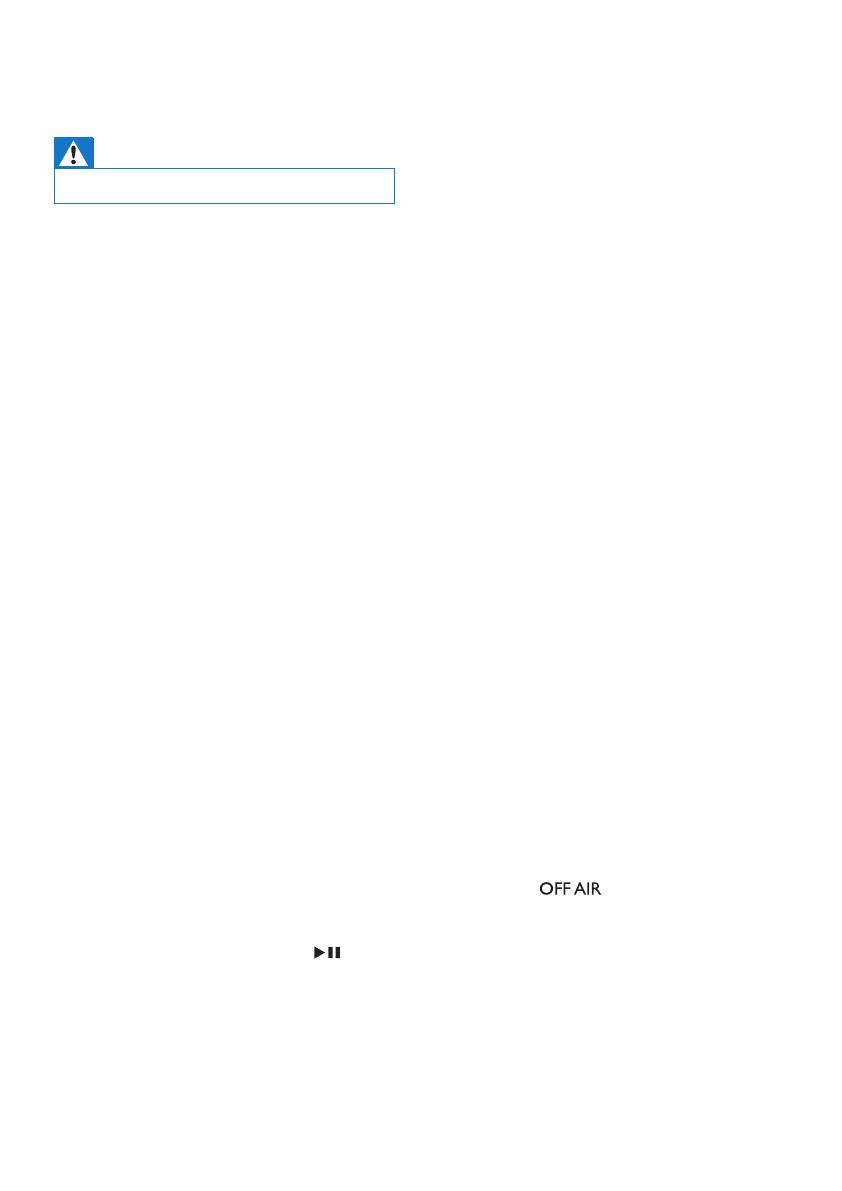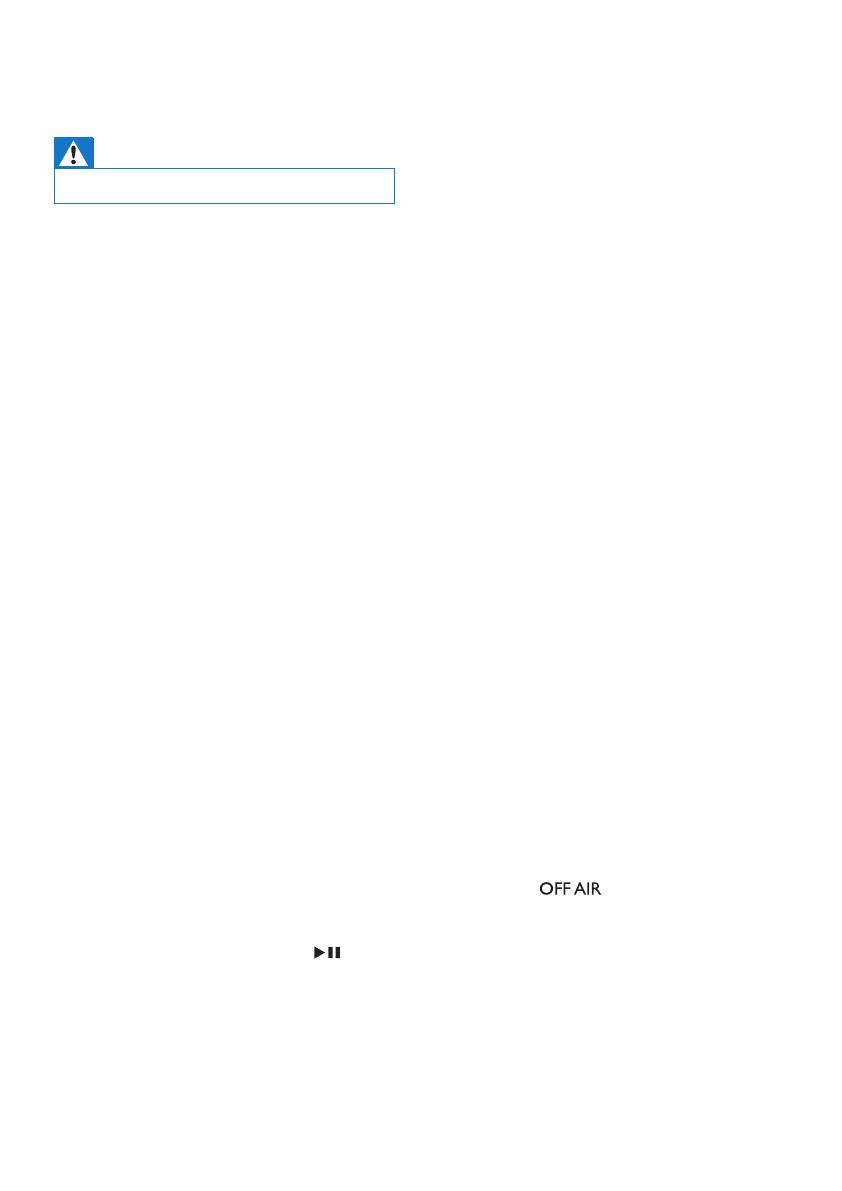
17EN
9 Trouble shooting
Warning
•
Never remove the casing of this device.
To keep the warranty valid, never try to
repair the system yourself.
If you encounter problems when using
this device, check the following points
before requesting service. If the problem
remains unsolved, go to the Philips Web
page (www.philips.com/support). When
you contact Philips, make sure that the
device is nearby and the model number
and serial number are available.
No power
• Make sure that the AC power cord
of the device is connected properly.
• Make sure that there is power at the
AC outlet.
• As a power-saving feature, the
system switches o automatically
15 minutes after track play reaches
the end and no control is operated.
No sound or poor sound
• Adjust the volume.
No response from the unit
• Disconnect and reconnect the AC
power plug, then turn on the unit
again.
• As a power-saving feature, the
system switches o automatically
15 minutes after track play reaches
the end and no control is operated.
• The unit is in demo mode. To exit
this mode: adjust the volume level
to 03, then press and hold
on
the main unit for 10 seconds.
Remote control does not work
• Before you press any function
button, rst select the correct
source with the remote control
instead of the main unit.
• Reduce the distance between the
remote control and the unit.
• Insert the batteries with polarities
(+/– signs) aligned as indicated.
• Replace the battery.
• Aim the remote control directly at
the sensor on the front of the unit.
No disc detected
• Insert a disc.
• Check if the disc is inserted upside
down.
• Wait until the moisture
condensation at the lens has
cleared.
• Replace or clean the disc.
• Use a nalized CD or correct format
disc.
Cannot display some les in USB
device
• The number of folders or les in the
USB device has exceeded a certain
limit. This phenomenon is not a
malfunction.
• The formats of these les are not
supported.
USB device not supported
• The USB device is incompatible
with the unit. Try another one.
Poor radio reception
• Increase the distance between the
unit and your TV or other radiation
sources.
• When the DAB radio signal is too
weak, ‘
’ (o air) would be
displayed. Adjust the antenna
position for better signal reception.
• Fully extend the FM/DAB+ antenna.
• Connect an outdoor FM/DAB+
antenna.
• You may purchase a replacement
antenna cable with a L-shape plug
on one end, as shown below.