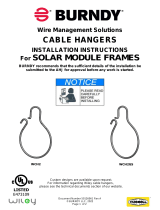Page is loading ...

CRYSTALSKY
CS785/CS785U/CS550
User Manual
2018.08
V1.0

1
Contents
Disclaimer
2
Warning
2
Introduction
2
In the Box
3
Overview
3
Usage
4
Charging the Battery
4
Mounting the Battery
4
Mounting the Monitor
5
Connect the Monitor
5
DJI GO/GO 4 App
6
Specifications
6
Appendix
8
Mounting the Remote Controller Bracket for Mavic/Spark
8
Mounting the CrystalSky Monitor Hood (For CS785/CS785U) 9
Mounting the CrystalSky Monitor Hood (For CS550)
10

2
Disclaimer
Congratulations on purchasing your new DJI
TM
product. The information in this
document affects your safety and your legal rights and responsibilities. Read this
entire document carefully to ensure proper conguration before use. Failure to read
and follow instructions and warnings in this document may result in serious injury to
yourself or others, damage to your DJI product, or damage to other objects in the
vicinity. This document and all other collateral documents are subject to change at
the sole discretion of DJI. For up-to-date product information, visit http://www.dji.
com and click on the product page for this product.
By using this product, you hereby signify that you have read this disclaimer and
warning carefully and that you understand and agree to abide by the terms and
conditions herein. You agree that you are solely responsible for your own conduct
while using this product, and for any consequences thereof. You agree to use this
product only for purposes that are proper and in accordance with all applicable
laws, rules, and regulations, and all terms, precautions, practices, policies and
guidelines DJI has made and may make available. DJI accepts no liability for
damage, injury or any legal responsibility incurred directly or indirectly from the
use of this product. The user shall observe safe and lawful practices including, but
not limited to, those set forth in this document.
DJI is a trademark of SZ DJI TECHNOLOGY CO., LTD. (abbreviated as “DJI”) and its
afliated companies. Names of products, brands, etc., appearing in this document
are trademarks or registered trademarks of their respective owner companies.
Warning
1. The Charging Hub is only compatible with the DJI specied Charger. DO NOT
attempt to use the Charging Hub with any other battery charger.
2. The Charging Hub is only compatible with the DJI specied Intelligent Battery.
DO NOT attempt to use the Charging Hub with any other battery.
3. Ensure to press the Battery Release Button before remove the battery.
4. DO NOT attempt to touch the metal terminals on the Power Adapter.
5. Clean the metal terminals with a dry, clean cloth if there is any noticeable
buildup of dirt.
Introduction
CrystalSky
TM
is designed specifically for aerial photography and can display a
clear image under different lighting conditions with built-in light-sensitive sensor.
Support DJI MAVIC
TM
, OSMO
TM
series (Osmo Mobile excluded), INSPIRE
TM
series,
PHANTOM
TM
4 series, Phantom 3 series (Phantom 3 Professional, Phantom 3
Advanced) and MATRICE
TM
series.* Use the built-in DJI GO
TM
/DJI GO 4 app to control
the gimbal, camera and other features of your ight system. The app also comes
with a map, a store, and a user center for conguring your aircraft and sharing your
content.
* Support for DJI devices will be added as testing and development continues. Visit the DJI
CrystalSky product page on dji.com for a complete list.

3
In the Box
CrystalSky Monitor ×1
Intelligent Battery ×2 (CS785/CS785U) or ×1 (CS550)
Intelligent Battery Charging Hub (WCH2) ×1
CrystalSky User Guide ×1
Intelligent Battery Safety Guidelines ×1
Mounting Bracket (Optional) ×1
Hood (Optional) ×1
* Optional parts can be purchased separately at the ofcial DJI Online Store.
Overview
CrystalSky Monitor
1. HDMI Port
Output HDMI video signal.
2. USB Port
Supported extended device,
e.g. U disk.
3. Micro SD Card Slot
Provides extra storage
space for the display device,
maximum card size is 128 GB.
4. Micro USB Port
Use a Micro USB cable
to connect to the remote
controller when in use, or to the
PC to congure parameters via
DJI ASSISTANT
TM
2. To update
aircraft rmware, please use
the USB OTG cable.
CS785 (Highlight version) /
CS785U (Ultra-bright version)
CS550
9
10
16
11
12
13
14
15
5. Headphone Jack
6. Mounting Screw Hole
7. Light-sensitive Port
Built-in light-sensitive sensor.
8. Type-C USB2.0 HS Port
9. Built-in GNSS
10. Power Button
11. Custom Button
12. Setting Button
13. Custom Button
14. Back Button
15. Battery Release Button
16. Battery Slot
7
8
1
2
3
4
5
6
3
4
7 8
1
2
5
6
9
11
12
13
14
15
16
10

4
DO NOT charge the Intelligent Flight battery together with the Intelligent
Battery when using the Inspire 2, Phantom 4 charger or Inspire 2 Car
Charger .
•
USB power supply port can be used to charge a mobile device of 5V/2A.
•
Refer to the Charging Hub (WCH2) User Guide for more details.
Mounting the Battery
Put the battery into the Battery Slot, then slide it to the end until you hear a click.
*Use the CrystalSky CS785 for installation illustration.
High
Low
Press the Battery Level Button once to check the battery level.
• Press the Battery Release Button before removing the battery.
• The Intelligent Battery can charge the built-in battery after mounting, which
may reduce the operation time of the Intelligent Battery. The built-in battery
can keep the monitor standby for a short period without the Intelligent Battery,
so you can start the monitor fast once get the Intelligent Battery mounted.
A
B
B
Usage
Charging the Battery
Use the Inspire 2 charger for illustration.*
Place the battery into the standard charging hub, and connect connector B of the
battery charger to the charging hub, then connect the battery charger to a power
outlet (100-240V, 50/60Hz). The Charging Hub will intelligently charge batteries in
sequence according to battery power levels from high to low. The buzzer will begin
beeping when charging is complete. Remove the battery or turn off the Buzzer
Switch to stop it.
The Status LED blinks green when charging and turns solid green when fully
charged.

5
Mounting the Monitor
DO NOT obstruct the built-in GNSS during use.
Connect the Monitor
Mount Part A of the
Mounting Bracket’s
to the Monitor.
Lock the
Mounting Bracket.
Use a coin to adjust the
tightness of the pitch axis.
A
M5
When using without the Mounting Bracket, connect the Monitor to the remote
controller via a Micro USB cable.
When using the Mounting Bracket, plug the
connector on the Mounting Bracket to the remote
controller USB port.
DO NOT use the Type-C USB 2.0 HS port and Micro USB ports as the Micro
USB port will not work.
Ensure that Part B is
unlocked. Install Part
B into Part A.
B
A
Mount Part B to
the Remote Controller.
B
M6
M4

6
DJI GO/GO 4 App
Press the Power Button until the Monitor powers on, then enter the DJI GO/GO 4 app.
Use the built-in DJI GO/DJI GO 4 app to control the gimbal, camera and other
features of your ight system. The app also comes with a map, a store, and a user
center, for conguring your aircraft and sharing your content.
HDMI
DJI GO
SRE Wi-Fi
Quick setting
Connect your DJI device
DJI GO 4.0
Go Create
11:30
WED, 8 NOV
50%
ApplicationsExplorer Settings
4.0
Specications
Monitor
Model CS785/ CS785U CS550
Weight Approx. 425 g Approx. 228 g
Dimensions
(without battery)
208.6×147.8×17 mm 153.76×84.94×19 mm
Dimensions
(with battery)
208.6×147.8×34.75 mm 153.76×84.94×39.6 mm
Touch Screen
7.85‘, IPS screen,
supporting multi-point touch
5.5‘, IPS screen,
supporting multi-point touch
Resolution 2048×1536 1920×1080
Brightness
CS785: 1000 cd/m2
CS785U: 2000 cd/m2
1000 cd/m2
Storage
CS785: ROM 64GB
CS785U: ROM 128GB
ROM 32GB
Built-in App DJI GO, DJI GO 4
Operating System Android 5.1
Ports
HDMI (Supported 3840×2160 output), Dual SD card slots, USB,
Micro USB, Type-C USB2.0 HS
Network
WIFI frequency band: 2400-2483.5MHz; 5150-5250MHz*;
5725-5850MHz*
Protocol: 802.11b, 802.11g, 802.11n (HT20), 802.11a
Supports 4G dongle
EIRP (dBm)
2400-2483.5MHz: CE< 20dBm, FCC<30dBm, SRRC<20dBm;
5150-5250MHz: CE<23dBm, FCC<30dBm;
5725-5850MHz: CE< 14dBm,FCC<30dB, SRRC<30dBm
GNSS GPS/GLONASS
Built-in Modules Gyroscope, Compass, Speaker, Light-sensitive Sensor, Microphone
* This image is for reference only. Please refer to the actual user interface.

7
Built-in Battery 980 mAh, 3.7 V
4K Decoding Capability H.264: 4K30p, H.265: 4K60p
Operating Temperature
Range
-4° to 104° F (-20° to 40°C)
Compatible DJI
Products**
Mavic, Osmo series (Osmo Mobile excluded), Inspire, Matrice,
Phantom 3 (Phantom 3 Professional, Phantom 3 Advanced)
and Phantom 4 series
Intelligent Battery
Model WB37-4920mAh-7.6V
Capacity 4920 mAh
Voltage 7.6 V
Battery Type LiPo battery
Energy 37.39 Wh
Max Charging Power 55 W
Operating Temperature
Range
-4° to 104° F (-20° to 40°C)
Storage Temperature
Less than 3 months: -18.4° to 104° F (-28°C to 45°C)
More than 3 months: 71.6° to 86° F (22°C to 30°C)
Charging Temperature 41°to 104° F ( 5° to 40°C)
Net Weight Approx. 170 g
Dimensions 90×45×26 mm
Charging Hub
Model WCH2
Input Voltage 17.3 - 26.2 V
Output Voltage and
Current
8.7 V, 6 A; 5 V, 2 A
Compatible
Battery Charger
Inspire 2 Battery Charger (IN2C180)
Inspire 2 Battery Charger (ADE018)
Inspire 2 Car Charger (C6S90-2)
Inspire 1 Battery Charger (A14-100P1A)
Inspire 1 Battery Charger (ADE018)
Inspire 1 Car Charger (C6S90)
Phantom 4 Series Battery Charger (PH4C100)
Phantom 4 Car Charger (C6S90)
Phantom 3 Professional Battery Charger (ADE019)
Phantom 3 Car Charger (C4S90)
Phantom 3 57W Battery Charger (A14-057N1A) ***
Osmo 57W Battery Charger (A14-057N1A) ***
Weight 138 g
Operating Temperature 41°to 104° F ( 5° to 40°C)
Charging Time 71 min (Single)
* To comply with local regulations, the operation frequencies of both 5150-5250MHz and
5725-5850MHz are not available in some countries.
** All Mavic and Osmo series products require a Mounting Bracket (purchased separately
from the ofcial DJI Online Store) to be compatible with CrystalSky. Note that only CS550
is compatible with Mavic and Osmo series products..
*** The 57 W battery charger does not supply enough power to charge batteries and other
devices connected to the USB port simultaneously. DO NOT use the USB port to charge
another device when charging batteries.

8
Appendix
Mounting the Remote Controller Bracket for Mavic/Spark
In the Box
This bracket must be mounted to the remote controller to use CrystalSky with a
Mavic or Spark *. The parts below are included in the box.
Mounting the CrystalSky on to the Remote Controller
A DJI Mavic remote controller and CrystalSky 5.5 inch monitor have been used in
the illustration below as an example.
Part A×1 Part B ×1 Part C×1 M5×2
* For Spark, a USB OTG cable (not included) is required for connection.
Unfold the remote controller’s
handles and attach Part C.
Fold the remote controller’s handles.
Mount Part A to the CrystalSky.Mount Part B and connect the
cable to the USB port on the
remote controller.

9
Mounting the CrystalSky Monitor Hood (For CS785/CS785U)
This hood shields your CrystalSky monitor screen from direct sunlight to give you a
clearer view.
1. Install the CrystalSky Monitor Hood onto the monitor making sure it fits and
attaches to the screen correctly.
Ensure that Part B is unlocked.
Mount Part B to Part A.
Lock the Mounting Bracket.
2. Close the lock and make sure it is securely tightened.

10
3. Open the cover to access the screen.
4. Close the cover after use.
Mounting the CrystalSky Monitor Hood (For CS550)
This hood shields your CrystalSky monitor screen from direct sunlight to give you a
clearer view.
1. Install the CrystalSky Monitor Hood onto the monitor making sure it fits and
attaches to the screen correctly.

11
2. Open the cover to access the screen.
4. The monitor hood must be open before you remove it. Apply gentle force in the
direction of the arrows below when removing the monitor.
3. Close the cover after use.

If you have any questions about this document, please
contact DJI by sending a message to
.
Printed in China.
http://www.dji.com/support
DJI Support
CrystalSky and DJI are trademarks of DJI.
Copyright © 2018 DJI All Rights Reserved.
/