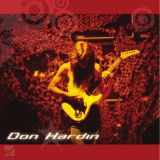9) Set the value of the Low limit: Press COUNT/ENTER to increase the value, press TARE
to decrease the value.
10) Press MENU and then COUNT/ENTER to confirm the Low limit set point.
11) No warning setup: no warning when there is no loading on the balance or the weight is
lower than the lowest weight limit.
Press Menu key, press Tare key repeatedly until it reads “InSPCT’. Press Count/Enter
key, the display reads ‘SET HI’, press Tare key repeatedly until it reads ‘nOnrES’, press
Count/Enter, the display reads “0” (the initialization value which indicates no warning
when the real weight is lower than 0% of the lowest weight). Press Count/Enter to
increase the value, while press Tare key to decrease the value. Choose the disired value,
press Menu key then the desired value glitters. Press Count/Enter key to confirm, the
display reads “SET HI”.
12) Enabling Inspection Mode: Press Tare key repeatedly until the display reads “EnAbLE”,
press Count/Enter key to confirm;
13) To Disable Inspection Mode: Press Tare key repeatedly until the display reads “dISAbL”,
press Count/Enter key to confirm, the balance returns to weighing mode.
14) Checking the highest and the lowest weight limits:
a) Press Menu key, the display reads “PrINT”, press Tare key repeatedly until it
reads “InSPCT”.
b) Press Count/Enter key, the display reads “SET HI”.
c) Press Count/Enter key, the displays reads the highest weight limit.
d) Press Tare key, the display returns to reads “SET HI”.
e) Press Tare key, the display reads “SET LO”, press Count/Enter key, the display
reads the lowest weight limit.
Notice:
• To leave the menu setup anytime during the operation, press Tare key until the display
reads “ESC”, press Count/Enter to confirm.
• To clear the highest and the lowest weight limits, press Tare key repeatedly until the display
reads “CLEAr”, press Count/Enter key, then the limits value both return to zero.
• After any modification of the highest and the lowest weight limits, the balance needs to
enter the Inspect mode again. Follow the steps enable inspect mode.
• The highest and the lowest weight limits will be saved in the balance. There is no need to
o to set up the limits for the next start-up of the balance.
4. CALIBRATION
Background
Among the various factors that may affect the accuracy of the balance, gravitational force is the
most significant. In different geographical areas on the earth, gravitational varies, and a balance
should be calibrated in its specific location.
The Accuris Analytical Balance can be calibrated in the lab using known reference weight.