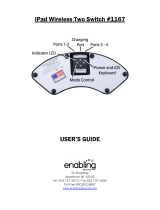Page is loading ...

PageFlip Dragonfly
Bluetooth/USB Pedal
User Guide

PageFlip Dragonfly User Guide
Legal Notice
Copyright
c
2016 PageFlip Inc. All rights reserved.
Infor mation in this document is subject to change without notice. All state-
ments, information, and recommendations in this manual are believed to
be accurate but may include inadvertent technical inaccuracies or typo-
graphical errors. PageFlip Inc. provides this information “as is”, without
warranty of any kind, either expressed or implied, including any implied
warranties of merchantability or fitness for a particular purpose. No part
of this manual may be reproduced, stored in a retrieval system, or trans-
mitted in any form or any means electronic or mechanical, including pho-
tocopying and recording for any purpose other than the purchaser’s per-
sonal use without the consent of PageFlip Inc.
PageFlip Inc.
Woodmere, NY 11598
USA
Version 1.0
May 1, 2016
PageFlip, Inc. 1 www.pageflip.com

PageFlip Dragonfly User Guide
FCC/CE Notice
This device complies with Part 15 of the FCC Rules. Operation is subject
to the following two conditions:
(1) This device may not cause harmful interference, and
(2) this device must accept any interference received, including interfer-
ence that may cause undesired operation.
Changes or modifications not expressly approved by the party responsible
for compliance could void the user’s authority to operate the equipment.
PageFlip Dragonfly
FCC ID: XKEPFDRAGONFLY
This equipment complies with FCC radiation exposure limits set forth
for an uncontrolled environment.
This transmitter must not be co-located or operating in conjunction
with any other antenna or transmitter.
Safety Notice / Warning
Please read the following safety instructions carefully to safely and cor-
rectly operate this device. PageFlip assumes no responsibility for property
damage or personal injury.
1. Do not place any container filled with liquid on the device.
2. Do not use a voltage other than the specified one.
3. Do not plug AC adapter into socket with wet hands.
This transmitter must not be co-located or operating in conjunction
5. Do not disassemble or modify the device.
PageFlip, Inc. 2 www.pageflip.com

PageFlip Dragonfly User Guide
IC Notice
This device complies with Industry Canada license-exempt RSS stan-
dard(s). Operation is subject to the following two conditions:
(1) This device may not cause harmful interference, and
(2) this device must accept any interference received, including interfer-
ence that may cause undesired operation of the device.
Le présent appareil est conforme aux CNR d’Industrie Canada appli-
cables aux appareils radio exempts de licence. L’exploitation est autorisée
aux deux conditions suivantes:
(1) l’appareil ne doit pas produire de brouillage, et
(2) l’utilisateur de l’appareil doit accepter tout brouillage radioélectrique
subi, même si le brouillage est susceptible d’en compromettre le fonction-
nement
PageFlip, Inc. 3 www.pageflip.com

PageFlip Dragonfly User Guide CONTENTS
Contents
1 WELCOME 5
2 FEATURES 8
3 PACKAGE CONTENTS 10
4 BASIC OPERATION 11
4.1 Battery Installation . . . . . . . . . . . . . . . . . . . . . . 11
4.2 AC Adapter . . . . . . . . . . . . . . . . . . . . . . . . . . 12
4.3 Powering On the Pedal . . . . . . . . . . . . . . . . . . . 13
4.4 Bluetooth Pairing . . . . . . . . . . . . . . . . . . . . . . . 14
4.5 Pedal Mode Selection . . . . . . . . . . . . . . . . . . . . 15
4.6 Reprogramming the Pedal Modes . . . . . . . . . . . . . . 17
4.7 Triggering the Pedal . . . . . . . . . . . . . . . . . . . . . 20
4.8 Autorepeat Function . . . . . . . . . . . . . . . . . . . . . 21
4.9 Virtual iPad Keyboard . . . . . . . . . . . . . . . . . . . . 22
5 PRODUCT SPECIFICATION 23
6 MAINTENANCE 24
7 WARRANTY 25
8 GUARANTEE 26
9 FREQUENTLY ASKED QUESTIONS 27
PageFlip, Inc. 4 www.pageflip.com

PageFlip Dragonfly User Guide 1. WELCOME
1 WELCOME
Congratulations on your purchase of the PageFlip Dragonfly Bluetooth/USB
pedal! This product was designed to meet the needs of musicians, peo-
ple with disabilities, and avid readers who struggle with the challenge and
inconvenience of page turning. PageFlip Dragonfly works exclusively with
digital documents, web pages, and image collections using any keyboard-
compatible app on tablets or computers. The PageFlip Dragonfly is unique
among all Bluetooth pedals in that it features a compact four-pedal design.
By simply tapping any of the quad pedals on the PageFlip Dragonfly, dig-
ital content can now be flipped or scrolled in either the forward or reverse
directions for convenient hands-free page turning. The user may also
choose to launch other app functions such as navigating to the next song
in a setlist, volume control, or toggling the play/pause button on an app.
The PageFlip Dragonfly is unique among all Bluetooth pedals in that it is
a compact quad pedal, offering four actions to be initiated by the user with
the touch of a pedal.
The PageFlip Dragonfly emulates a standard keyboard and works with
any software that uses keyboard strokes to navigate through digital files or
activate app functions. For added versatility, the user may select among
five preset modes for the quad pedals: Volume-/Volume+/Stop/Play, Previ-
ous/Next/Stop/Play, Left/Right arrow and Up/Down arrow, PageUp/PageDown
and Up/Down arrow, and Left/Right mouse click and Space/Enter. Chang-
ing modes is as simple as pressing a button. Note that in Play mode, suc-
cessive taps of the pedal will toggle the app between the play and pause
functions. For added versatility, the pedal functions may be reprogrammed
with free software available on . Simply pair the pedal
to a Windows or Mac computer using Bluetooth and run the software to
edit the pedal modes. This operation must use Bluetooth, not the USB
cable, as the means to connect the pedal to the computer.
PageFlip, Inc. 5 www.pageflip.com

PageFlip Dragonfly User Guide 1. WELCOME
The PageFlip Dragonfly is ideal for musicians who can now keep their
hands, and their focus, on their instruments rather than struggle with turn-
ing sheet music. It is also ideal for people with disabilities who can more
easily tap a pedal than attempt to manipulate pages of a standard book or
magazine. The convenient mode buttons maximize versatility for use with
a wide variety of software to scroll, browse, and navigate through eBooks,
PDF files, Word, Power point, web pages, and images.
PageFlip Dragonfly may be operated in wireless or wired mode. Wire-
less connectivity is achieved via Bluetooth. All Apple products and most
modern tablets/computers are equipped with Bluetooth, so this mode is
nearly universal. An optional USB Bluetooth dongle is available from
to interface to computers that are not equipped with
Bluetooth 2.1 (or later). If the user prefers wired connectivity, the supplied
USB cable can be connected between the pedal and tablet/computer.
Note that iPads require an optional Camera Connection Kit to interface
with the supplied USB cable.
The PageFlip Dragonfly features LED lighting to emit a discrete glow
on each of the two pedals, hence the name “Dragonfly.” This lighting per-
mits the pedal to be easily found in orchestra pits, dark stages, and clut-
tered environments. If the pedal lights are not needed, we recommend
using the light switch to turn off the LED lighting to preserve battery life.
The PageFlip Dragonfly goes to sleep after 30 minutes of inactivity.
Although only a simple tap of the pedal is needed to wake the pedal, the
long 30-minute period prevents the user from having to make this effort
under most common performance conditions. No other pedal offers such
a long inactivity period before entering sleep mode for the benefit of the
user.
PageFlip Dragonfly is compact, rugged, silent, and easy to use. Since
PageFlip, Inc. 6 www.pageflip.com

PageFlip Dragonfly User Guide 1. WELCOME
it works with digital content, it guarantees 100% reliability in turning one
page at a time without moving parts or noise. Just pair the pedal with a
Bluetooth-enabled computer or connect it to the tablet/computer via the
USB cable, open up any digital file, and tap the pedal to begin enjoying
hands-free reading. Be prepared to enjoy the benefits of the PageFlip
Dragonfly Bluetooth/USB pedal for automatic page turning!
PageFlip, Inc. 7 www.pageflip.com

PageFlip Dragonfly User Guide 2. FEATURES
2 FEATURES
• Ease of Use
Simply open a digital file and press either of the primary (larger)
pedals of the PageFlip Dragonfly to turn a page forwards or back-
wards. Tap the secondary (smaller) pedals to launch two other
functions on the app.
• Convenience
Permits hands-free reading of vast libraries of scanned, purchased,
or freely downloaded digital content. There is no need to stop play-
ing your musical instrument or wait for a care-giver to turn the page.
• Reliability
Turns one page at a time with 100% accuracy. Navigation of digital
content eliminates the risk of turning multiple pages at once, which
is a problem typically associated with physical books.
• Versatility
Press a mode button to select pedal functions:
(1) Volume-/Volume+/Stop/Play
(2) Previous/Next/Stop/Play
(3) Left/Right/Up/Down arrows
(4) PageUp/PageDown/Left/Right arrows
(5) LeftClick/RightClick/Space/Enter
The pedals may be reprogrammed for added versatility. Download
the free Windows and Mac software from .
• Robust Operation
A Repeat switch enables continuous scrolling while the pedal is
pressed down. Disable this feature for musical performances to
prevent inadvertent page turns in case of a slow pedal release or
to rest your foot on the pedal between page turns.
PageFlip, Inc. 8 www.pageflip.com

PageFlip Dragonfly User Guide 2. FEATURES
• Wireless or Wired Connectivity
The PageFlip Dragonfly communicates wirelessly with the com-
puter up to a range of 10 meters using standard Bluetooth 3.0 tech-
nology. For those users who lack a Bluetooth-equipped device or
simply prefer a wired connection, the pedal can be connected di-
rectly to their device via the supplied USB cable.
• Compatibility
Works with iPad and Android tablets using select apps that accept
keyboard commands, such as arrow keys. Compatible apps are
listed on . Also works with any Windows, Mac,
or Linux computer. Users may purchase a Bluetooth USB dongle
from to bring the full benefits of this wireless
pedal to any computer that is not Bluetooth compliant.
• Unique Pairing
Multiple pedals can be operated in the same room without interfer-
ence. The Bluetooth pairing process uniquely establishes wireless
connectivity between the PageFlip Dragonfly and one computer.
Bluetooth pairing is automatically achieved without a passkey once
the pedal is selected among a list of discovered Bluetooth devices
on the tablet/computer.
• Auto Power-Off Function
PageFlip Dragonfly automatically turns itself off 30 minutes after
the last operation is performed. The pedal has a battery life of 200
hours of continuous page turning, or about 200,000 page turns.
• Portability
Small sturdy pedal operates on AC power or two AA batteries.
• Technical Support
Additional information and video tutorials can be found at
PageFlip, Inc. 9 www.pageflip.com

PageFlip Dragonfly User Guide 3. PACKAGE CONTENTS
3 PACKAGE CONTENTS
This package contains the following items. If any items are missing, please
contact the dealer where you purchased the product.
1. PageFlip Dragonfly Bluetooth/USB Pedal
2. USB cable (6 feet)
3. Quickstart Guide (English/German/French/Spanish)
Figure 1: Package contents: PageFlip Dragonfly and USB cable.
PageFlip, Inc. 10 www.pageflip.com

PageFlip Dragonfly User Guide 4. BASIC OPERATION
4 BASIC OPERATION
Please read the operating instructions carefully before first use. PageFlip
Dragonfly is designed to work with a wide variety of software to display
electronic documents. It is important that the user closely follow the di-
rections below in order to maximize performance, reliability, and reading
pleasure.
4.1 Battery Installation
1. Turn off the PageFlip Dragonfly pedal before inserting the batteries.
2. Remove the battery cover on the bottom of the pedal.
3. Install two new AA batteries.
4. Slide the battery cover back on.
Note: To conserve battery power, turn off device when not in use. The unit
automatically goes to sleep after 30 minutes of inactivity, but can awake
instantly upon a pedal tap. You will notice that the pedal is asleep if the
POWER switch is set to On but no LEDs are lit next to the pedal mode
buttons. A simple tap will initiate Bluetooth pairing immediately.
PageFlip, Inc. 11 www.pageflip.com

PageFlip Dragonfly User Guide 4.2 AC Adapter
4.2 AC Adapter
In addition to being battery-operated, PageFlip Dragonfly may also be
powered via the supplied USB cable (Fig. 1). Simply plug one end of the
USB cable into the micro-USB outlet on the rear of the PageFlip Dragon-
fly (Fig. 2) and plug the other end into a USB AC adapter or a computer’s
USB port.
(a) (b)
Figure 2: (a) Rear view of PageFlip Dragonfly. Attach the micro-USB end
of the 6’ USB cable (Fig. 1) into the rear micro-USB outlet and
connect the other end into a computer USB port or (b) any USB
AC adapter, such as those found on iPads and iPhones.
PageFlip, Inc. 12 www.pageflip.com

PageFlip Dragonfly User Guide 4.3 Powering On the Pedal
4.3 Powering On the Pedal
1. Slide the POWER switch to the On position.
2. The pedal will attempt to pair itself with a computer.
3. For all new pairings, please refer to the Pairing instructions in Sec. 4.4.
4. For existing pairings, an LED will blink quickly (every second) for up
to 30 seconds.
5. The LED will blink slowly (every four seconds) once the pairing is
re-established.
6. Make sure the paired computer is on and awake.
Figure 3: Top view of PageFlip Dragonfly control panel.
PageFlip, Inc. 13 www.pageflip.com

PageFlip Dragonfly User Guide 4.4 Bluetooth Pairing
4.4 Bluetooth Pairing
The following instructions assume that your tablet or computer is equipped
with Bluetooth 2.1 or later. If you do not have Bluetooth, you may purchase
a Bluetooth USB dongle from to bring the full benefits
of this wireless pedal to any computer that is not Bluetooth compliant.
1. Press BLUETOOTH RESET (Fig. 2) to make pedal discoverable.
2. Five LEDs will flash in sequence while pedal is in discovery mode.
3. Enable Bluetooth on the computer to be paired.
4. Show Bluetooth devices on the computer and select "Quad Pedal."
5. Note: "Keyboard" may appear momentarily before "Quad Pedal."
6. The LED of the current pedal mode (Sec. 4.5) will now flash slowly
(once every four seconds).
PageFlip, Inc. 14 www.pageflip.com

PageFlip Dragonfly User Guide 4.5 Pedal Mode Selection
4.5 Pedal Mode Selection
The PageFlip Dragonfly emulates a standard keyboard and works with
any software that uses keyboard strokes to navigate through digital files
or launch app functions. For added versatility, the user may select among
five preset pedal modes, as shown in Table 2. Simply press a button
(Fig. 3) to change the mode. A flashing LED confir ms the mode selec-
tion. The bottom two icons around each mode button designate the pedal
modes for the primary (larger) left and right pedals. The top two icons
around each mode button designate the pedal modes for the secondary
(smaller) left and right pedals that sit on top of the primary pedals. The
functions of these two sets of pedals are described in the two tables below.
Primary Pedal Modes Function
Stop/Play Stop and play/pause app functions
Stop/Play Stop and play/pause app functions
Up/Down Arrow Turn page or move cursor
Up/Down Arrow Turn page or move cursor
Space/Enter Press Space bar or Return key
Table 1: Five preset primary pedal modes and their functions.
Select the mode that achieves your intended goals. Results may
vary based on the software. For instance, some software applications
use PageUp/PageDown to advance between pages/screens, and use the
arrow keys to move the cursor between characters or rows. Other pro-
grams accept the PageUp/PageDown or arrow keys interchangeably. Im-
age viewers typically respond to Left/Right arrow but not Up/Down arrow.
Experiment with the different modes and see which works best for your
application. These options are made available to enhance pedal versatil-
ity by making it responsive to the widest array of software.
PageFlip, Inc. 15 www.pageflip.com

PageFlip Dragonfly User Guide 4.5 Pedal Mode Selection
Secondary Pedal Modes Function
VolumeDown/VolumeUp Change the volume
Previous/Next Go to previous or next song
Left/Right Arrow Turn page or move cursor
PageUp/PageDown Turn page
Left/Right Mouse click Click left or right mouse button
Table 2: Five preset secondary pedal modes and their functions.
The default mode of the pedal immediately after the pedal is first
paired with the computer or laptop is the left/right and up/down arrow
keys (middle mode button). Thereafter, the pedal will assume the last
pedal mode before the pedal was turned off or went to sleep.
PageFlip, Inc. 16 www.pageflip.com

4.6 Reprogramming the Pedal Modes
1. Visit , scroll to the bottom, and click on the Soft-
ware link to download the PageFlipInstallerV1.0.exe executable for
Windows or PageFlipInstallerV1.0.dmg for Mac.
2. Pair the pedal to a Windows or Mac computer using Bluetooth
(Sec. 4.4).
3. Run the Dragonfly software to see the interface shown in Fig. 4.
4. Note that "Connected" appears at the top to indicate a paired Drag-
onfly pedal. Pair the Dragonfly to the computer if “Disconnected"
appears.
5. Five mode settings are listed for the left/right primary and sec-
ondary pedals.
6. Click on any field and type a character to reprogram the pedals.
7. Select “Save” to save the settings and confirm (Fig. 5).
8. Press MODE RESET (Fig. 2) or "Factory Settings" in software to
restore default pedal modes.
PageFlip, Inc. 17 www.pageflip.com
PageFlipDragonflyUserGuide
4.6ReprogrammingthePedalModes

Figure 4: Initial window of pedal reprogramming software
PageFlip, Inc. 18 www.pageflip.com
PageFlipDragonflyUserGuide
4.6ReprogrammingthePedalModes

Figure 5: Move cursor into fields and type character or select hotkey to
reprogram mode setting. Press "Save" to save settings and
confirm. Notice that the secondary pedals have different values
than the integrated pedals.
PageFlip, Inc. 19 www.pageflip.com
PageFlipDragonflyUserGuide
4.6ReprogrammingthePedalModes4.6ReprogrammingthePedalModes
/