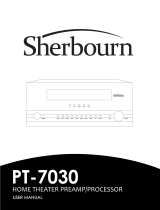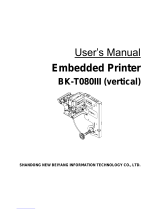Page is loading ...

P1003636-003 Rev. A
Zebra
®
TTP 7030
Kiosk Receipt Printer
Technical Manual

© 2012 ZIH Corp. The copyrights in this manual and the software and/or firmware in the TTP 7030 described
therein are owned by ZIH Corp. and Zebra’s licensors. Unauthorized reproduction of this manual or the software
and/or firmware in the TTP 7030 may result in imprisonment of up to one year and fines of up to $10,000
(17 U.S.C.506). Copyright violators may be subject to civil liability.
This product may contain ZPL
®
, ZPL II
®
, and ZebraLink™ programs; Element Energy Equalizer
™
Circuit; E
3™
;
and Monotype Imaging fonts. Software © ZIH Corp. All rights reserved worldwide.
ZebraLink, Element Energy Equalizer, E
3
and all product names and numbers are trademarks, and Zebra, the Zebra
head graphic, ZPL and ZPL II are registered trademarks of ZIH Corp. All rights reserved worldwide.
All other brand names, product names, or trademarks belong to their respective holders. For additional trademark
information, please see “Trademarks” on the product CD.
Proprietary Statement This manual contains proprietary information of Zebra Technologies Corporation and its
subsidiaries (“Zebra Technologies”). It is intended solely for the information and use of parties operating and
maintaining the equipment described herein. Such proprietary information may not be used, reproduced, or disclosed
to any other parties for any other purpose without the express, written permission of Zebra Technologies.
Product Improvements Continuous improvement of products is a policy of Zebra Technologies. All
specifications and designs are subject to change without notice.
Liability Disclaimer Zebra Technologies takes steps to ensure that its published Engineering specifications and
manuals are correct; however, errors do occur. Zebra Technologies reserves the right to correct any such errors and
disclaims liability resulting therefrom.
Limitation of Liability In no event shall Zebra Technologies or anyone else involved in the creation, production,
or delivery of the accompanying product (including hardware and software) be liable for any damages whatsoever
(including, without limitation, consequential damages including loss of business profits, business interruption, or loss
of business information) arising out of the use of, the results of use of, or inability to use such product, even if Zebra
Technologies has been advised of the possibility of such damages. Some jurisdictions do not allow the exclusion or
limitation of incidental or consequential damages, so the above limitation or exclusion may not apply to you.
FCC Radiation Exposure Statement (for printers with radios or RFID encoders) This equipment
complies with FCC radiation exposure limits set forth for an uncontrolled environment. This equipment should be
installed and operated with minimum distance 20cm between the radiator and your body.
This transmitter must not be co-located or operating in conjunction with any other antenna or transmitter.

05/18/2014 TTP 7030 Technical Manual P1003636-003
Contents
Contacts............................................................... 6
Technical Support .................................................... 6
Additional Links ...................................................... 6
1 • Introduction .................................................... 7
About This Manual ....................................................... 7
Updating ........................................................... 7
2 • Product Presentation ............................................ 9
Indicators ............................................................. 11
Status Indicator ..................................................... 11
Control Board Indicators .............................................. 11
Feed Button ........................................................... 12
3 • Installation ....................................................13
Installation Considerations ................................................ 14
Electrostatic Discharges, and Earth Currents .............................. 15
Ambient Light ....................................................... 15
Connecting to the Computer .............................................. 16
Connecting the Power ................................................... 18
Making A Test Printout ................................................... 19
Installing A Printer Driver ................................................. 19
Paper Level Sensors .................................................... 20
4 • Operation .....................................................23
Installing a Paper Roll ................................................... 23
Clearing Paper Jams .................................................... 26

4
P1003636-003 TTP 7030 Technical Manual 05/18/2014
5 • Programming .................................................. 27
How The Commands Are Described ........................................ 29
Mnemonic ......................................................... 29
Hex............................................................... 29
Decimal ........................................................... 29
Values ............................................................ 29
Examples .......................................................... 29
Summary Of Control Codes & Escape Sequences ............................. 31
Software Command Syntax ............................................... 33
Black Mark (Top-Of-Form) Commands ...................................... 33
Text Commands ........................................................ 34
Barcode Commands .................................................... 40
Printing Bar Codes Without Text ........................................ 41
Graphics Commands .................................................... 45
Print Commands ....................................................... 48
Cut And Present Commands .............................................. 49
System Related Commands .............................................. 51
Set Several Parameters At Once ........................................ 53
Status Reporting Commands .............................................. 54
Font Loading .......................................................... 62
File Format ......................................................... 62
Character bitmap data ................................................ 63
Logotypes ............................................................ 64
Loading ........................................................... 64
File Format ......................................................... 64
Status Reporting ....................................................... 66
Default Parameter Settings ............................................... 67
6 • Default Parameter Settings ....................................... 69
Default Value .......................................................... 69
Summary Of Parameter Settings ........................................... 70
Print Setup ............................................................ 71
Fixed Document Mode ................................................ 77
7 • Page Setup .................................................... 81
Printable Area ......................................................... 82
Aligning Preprint And Thermal Print ......................................... 83
Parameters Used ....................................................... 85
Simple Calibration Process ............................................ 89
Black Mark Sensing from Within Windows ................................... 89
8 • Interface ......................................................91
USB Interface .......................................................... 91

5
05/18/2014 TTP 7030™ Technical Manual P1003636-003
9 • Maintenance ................................................... 93
Fault Finding .......................................................... 94
Cleaning The Print Head ................................................. 95
Firmware ............................................................. 96
Loading ........................................................... 96
10 • Specifications ................................................ 97
Print Data ............................................................. 97
Command Code Modes (Non-Windows Applications) ........................... 98
Basic Character Set ..................................................... 98
Bar Codes (Non-Windows Applications) .................................... 101
Paper Handling ....................................................... 101
Printer Dimensions ..................................................... 102
Environmental Conditions ............................................... 102
Miscellaneous ........................................................ 103
Paper Specification .................................................... 103
General .......................................................... 103
Thermal coating .................................................... 103
Perforation ........................................................ 103
Preprinting ........................................................ 104
Black Mark Size and Position ......................................... 104
Part Number List ...................................................... 105
Printers .......................................................... 105
Accessories ....................................................... 105
Roll Holders ....................................................... 107
11 • ₼⦌ 5R+6 㧟㠨⭿㢝
(China RoHS Material Declaration) .................. 109
Index ........................................................... 111

About This Document
Contacts
6
P1003636-003 TTP 7030™ Technical Manual 05/18/2014
Contacts
Technical Support
Technical Support is available via Internet 24 hours per day, 365 days per year at
www.zebra.com. You can also email or call us using the following contact information.
The Americas -
Europe, Middle East, and Africa (EMEA) -
China -
Asian Pacific (except China) and India -
Zebra Technologies Corporation
Zebra Technologies Corporation
475 Half Day Road, Suite 500
Lincolnshire, IL 60069 USA
T: +1 847 634 6700
Toll-free +1 866 230 9494
F: +1 847 913 8766
Zebra Technologies Europe Limited
Dukes Meadow
Millboard Road
Bourne End
Buckinghamshire, SL8 5XF, UK
T: +44 (0)1628 556000
F: +44 (0)1628 556001
Zebra Technologies Asia Pacific, LLC
120 Robinson Road
#06-01 Parakou Building
Singapore 068913
T: +65 6858 0722
F: +65 6885 0838
Additional Links
To find... go to...
Support & Downloads
http://www.zebra.com/support
Customer Service and General Inquires
http://www.zebra.com/howtobuy
Knowledge Base
http://km.zebra.com
Repair Order (RO) Request and Repair Services
http://www.zebra.com/repair
Technical Training
http://www.zebra.com/training

05/18/2014 TTP 7030™ Technical Manual P1003636-003
1
Introduction
Contents
About This Manual ....................................................... 7
About This Manual
This manual contains the information required to install the TTP 7030 printer and to run it
from a host computer such as a PC.
Programming on page 27 gives the applicable control codes and escape sequences supported
by the printer processor firmware.
Other chapters of the manual contain information about the printer error codes,
communications-parameters, test print functions, specifications, replacement parts, etc.
Updating
This manual will be updated as, from time to time, printer functions and features may be added
or amended. You will always find the latest edition on our web site (
www.zebra.com).
If you require functions not found in this manual edition, please contact Technical Support for
your region or the Zebra partner the printer was purchased from.

Introduction
About This Manual
8
P1003636-003 TTP 7030™ Technical Manual 05/18/2014

05/18/2014 TTP 7030™ Technical Manual P1003636-003
2
Product Presentation
Contents
Indicators ............................................................. 11
Feed Button ........................................................... 12
The TTP 7030 Kiosk printer uses direct thermal printing. The print speed is up to 75 mm per
second.
The printer has an integrated control board and communicates with the host computer through
the USB interface.
Figure 1 • Printer Exterior, Rear View
Printer drivers for Microsoft Windows™ are available, and the printer is compatible with the
Plug and Play standard. It is also possible to address the printer directly from the kiosk
software without using drivers.

Product Presentation
10
P1003636-003 TTP 7030™ Technical Manual 05/18/2014
The loop generating presenter mechanism handles documents of various lengths. It holds the
printout until printed, then cuts and presents the complete printout to the customer.
A flip-up print module gives the operator access to the paper path, and print head, for
maintenance purposes.
Figure 2 • Printer Exterior, Side View

11
Product Presentation
Indicators
05/18/2014 TTP 7030™ Technical Manual P1003636-003
Indicators
Status Indicator
The status indicator (see Figure 1, Printer Exterior, Rear View , on page 9) has several
functions:
Error-codes are reset:
• When the conditions causing them are removed.
• When the printer is turned off/on.
• When the blue printhead release arm is lifted and then lowered.
Control Board Indicators
The control board has two power indicators behind the power connector:
• Green indicator constantly ON: 24 V present
• Red indicator constantly ON: 5 V OK (generated on control board)
ON constantly Indicates that the printer is operational.
Flashes, pauses, flashes Indicates warnings of non-severe error. The number of flashes
reflects the warning-code:
• 2 flashes: Paper low
Note • This signaling is disabled by default. It can be
disabled/enabled by setting parameter P52.
• 3 flashes: Weekend low
Warning-codes are reset automatically when the condition
causing them are removed.
Flashes rapidly Indicates severe error. Hold down the Feed button and the
number of flashes will reflect the error-code.
• 1 — Presenter jam, paper cannot be ejected / retracted
• 2 — Cutter cannot return to home position
• 3 — Out of paper
• 4 — Printhead lifted
• 5 — Paper wrapped around platen (under head)
• 6 — Temp error >60°C
• 7 — Presenter jam, motor cannot rotate
• Fast flashes — Checksum error, firmware
• Steady light — Wrong firmware type

Product Presentation
Feed Button
12
P1003636-003 TTP 7030™ Technical Manual 05/18/2014
Feed Button
The Feed button will feed, cut, and present a complete page.
Any data in the print buffer will be printed. If the buffer is empty the page will be blank.
In black mark mode, the page will be synchronized with the black mark.
Press and hold the Feed button while turning on the power, or while opening and closing the
printhead to print a self-test printout. See Making a test printout on page 14.

05/18/2014 TTP 7030™ Technical Manual P1003636-003
3
Installation
Contents
Installation Considerations ................................................14
Connecting to the Computer .............................................. 16
Connecting the Power ................................................... 18
Making A Test Printout ................................................... 19
Installing A Printer Driver ................................................. 19
Paper Level Sensors .................................................... 20

Installation
Installation Considerations
14
P1003636-003 TTP 7030™ Technical Manual 05/18/2014
Installation Considerations
The TTP 7030 printer is designed to be installed in an enclosure such as a self-service kiosk.
The illustration below gives an example of a printer-mounting shelf. See also Printer
Dimensions on page 102. 3D solid models and outline drawings for CAD are available at
www.zebra.com.
Figure 3 • Example of a Simple Shelf for Fastening a Standard Printer
Additional space is required for paper loading and paper jam removal. Consider mounting the
printer on a movable platform so that the printer can be maintained outside the kiosk
enclosure.

15
Installation
Installation Considerations
05/18/2014 TTP 7030™ Technical Manual P1003636-003
Electrostatic Discharges, and Earth Currents
Preventing ESD and earth currents from affecting the printer operation requires proper
connection of the printer chassis to protective earth through a mounting platform or through a
separate earth conductor.
Ambient Light
There is an optical sensor just inside the paper exit at the front of the printer.
To ensure proper printer operation, design the printer enclosure so that it prevents direct
sunlight or light from indoor lamps from reaching the sensor through the paper exit.

Installation
Connecting to the Computer
16
P1003636-003 TTP 7030™ Technical Manual 05/18/2014
Connecting to the Computer
1. Attach the ferrite to the USB cable as shown in the Ferrite Installation Instructions in the
bag included with the printer (also shown below).
from 12.5 to 25 mm

17
Installation
Connecting to the Computer
05/18/2014 TTP 7030™ Technical Manual P1003636-003
2. Connect J13 of the printer to the USB port of the computer or the USB hub to be used.
USB connectors can be recognized by the following symbol.
.
Figure 4 • USB Cable with Type A and Type B Connectors
Note • Connector J13 is a 4-pin USB type B connector. See The USB (Universal Serial Bus)
is an interface designed to handle peripherals daisy chained to a single connector. The
transfer speed is up to 12 Mbit/s, which is quite adequate for the printer. Use this interface in
operating systems with USB support, for instance Windows XP. USB devices are Plug and
Play compatible and hot swappable, which means that they can be connected and
disconnected without turning off the power, or rebooting the computer. on page 92 for pin
assignment.
Note • A suitable cable is available from Zebra, see Part Number List on page 105 for
ordering number.
Important • We strongly recommend using the Zebra cable because many of the available
cables are incompatible.
PC Printer
Position 1 Position 1

Installation
Connecting the Power
18
P1003636-003 TTP 7030™ Technical Manual 05/18/2014
Connecting the Power
Using the Zebra power supply (see Part Number List on page 105 for ordering number):
1. Make sure the line voltage selector on the power supply is set to your local line voltage.
2. Connect the cable from the power supply to J8.
3. Connect the power cable to the line outlet.
4. Apply power to the printer.
If you use another type of power supply unit, connect the voltages as shown in Figure 5.
At the printer end of the cable, use TE Connectivity Mate-N-Lok connector housing and two
contact-sockets:
Figure5•PowerConnection
Table 1 • Current Consumption
Caution • Using a non-Zebra power supply may cause excessive EMC interferences and
void the EMC certifications of the pr inter.
Important • The protective ground and the 24V ground must be separated in the power
supply to avoid ground loops!
Housing:
TE Connectivity P/N 350777-1
Socket:
TE Connectivity P/N 350689-1
Idle 150 mA
Standard text printing 2.5 A average
All black printing 8.5 A

19
Installation
Making A Test Printout
05/18/2014 TTP 7030™ Technical Manual P1003636-003
Making A Test Printout
1. Is a power button available for the printer?
Installing A Printer Driver
Printer drivers for most versions of Microsoft Windows™, are available on the Zebra website
www.zebra.com. Please follow the installation instructions that accompany the drivers and
refer to the Kiosk Printer Driver User Guide available on
www.zebra.com for detailed driver
information.
If… Then…
Yes a. Remove power from the printer.
b. Hold the feed-forward button depressed while powering ON the printer.
c. Keep the button depressed until printing starts.
This produces a printout showing the firmware program version and date,
control board revision number and serial number, name of loaded fonts and
logotypes, and the parameter settings.
d. Each successive press of the button will produce a test printout.
e. Switch the printer OFF and ON again to exit self-test mode.
No
a. Lift the printhead.
b. Press and hold the Feed button while lowering the printhead, and keep it
pressed until after the auto-load is completed.
c. Release the button.
A self-test printout will be printed.
Note • this feature was introduced in firmware version 2.44b.

Installation
Paper Level Sensors
20
P1003636-003 TTP 7030™ Technical Manual 05/18/2014
Paper Level Sensors
The printer has inputs for one paper-near-end sensor, and one weekend sensor.
Figure6•Paper Level Sensor Indicators on Roll Holder
The paper-near-end sensor alerts the system when a couple of meters of paper remain on the
roll. The purpose of this sensor is to get an early alert so that you can replace the paper roll in
time in remotely located kiosks.
The weekend sensor should alert when the remaining paper does not last over a weekend. A
reason to use this sensor is that it is more expensive to get a service technician out on a
weekend or holiday than it is to replace the roll before it is totally empty.
The Zebra 150 mm paper roll holders are equipped with paper-near-end sensor only, while the
250 mm roll holders have both paper-near-end and weekend sensors.
When installing the Zebra roll holder just connect the cable from the roll holder to connector
J1 at the back of the printer. See Figure 1, Printer Exterior, Rear View , on page 9.
18
27
52
Weekend sensor adjustment range
Paper low
sensor
Position
Move sensors here
if using upper
spindle position
Upper
Lower
/