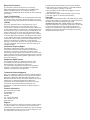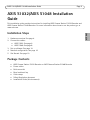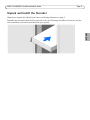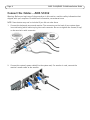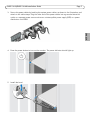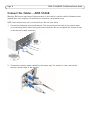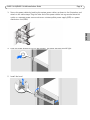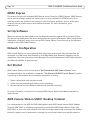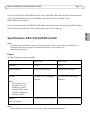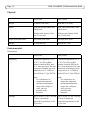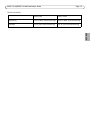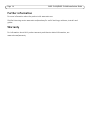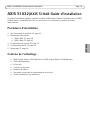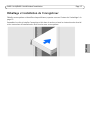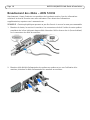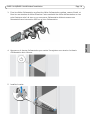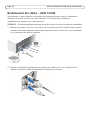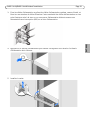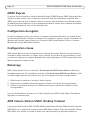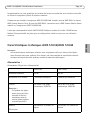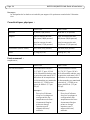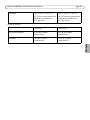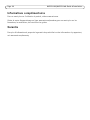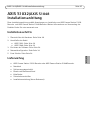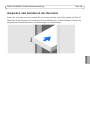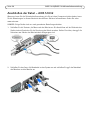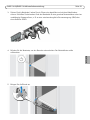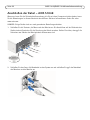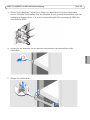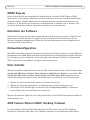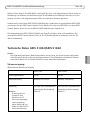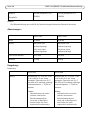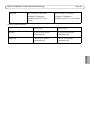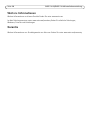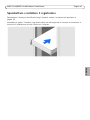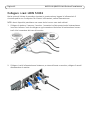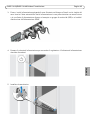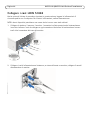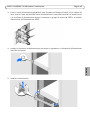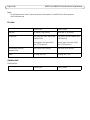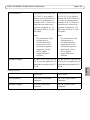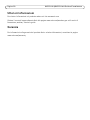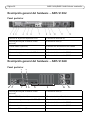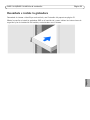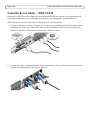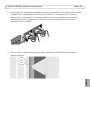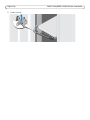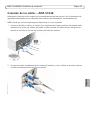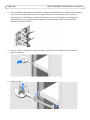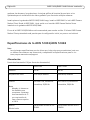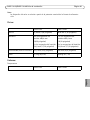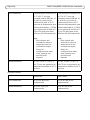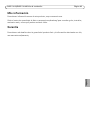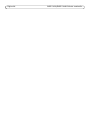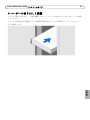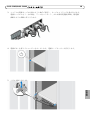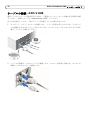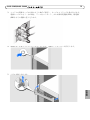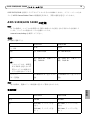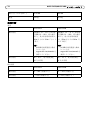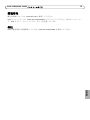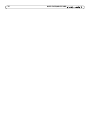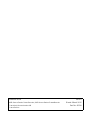INSTALLATION GUIDE
ENGLISH DEUTSCH
ITALIANO
ESPAÑOL
FRAN
Ç
AIS
AXIS Camera Station S1032 Recorder
AXIS Camera Station S1048 Recorder

About this Document
This document includes instructions for installing
AXIS Camera Station S1032 Recorder and AXIS Camera
Station S1048 Recorderon your network. Previous
experience of networking will be beneficial when installing
the product.
Legal Considerations
Video and audio surveillance can be regulated by laws that
vary from country to country. Check the laws in your local
region before using this product for surveillance purposes.
Liability
Every care has been taken in the preparation of this
document. Please inform your local Axis office of any
inaccuracies or omissions. Axis Communications AB cannot
be held responsible for any technical or typographical errors
and reserves the right to make changes to the product and
manuals without prior notice. Axis Communications AB
makes no warranty of any kind with regard to the material
contained within this document, including, but not limited
to, the implied warranties of merchantability and fitness for
a particular purpose. Axis Communications AB shall not be
liable nor responsible for incidental or consequential
damages in connection with the furnishing, performance or
use of this material. This product is only to be used for its
intended purpose.
Intellectual Property Rights
Axis AB has intellectual property rights relating to
technology embodied in the product described in this
document. In particular, and without limitation, these
intellectual property rights may include one or more of the
patents listed at www.axis.com/patent.htm and one or more
additional patents or pending patent applications in the US
and other countries.
Equipment Modifications
This equipment must be installed and used in strict
accordance with the instructions given in the user
documentation. This equipment contains no
user-serviceable components. Unauthorized equipment
changes or modifications will invalidate all applicable
regulatory certifications and approvals.
Trademark Acknowledgments
Dell™ is a trademark of Dell Inc. Ethernet, Internet Explorer,
WWW are registered trademarks of the respective holders.
Microsoft®, Windows®, MS-DOS®, Windows Vista®, the
Windows Vista start button, and Office Outlook® are either
trademarks or registered trademarks of Microsoft
Corporation in the United States and/or other countries.
Java and all Java-based trademarks and logos are
trademarks or registered trademarks of Oracle and/or its
affiliates.
Contact Information
Axis Communications AB
Emdalavägen 14
223 69 Lund
Sweden
Tel: +46 46 272 18 00
Fax: +46 46 13 61 30
www.axis.com
Support
Should you require any technical assistance, please contact
your Axis reseller. If your questions cannot be answered
immediately, your reseller will forward your queries through
the appropriate channels to ensure a rapid response. If you
are connected to the Internet, you can:
• download user documentation and firmware updates
• find answers to resolved problems in the FAQ database.
Search by product, category, or phrases
• report problems to Axis support by logging in to your
private support area
• chat with Axis support staff (selected countries only)
• visit Axis support at www.axis.com/techsup
Copyright
©2014 Axis Communications AB, © 2013 Dell Inc. All rights
reserved. This product is protected by U.S. and international
copyright and intellectual property laws. AXIS
COMMUNICATIONS, AXIS, ETRAX, ARTPEC and VAPIX are
registered trademarks or trademark applications of Axis AB
in various jurisdictions. All other company names and
products are trademarks or registered trademarks of their
respective companies. We reserve the right to introduce
modifications without notice.

AXIS S1032/AXIS S1048 Installation Guide Page 3
ENGLISH
AXIS S1032/AXIS S1048 Installation
Guide
This installation guide provides instructions for installing AXIS Camera Station S1032 Recorder and
AXIS Camera Station S1048 Recorder. For more information about how to use the product, go to
www.axis.com
Installation Steps
1. Hardware overview. See page 4.
2. Connect the cables:
• AXIS S1032. See page 6.
• AXIS S1048. See page 8.
3. Set up software. See page 10.
4. Network configuration. See page 10.
5. Get Started. See page 10.
Package Contents
• AXIS Camera Station S1032 Recorder or AXIS Camera Station S1048 Recorder
• Power cables
• Rails mount kit
• Bezel and bezel key
•Cable straps
• Safety Regulation document
• Installation Guide (this document)

Page 4 AXIS S1032/AXIS S1048 Installation Guide
Hardware Overview - AXIS S1032
Back Panel
Hardware Overview - AXIS S1048
Back Panel
1 PCIe expansion card slot 1 7 Ethernet connectors (2)
2 vFlash media card slot (Optional) 8 USB connectors (2)
3 iDRAC port (Optional) 9 System identification connector
4 Serial connector 10 System identification button
5 PCIe expansion card slot 2 11 Power supply (PSU1)
6 Video connector 12 Power supply (PSU2)
1 vFlash media card slot (Optional) 7 USB connectors (2)
2 iDRAC port (Optional) 8 System identification connector
3 PCIe expansion card slots (5) 9 System identification button
4 Serial connector 10 Power supply (PSU2)
5 Video connector 11 Power supply (PSU1)
6 Ethernet connectors (2)
3
1
2
4
5 6
7
8
9 10
11

AXIS S1032/AXIS S1048 Installation Guide Page 5
ENGLISH
Unpack and Install the Recorder
Unpack your system and identify each item, see Package Contents on page 3.
Assemble the rails and install the Axis recorder in the rack following the safety instructions and the
rack installation instructions provided with your system.

Page 6 AXIS S1032/AXIS S1048 Installation Guide
Connect the Cables - AXIS S1032
Warning: Before you begin any of the procedures in this section, read the safety information that
shipped with your computer. For additional information, see www.axis.com
NOTE: Some devices may not be included if you did not order them.
1. Connect the keyboard, mouse and monitor. The connectors on the back of your system have
icons indicating which cable to plug into each connector. Be sure to tighten the screws (if any)
on the monitor's cable connector.
2. Connect the system’s power cable(s) to the system and, if a monitor is used, connect the
monitor’s power cable to the monitor.

AXIS S1032/AXIS S1048 Installation Guide Page 7
ENGLISH
3. Secure the power cables by bending the system power cables, as shown in the illustration, and
attach to the cable straps. Plug the other end of the power cables into a grounded electrical
outlet or a separate power source such as an uninterruptible power supply (UPS) or a power
distribution unit (PDU).
4. Press the power button to turn on the recorder. The power indicator should light up.
5. Install the bezel.

Page 8 AXIS S1032/AXIS S1048 Installation Guide
Connect the Cables - AXIS S1048
Warning: Before you begin any of the procedures in this section, read the safety information that
shipped with your computer. For additional information, see www.axis.com
NOTE: Some devices may not be included if you did not order them.
1. Connect the keyboard, mouse and monitor. The connectors on the back of your system have
icons indicating which cable to plug into each connector. Be sure to tighten the screws (if any)
on the monitor's cable connector.
2. Connect the system’s power cable(s) to the system and, if a monitor is used, connect the
monitor’s power cable to the monitor.

AXIS S1032/AXIS S1048 Installation Guide Page 9
ENGLISH
3. Secure the power cables by bending the system power cables, as shown in the illustration, and
attach to the cable straps. Plug the other end of the power cables into a grounded electrical
outlet or a separate power source such as an uninterruptible power supply (UPS) or a power
distribution unit (PDU).
4. Press the power button to turn on the recorder. The power indicator should light.
5. Install the bezel.

Page 10 AXIS S1032/AXIS S1048 Installation Guide
iDRAC Express
This product includes the Integrated Dell Remote Access Controller (iDRAC) Express. iDRAC Express
can be used to manage, update and deploy servers in large installations. iDRAC allows you to
remotely monitor the health of this product in order to discover problems, such as failing hard
drives as soon as possible and to avoid system downtime. For more information, go to
www.dell.com
Set Up Software
When the recorder has been powered on, the Windows operating system will be installed. Follow
the instructions displayed on the screen and provide the required information. When the Windows
installation is finalized, double-click on the AXIS Camera Station Client shortcut on the Windows
desktop to start AXIS Camera Station.
Network Configuration
AXIS Camera Station can record and play back video from cameras and video encoders that are
connected to a LAN (Local Area Network) or to a WAN (Wide Area Network). Depending on the
installation, follow the instructions under Network & Security Configuration in AXIS Camera Station
User Manual available at www.axis.com
Get Started
AXIS Camera Station Client and the wizard “Get Started with AXIS Camera Station” start
automatically when the installation is complete. “Get Started with AXIS Camera Station” provides
a quick way to add cameras and to configure and enable recording:
1. Select cameras and video encoders to add.
2. Select recording methods and where to store recordings.
3. Review settings and click Finish to add cameras and start recording.
For more information, see the built-in help and AXIS Camera Station User Manual available at
www.axis.com
AXIS Camera Station S9001 Desktop Terminal
It is recommended to use AXIS S1032/S1048 together with AXIS Camera Station S9001 Desktop
Terminal. AXIS S9001 is a desktop terminal with a preinstalled AXIS Camera Station Client. Use
AXIS S9001 to access live and recorded video and to manage cameras and recordings. The desktop
terminal's graphics card is optimized for viewing live and recorded video from multiple cameras.

AXIS S1032/AXIS S1048 Installation Guide Page 11
ENGLISH
First install the AXIS S1032/S1048 recorder. Then install AXIS S9001 and start AXIS Camera Station
Client. From AXIS S9001, log in to the AXIS Camera Station Server installed in the
AXIS S1032/S1048 recorder.
It is not recommended to use AXIS S1032/S1048 for accessing video. The preinstalled AXIS Camera
Station Client is intended for initial configuration and not for active use.
Specifications AXIS S1032/AXIS S1048
Note:
The following specifications are only those required by law to ship with your system. For a
complete and current listing of the specifications for your system, go to
www.axis.com/support
Power:
AC Power Supply (per power supply)
Note:
Heat dissipation is calculated by using the power supply wattage rating.
AXIS S1032 AXIS S1048
Wattage 350 W 495 W
Heat dissipation 1356 BTU/hr maximum 1908 BTU/hr maximum
Voltage
Note:
This system is also
designed to be con-
nected to IT power
systems with a phase
to phase voltage not
exceeding 230 V
100–240 V AC, autoranging,
50/60 Hz
100–240 VAC, autoranging,
50/60 Hz
Battery
Coin-cell battery
3 V CR2032 Lithium coin cell 3 V CR2032 Lithium coin cell

Page 12 AXIS S1032/AXIS S1048 Installation Guide
Physical:
Environmental:
Temperature
AXIS S1032 AXIS S1048
Height 42.8 mm (1.68 inch) 86.8 mm (3.41 inch)
Width With rack latches 482.4 mm
(18.99 inch)
Without rack latches 434.0
mm (17.09 inch)
With rack latches 482.4 mm
(18.99 inch)
Without rack latches 434.0
mm (17.09 inch)
Depth (excludes bezel) 607.0 mm (23.9 inch) 646 mm (25.4 inch)
Weight 13.6 kg (30.0 lb) 18.9 kg (41.7 lb)
AXIS S1032 AXIS S1048
Operating Continuous operation: 10 °C
to 35 °C at 10% to 80%
relative humidity (RH), with
26 °C max dew point. De-rate
maximum allowable dry bulb
temperature at 1 °C/300 m
above 900 m (1°F per 550 ft).
Note:
For information on
supported expanded
operating temperature
range and configura-
tions, see sup-
port.dell.com/
manuals.
Continuous operation: 10 °C
to 35 °C at 10% to 80%
relative humidity (RH), with
29 °C max dew point. De-rate
maximum allowable dry bulb
temperature at 1 °C/300 m
above 950 m (1°F per 550 ft).
Note:
For information on
supported expanded
operating temperature
range and configura-
tions, see sup-
port.dell.com/
manuals.
Storage –40 °C to 65 °C (–40 °F to 149
°F) with a maximum
temperature gradation of 20
°C per hour
–40 °C to 65 °C (–40 °F to 149
°F) with a maximum
temperature gradation of 20
°C per hour

AXIS S1032/AXIS S1048 Installation Guide Page 13
ENGLISH
Relative humidity
AXIS S1032 AXIS S1048
Operating 10% to 80% (noncondensing) 10% to 80% (noncondensing)
Storage 5% to 95% (noncondensing) 5% to 95% (noncondensing)

Page 14 AXIS S1032/AXIS S1048 Installation Guide
Further information
For more information about the product visit www.axis.com
Visit Axis learning center www.axis.com/academy for useful trainings, webinars, tutorials and
guides.
Warranty
For information about Axis’ product warranty and thereto related information, see
www.axis.com/warranty
Page is loading ...
Page is loading ...
Page is loading ...
Page is loading ...
Page is loading ...
Page is loading ...
Page is loading ...
Page is loading ...
Page is loading ...
Page is loading ...
Page is loading ...
Page is loading ...
Page is loading ...
Page is loading ...
Page is loading ...
Page is loading ...
Page is loading ...
Page is loading ...
Page is loading ...
Page is loading ...
Page is loading ...
Page is loading ...
Page is loading ...
Page is loading ...
Page is loading ...
Page is loading ...
Page is loading ...
Page is loading ...
Page is loading ...
Page is loading ...
Page is loading ...
Page is loading ...
Page is loading ...
Page is loading ...
Page is loading ...
Page is loading ...
Page is loading ...
Page is loading ...
Page is loading ...
Page is loading ...
Page is loading ...
Page is loading ...
Page is loading ...
Page is loading ...
Page is loading ...
Page is loading ...
Page is loading ...
Page is loading ...
Page is loading ...
Page is loading ...
Page is loading ...
Page is loading ...
Page is loading ...
Page is loading ...
Page is loading ...
Page is loading ...
Page is loading ...
Page is loading ...
Page is loading ...
Page is loading ...
Page is loading ...
Page is loading ...
Page is loading ...

Installation Guide
Ver.2.0
AXIS Camera Station S1032 Recorder, AXIS Camera Station S1048 Recorder
Printed: March 2015
© 2015 Axis Communications AB
© 2013 Dell Inc.
Part No. 62700
-
 1
1
-
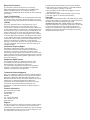 2
2
-
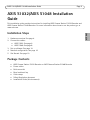 3
3
-
 4
4
-
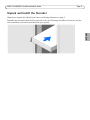 5
5
-
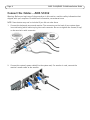 6
6
-
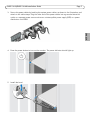 7
7
-
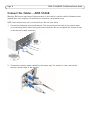 8
8
-
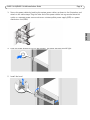 9
9
-
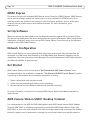 10
10
-
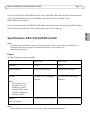 11
11
-
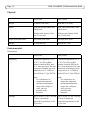 12
12
-
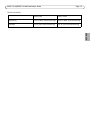 13
13
-
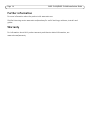 14
14
-
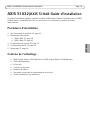 15
15
-
 16
16
-
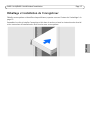 17
17
-
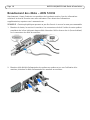 18
18
-
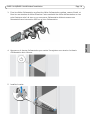 19
19
-
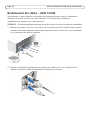 20
20
-
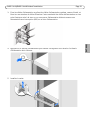 21
21
-
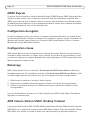 22
22
-
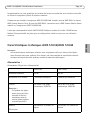 23
23
-
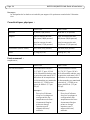 24
24
-
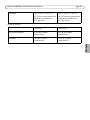 25
25
-
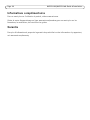 26
26
-
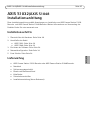 27
27
-
 28
28
-
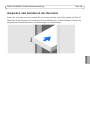 29
29
-
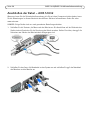 30
30
-
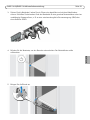 31
31
-
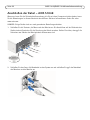 32
32
-
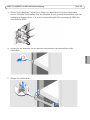 33
33
-
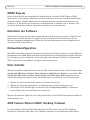 34
34
-
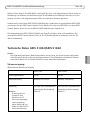 35
35
-
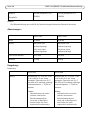 36
36
-
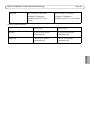 37
37
-
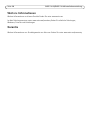 38
38
-
 39
39
-
 40
40
-
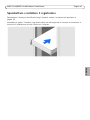 41
41
-
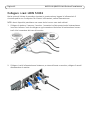 42
42
-
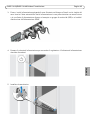 43
43
-
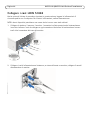 44
44
-
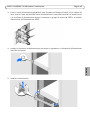 45
45
-
 46
46
-
 47
47
-
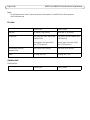 48
48
-
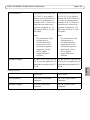 49
49
-
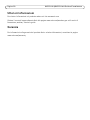 50
50
-
 51
51
-
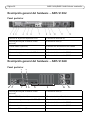 52
52
-
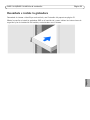 53
53
-
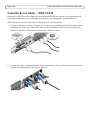 54
54
-
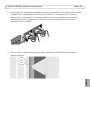 55
55
-
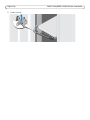 56
56
-
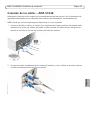 57
57
-
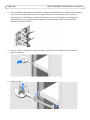 58
58
-
 59
59
-
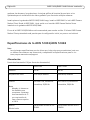 60
60
-
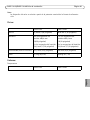 61
61
-
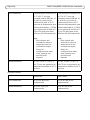 62
62
-
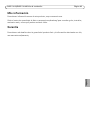 63
63
-
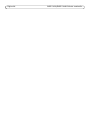 64
64
-
 65
65
-
 66
66
-
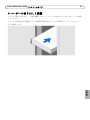 67
67
-
 68
68
-
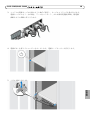 69
69
-
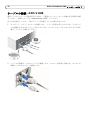 70
70
-
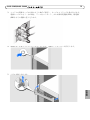 71
71
-
 72
72
-
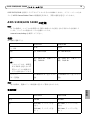 73
73
-
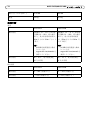 74
74
-
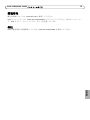 75
75
-
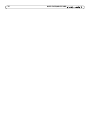 76
76
-
 77
77
-
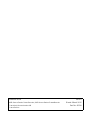 78
78
Axis S1048-15T Owner's manual
- Type
- Owner's manual
- This manual is also suitable for
Ask a question and I''ll find the answer in the document
Finding information in a document is now easier with AI
in other languages
- italiano: Axis S1048-15T Manuale del proprietario
- français: Axis S1048-15T Le manuel du propriétaire
- español: Axis S1048-15T El manual del propietario
- Deutsch: Axis S1048-15T Bedienungsanleitung
- 日本語: Axis S1048-15T 取扱説明書
Related papers
-
Axis Communications Q8108-R User manual
-
Axis Q8722-E Installation guide
-
Axis Q1755 Installation guide
-
Axis AXIS 215 PTZ Installation guide
-
Axis AXIS 215 PTZ Installation guide
-
Axis AXIS 215 PTZ Installation guide
-
Axis P1311 Installation guide
-
Axis Axis 211 Installation guide
-
Axis Axis 211 Installation guide
-
Axis Q1921-E Installation guide
Other documents
-
Dell Precision Rack 7910 Quick start guide
-
Dell Precision Rack 7910 Quick start guide
-
Dell Precision Rack 7910 Quick start guide
-
Fluke FlukeView® Forms Software with Cable Installation guide
-
Samsung S832 User manual
-
Axis Communications 262+ User manual
-
Axis Communications Q8721 User manual
-
Axis Communications Security Camera axis User manual
-
Axis Communications Q7424-R User manual
-
Axis Communications Camera Lens 18613 User manual