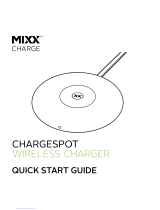11Apps & updates
Manage & restore apps
Find it: > Market > My apps
There are lots of apps available and many are free. So
you might find that you have downloaded and installed
lots of apps on your phone. That’s fine, but you may
want to uninstall apps that you no longer use.
To uninstall touch an app in the list, and then touch
Uninstall.
To restore an app, touch the app in the list - the
My
apps
list shows previously installed apps.
For other app management features including clearing
app data and cache, touch Menu >
Settings > Applications > Manage applications, then
touch an app in the list.
Choose carefully
Apps are great. There's something for everyone. Play,
communicate, work, or just for fun. But remember,
choose your apps carefully. Here's a few tips to help:
• To help prevent spyware, phishing or viruses
affecting your phone or privacy, use apps from
trusted sites, like
Market.
• In
Market, check the apps’ ratings and comments
before installing. This will help you choose the best
ones for you.
• If you doubt the safety of an app, don't install it.
• Like all apps, downloaded apps will use up memory,
data, battery, and processing power—some more
than others. For example, simple settings widget
will use less than a streaming music player app.
After installing an app, if you're not happy with how
much memory, data, battery or processing power
it's using, uninstall it. You can always install it again
later.
• Just like web browsing, you may want to monitor
children's access to apps to help prevent exposure
to inappropriate content.
• Certain apps may not provide completely accurate
information. Take care, especially when it comes to
personal health.
Important customer information
Please be advised that many services and applications
offered through this unique device are provided by
Google and various application developers. If you use,
link to or download a Google service, or an application
such as a non-Verizon Wireless location based
GPS-type service, chat room, marketplace or social
network from this device, you should carefully review
the terms of such service or application. If you use any
of these non-Verizon Wireless services or applications,
personal information you submit may be read,