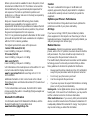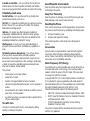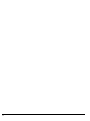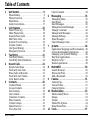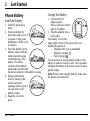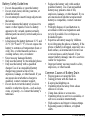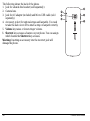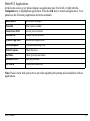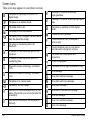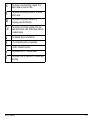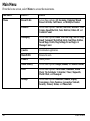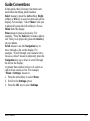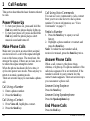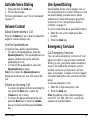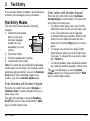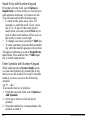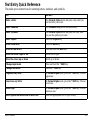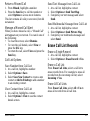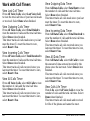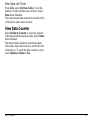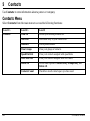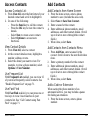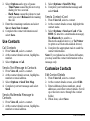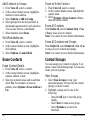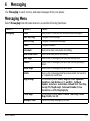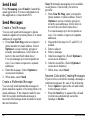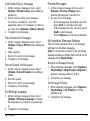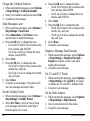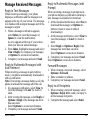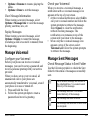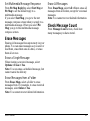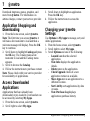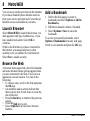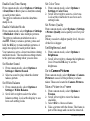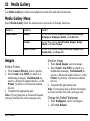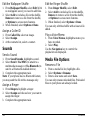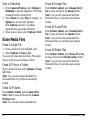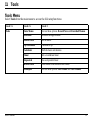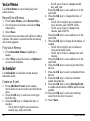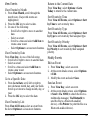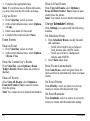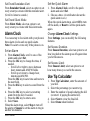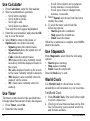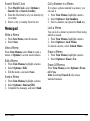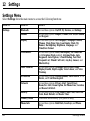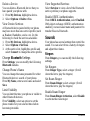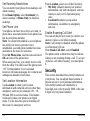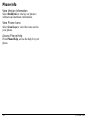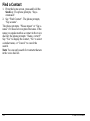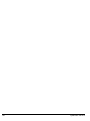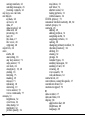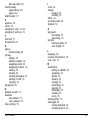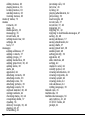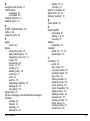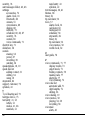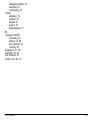User Guide 1
user guide
Presto

2
Presto User Guide
This manual is based on the production version of the Kyocera
S1350 phone. Software changes may have occurred after this
printing. Kyocera reserves the right to make changes in
technical and product specifications without prior notice.
The Kyocera Communications Inc. (“KCI”) products described in
this manual may include copyrighted KCI and third party
software stored in semiconductor memories or other media.
Laws in the United States and other countries preserve for KCI
and third party software providers certain exclusive rights for
copyrighted software, such as the exclusive rights to distribute or
reproduce the copyrighted software. Accordingly, any
copyrighted software contained in the KCI products may not be
modified, reverse engineered, distributed or reproduced in any
manner not permitted by law.
Furthermore, the purchase of the KCI products shall not be
deemed to grant—either directly or by implication, estoppel, or
otherwise—any license under the copyrights, patents, or patent
applications of KCI or any third party software provider, except
for the normal, non-exclusive royalty-free license to use that
arises by operation of law in the sale of a product.
Kyocera is a registered trademark of Kyocera Corporation. Brick
Attack and Race 21 are trademarks of Kyocera Wireless Corp.
QUALCOMM is a registered trademark of QUALCOMM
Incorporated.
Openwave is a trademark of Openwave Systems Incorporated.
eZiText is a registered trademark of Zi Corporation. TransFlash
is a trademark of SanDisk Corporation. Bluetooth trademarks
are owned by Bluetooth SIG, Inc. and used by Kyocera
Communications Inc. under license.
All other trademarks are the property of their respective owners.
Copyright © 2011 Kyocera Corporation. All rights reserved.
Ringer Tones Copyright © 2000-2011 Kyocera Corporation.
82-A6252-1EN, Rev. 001
FCC Notice
This device complies with part 15 of the FCC rules. Operation is
subject to the following two conditions: (1) This device may not
cause harmful interference, and (2) This device must accept any
interference received, including interference that may cause
undesired operation.
Accessories used with this device for body-worn operations
must not contain any metallic components and must provide at
least 15 mm separation distance including the antenna and the
user’s body.
THIS MODEL PHONE MEETS THE GOVERNMENT’S
REQUIREMENTS FOR EXPOSURE TO RADIO WAVES.
Your wireless phone is a radio transmitter and receiver. It is
designed and manufactured to not exceed the emission limits for
exposure to radio frequency (RF) energy set by the Federal
Communications Commission of the U.S. Government. These
limits are part of comprehensive guidelines and establish
permitted levels of RF energy for the general population. The
guidelines are based on standards that were developed by
independent scientific organizations through periodic and
thorough evaluation of scientific studies. The standards include
a substantial safety margin designed to assure the safety of all
persons, regardless of age and health.
The exposure standard for wireless mobile phones employs a
unit of measurement known as the Specific Absorption Rate, or
SAR. The SAR limit set by the FCC is 1.6 W/kg.*
Tests for SAR are conducted using standard operating positions
specified by the FCC with the phone transmitting at its highest
certified power level in all tested frequency bands.
Although the SAR is determined at the highest certified power
level, the actual SAR level of the phone while operating can be
well below the maximum value. This is because the phone is
designed to operate at multiple power levels so as to use only
the power required to reach the network. In general, the closer
you are to a wireless base station antenna, the lower the power
output.

User Guide 3
Before a phone model is available for sale to the public, it must
be tested and certified to the FCC that it does not exceed the
limit established by the government-adopted requirement for
safe exposure. The tests are performed in positions and
locations (e.g., at the ear and worn on the body) as required by
the FCC for each model.
Body-worn measurements differ among phone models,
depending upon availability of accessories and FCC
requirements. While there may be differences between the SAR
levels of various phones and at various positions, they all meet
the government requirement for safe exposure.
The FCC has granted an Equipment Authorization for this model
phone with all reported SAR levels evaluated as in compliance
with the FCC RF emission guidelines.
The highest reported SAR values of this phone are:
Cellular CDMA mode (Part 22)
:
Head: 1.48 W/kg; Body-worn: 0.90 W/kg
PCS mode (Part 24)
:
Head: 1.28 W/kg; Body-worn: 1.11 W/kg
AWS mode (Part 27)
:
Head: 1.40 W/kg; Body-worn: 1.08 W/kg
SAR information on this model phone is on file with the FCC and
can be found under the Display Grant section
www.fcc.gov/oet/ea/fccid
after searching on the FCC ID:
OVFS13503CB.
Additional information on SAR can be found on the Cellular
Telecommunications and Internet Association (CTIA) web-site at
www.ctia.org
.
* In the United States and Canada, the SAR limit for mobile
phones used by the public is 1.6 watts/kg (W/kg) averaged over
one gram of tissue.
Bluetooth® Certification
For information about S1350 Bluetooth Certification, visit the
Bluetooth Qualification Program Web site at
www.bluetooth.org/tpg/listings.cfm
.
Caution
The user is cautioned that changes or modifications not
expressly approved by the party responsible for compliance
could void the warranty and user’s authority to operate the
equipment.
Optimize your Phone’s Performance
Use the instructions in this guide to learn how to optimize the
performance and life of your phone and battery.
Air Bags
If you have an air bag, DO NOT place installed or portable
phone equipment or other objects over the air bag or in the air
bag deployment area. If equipment is not properly installed, you
and your passengers risk serious injury.
Medical Devices
Pacemakers
—Warning to pacemaker wearers: Wireless
phones, when in the ‘on’ position, have been shown to interfere
with pacemakers. The phone should be kept at least six (6)
inches away from the pacemaker to reduce risk.
The Health Industry Manufacturers Association and the wireless
technology research community recommend that you follow
these guidelines to minimize the potential for interference.
• Always keep the phone at least six inches (15 centimeters)
away from your pacemaker when the phone is turned on.
• Do not carry your phone near your heart.
• Use the ear opposite the pacemaker.
• If you have any reason to suspect that interference is taking
place, turn off your phone immediately.
Hearing aids
—Some digital wireless phones may interfere with
hearing aids. In the event of such interference, you may want to
call the customer service line to discuss alternatives.
Other medical devices
—If you use any other personal medical
device, consult the manufacturer of the device to determine if it
is adequately shielded from external RF energy. Your physician
may be able to help you obtain this information.

4
In health care facilities
—Turn your phone off in health care
facilities when instructed. Hospitals and health care facilities
may be using equipment that is sensitive to external RF energy.
Potentially unsafe areas
Posted facilities
—Turn your phone off in any facility when
posted notices require you to do so.
Aircraft
—FCC regulations prohibit using your phone on a plane
that is in the air. Turn your phone off or switch it to Airplane
Mode before boarding aircraft.
Vehicles
—RF signals may affect improperly installed or
inadequately shielded electronic systems in motor vehicles.
Check with the manufacturer of the device to determine if it is
adequately shielded from external RF energy.
Blasting areas
—Turn off your phone where blasting is in
progress. Observe restrictions, and follow any regulations or
rules.
Potentially explosive atmospheres
—Turn off your phone
when you are in any area with a potentially explosive
atmosphere. Obey all signs and instructions. Sparks in such
areas could cause an explosion or fire, resulting in bodily injury
or death. Areas with a potentially explosive atmosphere are
often, but not always, clearly marked.
They include:
• fueling areas such as gas stations
• below deck on boats
• transfer or storage facilities for fuel or chemicals
• vehicles using liquefied petroleum gas, such as propane or
butane
• areas where the air contains chemicals or particles such as
grain, dust, or metal powders
• any other area where you would normally be advised to turn
off your vehicle engine
Use with Care
Use only in normal position (to ear). Avoid dropping, hitting,
bending, or sitting on the phone.
Avoid Magnetic Environments
Keep the phone away from magnets which can cause improper
functioning of the phone.
Keep Your Phone Dry
Keep the phone dry. Damage can result if the phone gets wet.
Water damage is not covered under warranty.
Resetting the Phone
If the screen seems frozen and the keypad does not respond to
key presses, reset the phone by completing the following steps:
1. Remove the battery cover.
2. Remove and replace the battery.
If the problem persists, return the phone to the dealer for
service.
Accessories
Kyocera makes no representation or warranty with regard to
accessories other than those originally packaged with the
phone. Please check with the manufacturer of any third party
accessories as to compatibility and safety.
Radio Frequency (RF) Energy
Your telephone is a radio transmitter and receiver. When it is on,
it receives and sends out RF energy. Your service provider’s
network controls the power of the RF signal. This power level
can range from 0.006 to 0.6 watts.
In August 1996, the U.S. Federal Communications Commission
(FCC) adopted RF exposure guidelines with safety levels for
hand-held wireless phones. These guidelines are consistent with
the safety standards previously set by both U.S. and
international standards bodies in the following reports:
• ANSI C95.1 (American National Standards Institute, 1992)
• NCRP Report 86 (National Council on Radiation Protection
and Measurements, 1986)
• ICNIRP (International Commission on Non-Ionizing
Radiation Protection, 1996)
Your phone complies with the standards set by these reports
and the FCC guidelines.

User Guide 5
E911 Mandates
Where service is available, this phone complies with the Phase I
and Phase II E911 Mandates issued by the FCC.
Hearing Aid Compatibility (HAC) with Mobile
Phones
Some mobile phones and hearing devices (hearing aids and
cochlear implants), when used together, result in buzzing,
humming, or whining noises detected by the user.
Some hearing devices are more immune than others to this
interference noise, and phones also vary in the amount of
interference they generate.
The wireless telephone industry has developed ratings for some
of their mobile phones, to assist hearing device users in finding
phones that may be compatible with their hearing devices. Not
all phones have been rated.
Phones that are rated have the rating on their box or a label on
the box. The ratings are not guarantees and results will vary
depending on the user’s hearing device and hearing loss. If your
hearing device happens to be vulnerable to interference, you
may not be able to use a rated phone successfully. Trying out
the phone with your hearing device is the best way to evaluate it
for your personal needs.
M-Ratings
—Phones rated M3 or M4 meet FCC requirements
and are likely to generate less interference to hearing devices
than phones that are not labeled. M4 is the better/higher of the
two ratings.
T-Ratings
—Phones rated T3 or T4 meet FCC requirements and
are likely to be more usable with a hearing device’s telecoil (“T
Switch” or “Telephone Switch”) than unrated phones. T4 is the
better/higher of the two ratings. (Note that not all hearing
devices have telecoils in them.)
Hearing devices may also be measured for immunity to this type
of interference. Your hearing device manufacturer or hearing
health professional may help you choose the proper rating for
your mobile phone. The more immune your hearing aid is, the
less likely you are to experience interference noise from mobile
phones.
For more information about hearing aid compatibility, visit the
FCC’s Consumer & Governmental Affairs Bureau Web site at
www.fcc.gov/cgb/dro
.
Kyocera Communications Inc.
www.kyocera-wireless.com

6

User Guide 7
Table of Contents
1 Get Started . . . . . . . . . . . . . . . . . . . . . . . . 9
Phone Battery . . . . . . . . . . . . . . . . . . . . . . . 9
Phone Overview . . . . . . . . . . . . . . . . . . . . 11
Main Menu . . . . . . . . . . . . . . . . . . . . . . . . 16
Guide Conventions . . . . . . . . . . . . . . . . . . 17
2 Call Features . . . . . . . . . . . . . . . . . . . . . 18
Power Phone Up. . . . . . . . . . . . . . . . . . . . 18
Make Phone Calls. . . . . . . . . . . . . . . . . . . 18
Answer Phone Calls . . . . . . . . . . . . . . . . . 18
End Phone Calls . . . . . . . . . . . . . . . . . . . . 18
Activate Voice Dialing. . . . . . . . . . . . . . . 19
Volume Control . . . . . . . . . . . . . . . . . . . . 19
Use Speed Dialing . . . . . . . . . . . . . . . . . . 19
Emergency Services . . . . . . . . . . . . . . . . . 19
3 Text Entry. . . . . . . . . . . . . . . . . . . . . . . . 21
Text Entry Modes. . . . . . . . . . . . . . . . . . . 21
Text Entry Quick Reference. . . . . . . . . . . 23
4 Recent Calls. . . . . . . . . . . . . . . . . . . . . . 24
Recent Calls Menu . . . . . . . . . . . . . . . . . . 24
Work with Call Lists. . . . . . . . . . . . . . . . . 24
Erase Call List Records . . . . . . . . . . . . . . 25
Work with Call Timers. . . . . . . . . . . . . . . 26
View Data Counter. . . . . . . . . . . . . . . . . . 27
5 Contacts . . . . . . . . . . . . . . . . . . . . . . . . . 28
Contacts Menu . . . . . . . . . . . . . . . . . . . . . 28
Access Contacts . . . . . . . . . . . . . . . . . . . . 29
Add Contacts . . . . . . . . . . . . . . . . . . . . . . 29
Use Contacts. . . . . . . . . . . . . . . . . . . . . . . 30
Customize Contacts . . . . . . . . . . . . . . . . . 30
Erase Contacts . . . . . . . . . . . . . . . . . . . . . 32
Contact Groups. . . . . . . . . . . . . . . . . . . . . 32
Speed Dial List . . . . . . . . . . . . . . . . . . . . . 34
Voice Dial List . . . . . . . . . . . . . . . . . . . . . 34
Check Contacts . . . . . . . . . . . . . . . . . . . . .34
6 Messaging . . . . . . . . . . . . . . . . . . . . . . . 35
Messaging Menu . . . . . . . . . . . . . . . . . . . .35
Send Email. . . . . . . . . . . . . . . . . . . . . . . . .36
Send Messages. . . . . . . . . . . . . . . . . . . . . .36
Manage Received Messages . . . . . . . . . . .41
Manage Voicemail. . . . . . . . . . . . . . . . . . .43
Manage Sent Messages . . . . . . . . . . . . . . .43
Message Settings . . . . . . . . . . . . . . . . . . . .44
Erase Messages . . . . . . . . . . . . . . . . . . . . .47
Check Message Count . . . . . . . . . . . . . . . .47
7 @metro. . . . . . . . . . . . . . . . . . . . . . . . . . 48
Application Shopping and Downloading. .48
Access Downloaded Applications . . . . . . .48
Changing your @metro Settings . . . . . . . .48
Buy New Applications. . . . . . . . . . . . . . . .49
What Do I Pay? . . . . . . . . . . . . . . . . . . . . .49
Delete Applications . . . . . . . . . . . . . . . . . .49
8 MetroWEB . . . . . . . . . . . . . . . . . . . . . . . 50
Launch Browser. . . . . . . . . . . . . . . . . . . . .50
Browse the Web. . . . . . . . . . . . . . . . . . . . .50
Add a Bookmark . . . . . . . . . . . . . . . . . . . .50
9 Camera. . . . . . . . . . . . . . . . . . . . . . . . . . 51
Camera Tips. . . . . . . . . . . . . . . . . . . . . . . .51
Take a Picture. . . . . . . . . . . . . . . . . . . . . . .51
Camera Options . . . . . . . . . . . . . . . . . . . . .51
10 Media Gallery. . . . . . . . . . . . . . . . . . . . . 53
Media Gallery Menu . . . . . . . . . . . . . . . . .53
Images . . . . . . . . . . . . . . . . . . . . . . . . . . . .53
Sounds . . . . . . . . . . . . . . . . . . . . . . . . . . . .54
Media File Options. . . . . . . . . . . . . . . . . . .54
Erase Media Files. . . . . . . . . . . . . . . . . . . .56
11 Tools. . . . . . . . . . . . . . . . . . . . . . . . . . . . 57

8
Tools Menu . . . . . . . . . . . . . . . . . . . . . . . .57
Voice Memo . . . . . . . . . . . . . . . . . . . . . . .58
Scheduler . . . . . . . . . . . . . . . . . . . . . . . . . .58
Alarm Clock. . . . . . . . . . . . . . . . . . . . . . . .61
Use Tip Calculator. . . . . . . . . . . . . . . . . . .61
Use Calculator . . . . . . . . . . . . . . . . . . . . . .62
Use Timer . . . . . . . . . . . . . . . . . . . . . . . . .62
Use Stopwatch. . . . . . . . . . . . . . . . . . . . . .62
World Clock. . . . . . . . . . . . . . . . . . . . . . . .62
Memopad. . . . . . . . . . . . . . . . . . . . . . . . . .63
12 Settings . . . . . . . . . . . . . . . . . . . . . . . . . .64
Settings Menu . . . . . . . . . . . . . . . . . . . . . .64
Bluetooth . . . . . . . . . . . . . . . . . . . . . . . . . .65
Sounds . . . . . . . . . . . . . . . . . . . . . . . . . . . .66
Display. . . . . . . . . . . . . . . . . . . . . . . . . . . .68
Convenience . . . . . . . . . . . . . . . . . . . . . . .69
Voice Features. . . . . . . . . . . . . . . . . . . . . .71
Accessories . . . . . . . . . . . . . . . . . . . . . . . .72
Network . . . . . . . . . . . . . . . . . . . . . . . . . . .73
Security . . . . . . . . . . . . . . . . . . . . . . . . . . .74
Check Memory Status . . . . . . . . . . . . . . . .75
Phone Info . . . . . . . . . . . . . . . . . . . . . . . . .76
13 Voice Commands . . . . . . . . . . . . . . . . . .77
Call a Contact . . . . . . . . . . . . . . . . . . . . . .77
Call a Number . . . . . . . . . . . . . . . . . . . . . .77
Use a Shortcut . . . . . . . . . . . . . . . . . . . . . .77
Find a Contact . . . . . . . . . . . . . . . . . . . . . .78
14 Get Help. . . . . . . . . . . . . . . . . . . . . . . . . .79
Phone Help. . . . . . . . . . . . . . . . . . . . . . . . .79
Customer Support . . . . . . . . . . . . . . . . . . .79
Qualified Service. . . . . . . . . . . . . . . . . . . .79
Consumer Limited Warranty . . . . . . . . . . . . .80
Kyocera Communications Inc. ("Kyocera")
End User License Agreement . . . . . . . . . . . .82
Index . . . . . . . . . . . . . . . . . . . . . . . . . . . . . . . .87

User Guide 9
1 Get Started
Phone Battery
Install the Battery
1. Hold the phone face
down.
2. Find notch directly
below the back cover. It
is square. Using your
thumbnail, lift the cover
to remove.
3. Place the battery in the
battery casing with the
metal contacts facing
toward the top of the
phone. The metal
contacts of the battery
must make contact with
the metal contacts of the battery casing.
4. Replace the battery
door by lining up the
notches with the
openings at the top and
on each side of the
battery casing.
5. Snap the cover into
place.
Charge the Battery
1. Connect the AC
adapter to the
Micro-USB jack on the
side of the phone.
2. Plug the adapter into a
wall outlet.
The battery icon in the
upper-right corner of the screen tells you
whether the phone is:
– Charging (the icon is animated)
– Partially charged
– Fully charged
You must have at least a partial charge in the
battery to make or receive calls. You can safely
recharge the battery at any time, even if it has a
partial charge.
Note:
Before removing the battery, make sure
the phone is powered off.

10 Phone Battery
Battery Safety Guidelines
• Do not disassemble or open the battery.
• Do not crush, bend, deform, puncture, or
shred the battery.
• Do not attempt to insert foreign objects into
the battery.
• Do not immerse the battery or expose it to
water or other liquids. Even if a battery
appears to dry out and operate normally,
internal parts can slowly corrode and pose a
safety hazard.
• Always keep the battery between 15 °C and
25 °C (59 °F and 77 °F). Do not expose the
battery to extremes of temperature (heat or
cold), fire, or other hazards such as a
cooking surface, iron, or radiator.
• Never use any damaged battery.
• Only use the battery for its intended phone.
• Only use the battery with a qualified
charger. Use of an unqualified battery
charger may present a risk of fire,
explosion, leakage, or other hazard. If you
are unsure about whether a charger is
qualified, contact customer support.
• Do not short-circuit the battery or allow
metallic conductive objects—such as keys,
coins, or jewelry—to contact the battery’s
terminals.
• Replace the battery only with another
qualified battery. Use of an unqualified
battery may present a risk of fire,
explosion, leakage, or other hazard. If you
are unsure about whether a replacement
battery is compatible, contact customer
support.
• Promptly dispose of used batteries in
accordance with local regulations and
recycle if possible. Do not dispose as
household waste.
• Supervise all battery usage by children.
• Avoid dropping the phone or battery. If the
phone or battery is dropped, especially on a
hard surface, an internal short-circuit can
occur and pose a safety hazard. If you
suspect battery damage, take it to a service
center for inspection.
• Improper battery use may result in a fire,
explosion, or other hazard.
Common Causes of Battery Drain
• Playing games or using the Web.
• Taking pictures with the flash on.
• Keeping backlighting on.
• Operating when far away from a base
station or cell site.
• Using data cables or accessories.
• Operating when no service is available, or
service is available intermittently.
• High earpiece and ringer volume settings.
• Repeating sound, vibration, or lighted
alerts.

User Guide 11
Phone Overview
Get to Know Your Phone
The following shows the front of the phone.
1. External speaker.
2. Home screen.
3.
Left
softkey selects items that appear on the lower left of the
display. At the home screen, you can select
Menu
.
4.
Speakerphone
key activates the speakerphone and answers
incoming calls.
5.
Navigation
key scrolls through lists and text entry fields and
accesses the following shortcuts from the home screen:
– Scroll left or right to highlight an icon on the application bar.
– Scroll up to go to
Contacts > View All
.
– Scroll down to go to
Messaging
.
6.
Send
key starts or answers a call. Press once to display the All
Calls list, and two times to redial the last number dialed.
7. Keypad for entering numbers, letters, or symbols.
8.
* Shift
key changes the text mode in text entry. Press and hold to
activate keyguard.
9.
Right
softkey selects items that appear on the lower right of the
display. At the home screen, you can select
Contacts
.
10.
OK
key selects a menu item or option. At the home screen, you launch the application bar
when you press the
OK
key.
11.
Back
key erases characters in text entry and returns you to the previous screen when
navigating through menus.
12.
End
key turns the phone on and off, ends a call or browser session, and returns you to the
home screen.
13.
# Space
key enters a space during text entry. Press and hold to activate or deactivate silent
mode.
14.
0 Next
key cycles through word choices during text entry.

12 Phone Overview
The following shows the back of the phone.
1. Jack for a hands-free headset (sold separately).
2. Camera lens.
3. Jack for AC adapter (included) and Micro-USB cable (sold
separately).
4. Accessory eyelet (for optional straps and lanyards). You need
to take the back cover off to attach a strap or lanyard correctly.
5.
Volum e
key raises or lowers ringer volume.
6.
Shortcut
key accesses a feature on your phone. You can assign
which feature the
Shortcut
key accesses.
Warning:
Inserting an accessory into the incorrect jack will
damage the phone.

User Guide 13
MetroPCS Applications
At the home screen, your phone displays an application bar. Scroll left or right with the
Navigation
key to highlight an application. Press the
OK
key to launch an application. Your
phone has the following application shortcuts available:
Note:
Please check with your service provider regarding the pricing and availability of these
applications.
mail@metro
Send email messages.
Metro411
Find a phone number.
Visual Voice Mail
Access your voicemail.
MetroWEB
Launch the web browser.
@metro App Store
Download an application.
MetroNavigator
Find directions using GPS.
Pocket Express
Check the news.
myMetro
Check your account status.
MetroBACKUP
Back up your data.
My Extras
Download a media file.

14 Phone Overview
Screen Icons
These icons may appear on your phone’s screen.
The phone is operating in IS2000 (1X)
digital mode.
The phone is in airplane mode.
The alarm clock is set.
The phone is set to auto answer.
The battery is fully charged. The more black
bars, the greater the charge.
The phone is transferring data with
Bluetooth.
A headset or other hands free device is in
operation.
A headset or other hands free device is
transferring data.
Bluetooth wireless technology is disabled
(Off).
Bluetooth wireless technology is enabled
(On).
The phone is in camera mode.
The battery will not charge.
Data service is available and active on your
phone. Check with your service provider for
availability.
Data service is available, but the phone is
dormant.
(blinking) The phone is receiving
high-speed data.
(blinking) The phone is sending high-speed
data.
The phone is operating in IS95 digital
mode.
Content is DRM protected.
Position location is set to emergency
services only.
Position location is set to your service
provider and to emergency services.
The phone has a high speed data
connection.
A call is in progress.
The phone is set to light up instead of ring.
New message.
New photo and text message.
New photo and voice message.
New photo message.
New photo, voice and text message.
New text message.
New voice and text message.
New voice message.

User Guide 15
The phone is not receiving a signal. You
cannot make or receive calls.
The phone is roaming outside of its home
service area.
The phone is in privacy mode or is
accessing a secure Web site.
The phone is receiving a signal. You can
make and receive calls. Fewer bars indicate
a weaker signal.
The speaker phone is turned on.
A T-coil hearing aid is in operation.
A traffic channel is active.
The phone is in TTY device mode.
The phone is set to vibrate or to vibrate and
then ring.

16 Main Menu
Main Menu
From the home screen, select
Menu
to access the main menu.
Idle State > Level 1 > Level 2
Menu Recent Calls
Access these options:
All
,
Incoming
,
Outgoing
,
Missed
,
Erase Call Lists
,
Call Timers
, and
Kilobyte Counter
.
Contacts
Access these options:
View All
,
Add New
,
Metro411
,
View
Groups
,
Speed Dial List
,
Voice Dial List
,
Delete All
, and
Contacts Count
.
Messaging
Access these options:
Inbox
,
New Text Msg
,
New Pic Msg
,
Email
,
Voicemail
,
MetroWeb Alerts
,
Sent Msgs
,
Outbox
,
Saved Msgs
,
Drafts
,
Msg Settings
,
Erase Msgs
, and
Message Count
.
@metro
Download an application.
MetroWEB
Browse the web.
Camera
Take a picture.
Media Gallery
Access these options:
Images
,
Sounds
, and
Delete Content
.
Too ls
Access these options:
Voice Memo
,
Scheduler
,
Alarm
Clock
,
Tip Calculator
,
Calculator
,
Timer
,
Stopwatch
,
World Clock
, and
Memopad
.
Settings
Access these options:
Bluetooth
,
Sounds
,
Display
,
Convenience
,
Voice Features
,
Accessories
,
Network
,
Security
,
Memory Status
, and
Phone Info
.

User Guide 17
Guide Conventions
In this guide, the following conventions are
used when describing phone features.
Select
means to press the
Left
softkey,
Right
softkey or
OK
key to select an item seen on the
display. For example, “Select
Menu
” tells you
to physically press the left softkey to choose
Menu
from the display.
Press
means to press a phone key. For
example, “Press the
Send
key to make a phone
call” tells you to physically press the
Send
key
on your phone.
Scroll
means to use the
Navigation
key to
move through a list on the display. For
example, “Scroll through your contacts list to
choose a contact” means to physically press the
Navigation
key up or down to scroll through
the list on the display.
>
(greater than symbol) tells you to select an
option from a menu or list. For example,
“
Menu
>
Settings
” means to:
1. Press the left softkey to select
Menu
.
2. Scroll to the
Settings
option.
3. Press the
OK
key to select
Settings
.

18 Power Phone Up
2 Call Features
This section describes the basic features related
to calls.
Power Phone Up
• To turn your phone on, press and hold the
End
key until the phone display lights up.
• To turn your phone off, press and hold the
End
key until the phone plays a short
musical sound and turns off.
Make Phone Calls
Make sure you are in an area where a signal
can be received. Look for the signal strength
icon on the home screen. The more bars, the
stronger the signal. If there are no bars, move
to where the signal strength is better.
When the phone has been idle for a time, it
cycles into power save mode. Press any key to
return to normal operating mode.
There are several ways you can make a phone
call.
Call Using a Number
1. Enter a phone number.
2. Press the
Send
key.
Call Using a Contact
1. From
View All
, highlight a contact.
2. Press the
Send
key.
Call Using Voice Commands
You can use voice commands to call a contact
from your voice dial list or to dial a phone
number. For more information, see “Voice
Commands” on page 77.
Redial a Number
1. Press the
Send
key to open your call
history.
2. Highlight a phone number or contact and
press the
Send
key.
Note:
To redial the last number called,
received or missed, press the
Send
key twice.
Answer Phone Calls
When a call comes in, the phone rings,
vibrates, or lights up. The phone number of the
caller also appears if it is not restricted. If the
number is stored in your contacts list, the
contact’s name appears. There are several ways
you can answer a phone call.
Answer Using Earpiece
Press the
Send
key.
Answer Using Speakerphone
Press the
Speakerphone
key.
End Phone Calls
Press the
End
key.

User Guide 19
Activate Voice Dialing
1. Press and hold the
Send
key.
2. Follow the prompts.
For more information, see “Voice Commands”
on page 77.
Volume Control
Adjust Volume during a Call
Press the
Volume
key up or down to adjust the
earpiece volume during a call.
Use the Speakerphone
Your phone has a built-in speakerphone.
• To turn on the speakerphone, press the
Speakerphone
key. The speakerphone icon
appears on the home screen when the
speakerphone is on.
• To turn off the speakerphone, press the
Speakerphone
key again.
Note:
If you press the
Speakerphone
key
during an incoming call, you will answer the
call.
Silence an Incoming Call
• To silence the phone without answering the
call, press the
Back
key or press the
Volum e
key up or down.
• To silence the phone and answer the call,
press the
Back
key or press the
Volum e
key up or down and then press the
Send
key.
Use Speed Dialing
Speed dialing allows you to assign a one- or
two-digit shortcut to a contact. Before you can
use speed dialing you must save a phone
number as a contact and assign a speed dial
location to it. See “Assign Speed Dials to
Contacts” on page 31.
To call a contact that has a speed dial location:
1. Enter the one- or two-digit speed dial
location.
2. Press the
Send
key.
Emergency Services
Call Emergency Services
You can call an emergency code even if your
phone is locked or your account is restricted.
When you call, your phone enters emergency
mode. This enables the emergency service
exclusive access to your phone to call you
back, if necessary. To make or receive regular
calls after dialing the code, you must exit this
mode.
To dial an emergency code:
1. Enter the 3-digit emergency code.
2. Press the
Send
key.
Note:
Regardless of the 3-digit emergency
code (911, 111, 999, 000, etc.), your phone
operates as described above.

20 Emergency Services
Exit Emergency Services
When you have completed the emergency call:
1. Select
Exit
.
2. Select
Exit
again to confirm your choice.
Note: To determine who has access to your
location, see “Set Location Information” on
page 74.
Page is loading ...
Page is loading ...
Page is loading ...
Page is loading ...
Page is loading ...
Page is loading ...
Page is loading ...
Page is loading ...
Page is loading ...
Page is loading ...
Page is loading ...
Page is loading ...
Page is loading ...
Page is loading ...
Page is loading ...
Page is loading ...
Page is loading ...
Page is loading ...
Page is loading ...
Page is loading ...
Page is loading ...
Page is loading ...
Page is loading ...
Page is loading ...
Page is loading ...
Page is loading ...
Page is loading ...
Page is loading ...
Page is loading ...
Page is loading ...
Page is loading ...
Page is loading ...
Page is loading ...
Page is loading ...
Page is loading ...
Page is loading ...
Page is loading ...
Page is loading ...
Page is loading ...
Page is loading ...
Page is loading ...
Page is loading ...
Page is loading ...
Page is loading ...
Page is loading ...
Page is loading ...
Page is loading ...
Page is loading ...
Page is loading ...
Page is loading ...
Page is loading ...
Page is loading ...
Page is loading ...
Page is loading ...
Page is loading ...
Page is loading ...
Page is loading ...
Page is loading ...
Page is loading ...
Page is loading ...
Page is loading ...
Page is loading ...
Page is loading ...
Page is loading ...
Page is loading ...
Page is loading ...
Page is loading ...
Page is loading ...
Page is loading ...
Page is loading ...
Page is loading ...
Page is loading ...
Page is loading ...
Page is loading ...
-
 1
1
-
 2
2
-
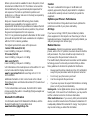 3
3
-
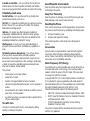 4
4
-
 5
5
-
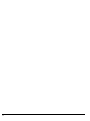 6
6
-
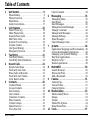 7
7
-
 8
8
-
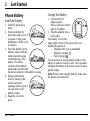 9
9
-
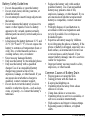 10
10
-
 11
11
-
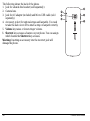 12
12
-
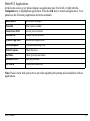 13
13
-
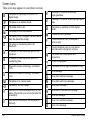 14
14
-
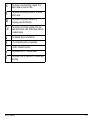 15
15
-
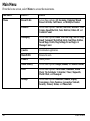 16
16
-
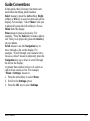 17
17
-
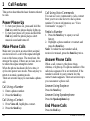 18
18
-
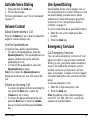 19
19
-
 20
20
-
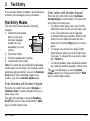 21
21
-
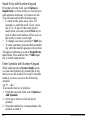 22
22
-
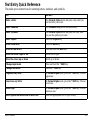 23
23
-
 24
24
-
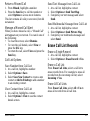 25
25
-
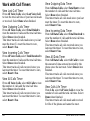 26
26
-
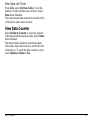 27
27
-
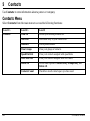 28
28
-
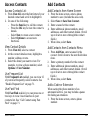 29
29
-
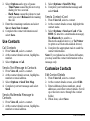 30
30
-
 31
31
-
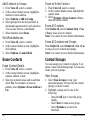 32
32
-
 33
33
-
 34
34
-
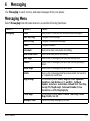 35
35
-
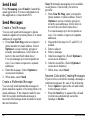 36
36
-
 37
37
-
 38
38
-
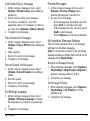 39
39
-
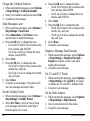 40
40
-
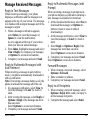 41
41
-
 42
42
-
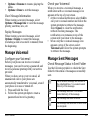 43
43
-
 44
44
-
 45
45
-
 46
46
-
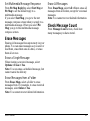 47
47
-
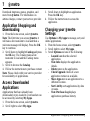 48
48
-
 49
49
-
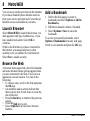 50
50
-
 51
51
-
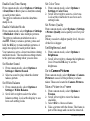 52
52
-
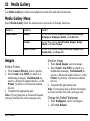 53
53
-
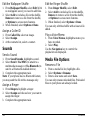 54
54
-
 55
55
-
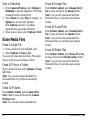 56
56
-
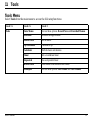 57
57
-
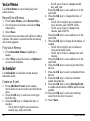 58
58
-
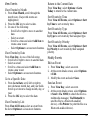 59
59
-
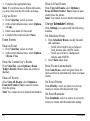 60
60
-
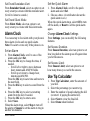 61
61
-
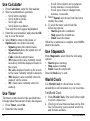 62
62
-
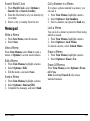 63
63
-
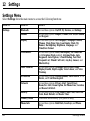 64
64
-
 65
65
-
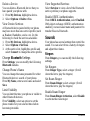 66
66
-
 67
67
-
 68
68
-
 69
69
-
 70
70
-
 71
71
-
 72
72
-
 73
73
-
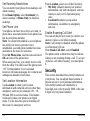 74
74
-
 75
75
-
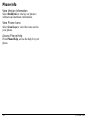 76
76
-
 77
77
-
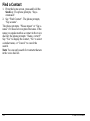 78
78
-
 79
79
-
 80
80
-
 81
81
-
 82
82
-
 83
83
-
 84
84
-
 85
85
-
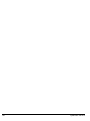 86
86
-
 87
87
-
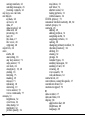 88
88
-
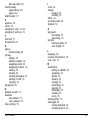 89
89
-
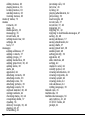 90
90
-
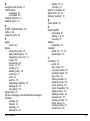 91
91
-
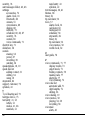 92
92
-
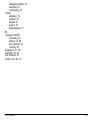 93
93
-
 94
94
Ask a question and I''ll find the answer in the document
Finding information in a document is now easier with AI
Related papers
-
KYOCERA KX414 User manual
-
KYOCERA S1310 User manual
-
KYOCERA Torino Metro PCS User manual
-
KYOCERA Rio Cricket Wireless User manual
-
KYOCERA M2000 User manual
-
KYOCERA M2000 User manual
-
KYOCERA Luno S2100 Cricket Wireless User manual
-
KYOCERA S1310 Cricket Wireless User manual
-
KYOCERA S2300 User manual
-
KYOCERA M1400 User manual