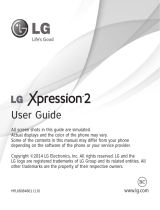ELECTRONICS INC.GW520 User Guide
GW520 User Guide ENGLISHwww.lgmobile.com P/N : MMBB0340303
(
1.1
)
H
General Inquiries
<LG Customer Information Center>
0844-847-5847
* Make sure the number is correct before making a call.

Bluetooth QD ID B015130

GW520GW520 User Guide
Some of the contents in this
manual may differ from your phone
depending on the software of the
phone or your service provider.

C
a
d
co

Congratulations on your purchase of the
advanced and compact GW520 phone by LG,
designed to operate with the latest digital mobile
communication technology.
Disposal of your old appliance
1
When this crossed-out wheeled bin symbol is attached to
a product it means the product is covered by the European
Directive 2002/96/EC.
2 All electrical and electronic products should be disposed of
separately from the municipal waste stream via designated
collection facilities appointed by the government or the local
authorities.
3 The correct disposal of your old appliance will help prevent
potential negative consequences for the environment and
human health.
4 For more detailed information about disposal of your old
appliance, please contact your city office, waste disposal service
or the shop where you purchased the product.

4
LG GW520 | User Guide
Contents
Getting to know your phone ............... 8
Open view ................................................... 9
Installing the SIM and battery ...........11
Memory card ............................................14
Installing a memory card ......................14
Formatting the memory card .............14
Transferring your contacts ...................15
Menu map .................................................16
Your standby screen ..............................17
Touch screen tips .....................................17
The quick keys ..........................................18
The status bar ...........................................19
Changing your status from the
status bar ....................................................20
Using the Multi-tasking function .......20
Calls .............................................................21
Making a call .............................................21
Changing the dialling keypad
display settings .......................................21
Calling your contacts .............................22
Answering and rejecting a call ...........22
Adjusting call volume ............................22
Speed dialling ...........................................22
Making a second call ..............................23
Turning o DTMF .....................................23
Viewing your call logs ............................23
Using call divert .......................................24
Call waiting ................................................24
Using call barring ....................................24
Fixed dial number ...................................25
Using Reject call with SMS ................. 25
Call costs ................................................... 25
Call durations .......................................... 25
Data volume ............................................ 25
Changing the common call setting ..25
Contacts ..................................................... 27
Searching for a contact .........................27
Adding a new contact ...........................27
Contact options .......................................28
Creating a group ......................................28
Changing your contact settings.........29
Viewing information ..............................30
Messaging ................................................. 31
Messaging ..................................................31
Sending a message .................................31
Entering text..............................................32
T9 predictive .............................................32
Abc manual ...............................................33
Qwerty keypad .........................................33
Setting up your email ............................34
Retrieving your emails ...........................35
Sending an email using your new
account .......................................................35
Changing your email settings .............35
Message folders .......................................36
Managing your messages ....................37
Ca
T
Vi
Y
o

5
24
25
25
25
25
25
25
27
27
27
28
28
29
30
31
31
31
32
32
33
33
34
35
35
35
36
37
Using templates .......................................37
Using emoticons ......................................37
Changing your text message
settings ........................................................38
Changing your multimedia message
settings ........................................................38
Changing your other settings .............39
Orange Messenger..................................40
Social Life....................................................40
Camera .......................................................41
Taking a quick photo .............................41
After taking a photo ...............................41
Getting to know the view nder .........42
Choosing a shot type .............................43
Adjusting the exposure .........................43
Using the advanced settings ...............43
Viewing your saved photos .................44
Video camera ...........................................45
Making a quick video .............................45
After making a video ..............................46
Getting to know the view nder .........47
Adjusting the exposure .........................48
Using the advanced settings ...............48
Watching your saved videos ...............49
Your photos and videos .......................50
Viewing your photos and videos .......50
Using zoom when viewing a photo ..50
Adjusting the volume when
viewing a video ........................................50
Capturing an image from a video .....50
Viewing your photos as a slide
show .............................................................51
Setting a photo as wallpaper ..............51
Editing your photos ................................52
Trimming the length of your video ...53
Merging two videos ..............................53
Merging a photo with a video ............54
Adding text to a video ...........................54
Overlaying a photo .................................55
Adding a voice recording .....................55
Adding a soundtrack to your video ..56
Changing the video speed ...................56
Media album ............................................57
Pictures........................................................57
Sending a photo ......................................57
Using an image ........................................57
Printing an image ....................................58
Moving or copying an image ..............58
Creating a slide show .............................58
Sounds ........................................................59
Using a sound ...........................................59
Videos ..........................................................59
Using options while video is
paused .........................................................59
Sending a video clip ...............................59
Installing a game/application via
a local install ..............................................60

6
LG GW520 | User Guide
Contents
Playing a game .........................................60
Using the games options menu .........60
Use the Fun stu ......................................60
Flash contents...........................................60
Documents ................................................61
Transferring a le to your phone .......61
Viewing a le .............................................61
Others ..........................................................61
Music ............................................................62
Transferring music onto your
phone ..........................................................62
Playing a song ..........................................63
Creating a playlist ....................................63
Editing a playlist .......................................63
Deleting a playlist ....................................64
Using the radio .........................................64
Searching for stations ............................64
Resetting channels .................................64
Using Muvee studio ................................65
Organiser ................................................... 66
Adding an event to your calendar ....66
Adding an item to your to do list .......66
Using date nder .....................................66
Setting your alarm ..................................67
Voice recorder ...........................................67
Recording a sound or voice .................68
Sending the voice recording ...............68
Adding a memo .......................................68
Using your calculator .............................69
Converting a unit.....................................69
Using the stopwatch ..............................69
STK ................................................................70
Adding a city to your world clock ......70
PC Sync .......................................................71
Installing the LG PC Suite on your
computer ....................................................71
Backing up and restoring the
information on your phone .................71
Viewing phone les on your PC .........71
Synchronising your contacts ...............71
Synchronising your messages ............72
Using your phone as a mass
storage device ..........................................72
Using your phone as a Music
Sync device ................................................73
Using your phone as a modem ..........73
Orange World ...........................................75
Orange World ............................................75
Accessing the web ..................................75
Adding and accessing your
bookmarks .................................................75
Using the RSS reader ..............................76
Saving a page ...........................................76
Accessing a saved page ........................76
Viewing your browser history .............77
Se
Ac
Ne
Te
Gu
e
Tr

7
69
69
69
70
70
71
71
71
71
71
72
72
73
73
75
75
75
75
76
76
76
77
Changing the web browser
settings ........................................................77
Settings ......................................................78
Personalising your pro les ...................78
Changing your screen settings ...........78
Changing your phone settings...........79
Changing your touch settings ............80
Changing your connectivity
settings ........................................................80
Sending and receiving les using
Bluetooth....................................................81
Pairing with another Bluetooth
device ..........................................................83
Using a Bluetooth headset...................83
Software Upgrade ...................................83
Accessories ...............................................85
Network service ......................................86
Technical data ..........................................86
Guidelines for safe and
e cient use ..............................................88
Trouble shooting ....................................94

8
LG GW520 | User Guide
Getting to know your phone
Charger, cable and handsfree connector
Call key
• Dials a phone number and
answers incoming calls.
Multi-tasking
key
End/
Power key
• Ends or rejects
a call. Turns
the phone
on/off. Press
once to return
to the standby
screen.
WARNING: Putting a
heavy object on the phone or sitting on
it while it is in your pocket can damage
the phone’s LCD and touch screen
functionality.
Side keys
• When the screen is idle: volume
of ring and touch tone.
• During a call: earpiece volume.
TIP: To connect the USB cable, wait
until the phone has powered up and
has registered to the network.
Micro SD memory
card socket
Lock/Unlock key
Camera key
C
h
te
(ca
Al
Sp
Us
w
O

9
mory
key
Change the
text input mode
(capital/ small)
Alpha numeric keys
Space key
Use to enter a space
when editing.
Clear key
• Clears a character
each time it is
pressed. Hold the
key down to clear
all input.
Enter key
Symbol key
• Enters symbolic
character
Open view

10
LG GW520 | User Guide
Open view In
1
2
Battery
SIM card socket
Camera lens
Battery cover

11
Installing the SIM and battery
1 Remove the battery cover
Slide the battery cover towards
the top and away from the phone.
2 Remove the battery
Using the cut-out at the
bottom, lift it from the battery
compartment.
WARNING: Do not use
your ngernail to remove the
battery.
WARNING: Do not remove
the battery when the phone
is switched on, as this may
damage the phone.

12
LG GW520 | User Guide
Installing the SIM and battery
3 Install the SIM card
Slide the SIM card into the SIM
card holder making sure that the
gold contact area on the card is
facing downwards. To remove the
SIM card, gently pull it outwards.
4 Install the battery
First insert the top of the battery
into the top edge of the battery
compartment. Ensure that the
battery contacts align with the
phone’s terminals. Press the
bottom of the battery down until
it clicks into place.
5

13
y
il
5 Charging your phone
Lift and twist the charger socket
cover on the top of your GW520.
Insert the charger and plug it
into a mains socket. Your GW520
needs to be charged until the
“Battery full” message appears on
the screen.

14
LG GW520 | User Guide
Memory card
Installing a memory card
You can increase the memory space
on your phone by using a Micro SD
memory card.
NOTE: A memory card is an optional
accessory.
1 Open the memory card slot cover
on the right-hand edge of the
phone.
2 Slide the memory card into the
slot until it clicks into place. Make
sure the gold contact area is
facing downwards.
3 Close the cover.
Formatting the memory card
Your memory card may already be
formatted. If it isn’t, you will need
to format it before you can start to
use it.
1 From the standby screen select
, then touch and choose
Phone settings.
2 Touch Memory manager then
choose External memory.
3 Touch Format and then confirm
your choice.
4 Enter the password, if one has
been set. The card will then be
formatted and ready to use.
TIP! To change your
default storage destination,
open Memory manager from
the Phone settings menu and
select the Primary storage
settings.
NO
co
be
ex
M
Tr
To
SI
1
2
3
4

15
d
NOTE: If your memory card already
contains files, they will automatically
be put in the correct folder; for
example, videos will be stored in the
My Videos folder.
Transferring your contacts
To transfer your contacts from your
SIM to your phone:
1 From the Communication menu,
select
and choose Settings.
2 Touch Copy.
3 Choose SIM to handset.
4 Choose Select all or choose
names one by one and touch
Copy.

16
LG GW520 | User Guide
Menu map
Touch on the standby screen to open the Main menu. From here you
can access further menus: Communication, Entertainment, Utilities and
Settings.
Communication
1 Address book
2 Call history
3 Messaging
4 Email
5 Dialling
6 Orange messenger
7 Social Life
Entertainment
1 Camera
2 Orange music
3 Gallery
4 Media album
5 Muvee studio
6 Games & Apps
7 FM radio
Utilities
1 Orange world
2 World clock
3 Alarm
4 Organiser
5 Memo
6 Voice recorder
7 More
Settings
1 Profiles
2 Screen settings
3 Phone settings
4 Call settings
5 Bluetooth
6 Touch settings
7 Connectivity
Y
Fr
m
vie
m
To
Th
pl
t
o
To
of
sli
to
To
ite
th
di
• T
h
e
t
• U
t
n
a

17
Your standby screen
From here you can access all the
menu options, make a quick call,
view the status of your phone and
much more.
Touch screen tips
The standby screen is also a great
place to get accustomed to the
touch screen.
To select an item, touch the centre
of the icon. Your GW520 will vibrate
slightly when it recognises you have
touched an option.
To scroll through lists, touch the last
item visible and slide your finger up
the screen. The list will move up to
display more items.
• There is no need to press too
hard; the touchscreen is sensitive
enough to pick up on a light, firm
touch.
• Use the tip of your finger to touch
the option you require. Be careful
not to touch any other options
around it.
• When the screen back light is off,
press the Unlock/Lock key on the
right hand side to bring back the
home screen.
• Don’t cover the phone with a case
or cover. The touchscreen won’t
work if any material is covering it.
• There are two types of idle screen.
Flick left or right to change your
idle screen type on the standby
screen.
1 Widget idle - When you touch
, the mobile widget panel
appears. You can drag icons
displayed on the widget panel to
the main screen.
2 Livesquare - On the Livesquare
screen, making a call, sending a
message and saving a number
is easy using the number
allocated to an avatar To use the
call, message or Address book
function, select an avatar and
choose the Quick key icon you
want to use.

18
LG GW520 | User Guide
Your standby screen
The quick keys
The quick keys provide easy, one-touch access to your most used functions.
Touch it to bring up the touch
dialling pad, which lets you
make a call. Enter the number
as you would on a normal key
pad and touch
or press
the
hard key.
Touch to open your address
book. To search for the
number you want to call, enter
the name of the contact at the
top of the screen using the
touchpad. You can also create
new contacts and edit existing
ones.
Touch to access the Messaging
options menu. From here you
can create a new SMS or MMS
or view your message folder.
Touch to open the full main
menu, which is divided into
four vertical sub-menus. Touch
the tab for each sub-menu to
view further options.
Th
Th
in
n
e
w
Bl
B
e
m
lik
Ic
Page is loading ...
Page is loading ...
Page is loading ...
Page is loading ...
Page is loading ...
Page is loading ...
Page is loading ...
Page is loading ...
Page is loading ...
Page is loading ...
Page is loading ...
Page is loading ...
Page is loading ...
Page is loading ...
Page is loading ...
Page is loading ...
Page is loading ...
Page is loading ...
Page is loading ...
Page is loading ...
Page is loading ...
Page is loading ...
Page is loading ...
Page is loading ...
Page is loading ...
Page is loading ...
Page is loading ...
Page is loading ...
Page is loading ...
Page is loading ...
Page is loading ...
Page is loading ...
Page is loading ...
Page is loading ...
Page is loading ...
Page is loading ...
Page is loading ...
Page is loading ...
Page is loading ...
Page is loading ...
Page is loading ...
Page is loading ...
Page is loading ...
Page is loading ...
Page is loading ...
Page is loading ...
Page is loading ...
Page is loading ...
Page is loading ...
Page is loading ...
Page is loading ...
Page is loading ...
Page is loading ...
Page is loading ...
Page is loading ...
Page is loading ...
Page is loading ...
Page is loading ...
Page is loading ...
Page is loading ...
Page is loading ...
Page is loading ...
Page is loading ...
Page is loading ...
Page is loading ...
Page is loading ...
Page is loading ...
Page is loading ...
Page is loading ...
Page is loading ...
Page is loading ...
Page is loading ...
Page is loading ...
Page is loading ...
Page is loading ...
Page is loading ...
Page is loading ...
Page is loading ...
Page is loading ...
Page is loading ...
Page is loading ...
Page is loading ...
Page is loading ...
Page is loading ...
Page is loading ...
Page is loading ...
-
 1
1
-
 2
2
-
 3
3
-
 4
4
-
 5
5
-
 6
6
-
 7
7
-
 8
8
-
 9
9
-
 10
10
-
 11
11
-
 12
12
-
 13
13
-
 14
14
-
 15
15
-
 16
16
-
 17
17
-
 18
18
-
 19
19
-
 20
20
-
 21
21
-
 22
22
-
 23
23
-
 24
24
-
 25
25
-
 26
26
-
 27
27
-
 28
28
-
 29
29
-
 30
30
-
 31
31
-
 32
32
-
 33
33
-
 34
34
-
 35
35
-
 36
36
-
 37
37
-
 38
38
-
 39
39
-
 40
40
-
 41
41
-
 42
42
-
 43
43
-
 44
44
-
 45
45
-
 46
46
-
 47
47
-
 48
48
-
 49
49
-
 50
50
-
 51
51
-
 52
52
-
 53
53
-
 54
54
-
 55
55
-
 56
56
-
 57
57
-
 58
58
-
 59
59
-
 60
60
-
 61
61
-
 62
62
-
 63
63
-
 64
64
-
 65
65
-
 66
66
-
 67
67
-
 68
68
-
 69
69
-
 70
70
-
 71
71
-
 72
72
-
 73
73
-
 74
74
-
 75
75
-
 76
76
-
 77
77
-
 78
78
-
 79
79
-
 80
80
-
 81
81
-
 82
82
-
 83
83
-
 84
84
-
 85
85
-
 86
86
-
 87
87
-
 88
88
-
 89
89
-
 90
90
-
 91
91
-
 92
92
-
 93
93
-
 94
94
-
 95
95
-
 96
96
-
 97
97
-
 98
98
-
 99
99
-
 100
100
-
 101
101
-
 102
102
-
 103
103
-
 104
104
-
 105
105
-
 106
106
Ask a question and I''ll find the answer in the document
Finding information in a document is now easier with AI
Related papers
Other documents
-
Pantech A100 User manual
-
ZTE Lisbon Orange Owner's manual
-
 Techfaith Wireless Technology Group CG 100 User manual
Techfaith Wireless Technology Group CG 100 User manual
-
Samsung SGH-D500 User manual
-
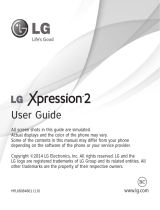 LG Xpression Xpression 2 AT&T User guide
LG Xpression Xpression 2 AT&T User guide
-
 Haier Telecom (Qingdao) SG71301HC-CG300 User manual
Haier Telecom (Qingdao) SG71301HC-CG300 User manual
-
ZTE R203 User manual
-
ZTE Telstra EasyCall 2 User guide
-
Asus Cell Phone V66 User manual
-
ZTE Dublin User manual