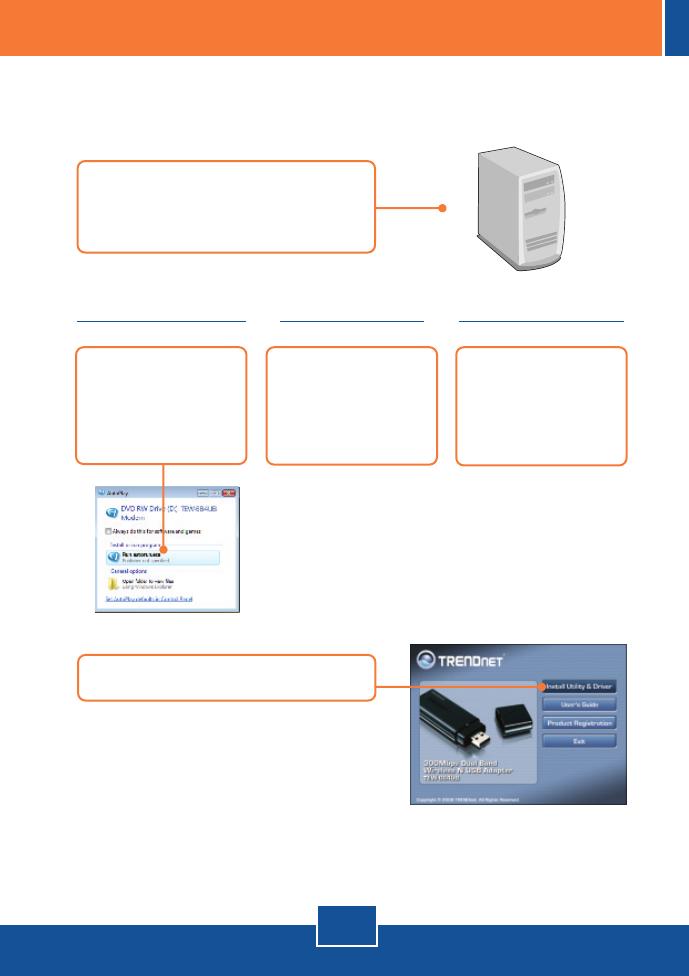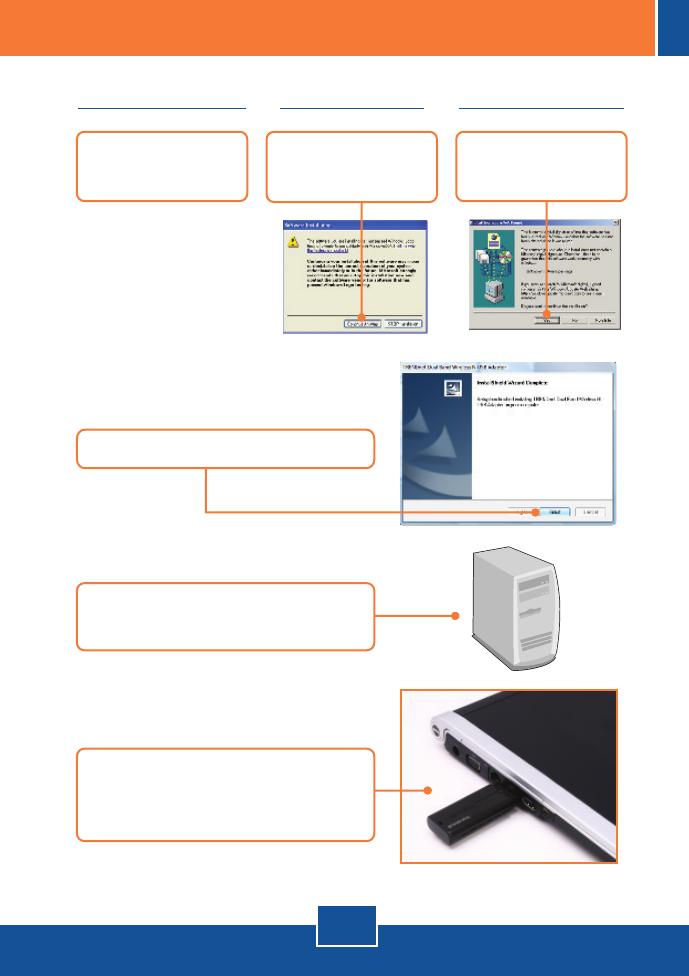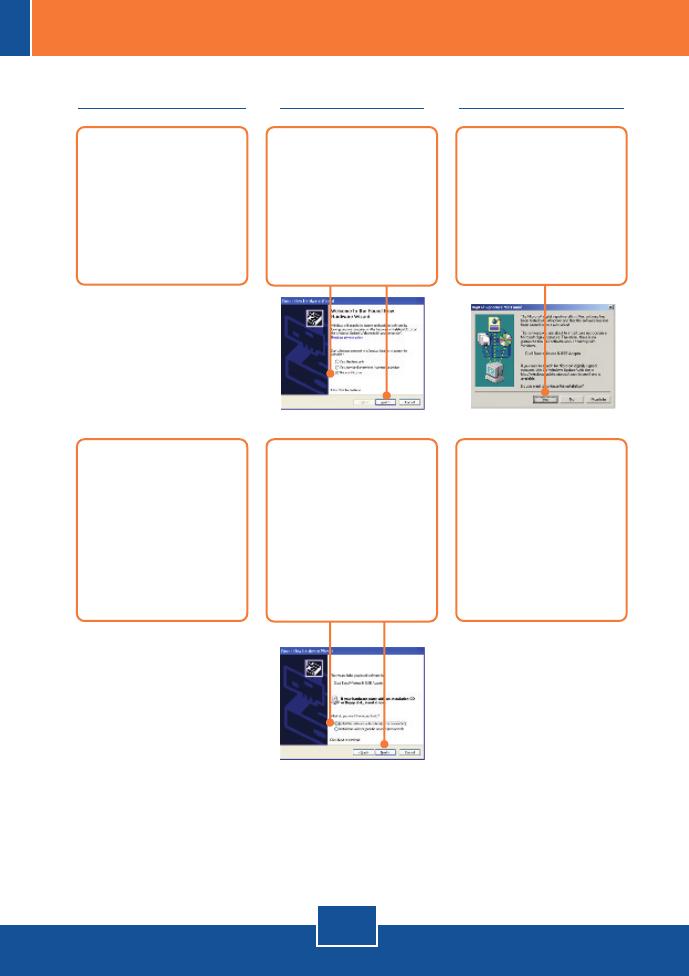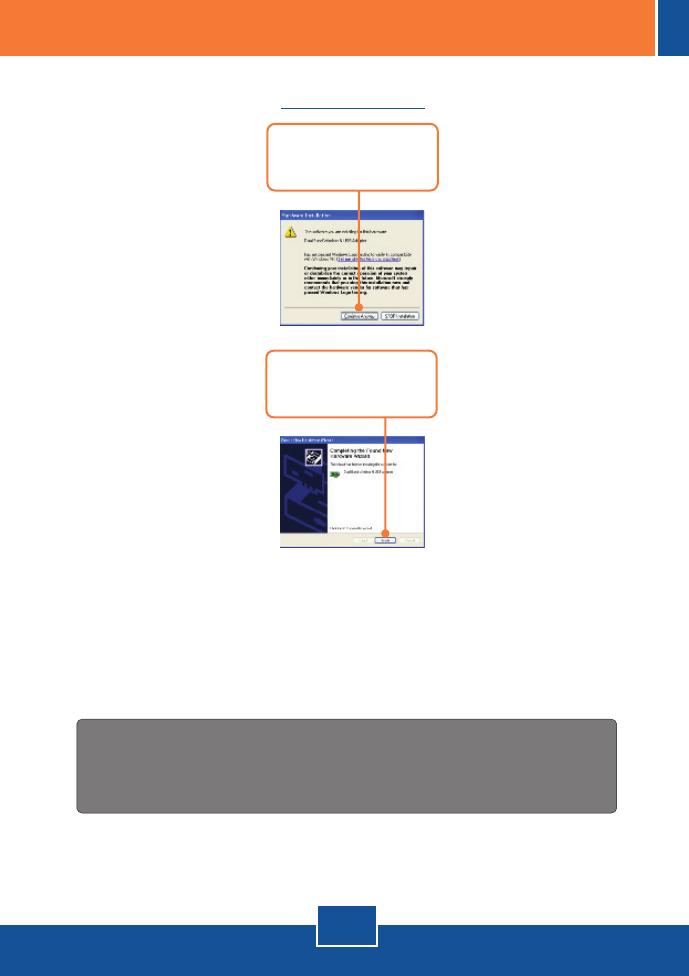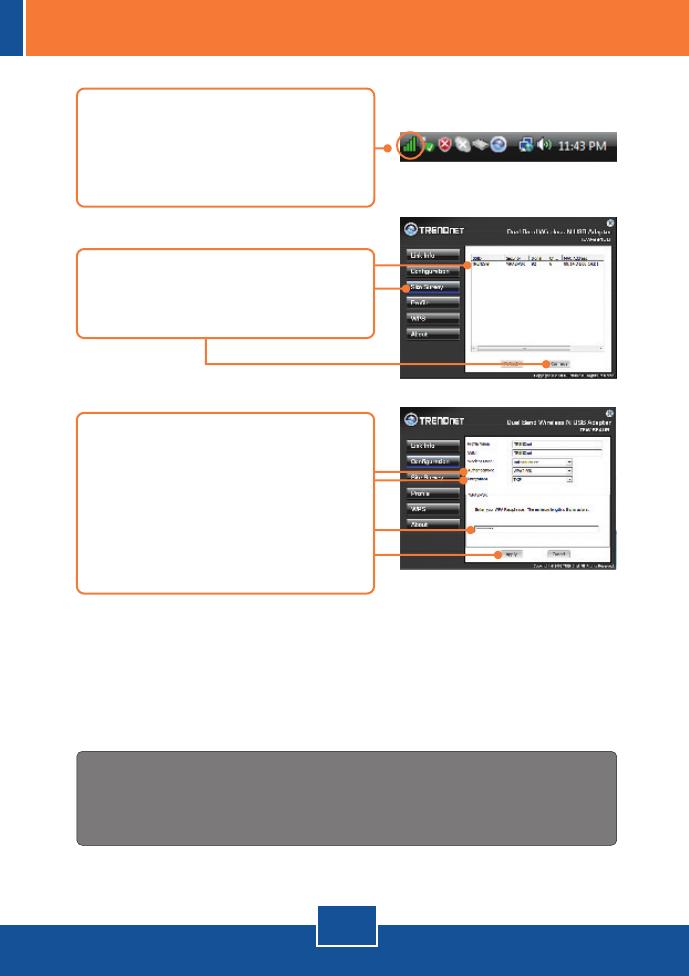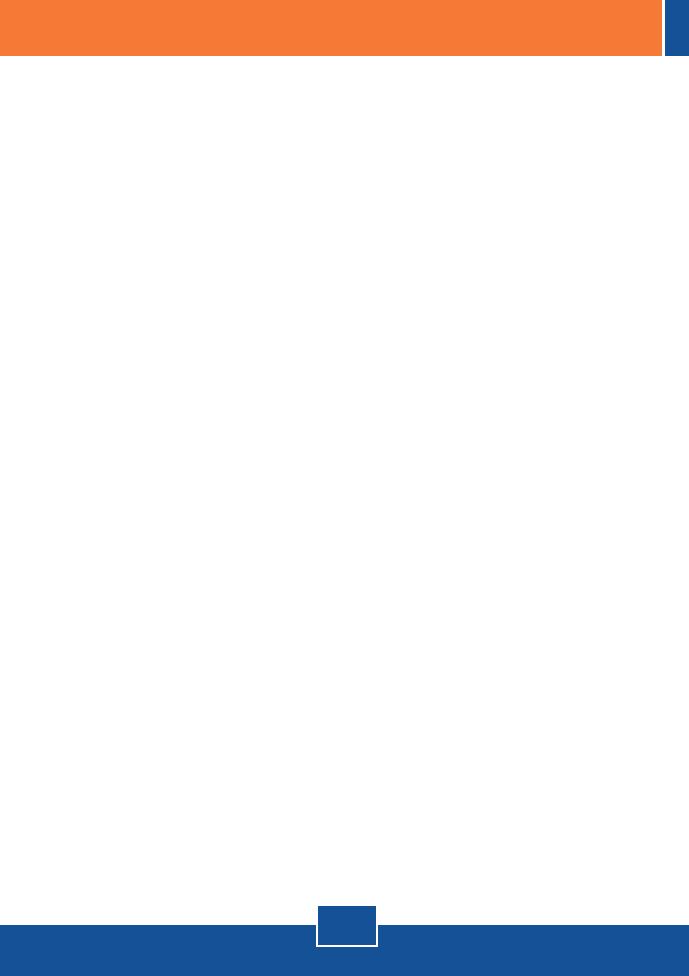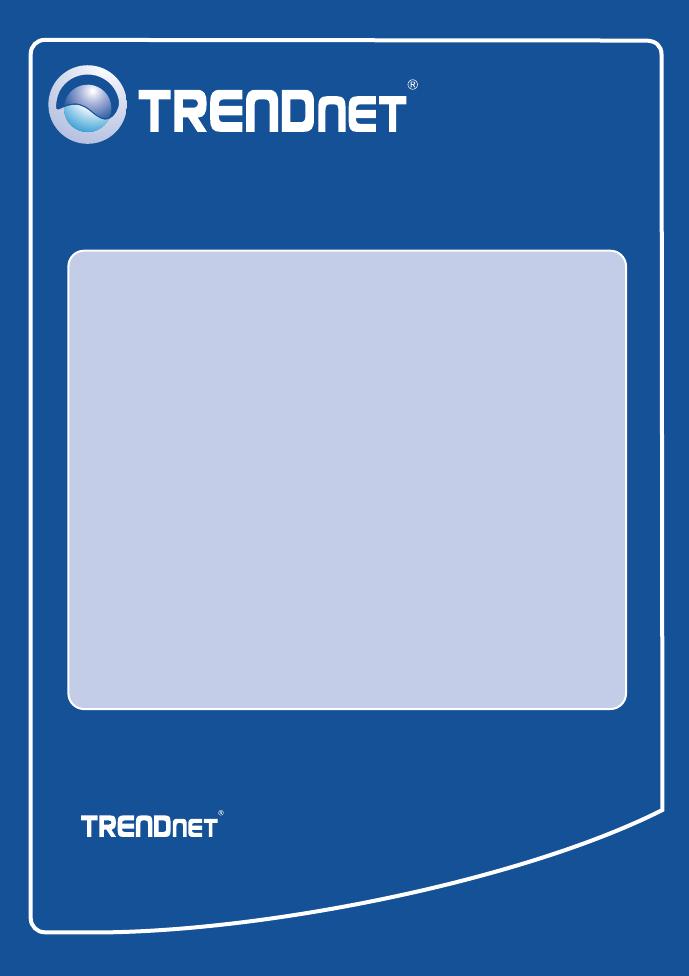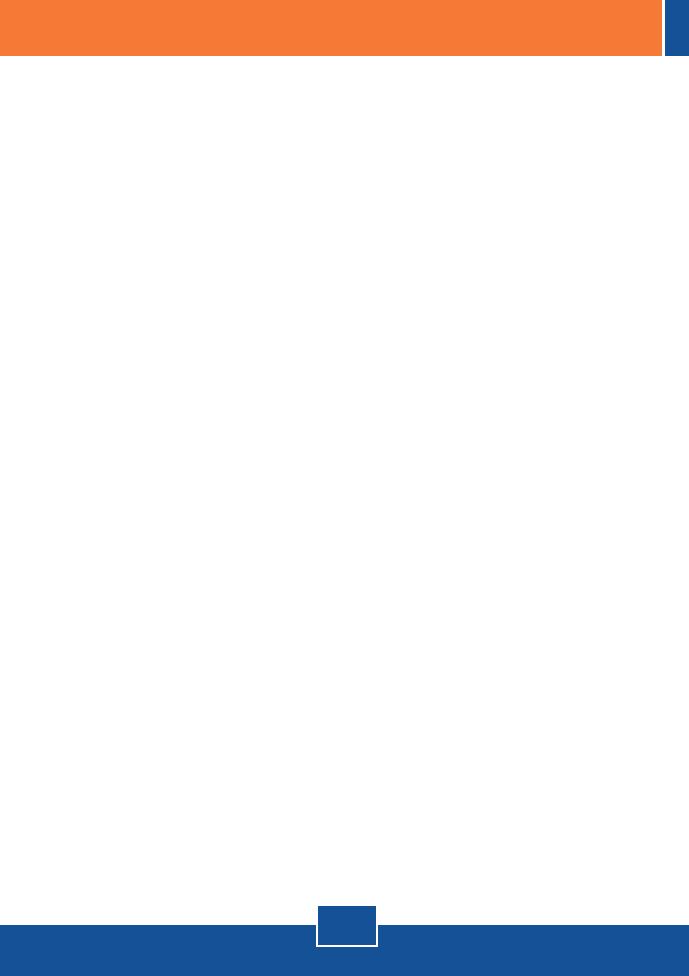
Troubleshooting
8
Q1:
A1:
Q2:
A2:
Q3:
A3:
Q4:
A4:
I inserted the Utility & Driver CD-ROM into my computer's CD-ROM Drive and the
installation menu does not appear automatically. What should I do?
For Windows 2000/XP, if the installation menu does not appear automatically, click Start,
click Run, and type D:\autorun where "D" in "D:\autorun.exe" is the letter assigned to your CD-
ROM Drive, and then press the ENTER key on your keyboard. For Windows Vista, if the
installation menu does not appear automatically, click Start, click the Start Search box, and
type D:\autorun.exe where "D" in "D:\autorun.exe" is the letter assigned to your CD-ROM
Drive, and then press the ENTER key on your keyboard.
I completed all the steps in the quick installation guide, but my Wireless USB Adapter is
not connecting to my access point. What should I do?
First, verify that the SSID matches your wireless router or access point's SSID. Second,
please check with your network administrator for security key in order to access a secured
wireless access point or router. Please refer to the User's Guide for more information regarding
wireless network security. Third, check your TCP/IP properties to ensure that Obtain an IP
address automatically is selected. Fourth, double-click the Wireless Configuration Utility icon,
click Site Survey and then click Refresh to check and see if there are any available wireless
networks listed.
Windows is unable to recognize my hardware. What should I do?
First, make sure your computer meets the minimum requirements as specified in Section 1
of this quick installation guide. Second, you must complete the installation of the Wireless
Configuration Utility (as described in Section 2) before connecting the Wireless USB Adapter to
your computer. Third, connect the Wireless USB Adapter to a different USB port on your
computer.
I cannot open the Wireless Configuration Utility. What should I do?
Access your device manager to make sure the adapter is installed properly. If you see a
networking device with a yellow question mark or exclamation point, you will need to reinstall
the device and/or the drivers. To access the device manager on Windows 2000/XP, right-click
My Computer, click Properties, click the Hardware tab, and then click Device Manager. To
access the device manager on Windows Vista, right-click Computer, click Properties and then
click Device Manager.
If you still encounter problems or have any questions regarding the TEW-664UB, please refer to
the User's Guide included on the Utility & Driver CD-ROM or contact TRENDnet's Technical
Support Department.