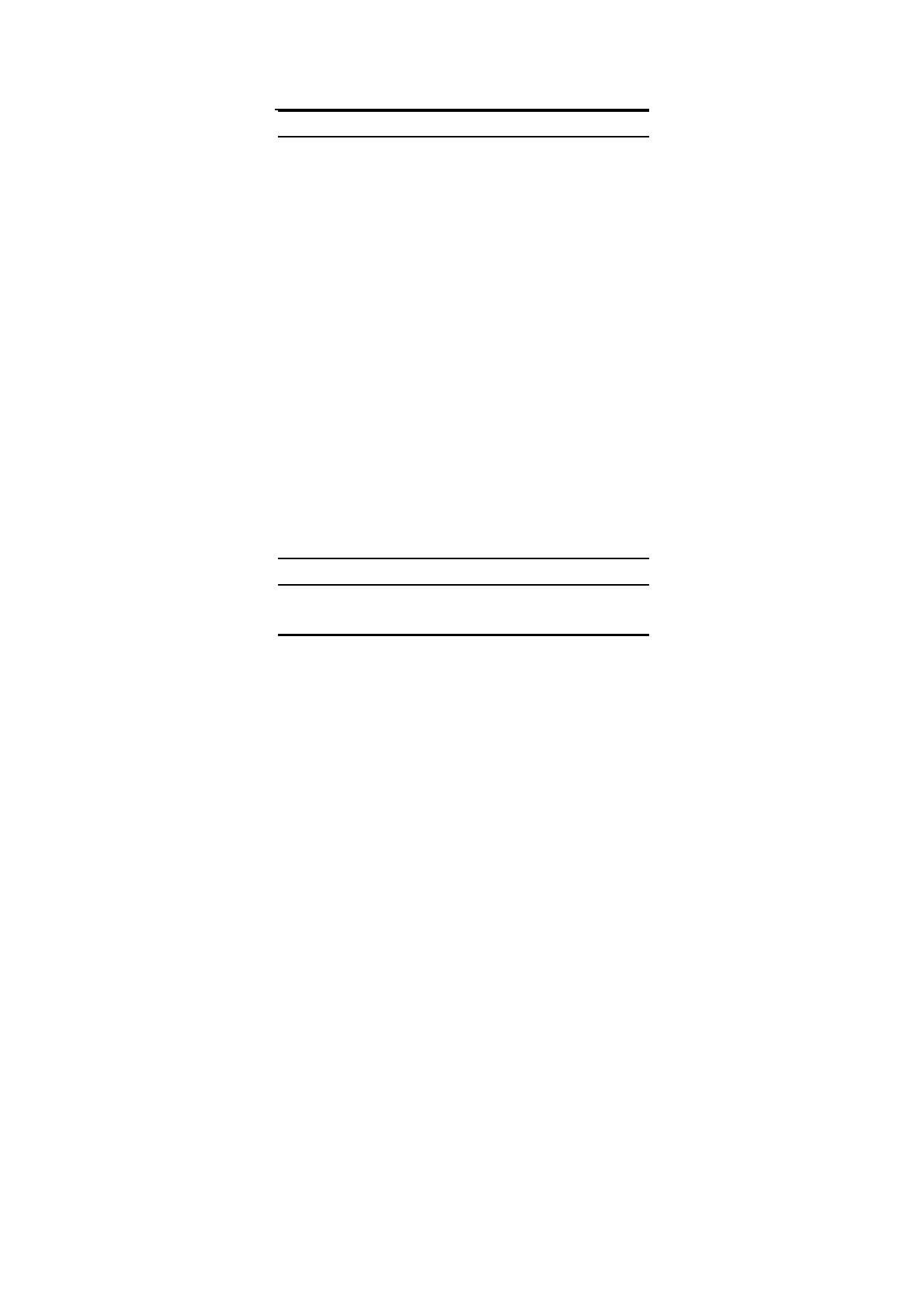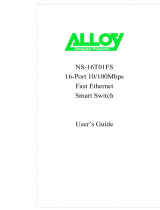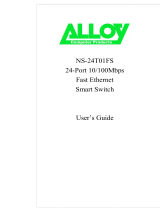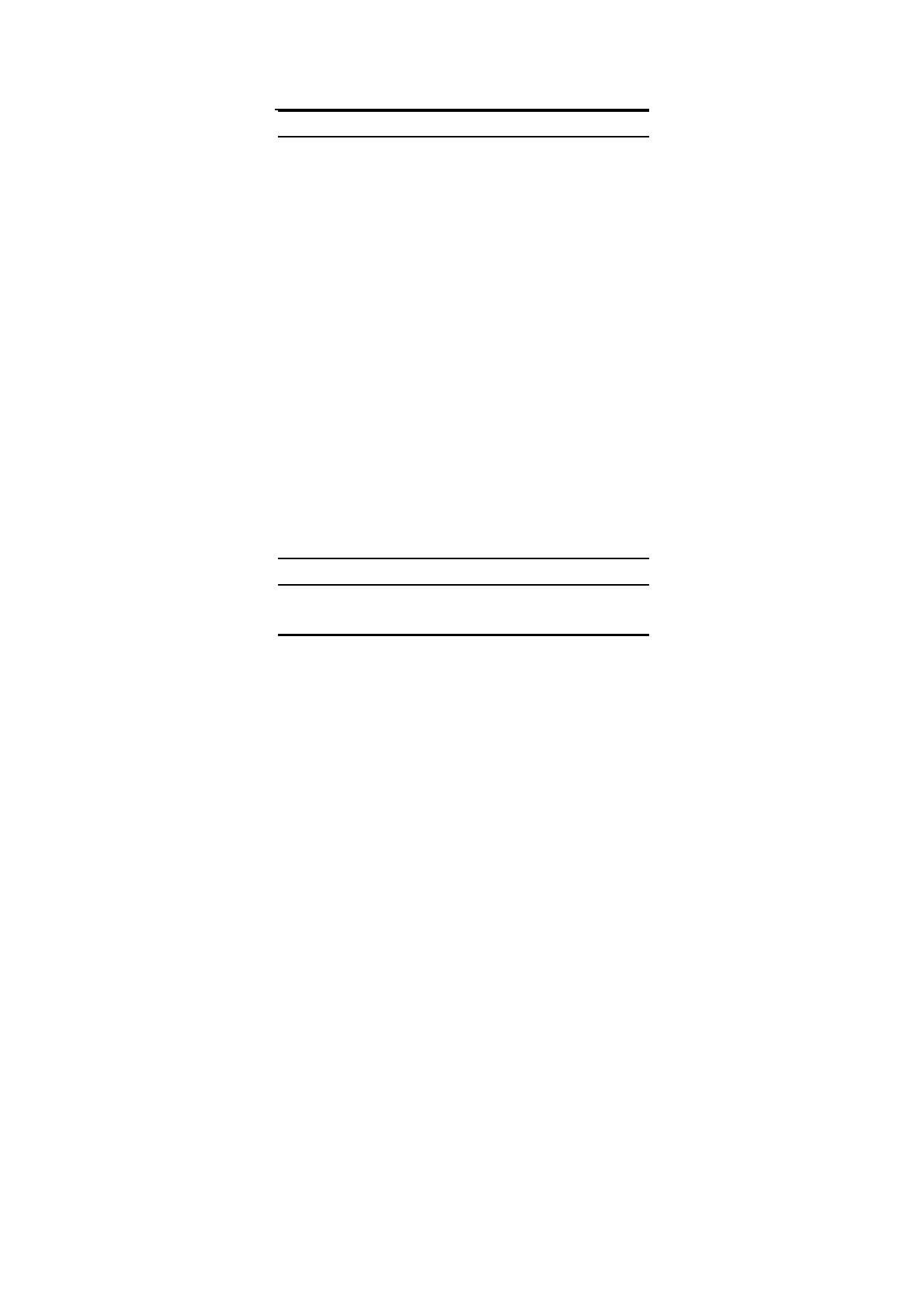
4
Switching Technology
Another approach to pushing beyond the limits of Ethernet
technology is the development of switching technology. A switch
bridges Ethernet packets at the MAC address level of the
Ethernet protocol transmitting among connected Ethernet or Fast
Ethernet LAN segments.
Switching is a cost-effective way of increasing the total network
capacity available to users on a local area network. A switch
increases capacity and decreases network loading by dividing a
local area network into different segments, which don’t compete
with each other for network transmission capacity.
The switch acts as a high-speed selective bridge between the
individual segments. The switch, without interfering with any
other segments, automatically forwards traffic that needs to go
from one segment to another. By doing this the total network
capacity is multiplied, while still maintaining the same network
cabling and adapter cards.
Switching LAN technology is a marked improvement over the
previous generation of network bridges, which were
characterized by higher latencies. Routers have also been used to
segment local area networks, but the cost of a router, the setup
and maintenance required make routers relatively impractical.
Today switches are an ideal solution to most kinds of local area
network congestion problems.
VLAN (Virtual Local Area Network)
A VLAN is a group of end-stations that are not constrained by
their physical location and can communicate as if a common