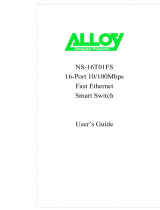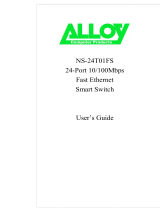Page is loading ...

16 ports
10/100Mbps Fats Ethernet Switch
Layer 2
with 1 optional port
100Base-FX Fiber Module
USER’S GUIDE


The Atlantis Land logo is a registered trademark of Atlants Land
SpA. All other names mentioned mat be trademarks or registered
trademarks of their respective owners. Subject to change without
notice. No liability for technical errors and/or omissions.
FCC Warning
This equipment has been tested and found to comply with the
regulations for a Class A digital device, pursuant
to Part 15 of the FCC Rules. These limits are
designed to provide reasonable protection against
harmful interference when the equipment is
operated in a commercial environment. This
equipment generates, uses, and can radiate radio
frequency energy and, if not installed and used in
accordance with this user’s guide, may cause
harmful interference to radio communications.
Operation of this equipment in a residential area
is likely to cause harmful interference, in which
case the user will be required to correct the
interference at his/her own expense.
CE Mark Warning
This is a Class A product. In a domestic environment, this
product may cause radio interference, in which
case the user may be required to take adequate
measures.

UL Warning
a) Elevated Operating Ambient Temperature- If installed in a
closed or multi-unit rack assembly, the operating
ambient temperature of the rack environment may
be greater than room ambient. Therefore,
consideration should be given to installing the
equipment in an environment compatible with the
manufacturer's maximum rated ambient
temperature (Tmra).
b) Reduced Air Flow- Installation of the equipment in a rack
should be such that the amount of air flow
required for safe operation of the equipment is not
compromised.
c) Mechanical Loading- Mounting of the equipment in the rack
should be such that a hazardous condition is not
achieved due to uneven mechanical loading.
d) Circuit Overloading- Consideration should be given to the
connection of the equipment to the supply circuit
and the effect that overloading of circuits might
have on over current protection and supply
wiring. Appropriate consideration of equipment
nameplate ratings should be used when
addressing this concern.
e) Reliable Earthing- Reliable earthing of rack-mounted
equipment should be maintained. Particular

attention should be given to supply connections
other than direct connections to the branch circuit
(e.g., use of power strips).

T
ABLE OF
C
ONTENTS
ABOUT THIS GUIDE............................................................................ 1
P
URPOSE .................................................................................................... 1
T
ERMS/USAGE........................................................................................... 1
INTRODUCTION .................................................................................. 3
F
AST ETHERNET TECHNOLOGY ................................................................ 3
S
WITCHING TECHNOLOGY ........................................................................ 4
VLAN (V
IRTUAL
L
OCAL
A
REA
N
ETWORK
)............................................. 5
F
EATURES
.................................................................................................. 6
UNPACKING AND INSTALLATION ................................................ 7
U
NPACKING
............................................................................................... 7
I
NSTALLATION
........................................................................................... 8
R
ACK MOUNTING...................................................................................... 9
C
ONNECTING
N
ETWORK
C
ABLE
............................................................. 10
AC P
OWER
.............................................................................................. 10
IDENTIFYING EXTERNAL COMPONENTS ................................ 11
F
RONT PANEL.......................................................................................... 11
R
EAR
P
ANEL
............................................................................................ 12
UNDERSTANDING LED INDICATORS ......................................... 13
P
OWER AND SYSTEM LEDS .................................................................... 13
P
ORTS
1~16 S
TATUS
LED
S
..................................................................... 14
F
IBER
M
ODULE
LED
S
............................................................................. 14
CONFIGURATION.............................................................................. 15
C
ONSOLE
P
ORT
(RS-232 DCE)............................................................... 15
C
ONFIGURING THE
S
WITCH
..................................................................... 16

L
OGIN
...................................................................................................... 17
M
AIN MENU ............................................................................................ 18
C
ONFIGURING
S
ETUP
S
ETTING
................................................................ 19
C
ONFIGURING
S
YSTEM
S
ETTING
............................................................. 23
C
ONFIGURING FILE SETTING................................................................... 24
S
TATISTICS .............................................................................................. 25
TECHNICAL SPECIFICATIONS ..................................................... 28
A02-F16-F/M2 (september 2002)

1
A
BOUT
T
HIS
G
UIDE
Congratulations on your purchase of the 16-Port 10/100Mbps
Fast Ethernet Smart Switch. This device
integrates 100Mbps Fast Ethernet and 10Mbps
Ethernet network capabilities in a highly flexible
package.
Purpose
This guide discusses how to install your 16-Port 10/100Mbps
Fast Ethernet Smart Switch.
Terms/Usage
In this guide, the term “
Switch
” (first letter upper case) refers to
your 16-Port 10/100Mbps Fast Ethernet Smart
Switch, and “
switch
” (first letter lower case)
refers to other Ethernet switches.

3
I
NTRODUCTION
This chapter describes the features of the 16-Port 10/100Mbps
Fast Ethernet Smart Switch and some background
information about Ethernet/Fast Ethernet and
Switching technology.
Fast Ethernet Technology
The growing importance of LANs and the increasing complexity
of desktop computing applications are fueling the
need for high performance networks. A number of
high-speed LAN technologies have been proposed
to provide greater bandwidth and improve
client/server response times. Among them,
100BASE-T (Fast Ethernet) provides a non-
disruptive, smooth evolution from the current
10BASE-T technology. The non-disruptive and
smooth evolution nature, and the dominating
potential market base, virtually guarantee cost-
effective and high performance Fast Ethernet
solutions.
100Mbps Fast Ethernet is a standard specified by the IEEE 802.3
LAN committee. It is an extension of the 10Mbps
Ethernet standard with the ability to transmit and
receive data at 100Mbps, while maintaining the
CSMA/CD Ethernet protocol. Since the 100Mbps
Fast Ethernet is compatible with all other 10Mbps
Ethernet environments, it provides a
straightforward upgrade and takes advantage of

4
the existing investment in hardware, software, and
personnel training.
Switching Technology
Another approach to pushing beyond the limits of Ethernet
technology is the development of switching
technology. A switch bridges Ethernet packets at
the MAC address level of the Ethernet protocol
transmitting among connected Ethernet or Fast
Ethernet LAN segments.
Switching is a cost-effective way of increasing the total network
capacity available to users on a local area
network. A switch increases capacity and
decreases network loading by dividing a local
area network into different segments, which don’t
compete with each other for network transmission
capacity.
The switch acts as a high-speed selective bridge between the
individual segments. The switch, without
interfering with any other segments,
automatically forwards traffic that needs to go
from one segment to another. By doing this the
total network capacity is multiplied, while still
maintaining the same network cabling and adapter
cards.
Switching LAN technology is a marked improvement over the
previous generation of network bridges, which
were characterized by higher latencies. Routers
have also been used to segment local area

5
networks, but the cost of a router, the setup and
maintenance required make routers relatively
impractical. Today switches are an ideal solution
to most kinds of local area network congestion
problems.
VLAN (Virtual Local Area Network)
A VLAN is a group of end-stations that are not constrained by
their physical location and can communicate as if
a common broadcast domain, a LAN. The
primary utility of using VLAN is to reduce
latency and need for routers, using faster
switching instead. Other VLAN utility include:
Security
Security is increased with the reduction of opportunity in
eavesdropping on a broadcast network because
data will be switched to only those confidential
users within the VLAN.
Cost Reduction
VLANs can be used to create multiple broadcast domains, thus
eliminating the need of expensive routers.
Port-based (or port-group) VLAN is the common method of
implementing a VLAN, and is the one supplied in
the Switch. Each Switch port can belong from one
to sixteen VLAN.

6
Features
16×10/100Mbps Auto-negotiation Ethernet ports
All ports support auto MDI/MDIX, so there is no need
to use cross-over cables or an up-link port
Full/half duplex transfer mode for each port
Wire speed reception and transmission
Store-and-Forward switching scheme capability to
support rate adaptation and ensure data integrity
Broadcast storm protection
Up to 4K unicast addresses entities per device, self-
learning, and table aging
256KBytes on-chip packet buffer for each eight ports
Supports IEEE 802.3x flow control for full-duplex
mode ports
Supports Back-pressure flow control for half-duplex
mode ports
Optional one port 100BASE-FX Fiber module in the
rear panel for length extension
Supports Port-base VLAN and IEEE 802.1p QoS
RS-232 DCE console port for setting up and manage
the Switch via connection to a console terminal or PC
using a terminal emulation program

7
Standard 19” Rack-mount size
U
NPACKING AND
I
NSTALLATION
This chapter provides unpacking and setup information for the
Switch.
Unpacking
Open the shipping cartons of the Switch and carefully unpacks its
contents. The carton should contain the following
items:
One 16-Port 10/100Mbps Fast Ethernet Smart Switch
One AC power cord, suitable for your area’s electrical
power connections
Four rubber feet to be used for shock cushioning
Screws and two mounting brackets
One console cable
This User’s Guide
If any item is found missing or damaged, please contact your
local reseller for replacement.

8
Installation
The site where you install the hub stack may greatly affect its
performance. When installing, consider the
following pointers:
Install the Switch in a fairly cool and dry place. See
Technical Specifications
for the acceptable temperature
and humidity operating ranges.
Install the Switch in a site free from strong
electromagnetic field generators (such as motors),
vibration, dust, and direct exposure to sunlight.
Leave at least 10cm of space at the front and rear of the
hub for ventilation.
Install the Switch on a sturdy, level surface that can
support its weight, or in an EIA standard-size
equipment rack. For information on rack installation,
see the next section,
Rack
.
When installing the Switch on a level surface, attach
the rubber feet to the bottom of each device. The
rubber feet cushion the hub and protect the hub case
from scratching.

9
Rack Mounting
The switch can be mounted in an EIA standard-size, 19-inch
rack, which can be placed in a wiring closet with
other equipment. Attach the mounting brackets at
the switch’s front panel (one on each side), and
secure them with the provided screws.
1
6
-
P
o
r
t
1
0
/
1
0
0
M
b
p
s
E
t
h
e
r
n
e
t
S
m
a
r
t
S
w
i
t
c
h
S
Y
S
T
E
M
F
D
X
P
O
W
E
R
L
i
n
k
/
A
C
T
F
X
Figure 1. Combine the Switch with the provided screws
Then, use screws provided with the equipment rack to mount
each switch in the rack.

10
1
6
-
P
o
r
t
1
0
/
1
0
0
M
b
p
s
E
t
h
e
r
n
e
t
S
m
a
r
t
S
w
i
t
c
h
S
Y
S
T
E
M
F
D
X
P
O
W
E
R
L
i
n
k
/
A
C
T
F
X
Figure 2. Mount the Switch in the rack
Connecting Network Cable
The Switch supports 10Mbps Ethernet or 100Mbps Fast Ethernet
and it runs both in half and full duplex mode.
These ports are Auto-MDI type port. The Switch can auto
transform to MDI-II or MDI-X type, so you can
just make an easy connection that without
worrying if you are using a standard or crossover
cable.
AC Power
The Switch can be used with AC power supply 100~240V AC,
50~60 Hz. The power switch is located at the rear
of the unit adjacent to the AC power connector
and the system fan. The switch’s power supply
will adjust to the local power source

11
automatically and may be turned on without
having any or all LAN segment cables connected.
I
DENTIFYING
E
XTERNAL
C
OMPONENTS
This chapter describes the front panel, rear panel, and LED
indicators of the Switch.
Front Panel
The figure below shows the front panels of the Switch.
Figure 3. Front panel of 16-port 10/100Mbps Fast
Ethernet Switch
LED Indicator
Comprehensive LED indicators display the status of the switch
and the network (see the LED Indicators chapter
below).
10/100BASE-T Twisted-Pair Ports
These ports support network speeds of either 10Mbps or
100Mbps, and can operate in half- and full- duplex transfer
modes. These ports also supports automatic MDI/MDIX
crossover detection function gives true “plug and play”
capability, just need to plug-in the network cable to the hub
directly and don’t care if the end node is NIC (Network Interface
Card) or switch and hub.

12
Console Port
An RS-232 DCE console port is set up and managed the switch
via a connection to a console terminal or PC using
a terminal emulation program.
Rear Panel
A
C Power Connector
Figure 4. Rear panel of the Switch
AC Power Connector
This is a three-pronged connector that supports the power cord.
Plug in the female connector of the provided
power cord into this connector, and the male into
a power outlet. Supported input voltages range
from 100~240V AC at 50~60Hz.

13
U
NDERSTANDING
LED I
NDICATORS
The front panel LEDs provides instant status feedback, and help
monitor and troubleshoot when needed.
1
POWER
SYSTEM
2 3 4 5 6 7 8 9 10 111213141516
16-Port 10/100Mbps Ethernet Smart Switch
Link/ACT
FDX
FX
Figure 5. LED indicators of the Switch
Power and System LEDs
POWER
On : When the Power LED lights on, the Switch is receiving
power.
Off : When the Power turns off or the power cord has improper
connection.
SYSTEM
Blinking : When the CPU is working, the System LED is blinking.
On/Off : The CPU is not working.

14
Ports 1~16 Status LEDs
Link/ACT
On : When the Link/ACT LED lights on, the respective port is
successfully connected to an Ethernet network.
Blinking : When the Link/ACT LED is blinking, the port is
transmitting or receiving data on the Ethernet network.
Off : No link.
100Mbps
On : When the 100Mbps LED lights on, the respective port is
connected to a 100Mbps Fast Ethernet network.
Off : When the respective port is connected to a 10Mbps Ethernet
network
Fiber Module LEDs
FX Link/ACT
On : When the fiber module is installed and connected to an
Ethernet network, the FX Link/ACT LED lights on.
Blinking : When the FX Link/ACT LED is blinking, the fiber module
is transmitting or receiving data on an Ethernet network.
Off : No link.
FDX
On : When the FDX LED lights on, the fiber port is in full duplex
mode.
Off : When the green light is off, the fiber port is in half duplex
mode.
/