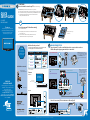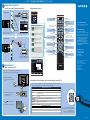The Dynex DX-50D510NA15 is a state-of-the-art 50-inch LED TV that offers a superior viewing experience with its high-definition display and a variety of connectivity options. With multiple HDMI ports, you can easily connect your cable box, gaming console, or Blu-ray player to enjoy your favorite content in stunning quality.
The Dynex DX-50D510NA15 is a state-of-the-art 50-inch LED TV that offers a superior viewing experience with its high-definition display and a variety of connectivity options. With multiple HDMI ports, you can easily connect your cable box, gaming console, or Blu-ray player to enjoy your favorite content in stunning quality.


-
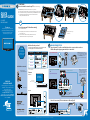 1
1
-
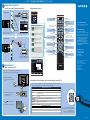 2
2
The Dynex DX-50D510NA15 is a state-of-the-art 50-inch LED TV that offers a superior viewing experience with its high-definition display and a variety of connectivity options. With multiple HDMI ports, you can easily connect your cable box, gaming console, or Blu-ray player to enjoy your favorite content in stunning quality.
Ask a question and I''ll find the answer in the document
Finding information in a document is now easier with AI
Related papers
-
Dynex DX-32L100A13 Quick setup guide
-
Dynex DX-15E220A12 User manual
-
Dynex DX-37L200A12 User manual
-
Dynex DX-32L100A11 User manual
-
Dynex DX-24E310NA15 Quick setup guide
-
Dynex DX-26L150A11 Quick setup guide
-
Dynex DX-32E150A11 Quick setup guide
-
Dynex DX-24L150A11 Installation guide
-
Dynex DX-40D510NA15 User manual
-
Dynex Car Satellite TV System DX-48D510NA15 User manual
Other documents
-
Insignia Car Satellite TV System NS-24E40SNA14 User manual
-
Insignia NS-32D20SNA14 Quick setup guide
-
Insignia Car Satellite TV System NS-48D510NA15 User manual
-
Insignia NS-39L700A12 Quick setup guide
-
Insignia TV Antenna NS-50D550NA15 User manual
-
Insignia NS-46E440NA14 Quick setup guide
-
Insignia NS-39E400NA14 User manual
-
Insignia CRT Television NS-28D310NA15 User manual
-
Insignia NS-32L120A13 User manual
-
Insignia NS-42D40SNA14 Quick setup guide