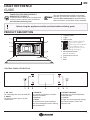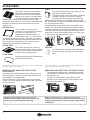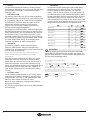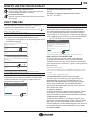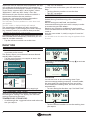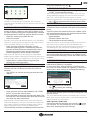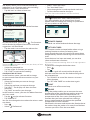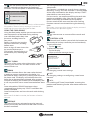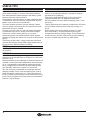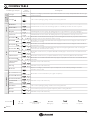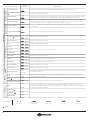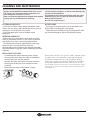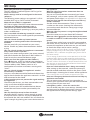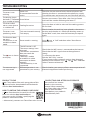Bauknecht ECSK9 P845 PT is a versatile kitchen appliance that combines steam and traditional cooking methods to deliver delicious and healthy meals. With its range of manual and special functions, you can cook, reheat, defrost, preserve, and even make yogurt. The steam functions help retain nutrients and moisture in your food, while the forced air and forced air+steam functions provide crispy exteriors and tender interiors. The My Menu feature offers pre-programmed settings for various dishes, making cooking quick and easy.
Bauknecht ECSK9 P845 PT is a versatile kitchen appliance that combines steam and traditional cooking methods to deliver delicious and healthy meals. With its range of manual and special functions, you can cook, reheat, defrost, preserve, and even make yogurt. The steam functions help retain nutrients and moisture in your food, while the forced air and forced air+steam functions provide crispy exteriors and tender interiors. The My Menu feature offers pre-programmed settings for various dishes, making cooking quick and easy.
















-
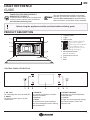 1
1
-
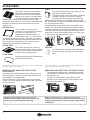 2
2
-
 3
3
-
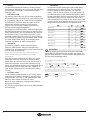 4
4
-
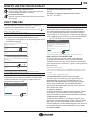 5
5
-
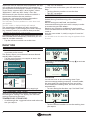 6
6
-
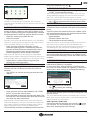 7
7
-
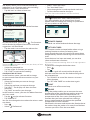 8
8
-
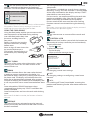 9
9
-
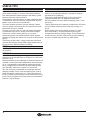 10
10
-
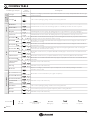 11
11
-
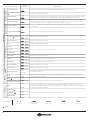 12
12
-
 13
13
-
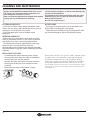 14
14
-
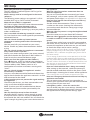 15
15
-
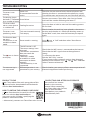 16
16
Bauknecht ECSK9 P845 PT User guide
- Type
- User guide
- This manual is also suitable for
Bauknecht ECSK9 P845 PT is a versatile kitchen appliance that combines steam and traditional cooking methods to deliver delicious and healthy meals. With its range of manual and special functions, you can cook, reheat, defrost, preserve, and even make yogurt. The steam functions help retain nutrients and moisture in your food, while the forced air and forced air+steam functions provide crispy exteriors and tender interiors. The My Menu feature offers pre-programmed settings for various dishes, making cooking quick and easy.
Ask a question and I''ll find the answer in the document
Finding information in a document is now easier with AI
Related papers
-
Bauknecht ECSK11 F845 CH Setup and user guide
-
Bauknecht BIK9 PPH8TMS2 PT Setup and user guide
-
Bauknecht BIK11 FH8TS2 PT CH Setup and user guide
-
Bauknecht BIK11 FH8TS2 PT Owner's manual
-
Bauknecht BIK9 PP8TS2 PT CH Setup and user guide
-
Bauknecht BIK9 PPH8TS2 PT User guide
-
Bauknecht BIK11 FPH8TS2 PT User guide
-
Bauknecht BIK9 PPH8TS2 PT CH Setup and user guide
-
Bauknecht BIK9 PPH8TS2 PT Daily Reference Guide
-
Bauknecht BIK9 PP8TS2 PT User guide
Other documents
-
Whirlpool W11 MS180 User guide
-
Whirlpool W9I OM2 4S1 H User guide
-
Whirlpool W9I OM2 4S1 H Setup and user guide
-
Whirlpool W11I OM1 4MS2 H Setup and user guide
-
Whirlpool W9I ME250 Setup and user guide
-
Whirlpool W11 OM1 4MS2 P User guide
-
Whirlpool W11I OM1 4MS2 H Use & Care
-
Whirlpool W11I OM1 4MS2 H User guide
-
Whirlpool W11 OS1 4S2 P Use & Care
-
Whirlpool W9 OM2 4MS2 P User guide