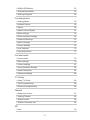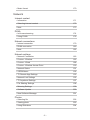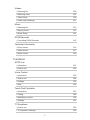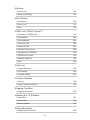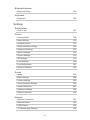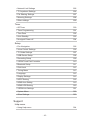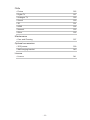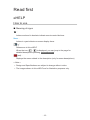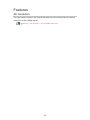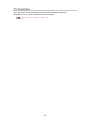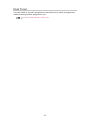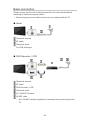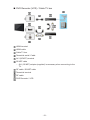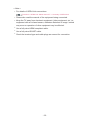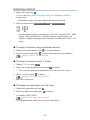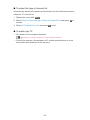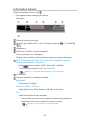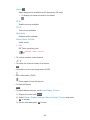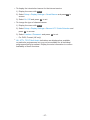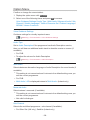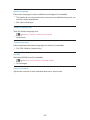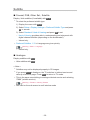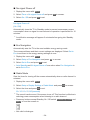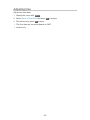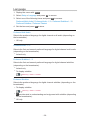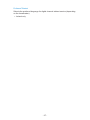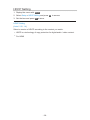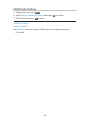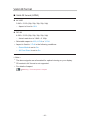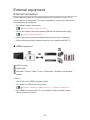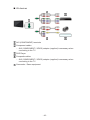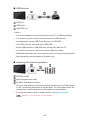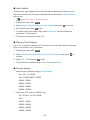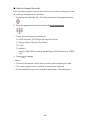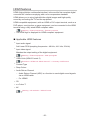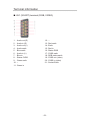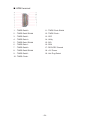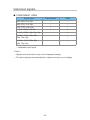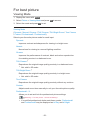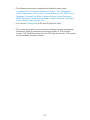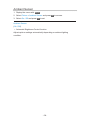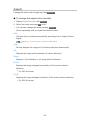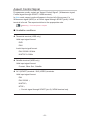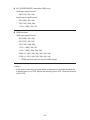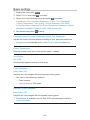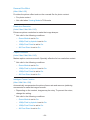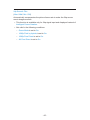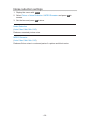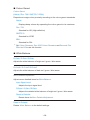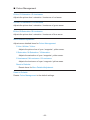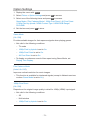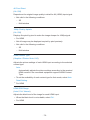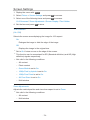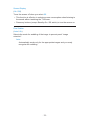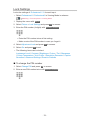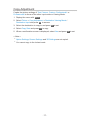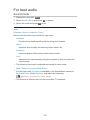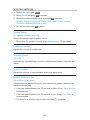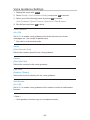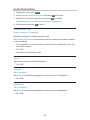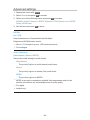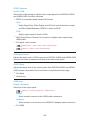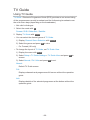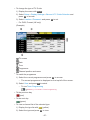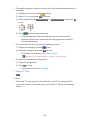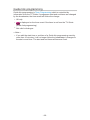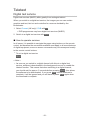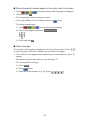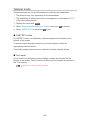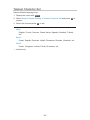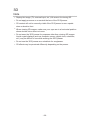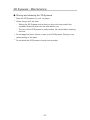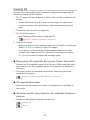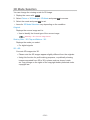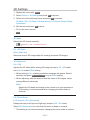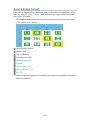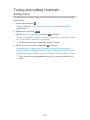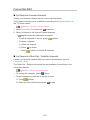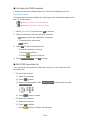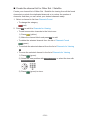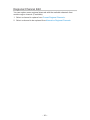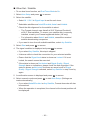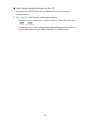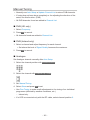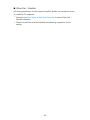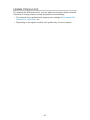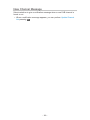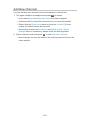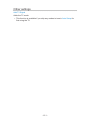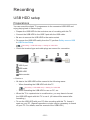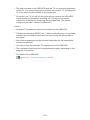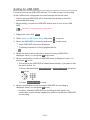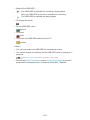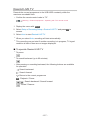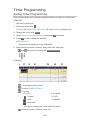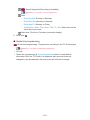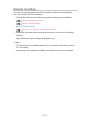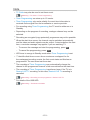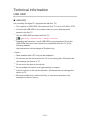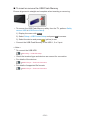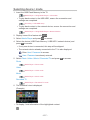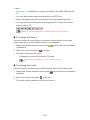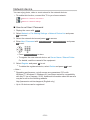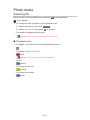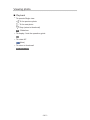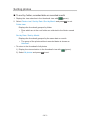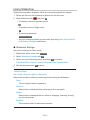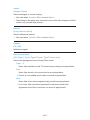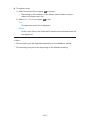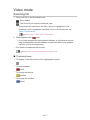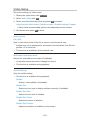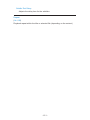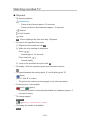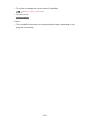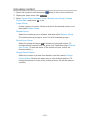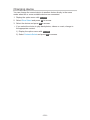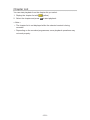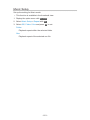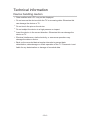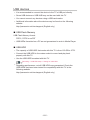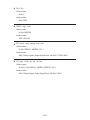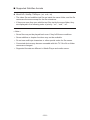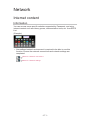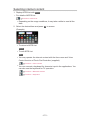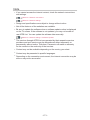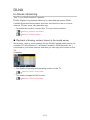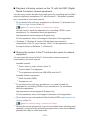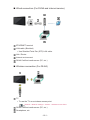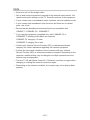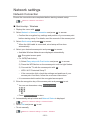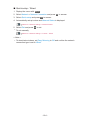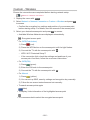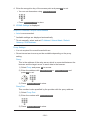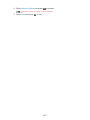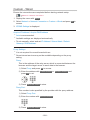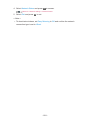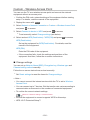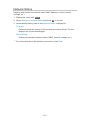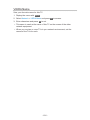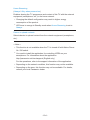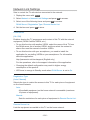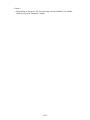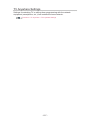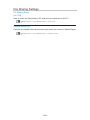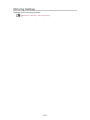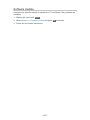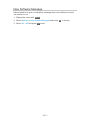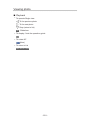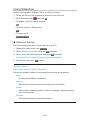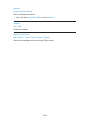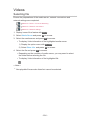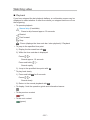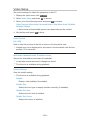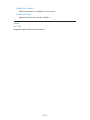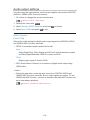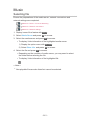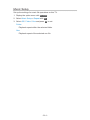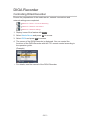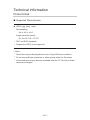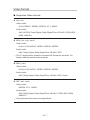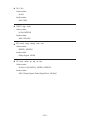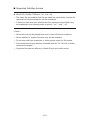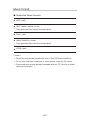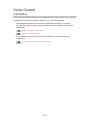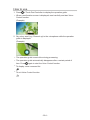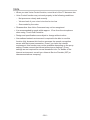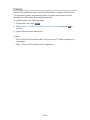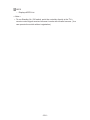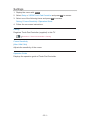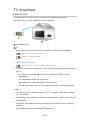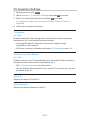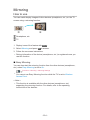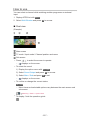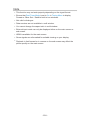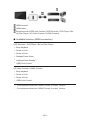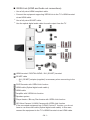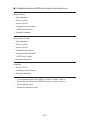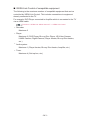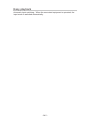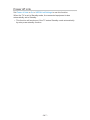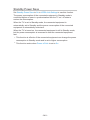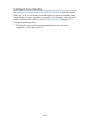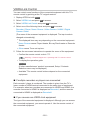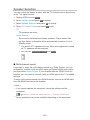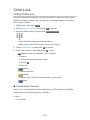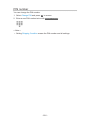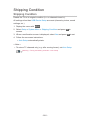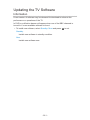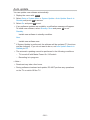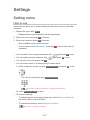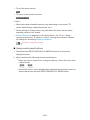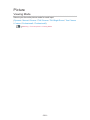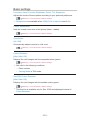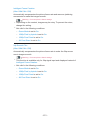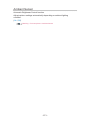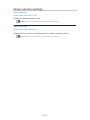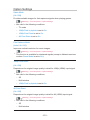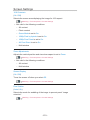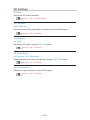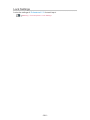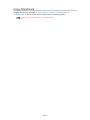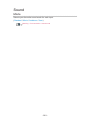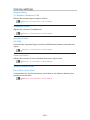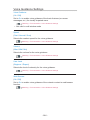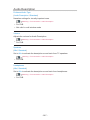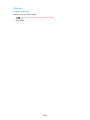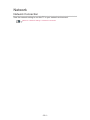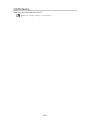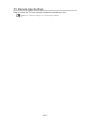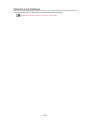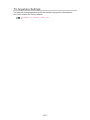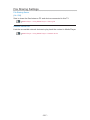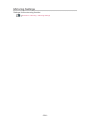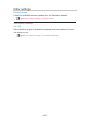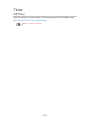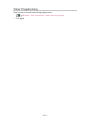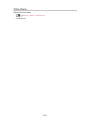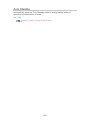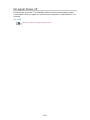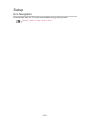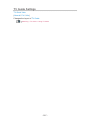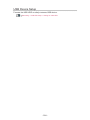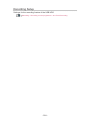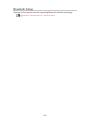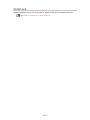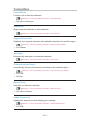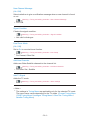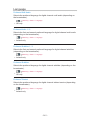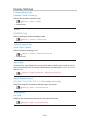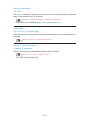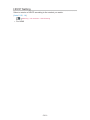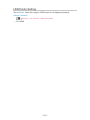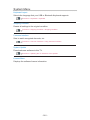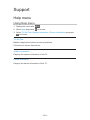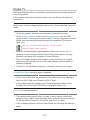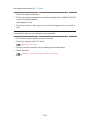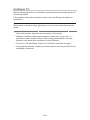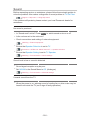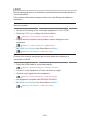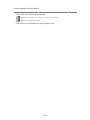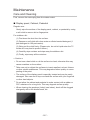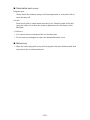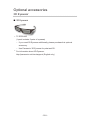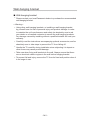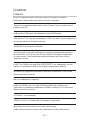Panasonic TX65CZ952B Operating instructions
- Category
- LCD TVs
- Type
- Operating instructions

TX-65CZ952B
e
HELP
English

- 2 -
Read first
eHELP
•How to use 12
Features
•4K resolution 13
•Touch Pad Controller 14
•TV Anywhere 15
•Dual Tuner 16
•Easy Mirroring 17
Watching
Basic
•Satellite connection 18
•Basic connection 20
•Selecting channel 23
•Information banner 25
•Option Menu 28
•Subtitle 30
•Last view 31
•Off Timer 32
•Energy saving functions 33
•Adjusting time 35
•Language 36
4K resolution
•4K compatible equipment 38
•HDCP Setting 39
•HDMI Auto Setting 40
•Valid 4K format 41
External equipment
•External connection 42
•Watching external input 46
•Operating with TV’s remote control 48
•HDMI features 50

- 3 -
•HDMI HDR Setting 52
•Terminal information 53
•Valid input signals 55
For best picture
•Viewing Mode 56
•Ambient Sensor 58
•Aspect 59
•Aspect Control Signal 61
•Basic settings 63
•Noise reduction settings 66
•Advanced Settings 67
•Option Settings 71
•Screen Settings 74
•Lock Settings 76
•Copy Adjustment 77
For best audio
•Sound mode 78
•Basic settings 79
•Volume settings 81
•Voice Guidance Settings 82
•Audio Description 83
•Advanced settings 84
TV Guide
•Using TV Guide 86
•Timer Programming 89
•Guide link programming 90
Teletext
•Digital text service 91
•Viewing Teletext 92
•Teletext mode 94
•Teletext Character Set 95
3D
•Note 96

- 4 -
•3D Eyewear - Maintenance 97
•Viewing 3D 98
•3D Mode Selection 100
•3D Settings 101
•Source image format 103
Tuning and editing channels
•Setting menu 104
•Favourites Edit 105
•Channel List 108
•Regional Channel Edit 110
•Auto Setup 111
•Channel Sorting by Region 114
•Manual Tuning 115
•Update Channel List 117
•New Channel Message 118
•Signal Condition 119
•Add New Channels 120
•Other settings 121
Recording
USB HDD setup
•Preparations 122
•Setting for USB HDD 124
Recording current programme
•One Touch Recording 126
•Rewind LIVE TV 127
Timer Programming
•Setting Timer Programming 129
•Editing Timer Programming 131
•Remote recording 132
•Note 133
Technical information
•USB HDD 134

- 5 -
Media Player
Using Media Player
•Information 135
•Selecting device / mode 137
•Network device 139
•Sharing file 140
Photo mode
•Selecting file 141
•Viewing photo 142
•Sorting photos 143
•Using Slideshow 144
Video mode
•Selecting file 147
•Watching video 148
•Video Setup 150
•Audio output settings 152
Recorded TV mode
•Selecting content 153
•Watching recorded TV 154
•Grouping content 156
•Deleting content 157
•Changing device 158
•Chapter List 159
•Audio output settings 160
Music mode
•Selecting file 161
•Playing music 162
•Music Setup 163
Technical information
•Device handling caution 164
•USB devices 165
•Photo format 166
•Video format 167

- 6 -
•Music format 170
Network
Internet content
•Information 171
•Selecting internet content 172
•Note 173
DLNA
•In-House streaming 174
•Using DLNA 178
Network connections
•Internet connection 179
•DLNA connection 180
•Note 182
Network settings
•Network Connection 183
•Custom - Wireless 185
•Custom - Wired 188
•Custom - Wireless Access Point 190
•Network Status 191
•VIERA Name 192
•TV Remote App Settings 193
•Network Link Settings 195
•TV Anywhere Settings 197
•File Sharing Settings 198
•Mirroring Settings 199
•Software Update 200
•New Software Message 201
Photos
•Selecting file 202
•Viewing photo 203
•Using Slideshow 204

- 7 -
Videos
•Selecting file 206
•Watching video 207
•Video Setup 209
•Audio output settings 211
Music
•Selecting file 212
•Playing music 213
•Music Setup 214
DIGA Recorder
•Controlling DIGA Recorder 215
Technical information
•Photo format 216
•Video format 217
•Music format 220
Functions
APPS List
•Information 221
•How to use 222
Voice Control
•Information 223
•How to use 224
•Settings 225
•Note 226
Touch Pad Controller
•Information 227
•Pairing 228
•Identifying controls 229
•Settings 231
TV Anywhere
•How to use 232
•TV Anywhere Settings 233

- 8 -
Mirroring
•How to use 234
•Mirroring Settings 235
Multi Window
•Information 236
•How to use 237
•Note 238
VIERA Link “HDAVI Control™”
•Summary of VIERA Link 239
•Preparations 244
•Easy playback 245
•Power on Link 246
•Power off Link 247
•Standby Power Save 248
•Intelligent Auto Standby 249
•VIERA Link Control 250
•Speaker Selection 252
•Note 253
Child Lock
•Using Child Lock 254
•PIN number 256
•Parental Rating 257
Common Interface
•Caution 258
•Using Common Interface 259
Shipping Condition
•Shipping Condition 260
Updating the TV Software
•Information 261
•Auto update 262
•Manual update 263
Setting characters
•Using Numeric buttons 264

- 9 -
Bluetooth devices
•Bluetooth Setup 265
Keyboard
•Keyboard 266
Settings
Setting menu
•How to use 267
Picture
•Viewing Mode 269
•Basic settings 270
•Ambient Sensor 273
•Noise reduction settings 274
•Advanced Settings 275
•Option Settings 276
•Screen Settings 278
•3D Settings 279
•Lock Settings 280
•Copy Adjustment 281
•Reset to Defaults 282
Sound
•Mode 283
•Basic settings 284
•Volume settings 285
•Voice Guidance Settings 286
•Audio Description 287
•Advanced settings 288
•Reset to Defaults 290
Network
•Network Connection 291
•Network Status 292
•VIERA Name 293
•TV Remote App Settings 294

- 10 -
•Network Link Settings 295
•TV Anywhere Settings 296
•File Sharing Settings 297
•Mirroring Settings 298
•Other settings 299
Timer
•Off Timer 300
•Timer Programming 301
•Time Zone 302
•Auto Standby 303
•No signal Power off 304
Setup
•Eco Navigation 305
•Voice Control Settings 306
•TV Guide Settings 307
•USB Device Setup 308
•Recording Setup 309
•VIERA Touch Pad Controller 310
•Bluetooth Setup 311
•Child Lock 312
•Tuning Menu 313
•Language 315
•Display Settings 316
•HDCP Setting 318
•HDMI Auto Setting 319
•HDMI HDR Setting 320
•VIERA Link Settings 321
•System Menu 322
•Other Settings 323
Support
Help menu
•Using Help menu 324

Read first
eHELP
How to use
■ Meaning of signs
OK :
Letters enclosed in brackets indicate remote control buttons.
Menu :
Letters in cyan indicate on-screen display items.
:
References in this eHELP
When the icon (
- ) is displayed, you can jump to the page for
detailed descriptions pressing Numeric buttons.
(red) :
Displays the menu related to the description (only for some descriptions)
= Note =
●
Design and Specifications are subject to change without notice.
●
The images shown in this eHELP are for illustrative purposes only.
- 12 -

Watching
Basic
Satellite connection
Please ensure that the unit is disconnected from the mains socket before
attaching or disconnecting any cables.
●
External equipment and cables shown are not supplied with this TV.
●
For Freesat, Other Sat., Satellite
■ Dual Tuner
Connect the both of satellite IN 1 / IN 2 terminals to the satellite dish, and you
can watch or record 2 satellite programmes simultaneously, etc.
Satellite IN 1 / IN 2 terminals
Satellite cables
Satellite dish
■ Single Tuner
Connect the satellite IN 1 terminal to the satellite dish.
●
Watching or recording 2 satellite programmes simultaneously, etc. are not
available.
Satellite IN 1 terminal
Satellite cable
Satellite dish
- 18 -

= Note =
●
To ensure your satellite dish is correctly installed, please consult your local
dealer. Also consult the received satellite broadcasting companies for
details.
●
The Freesat channel uses Astra2 at 28.2° East and Eurobird1 at 28.5°
East satellites. To ensure your satellite dish is correctly installed, consult
your Freesat registered dealer. (UK only)
●
Keep the TV away from electronic equipment (video equipment, etc.) or
equipment with an infrared sensor, otherwise distortion of image / sound
may occur or operation of other equipment may be affected.
●
Check the terminal type and cable plugs are correct for connection.
- 19 -

Basic connection
Please ensure that the unit is disconnected from the mains socket before
attaching or disconnecting any cables.
●
External equipment and cables shown are not supplied with this TV.
■ Aerial
Terrestrial terminal
RF cable
Terrestrial aerial
●
For DVB, Analogue
■ DVD Recorder / VCR
Terrestrial terminal
RF cable
DVD Recorder / VCR
Terrestrial aerial
AV1 (SCART) terminal
SCART cable
– AV1 (SCART) adaptor (supplied) is necessary when connecting to the
TV.
- 20 -
Page is loading ...
Page is loading ...
Page is loading ...
Page is loading ...
Page is loading ...
Page is loading ...
Page is loading ...
Page is loading ...
Page is loading ...
Page is loading ...
Page is loading ...
Page is loading ...
Page is loading ...
Page is loading ...
Page is loading ...
Page is loading ...
Page is loading ...
Page is loading ...
Page is loading ...
Page is loading ...
Page is loading ...
Page is loading ...
Page is loading ...
Page is loading ...
Page is loading ...
Page is loading ...
Page is loading ...
Page is loading ...
Page is loading ...
Page is loading ...
Page is loading ...
Page is loading ...
Page is loading ...
Page is loading ...
Page is loading ...
Page is loading ...
Page is loading ...
Page is loading ...
Page is loading ...
Page is loading ...
Page is loading ...
Page is loading ...
Page is loading ...
Page is loading ...
Page is loading ...
Page is loading ...
Page is loading ...
Page is loading ...
Page is loading ...
Page is loading ...
Page is loading ...
Page is loading ...
Page is loading ...
Page is loading ...
Page is loading ...
Page is loading ...
Page is loading ...
Page is loading ...
Page is loading ...
Page is loading ...
Page is loading ...
Page is loading ...
Page is loading ...
Page is loading ...
Page is loading ...
Page is loading ...
Page is loading ...
Page is loading ...
Page is loading ...
Page is loading ...
Page is loading ...
Page is loading ...
Page is loading ...
Page is loading ...
Page is loading ...
Page is loading ...
Page is loading ...
Page is loading ...
Page is loading ...
Page is loading ...
Page is loading ...
Page is loading ...
Page is loading ...
Page is loading ...
Page is loading ...
Page is loading ...
Page is loading ...
Page is loading ...
Page is loading ...
Page is loading ...
Page is loading ...
Page is loading ...
Page is loading ...
Page is loading ...
Page is loading ...
Page is loading ...
Page is loading ...
Page is loading ...
Page is loading ...
Page is loading ...
Page is loading ...
Page is loading ...
Page is loading ...
Page is loading ...
Page is loading ...
Page is loading ...
Page is loading ...
Page is loading ...
Page is loading ...
Page is loading ...
Page is loading ...
Page is loading ...
Page is loading ...
Page is loading ...
Page is loading ...
Page is loading ...
Page is loading ...
Page is loading ...
Page is loading ...
Page is loading ...
Page is loading ...
Page is loading ...
Page is loading ...
Page is loading ...
Page is loading ...
Page is loading ...
Page is loading ...
Page is loading ...
Page is loading ...
Page is loading ...
Page is loading ...
Page is loading ...
Page is loading ...
Page is loading ...
Page is loading ...
Page is loading ...
Page is loading ...
Page is loading ...
Page is loading ...
Page is loading ...
Page is loading ...
Page is loading ...
Page is loading ...
Page is loading ...
Page is loading ...
Page is loading ...
Page is loading ...
Page is loading ...
Page is loading ...
Page is loading ...
Page is loading ...
Page is loading ...
Page is loading ...
Page is loading ...
Page is loading ...
Page is loading ...
Page is loading ...
Page is loading ...
Page is loading ...
Page is loading ...
Page is loading ...
Page is loading ...
Page is loading ...
Page is loading ...
Page is loading ...
Page is loading ...
Page is loading ...
Page is loading ...
Page is loading ...
Page is loading ...
Page is loading ...
Page is loading ...
Page is loading ...
Page is loading ...
Page is loading ...
Page is loading ...
Page is loading ...
Page is loading ...
Page is loading ...
Page is loading ...
Page is loading ...
Page is loading ...
Page is loading ...
Page is loading ...
Page is loading ...
Page is loading ...
Page is loading ...
Page is loading ...
Page is loading ...
Page is loading ...
Page is loading ...
Page is loading ...
Page is loading ...
Page is loading ...
Page is loading ...
Page is loading ...
Page is loading ...
Page is loading ...
Page is loading ...
Page is loading ...
Page is loading ...
Page is loading ...
Page is loading ...
Page is loading ...
Page is loading ...
Page is loading ...
Page is loading ...
Page is loading ...
Page is loading ...
Page is loading ...
Page is loading ...
Page is loading ...
Page is loading ...
Page is loading ...
Page is loading ...
Page is loading ...
Page is loading ...
Page is loading ...
Page is loading ...
Page is loading ...
Page is loading ...
Page is loading ...
Page is loading ...
Page is loading ...
Page is loading ...
Page is loading ...
Page is loading ...
Page is loading ...
Page is loading ...
Page is loading ...
Page is loading ...
Page is loading ...
Page is loading ...
Page is loading ...
Page is loading ...
Page is loading ...
Page is loading ...
Page is loading ...
Page is loading ...
Page is loading ...
Page is loading ...
Page is loading ...
Page is loading ...
Page is loading ...
Page is loading ...
Page is loading ...
Page is loading ...
Page is loading ...
Page is loading ...
Page is loading ...
Page is loading ...
Page is loading ...
Page is loading ...
Page is loading ...
Page is loading ...
Page is loading ...
Page is loading ...
Page is loading ...
Page is loading ...
Page is loading ...
Page is loading ...
Page is loading ...
Page is loading ...
Page is loading ...
Page is loading ...
Page is loading ...
Page is loading ...
Page is loading ...
Page is loading ...
Page is loading ...
Page is loading ...
Page is loading ...
Page is loading ...
Page is loading ...
Page is loading ...
Page is loading ...
Page is loading ...
Page is loading ...
Page is loading ...
Page is loading ...
Page is loading ...
Page is loading ...
Page is loading ...
Page is loading ...
Page is loading ...
Page is loading ...
Page is loading ...
Page is loading ...
Page is loading ...
Page is loading ...
Page is loading ...
Page is loading ...
Page is loading ...
Page is loading ...
Page is loading ...
Page is loading ...
Page is loading ...
Page is loading ...
Page is loading ...
Page is loading ...
Page is loading ...
Page is loading ...
Page is loading ...
Page is loading ...
Page is loading ...
Page is loading ...
Page is loading ...
Page is loading ...
Page is loading ...
Page is loading ...
Page is loading ...
Page is loading ...
Page is loading ...
Page is loading ...
Page is loading ...
Page is loading ...
Page is loading ...
Page is loading ...
Page is loading ...
Page is loading ...
Page is loading ...
Page is loading ...
Page is loading ...
Page is loading ...
-
 1
1
-
 2
2
-
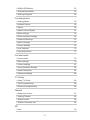 3
3
-
 4
4
-
 5
5
-
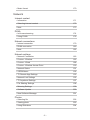 6
6
-
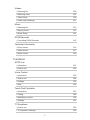 7
7
-
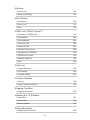 8
8
-
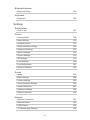 9
9
-
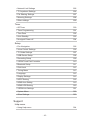 10
10
-
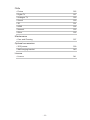 11
11
-
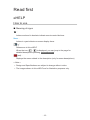 12
12
-
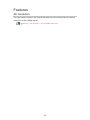 13
13
-
 14
14
-
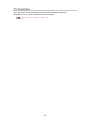 15
15
-
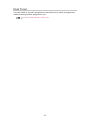 16
16
-
 17
17
-
 18
18
-
 19
19
-
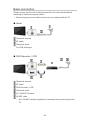 20
20
-
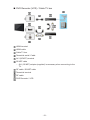 21
21
-
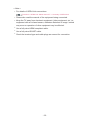 22
22
-
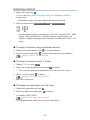 23
23
-
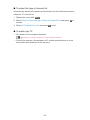 24
24
-
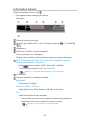 25
25
-
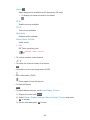 26
26
-
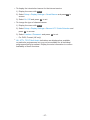 27
27
-
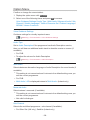 28
28
-
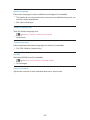 29
29
-
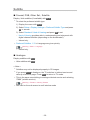 30
30
-
 31
31
-
 32
32
-
 33
33
-
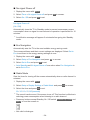 34
34
-
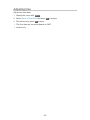 35
35
-
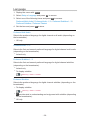 36
36
-
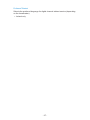 37
37
-
 38
38
-
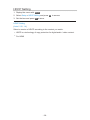 39
39
-
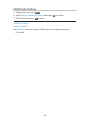 40
40
-
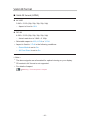 41
41
-
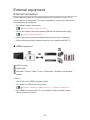 42
42
-
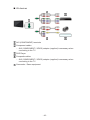 43
43
-
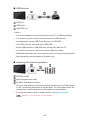 44
44
-
 45
45
-
 46
46
-
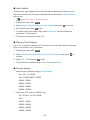 47
47
-
 48
48
-
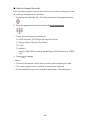 49
49
-
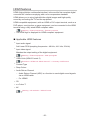 50
50
-
 51
51
-
 52
52
-
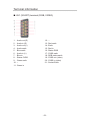 53
53
-
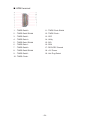 54
54
-
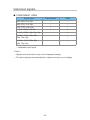 55
55
-
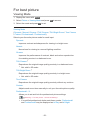 56
56
-
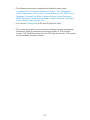 57
57
-
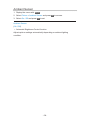 58
58
-
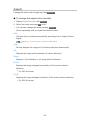 59
59
-
 60
60
-
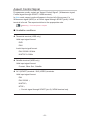 61
61
-
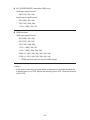 62
62
-
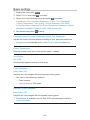 63
63
-
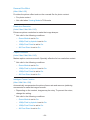 64
64
-
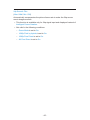 65
65
-
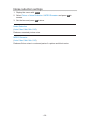 66
66
-
 67
67
-
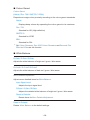 68
68
-
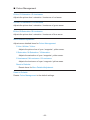 69
69
-
 70
70
-
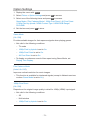 71
71
-
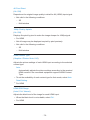 72
72
-
 73
73
-
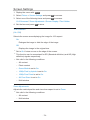 74
74
-
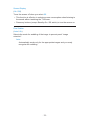 75
75
-
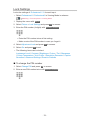 76
76
-
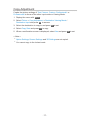 77
77
-
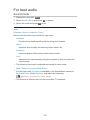 78
78
-
 79
79
-
 80
80
-
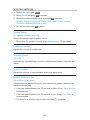 81
81
-
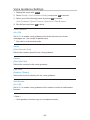 82
82
-
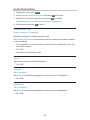 83
83
-
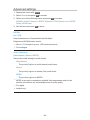 84
84
-
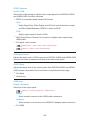 85
85
-
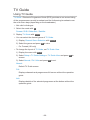 86
86
-
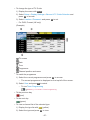 87
87
-
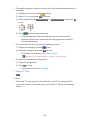 88
88
-
 89
89
-
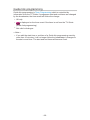 90
90
-
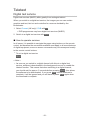 91
91
-
 92
92
-
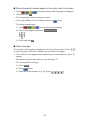 93
93
-
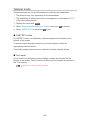 94
94
-
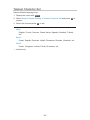 95
95
-
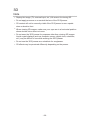 96
96
-
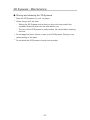 97
97
-
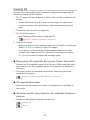 98
98
-
 99
99
-
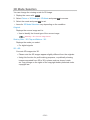 100
100
-
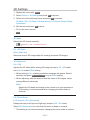 101
101
-
 102
102
-
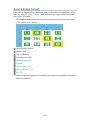 103
103
-
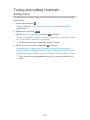 104
104
-
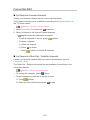 105
105
-
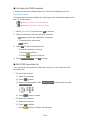 106
106
-
 107
107
-
 108
108
-
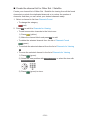 109
109
-
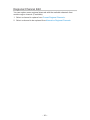 110
110
-
 111
111
-
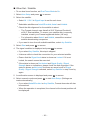 112
112
-
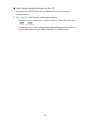 113
113
-
 114
114
-
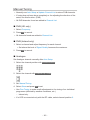 115
115
-
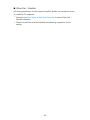 116
116
-
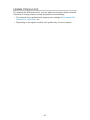 117
117
-
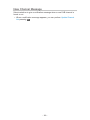 118
118
-
 119
119
-
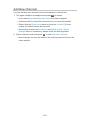 120
120
-
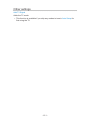 121
121
-
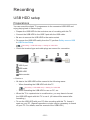 122
122
-
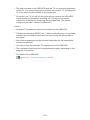 123
123
-
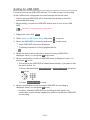 124
124
-
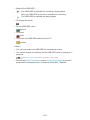 125
125
-
 126
126
-
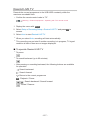 127
127
-
 128
128
-
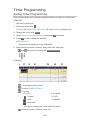 129
129
-
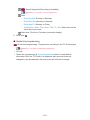 130
130
-
 131
131
-
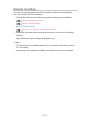 132
132
-
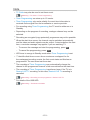 133
133
-
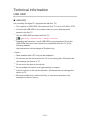 134
134
-
 135
135
-
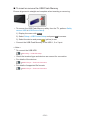 136
136
-
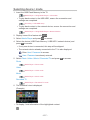 137
137
-
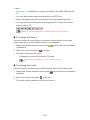 138
138
-
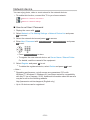 139
139
-
 140
140
-
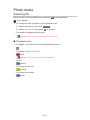 141
141
-
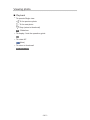 142
142
-
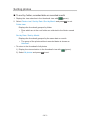 143
143
-
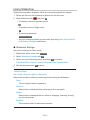 144
144
-
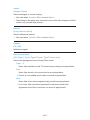 145
145
-
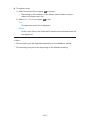 146
146
-
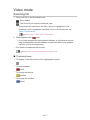 147
147
-
 148
148
-
 149
149
-
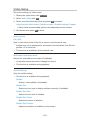 150
150
-
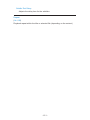 151
151
-
 152
152
-
 153
153
-
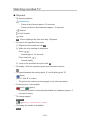 154
154
-
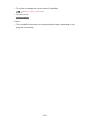 155
155
-
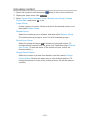 156
156
-
 157
157
-
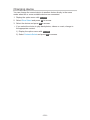 158
158
-
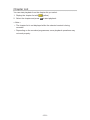 159
159
-
 160
160
-
 161
161
-
 162
162
-
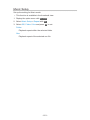 163
163
-
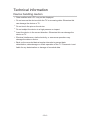 164
164
-
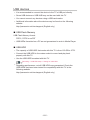 165
165
-
 166
166
-
 167
167
-
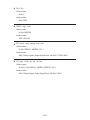 168
168
-
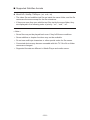 169
169
-
 170
170
-
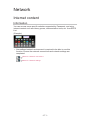 171
171
-
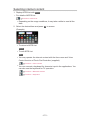 172
172
-
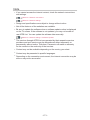 173
173
-
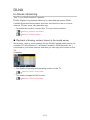 174
174
-
 175
175
-
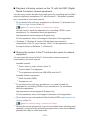 176
176
-
 177
177
-
 178
178
-
 179
179
-
 180
180
-
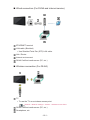 181
181
-
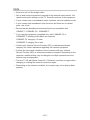 182
182
-
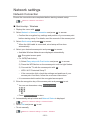 183
183
-
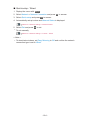 184
184
-
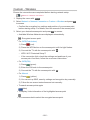 185
185
-
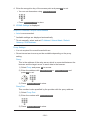 186
186
-
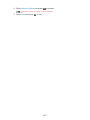 187
187
-
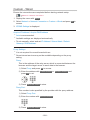 188
188
-
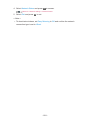 189
189
-
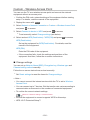 190
190
-
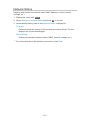 191
191
-
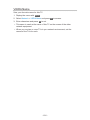 192
192
-
 193
193
-
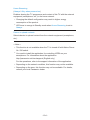 194
194
-
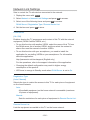 195
195
-
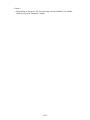 196
196
-
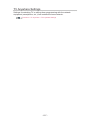 197
197
-
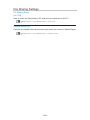 198
198
-
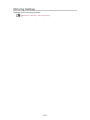 199
199
-
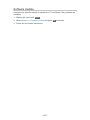 200
200
-
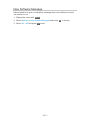 201
201
-
 202
202
-
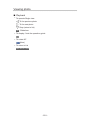 203
203
-
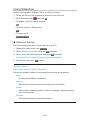 204
204
-
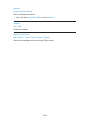 205
205
-
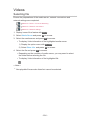 206
206
-
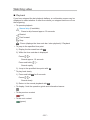 207
207
-
 208
208
-
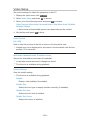 209
209
-
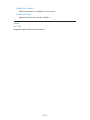 210
210
-
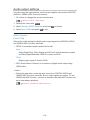 211
211
-
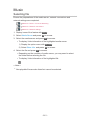 212
212
-
 213
213
-
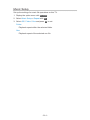 214
214
-
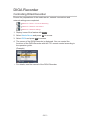 215
215
-
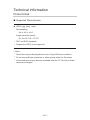 216
216
-
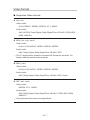 217
217
-
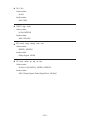 218
218
-
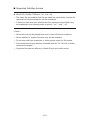 219
219
-
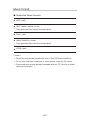 220
220
-
 221
221
-
 222
222
-
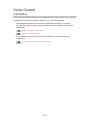 223
223
-
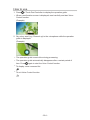 224
224
-
 225
225
-
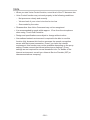 226
226
-
 227
227
-
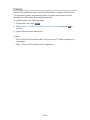 228
228
-
 229
229
-
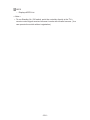 230
230
-
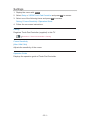 231
231
-
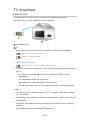 232
232
-
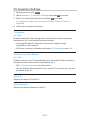 233
233
-
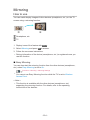 234
234
-
 235
235
-
 236
236
-
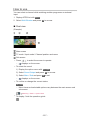 237
237
-
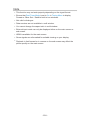 238
238
-
 239
239
-
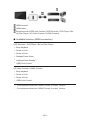 240
240
-
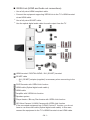 241
241
-
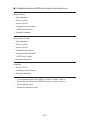 242
242
-
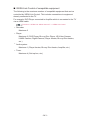 243
243
-
 244
244
-
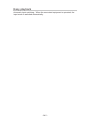 245
245
-
 246
246
-
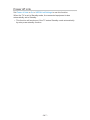 247
247
-
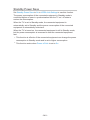 248
248
-
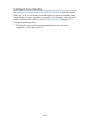 249
249
-
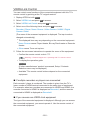 250
250
-
 251
251
-
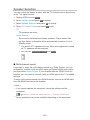 252
252
-
 253
253
-
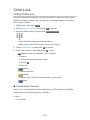 254
254
-
 255
255
-
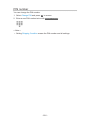 256
256
-
 257
257
-
 258
258
-
 259
259
-
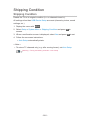 260
260
-
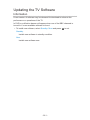 261
261
-
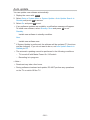 262
262
-
 263
263
-
 264
264
-
 265
265
-
 266
266
-
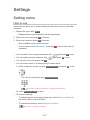 267
267
-
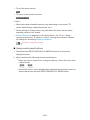 268
268
-
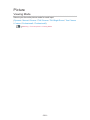 269
269
-
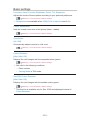 270
270
-
 271
271
-
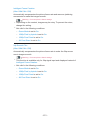 272
272
-
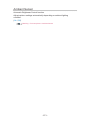 273
273
-
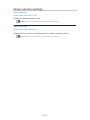 274
274
-
 275
275
-
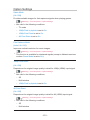 276
276
-
 277
277
-
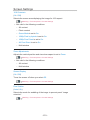 278
278
-
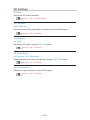 279
279
-
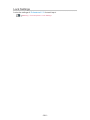 280
280
-
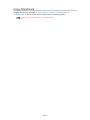 281
281
-
 282
282
-
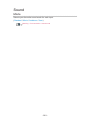 283
283
-
 284
284
-
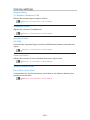 285
285
-
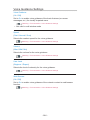 286
286
-
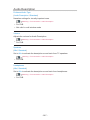 287
287
-
 288
288
-
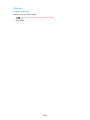 289
289
-
 290
290
-
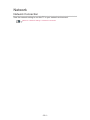 291
291
-
 292
292
-
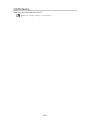 293
293
-
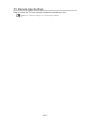 294
294
-
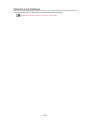 295
295
-
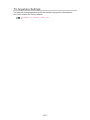 296
296
-
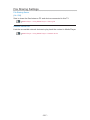 297
297
-
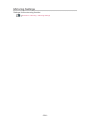 298
298
-
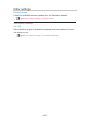 299
299
-
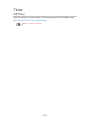 300
300
-
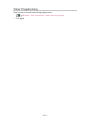 301
301
-
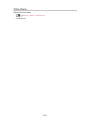 302
302
-
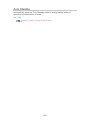 303
303
-
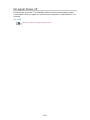 304
304
-
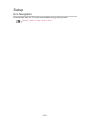 305
305
-
 306
306
-
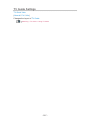 307
307
-
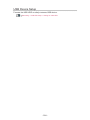 308
308
-
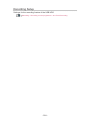 309
309
-
 310
310
-
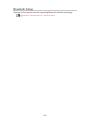 311
311
-
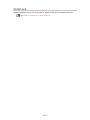 312
312
-
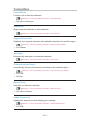 313
313
-
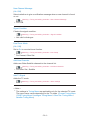 314
314
-
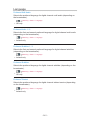 315
315
-
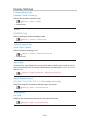 316
316
-
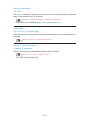 317
317
-
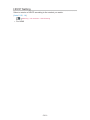 318
318
-
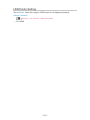 319
319
-
 320
320
-
 321
321
-
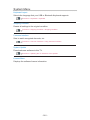 322
322
-
 323
323
-
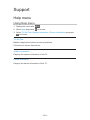 324
324
-
 325
325
-
 326
326
-
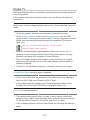 327
327
-
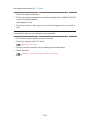 328
328
-
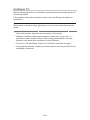 329
329
-
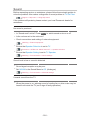 330
330
-
 331
331
-
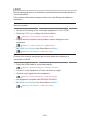 332
332
-
 333
333
-
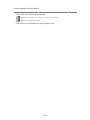 334
334
-
 335
335
-
 336
336
-
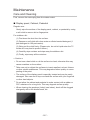 337
337
-
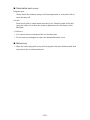 338
338
-
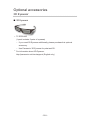 339
339
-
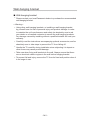 340
340
-
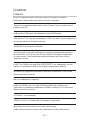 341
341
-
 342
342
-
 343
343
-
 344
344
Panasonic TX65CZ952B Operating instructions
- Category
- LCD TVs
- Type
- Operating instructions
Ask a question and I''ll find the answer in the document
Finding information in a document is now easier with AI
Related papers
-
Panasonic TXP60ZT60E Operating instructions
-
Panasonic TXP50GT60B Operating instructions
-
Panasonic TX65CZW954 Operating instructions
-
Panasonic TX55AX902B Operating instructions
-
Panasonic TX65CZ950E Operating instructions
-
Panasonic TX42AS740B Operating instructions
-
Panasonic TXL47FT60Y Operating instructions
-
Panasonic TXL42FT60E Operating instructions
Other documents
-
König DVB-S2 REC11 Datasheet
-
 Miglia Technology Infrared Remote Control User manual
Miglia Technology Infrared Remote Control User manual
-
Sencor SLE 65US600TCSB User manual
-
Sencor SLE 43US601TCS User manual
-
Sharper Image Dual LED Travel Mirror User manual
-
LG LD350N User manual
-
Sencor SLE 65US600TCSB User manual
-
Sencor SLE 32S601TCS User manual
-
Sencor SLE 43FS601TCS User manual
-
Sony SED-E1 Quick start guide