Page is loading ...

TQB0E2713U-1
Operating Instructions
LED TV
50-inch model
58-inch model
65-inch model
75-inch model
Thank you for purchasing this Panasonic product.
Please read these instructions carefully before operating this product and retain them
for future reference.
Please carefully read the “Safety Precautions” of this manual before use.
The images shown in this manual are for illustrative purposes only.
English
Model No.
TX-50EX750B
TX-58EX750B
TX-65EX750B
TX-75EX750B
For more detailed instructions, please refer to
[eHELP] (Built-in Operating Instructions).
●
How to use [eHELP] (p. 25)
M0117-1047 English
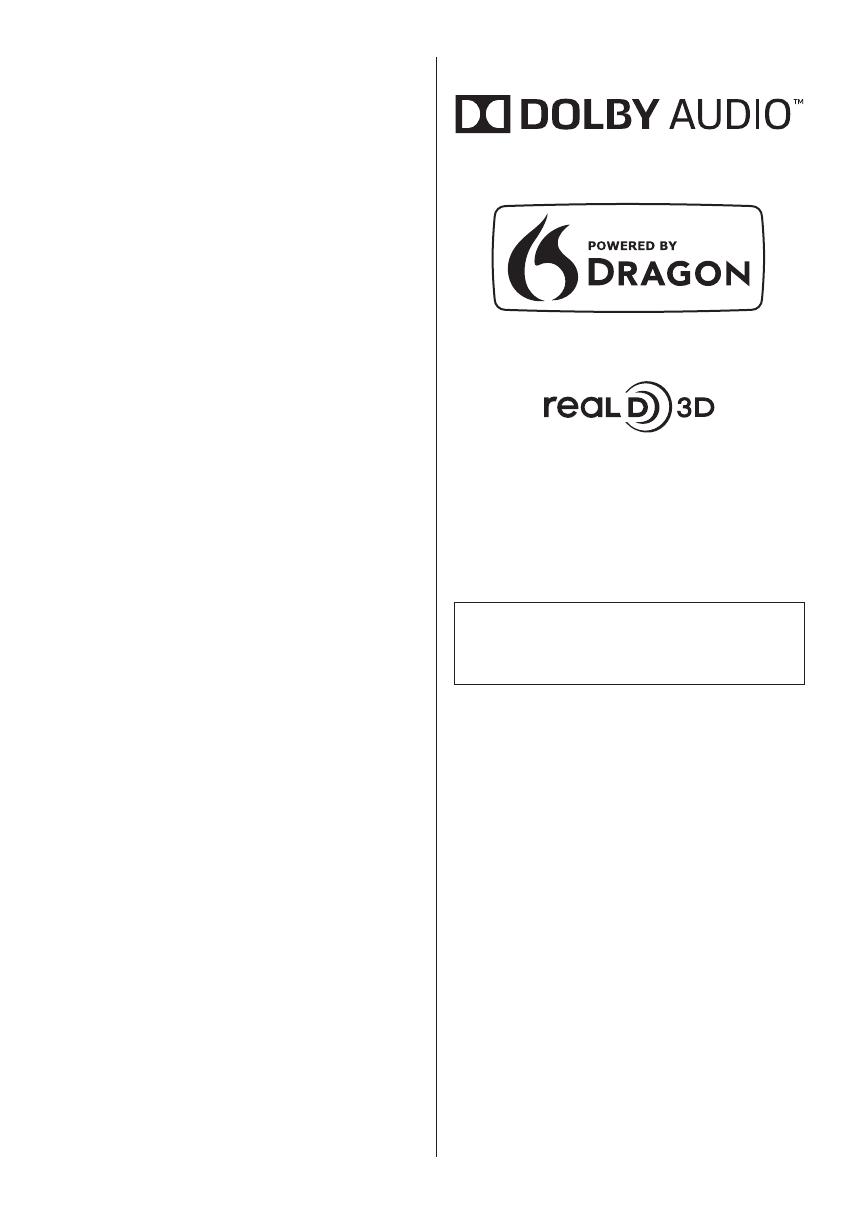
English
2
Contents
Be Sure to Read
Important Notice··················································· 3
Safety Precautions ··············································· 3
Quick Start Guide
Accessories ························································ 7
Connections ·······················································16
Identifying Controls ··············································22
First time Auto Setup ············································24
Using your TV
Watching TV·······················································25
How to Use eHELP ··············································25
Viewing 3D images ··············································26
Others
FAQs ································································28
Maintenance ······················································29
Specifications ·····················································29
●
For information about the trademarks, refer to
[eHELP] (Search by Purpose > Read first >
Before use > Licence).
The illustration for TX-58EX750B is used in this
manual unless otherwise mentioned.
Illustrations shown may be different depending on
the model.
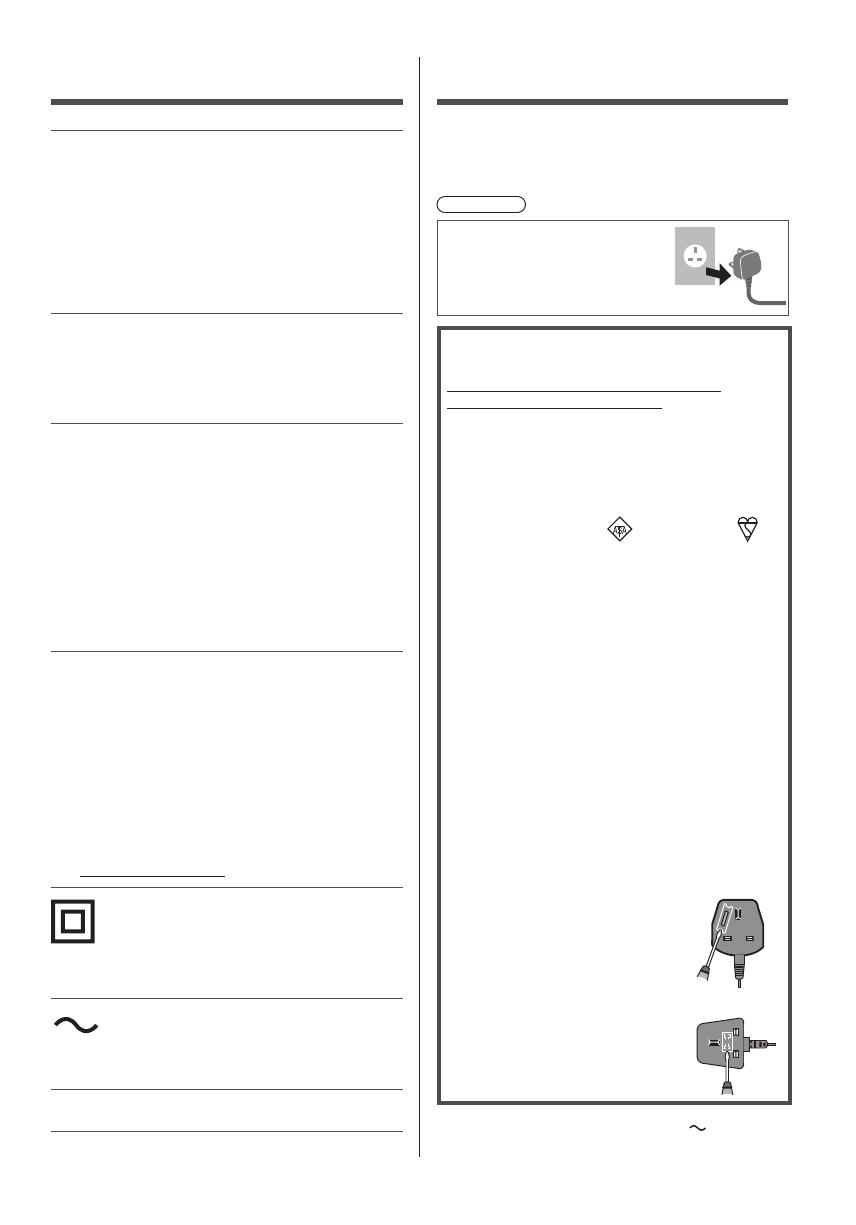
English
3
Important Notice
Notice for DVB / Data broadcasting /
IPTV functions
This TV is designed to meet the standards (as of August,
2016) of digital services.
●
Not all the features are available depending on the
country, area, broadcaster, service provider and
network environment.
●
Compatibility with future services is not guaranteed.
Panasonic does not guarantee operation and
performance of peripheral devices made by other
manufacturers; and we disclaim any liability or damage
arising from operation and/or performance from usage of
such other maker’s peripheral devices.
The recording and playback of content on this or any
other device may require permission from the owner
of the copyright or other such rights in that content.
Panasonic has no authority to and does not grant
you that permission and explicitly disclaims any right,
ability or intention to obtain such permission on your
behalf. It is your responsibility to ensure that your use
of this or any other device complies with applicable
copyright legislation in your country. Please refer to that
legislation for more information on the relevant laws and
regulations involved or contact the owner of the rights in
the content you wish to record or playback.
This product is licensed under the AVC patent portfolio
license for the personal and non-commercial use of a
consumer to (i) encode video in compliance with the
AVC Standard (“AVC Video”) and/or (ii) decode AVC
Video that was encoded by a consumer engaged in
a personal and non-commercial activity and/or was
obtained from a video provider licensed to provide AVC
Video. No license is granted or shall be implied for any
other use.
Additional information may be obtained from MPEG LA,
LLC.
See http://www.mpegla.com.
This mark shows that the construction of the product is
double-insulated.
This mark indicates the product operates under AC
voltage.
Transport only in upright position.
Safety Precautions
To help avoid risk of electrical shock, fire, damage or
injury, please follow the warnings and cautions below:
■ Mains plug and lead
Warning
If you detect anything unusual,
immediately switch off the mains
supply switch and remove the
mains plug.
IMPORTANT:
THE MOULDED MAINS PLUG
FOR YOUR SAFETY, PLEASE READ THE
FOLLOWING TEXT CAREFULLY.
This TV is supplied with a moulded 3-pin mains plug
for your safety and convenience.
A 10 amp fuse is fitted in this mains plug. Shall the
fuse need to be replaced, please ensure that the
replacement fuse has a 10 amp rating and that it is
approved by ASTA or BSI to BS1362.
Check for the ASTA mark
or the BSI mark on
the fuse body.
If the mains plug contains a removable fuse cover,
you must ensure that it is refitted when the fuse is
replaced.
If you lose the fuse cover, the mains plug must not be
used until a replacement cover is obtained.
A replacement fuse cover may be purchased from
your local dealer.
Do not cut off the mains plug.
Do not use any other type of mains lead except the
one supplied with this TV.
The supplied mains lead and moulded plug are
designed to be used with this TV to avoid interference
and for your safety.
If the mains socket in your home is not suitable, get it
changed by a qualified electrician.
If the plug or mains lead becomes damaged,
purchase a replacement from an authorised dealer.
How to replace the fuse:
Example 1
Example 2
For plug type shown in example 1
Lift out the removable fuse cover
with a screwdriver and replace the
fuse, then refit it securely into the
mains plug.
For plug type shown in example 2
Lift open the fuse cover in the mains
plug with a screwdriver and replace
the fuse, then press the fuse cover
down securely.
●
This TV is designed to operate on AC 220-240 V,
50 / 60 Hz.

English
4
●
Insert the mains plug fully into the mains socket.
●
To turn Off the apparatus completely, you must pull
the mains plug out of the mains socket.
Consequently, the mains plug should be easily
accessible at all times.
●
Disconnect the mains plug when cleaning the TV.
●
Do not touch the mains plug with wet
hands.
●
Do not damage the mains lead.
•
Do not place a heavy
object on the lead.
•
Do not place the lead near
a high temperature object.
•
Do not pull on the lead.
Hold onto the mains plug
body when disconnecting
the plug.
•
Do not move the TV with the lead plugged into a
mains socket.
•
Do not twist the lead, bend it excessively or stretch
it.
•
Do not use a damaged mains plug or mains
socket.
•
Ensure the TV does not crush the mains lead.
■ Take care
Warning
●
Do not remove covers and never
modify the TV yourself as live
parts are accessible and risk
of electric shock when they are
removed. There are no user
serviceable parts inside.
●
Do not expose the TV to rain
or excessive moisture. This
TV must not be exposed to
dripping or splashing water
and objects filled with liquid,
such as vases, must not be
placed on top of or above
the TV.
●
Do not insert foreign objects into the TV through the
air vents.
●
If the TV is used in an area where insects may easily
enter the TV.
It is possible for insects to enter the TV, such as small
flies, spiders, ants, etc. which may cause damage to
the TV or become trapped in an area visible on the
TV, e.g. within the screen.
●
If the TV is used in an environment where there is
dust or smoke.
It is possible for dust/smoke particles to enter the TV
through the air vents during normal operation which
can become trapped inside the unit. This may cause
overheating, malfunction, deterioration in picture
quality, etc.
●
Do not use an unapproved pedestal / mounting
equipment. Be sure to ask your local Panasonic
dealer to perform the setup or installation of approved
wall-hanging brackets.
●
Do not apply any strong force or impact to the display
panel.
●
Ensure that children do not climb on the TV.
●
Do not place the TV on
sloping or unstable surfaces,
and ensure that the TV does
not hang over the edge of
the base.
Warning
Never place a TV in an unstable location. A TV
may fall, causing serious personal injury or death.
Many injuries, particularly to children, can be
avoided by taking simple precautions such as:
•
Using cabinets or stands recommended by the
manufacturer of the TV.
•
Only using furniture that can safely support the
TV.
•
Ensuring the TV is not overhanging the edge of
the supporting furniture.
•
Not placing the TV on tall furniture (for example,
cupboards or bookcases) without anchoring
both the furniture and the TV to a suitable
support.
•
Not placing the TV on cloth or other materials
that may be located between the TV and
supporting furniture.
•
Educating children about the dangers of
climbing on furniture to reach the TV or its
controls.
If your existing TV is being retained and relocated,
the same considerations as above should be
applied.
●
Do not expose the TV to
direct sunlight and other
sources of heat.
To prevent the
spread of fire, keep
candles or other
open flames away
from this product at
all times
■ Suffocation / Choking Hazard
Warning
●
The packaging of this product may cause suffocation,
and some of the parts are small and may present a
choking hazard to young children. Keep these parts
out of reach of young children.
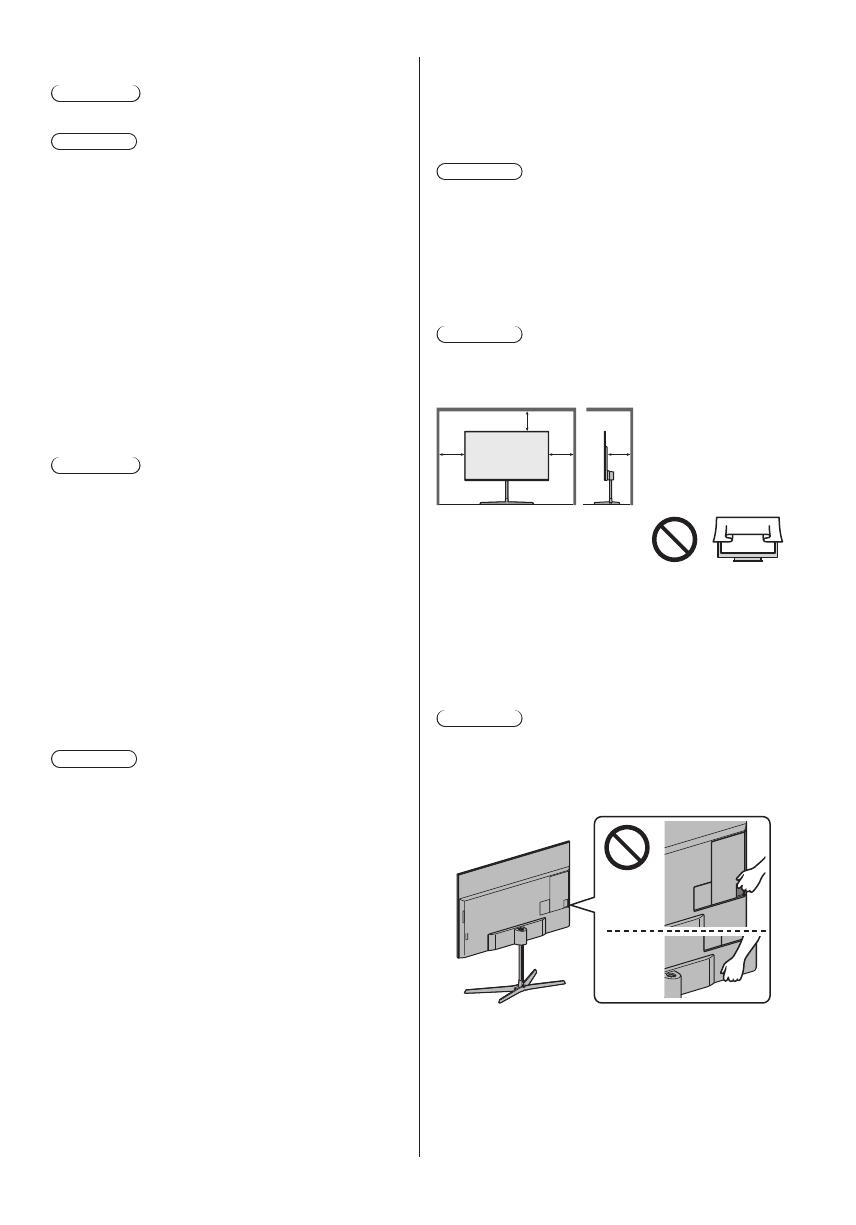
English
5
■ Pedestal
Warning
●
Do not disassemble or modify the pedestal.
Caution
●
Do not use any pedestal other than the one provided
with this TV.
●
Do not use the pedestal if it becomes warped or
physically damaged. If this occurs, contact your
nearest Panasonic dealer immediately.
●
During setup, make sure that all screws are securely
tightened.
●
Ensure that the TV does not suffer any impact during
installation of the pedestal.
●
Ensure that children do not climb onto the pedestal.
●
Install or remove the TV from the pedestal with at
least two people.
●
Install or remove the TV according to the specified
procedure.
■ Radio waves
Warning
●
Do not use the TV in any medical institutions or
locations with medical equipment. Radio waves may
interfere with the medical equipment and may cause
accidents due to malfunction.
●
Do not use the TV near any automatic control
equipment such as automatic doors or fire alarms.
Radio waves may interfere with the automatic
control equipment and may cause accidents due to
malfunction.
●
Keep at least 15 cm away from the TV if you have a
cardiac pacemaker. Radio waves may interfere with
the operation of the pacemaker.
●
Do not disassemble or alter the TV in any way.
■ Built-in wireless LAN
Caution
●
Do not use the built-in wireless LAN to connect to any
wireless network (SSID
*
) for which you do not have
usage rights. Such networks may be listed as a result
of searches. However, using them may be regarded
as illegal access.
*
SSID is a name for identifying a particular wireless
network for transmission.
●
Do not subject the built-in wireless LAN to high
temperatures, direct sunlight or moisture.
●
Data transmitted and received over radio waves may
be intercepted and monitored.
●
The built-in wireless LAN uses 2.4 GHz and 5 GHz
frequency bands. To avoid malfunctions or slow
response caused by radio wave interference when
using the built-in wireless LAN, keep the TV away
from other devices that use 2.4 GHz and
5 GHz signals such as other wireless LAN devices,
microwave ovens, and mobile phones.
●
When problems occur due to static electricity, etc., the
TV might stop operating to protect itself. In this case,
turn the TV off at the Mains power On / Off switch,
then turn it back on.
■ Bluetooth
®
wireless technology
Caution
●
The TV uses the 2.4 GHz radio frequency ISM band
(Bluetooth
®
). To avoid malfunctions or slow response
caused by radio wave interference, keep the TV away
from the devices such as other wireless LAN devices,
other Bluetooth devices, microwaves, mobile phones
and the devices that use 2.4 GHz signal.
■ Ventilation
Caution
Allow sufficient space (at least 10 cm) around the TV in
order to help prevent excessive heat, which could lead
to early failure of some electronic components.
(cm)
10
10
10
10
●
Ventilation should not be
impeded by covering the
ventilation openings with
items such as newspapers,
tablecloths and curtains.
●
Whether you are using a pedestal or not, always
ensure the vents at the bottom of the TV are not
blocked and there is sufficient space to enable
adequate ventilation.
■ Moving the TV
Caution
Before moving the TV, disconnect all cables.
●
At least two people are required to move the TV.
Support the TV as shown below to prevent injury that
may be caused by the tipping or falling of TV.

English
6
■ When not in use for a long time
Caution
This TV will still consume some power even in the Off
mode, as long as the mains plug is still connected to a
live mains socket.
●
Remove the mains plug from the wall socket when
the TV is not in use for a prolonged period of time.
■ Excessive volume
Caution
●
Do not expose your ears to
excessive volume from the
headphones. Irreversible
damage can be caused.
●
If you hear a drumming noise in your ears, turn down
the volume or temporarily stop using the headphones.
■ Battery for the Remote Control
Caution
●
Incorrect installation may cause battery leakage,
corrosion and explosion.
●
Replace only with the same or equivalent type.
●
Do not mix old and new batteries.
●
Do not mix different battery types (such as alkaline
and manganese batteries).
●
Do not use rechargeable batteries (Ni-Cd, etc.).
●
Do not burn or break up batteries.
●
Do not expose batteries to excessive heat such as
sunshine, fire or the like.
●
Make sure you dispose of batteries correctly.
●
Remove the battery from the unit when not using for
a prolonged period of time to prevent battery leakage,
corrosion and explosion.
■ Viewing 3D Images
Caution
●
Pay special attention when children are viewing 3D
images. 3D images should not be viewed by children
younger than about 6 years old, as a guideline.
All children must be fully supervised by parents or
guardians who must ensure their safety and health
while they are viewing 3D images.
●
Stop viewing 3D images immediately if you feel tired,
feel unwell, experience any other uncomfortable
sensation or clearly see double images. Take an
appropriate break before continuing to view. When
you set the 3D effect by using [3D Adjustment], take
into account that the vision of 3D images varies
among different individuals.
●
Do not view 3D images if you have a history of
oversensitivity to light, heart problems or any other
medical conditions.
●
When viewing 3D images, your sense of distance
may be tricked or go wrong. Be careful not to hit the
TV screen or other people unintentionally. Ensure
there are no breakable objects around you to avoid
any accidental damage or injury.
●
The recommended viewing distance is at least
3 times of the image height. Do not view 3D images
from a distance shorter than recommended.
LED TV
Declaration of Conformity (DoC)
“Hereby, Panasonic Corporation declares that this TV is
in compliance with the essential requirements and other
relevant provisions of the Directive 2014/53/EU.”
If you want to get a copy of the original DoC of this TV,
please visit the following website:
http://www.ptc.panasonic.eu/doc
Authorized Representative:
Panasonic Testing Centre
Panasonic Marketing Europe GmbH
Winsbergring 15, D-22525 Hamburg, Germany
5.15 – 5.35 GHz band of wireless LAN is
restricted to indoor operation only in the
following countries.
Ireland, United Kingdom
Maximum radio-frequency power transmitted in the
frequency bands
Type of wireless Frequency band Maximum EIRP
Wireless LAN
2 412-2 472 MHz 20 dBm
5 150-5 250 MHz 23 dBm
5 250-5 350 MHz 23 dBm
5 470-5 725 MHz 23 dBm
Bluetooth 2 402-2 480 MHz 9 dBm
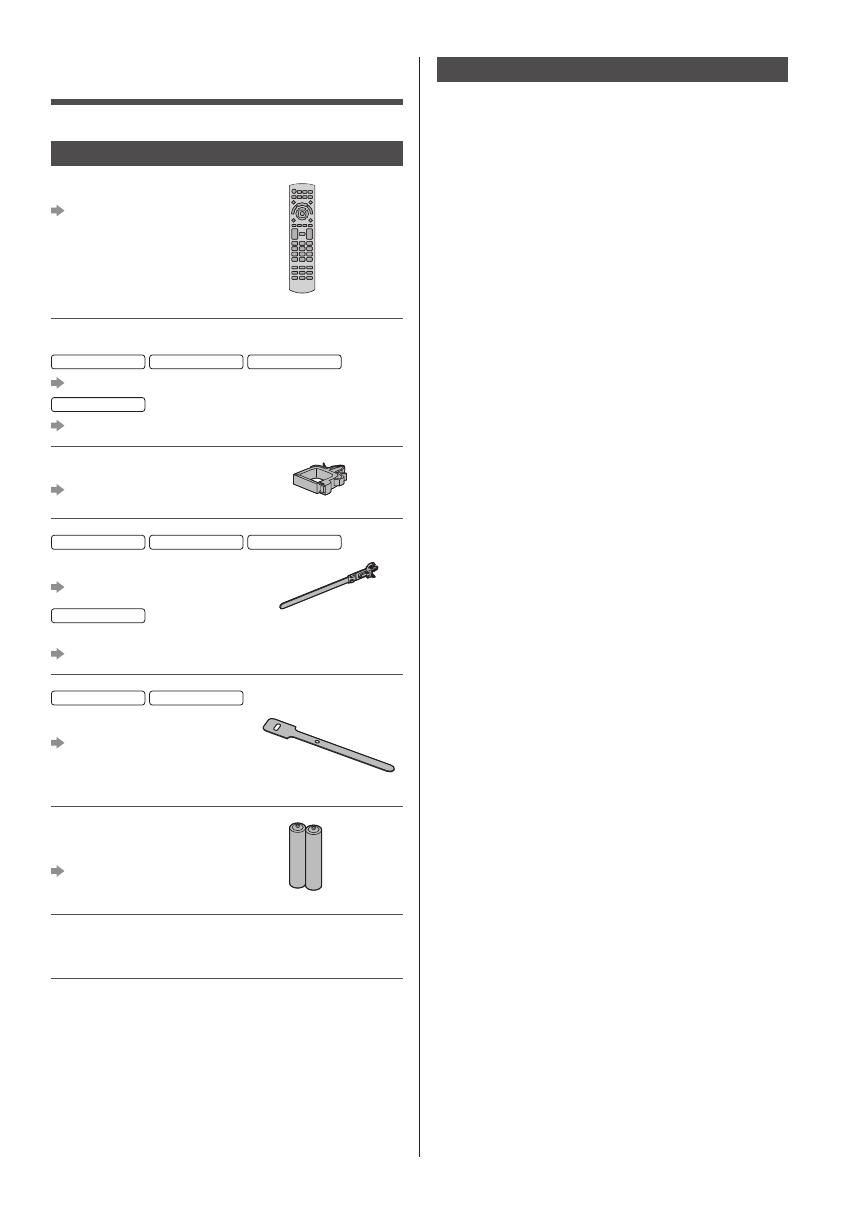
English
7
Accessories
Standard accessories
Remote Control
(p. 22)
●
N2QAYB001115
Pedestal
50-inch model
58-inch model
65-inch model
(p. 8)
75-inch model
(p. 14)
Cable clamp
(p. 19)
50-inch model
58-inch model
65-inch model
Cable tie (3)
(p. 20)
75-inch model
Cable tie (4)
(p. 20)
50-inch model
58-inch model
Cable band (2)
(p. 21)
Assembly screw (2)
M4 × 5.5
Batteries (2)
●
R6
(p. 23)
Operating Instructions
Production Registration Leaflet
●
Accessories may not be placed all together. Take care
not to throw them away unintentionally.
Optional accessories
3D Eyewear
●
If you need 3D Eyewear, please purchase Panasonic
optional accessories.
●
Use Panasonic 3D Eyewear supporting Bluetooth
wireless technology for active shutter 3D.
●
For information about 3D Eyewear:
http://panasonic.jp/support/global/cs/tv/

English
8
Assembling / Removing the pedestal
50-inch model
58-inch model
65-inch model
Assembly screw (10)
M4 × 12
Assembly screw (2)
M5 × 15
Main bracket
Pole
50-inch model
58-inch model
65-inch model
Support bracket
Base
Cover
50-inch model
58-inch model
65-inch model
About the pedestal height
50-inch model
58-inch model
●
Select a pedestal height from the following 4 types.
●
The pedestal height can be changed according to
step 2 in “Assembling the pedestal”. (p. 9)
●
For each dimension, refer to “Specifications”. (p. 29)
High
Low
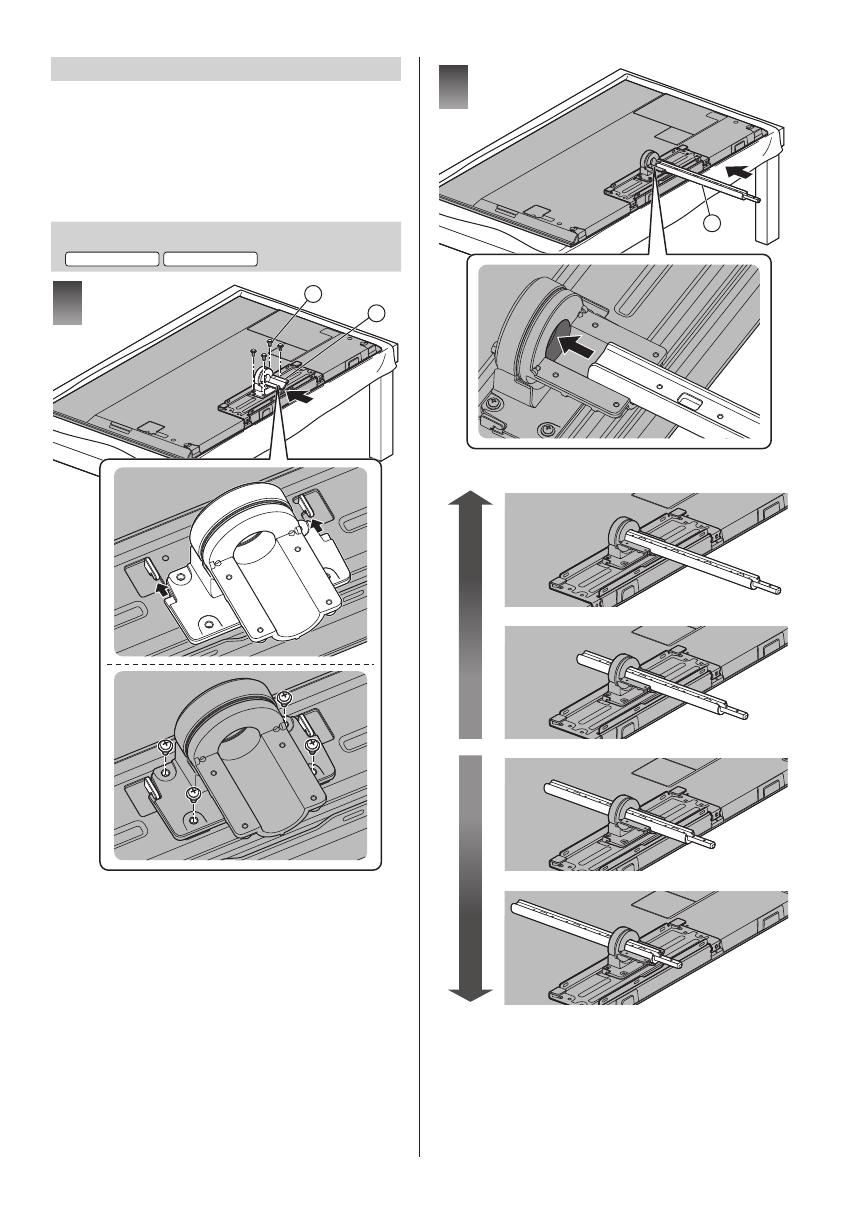
English
9
Preparations
Take out the pedestal and the TV from the packing case
and put the TV onto a work table with the screen panel
down on the clean and soft cloth (blanket, etc.)
●
Use a flat and firm table bigger than the TV.
●
Do not hold the screen panel part.
●
Make sure not to scratch or break the TV.
Assembling the pedestal
50-inch model
58-inch model
C
A
1
D
2
High
Low

English
10
E
A
3
A
E
D
A
4
F
5
6
B

English
11
G
7
■ To change the height
Be sure to perform the following procedures when you
change the height after assembling the pedestal.
1
Remove the cover
.
2
Remove the assembly screws from the base.
3 Lift the TV and pull out the pole from the base.
4 Put the TV onto a work table with the screen panel
down on the clean and soft cloth.
5
Remove the assembly screws
from the support
bracket.
6 Pull out the pole from the main bracket.
7 Remove the support bracket.
8 Change the height. (p. 9)
9
Use the assembly screws
to fasten the support
bracket to the pole securely.
10 Assemble the pedestal according to steps 2 to 5 in
“Assembling the pedestal”. (p. 9)
Assembling the pedestal
65-inch model
A
C
1

English
12
D
2
3
A
E
E
A
4
A
F
5
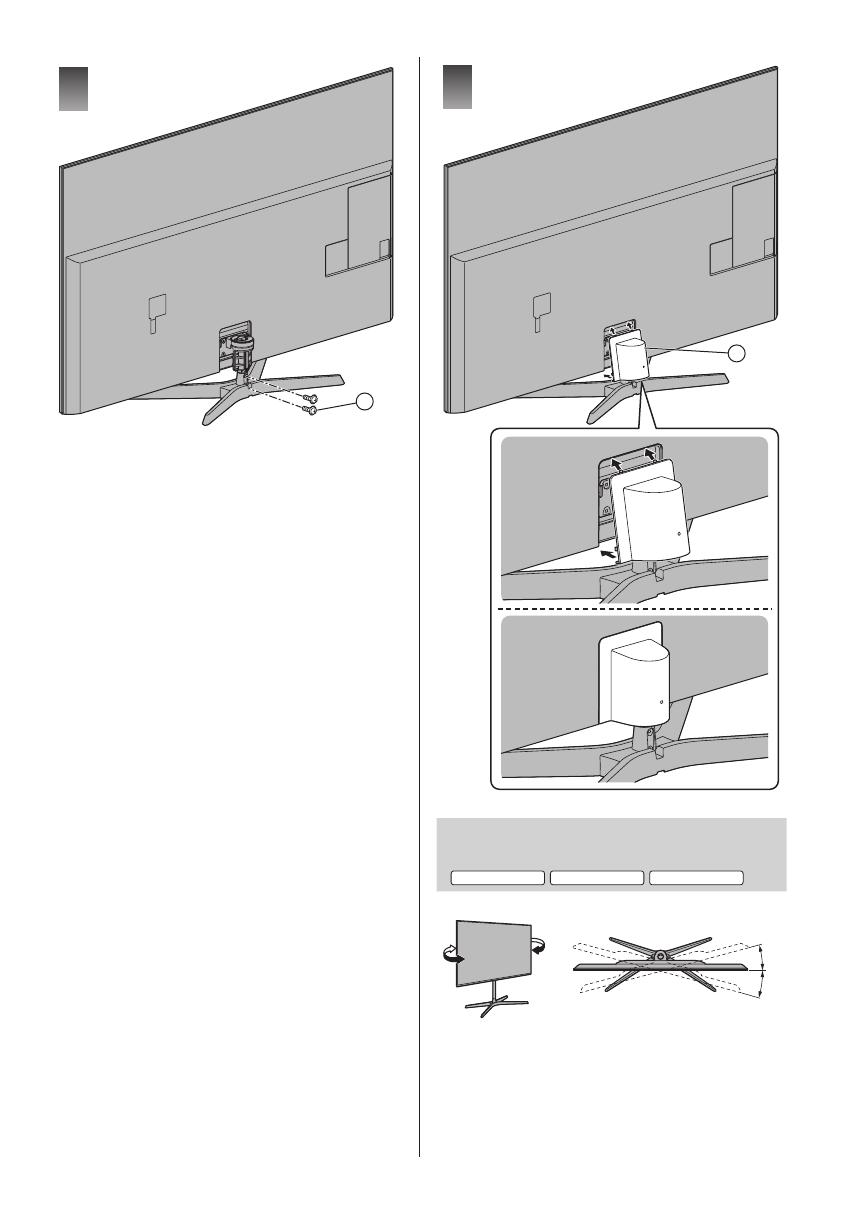
English
13
B
6
G
7
Adjusting the panel to your desired
angle
50-inch model
58-inch model
65-inch model
●
Do not place any objects within the full rotation range.
15°
15°
(View from the top)

English
14
Removing the pedestal
Be sure to remove the pedestal in the following
procedures when you repack the TV.
1
Remove the cover
.
2
Remove the assembly screws
from the base.
3 Lift the TV and pull out the pole from the base.
4 Put the TV onto a work table with the screen panel
down on the clean and soft cloth.
5
Remove the assembly screws
from the support
bracket.
6 Pull out the pole from the main bracket.
7
Remove the assembly screws
from the main
bracket.
8 Remove the main bracket.
50-inch model
58-inch model
■ When using the wall-hanging bracket
In addition to removing the pedestal, removing the
following back bracket is needed.
9
Remove the assembly screws
/ from the back
bracket .
10
Remove the back bracket .
11
Remove the assembly screws .
J
H
I
1
K
2
Assembling / Removing the pedestal
75-inch model
Assembly screw (4)
M4 × 14
Pedestal
Cover
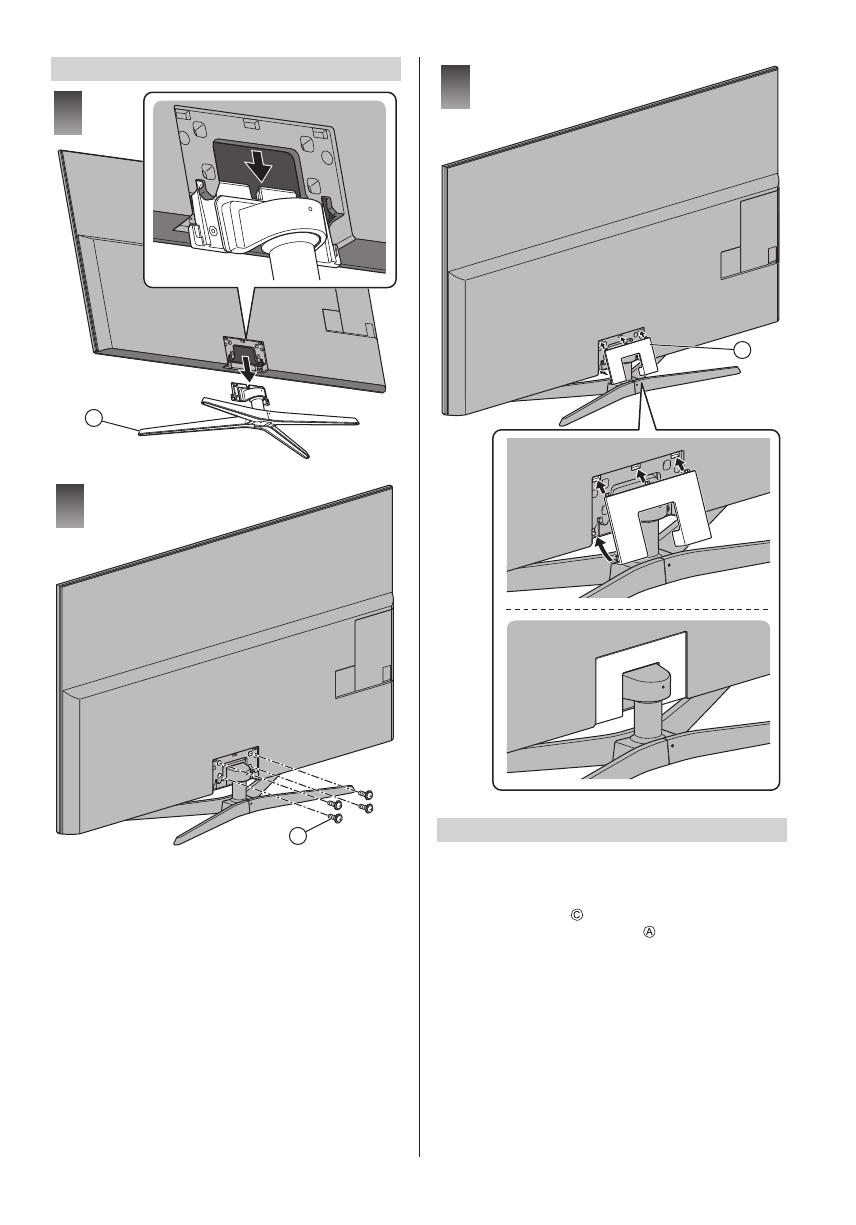
English
15
Assembling the pedestal
1
B
2
A
3
C
Removing the pedestal
Be sure to remove the pedestal in the following
procedures when you use the wall-hanging bracket or
repack the TV.
1
Remove the cover
.
2
Remove the assembly screws
from the pedestal.
3 Pull out the pedestal from the TV.

English
16
Connections
●
External equipment and cables shown are not
supplied with this TV.
●
Please ensure that the unit is disconnected from the
mains socket before attaching or disconnecting any
cables.
●
Check the terminal type and cable plugs are correct
for connection.
●
Use a fully wired HDMI compliant cable.
●
Keep the TV away from electronic equipment (video
equipment, etc.) or equipment with an infrared sensor,
otherwise distortion of image / sound may occur or
operation of other equipment may be affected.
●
Please also read the manual of the equipment being
connected.
Removing the cable cover / terminal
cover from the TV
●
Be sure to remove the cable cover / terminal cover
before connecting or disconnecting cables.
●
When the connections are completed, attach the
cable cover / terminal cover. (p. 21)
Cable cover
Terminal cover
Terminals
2
3
4
5
6
8 9 10 1211
7
1
1 Model name plate
2 CI slot
(p. 19)
3 Headphone jack
(p. 19)
4 HDMI1 - 3
(p. 17, 18, 19)
5 USB 1 port
6 Terrestrial terminal
(p. 17)
7 Satellite terminal
(p. 17)
8 AV (COMPONENT / VIDEO) (p. 18)
9 ETHERNET terminal
(p. 18)
10
DIGITAL AUDIO
11
HDMI4
12
USB 2 - 3 port
●
To watch content in 4K format, use HDMI terminal.
(p. 18)

English
17
Basic connections
■ Mains lead
AC 220-240 V
50 / 60 Hz
Mains lead
■ Aerial
TV
RF cable
Terrestrial aerial
●
For DVB, Analogue
Satellite connection
●
For Freesat, Other Sat., Satellite
■ Dual Tuner
TV
Satellite cables
Satellite dish
■ Single Tuner
TV
Satellite cable
Satellite dish
●
To ensure your satellite dish is correctly installed,
please consult your local dealer. Also consult the
received satellite broadcasting companies for details.
AV devices
■ DVD Recorder / Blu-ray Recorder, etc.
TV
HDMI cable
RF cable
DVD Recorder / Blu-ray Recorder, etc.
Terrestrial aerial
■ Cable TV box
TV
Cable
HDMI cable
RF cable
Cable TV box
Terrestrial aerial
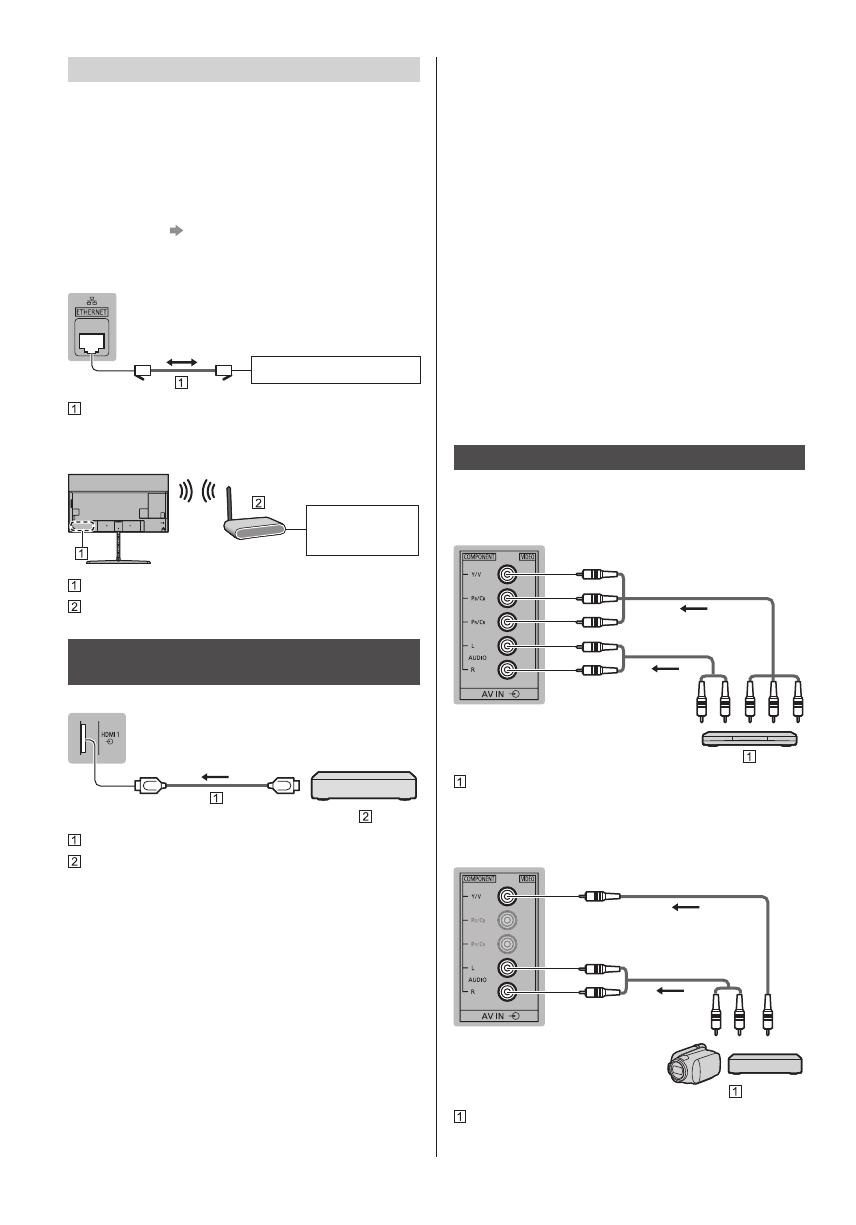
English
18
Network
A broadband network environment is required to be able
to use internet services.
●
If you do not have any broadband network services,
please consult your retailer for assistance.
●
Prepare the internet environment for wired connection
or wireless connection.
●
Setup of the network connection will start when first
using the TV.
(p. 24)
■ Wired connection
TV
Internet environment
LAN cable (Shielded)
●
Use Shielded Twist Pair (STP) LAN cable.
■ Wireless connection
Internet
environment
Built-in wireless LAN
Access point
Connections for 4K compatible
equipment
TV
HDMI cable
4K compatible equipment
●
To watch high-definition 4K more accurately or HDR
content, connect the 4K compatible equipment to
HDMI1 or 2 terminal.
●
Connect the 4K compatible equipment to HDMI
terminal using a 4K compatible cable and you can
watch content in 4K format.
■ [HDMI Auto Setting] (Setup Menu)
Reproduces the image more precisely with the
expanded colour gamut when connecting the 4K
compatible equipment. Select the mode depending on
the equipment.
[Mode1]:
For better compatibility. Set to [Mode1] when the
image or sound in HDMI input is not played properly.
[Mode2]:
For the 4K compatible equipment that has the
function to output the image precisely with the
expanded colour gamut
●
To change the mode
1. Select the HDMI input mode connected to the
equipment.
2. Display the menu and select [HDMI Auto Setting]
(Setup Menu).
●
For information about the valid format, refer to
[eHELP] (Search by Purpose > Watching > 4K
resolution > HDMI Auto Setting).
Other connections
■ DVD Player
(COMPONENT equipment)
TV
(Listening)
(Viewing)
DVD Player
■ Camcorder / Game equipment
(VIDEO equipment)
TV
(Listening)
(Viewing)
Camcorder / Game equipment
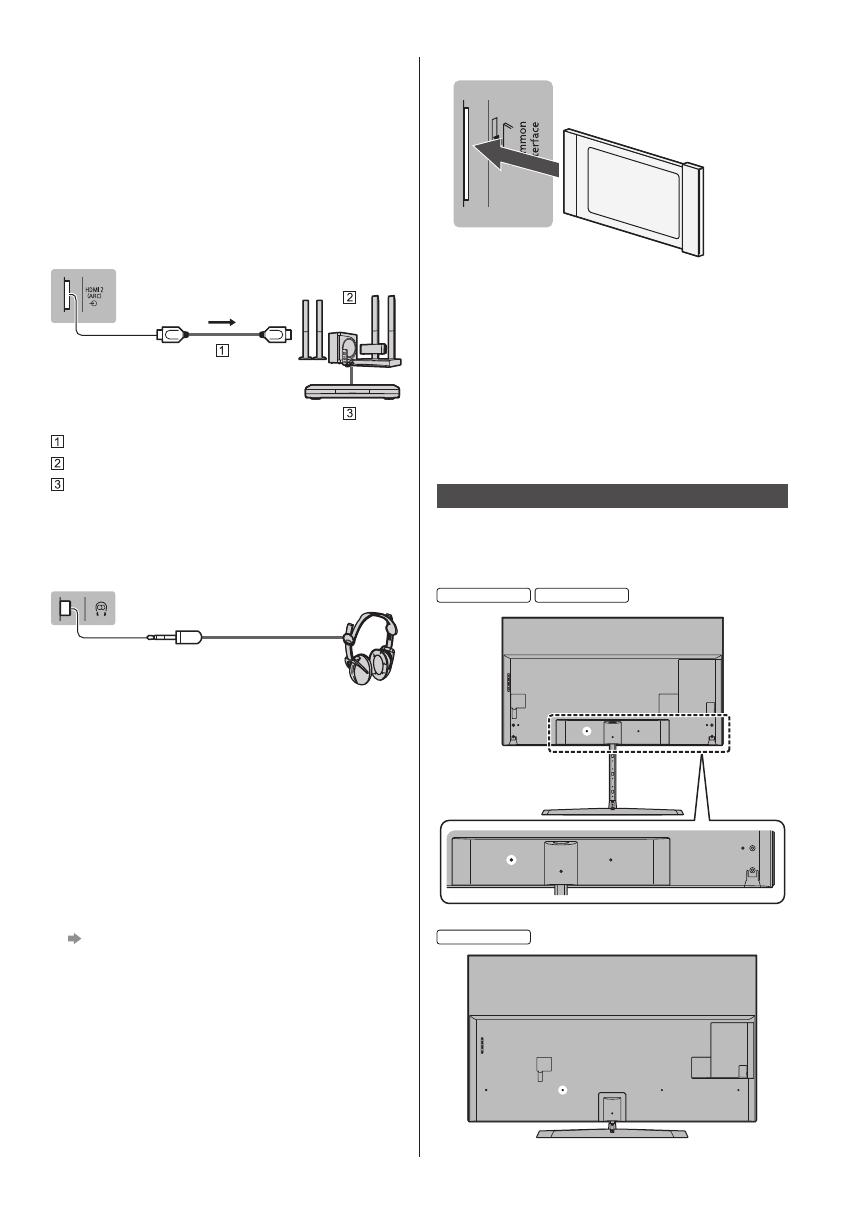
English
19
■ Amplifier (listening with external speakers)
●
Use HDMI2 to connect the TV to an amplifier which
has ARC (Audio Return Channel) function.
If connecting to an amplifier without ARC function,
use DIGITAL AUDIO.
●
To enjoy multi-channel sound from external
equipment (e.g. Dolby Digital 5.1ch), connect the
equipment to the amplifier. For information about the
connections, read the manuals of the equipment and
amplifier.
TV
HDMI cable
Amplifier with speaker system
External equipment (DVD Player, etc.)
■ Headphones
●
For information about the volume settings, refer to
[eHELP] (Search by Purpose > Settings > Sound).
TV
(M3 stereo mini plug)
■ Common Interface
●
Turn the TV off with Mains Power On / Off switch
whenever inserting or removing the CI module.
●
If a smart card and a CI module come as a set, first
insert the CI module, then insert the smart card into
the CI module.
●
Insert or remove the CI module completely in the
correct direction as shown.
●
Normally encrypted channels will appear. (Viewable
channels and their features depend on the CI
module.)
If encrypted channels do not appear
[Common Interface] in the Setup Menu
●
There might be some CI modules in the market
with older firmware versions that do not work fully
interoperable with this new CI+ v1.3 TV. In this case,
please contact your content provider.
●
For details, refer to [eHELP] (Search by Purpose >
Functions > Common Interface), read the manual of
the CI module, or check with the content provider.
TV
CI module
■ USB HDD (for recording)
●
Use USB 1 port for connecting the USB HDD.
●
For details, refer to [eHELP] (Search by Purpose >
Recording).
■ VIERA Link
●
Use HDMI1 - 4 for VIERA Link connection.
●
For details, refer to [eHELP] (Search by Purpose >
Functions > VIERA Link “HDAVI Control™”).
Cable arrangement
Fix the cables using the cable clamp, cable tie, etc. and
then attach the cable cover / terminal cover to the TV.
■ Fixing the mains lead using the cable clamp
50-inch model
58-inch model
65-inch model
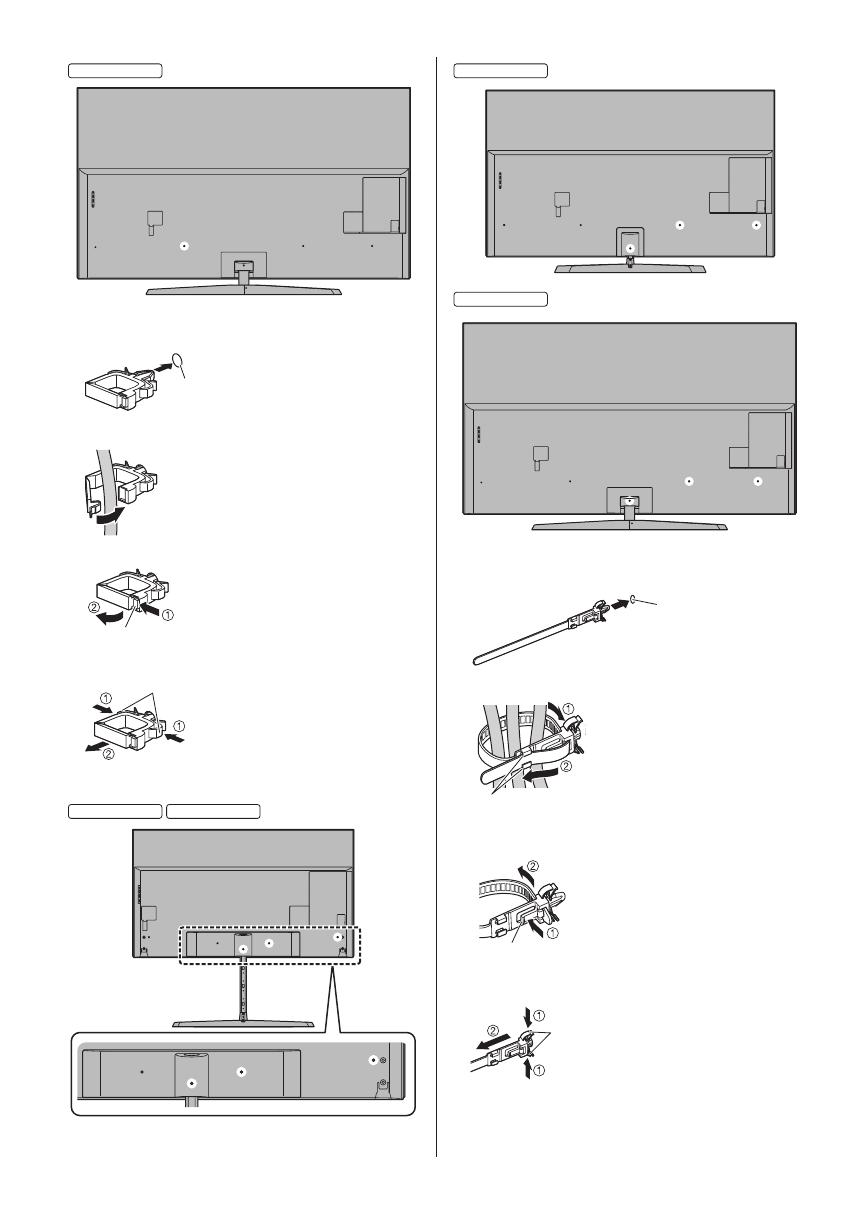
English
20
75-inch model
Attach the cable clamp
Insert the cable clamp in a hole
Hole
Bundle the cable
Set
To release:
Tab
Keep pushing the tab
To remove from the TV:
Keep pushing both side snaps
Snaps
■ Fixing the cables using the cable tie
50-inch model
58-inch model
65-inch model
75-inch model
Attach the cable tie
Insert the cable tie in a hole
Hole
Bundle the cables
Hooks
Set the tip in the hooks
To loosen:
Knob
Keep pushing the knob
To remove from the TV:
Keep pushing both side snaps
Snaps
/