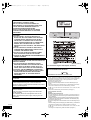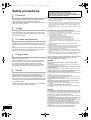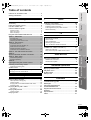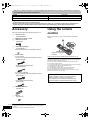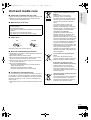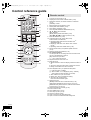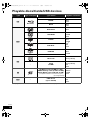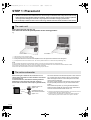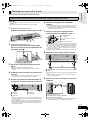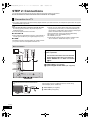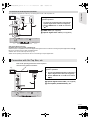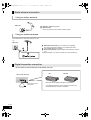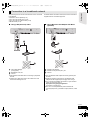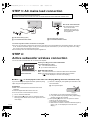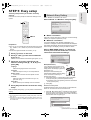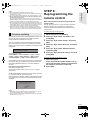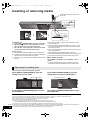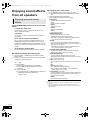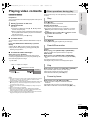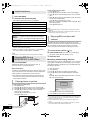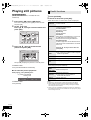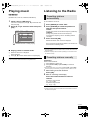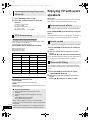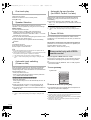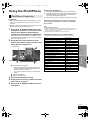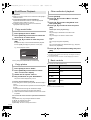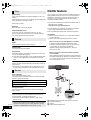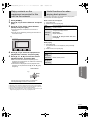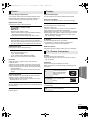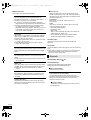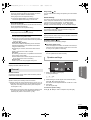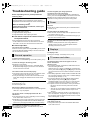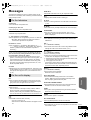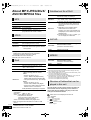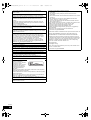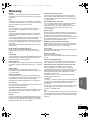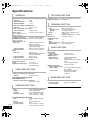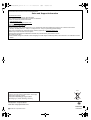Panasonic SCBFT800GN Operating instructions
- Category
- Home cinema systems
- Type
- Operating instructions
This manual is also suitable for

Operating Instructions
Blu-ray Disc Home Theater Sound System
Model No. SC-BFT800
Dear customer
Thank you for purchasing this product.
For optimum performance and safety, please read these instructions carefully.
Before connecting, operating or adjusting this product, please read the instructions completely.
Please keep this manual for future reference.
Included Installation Instructions (> 4, 13)
The installation should never be done by any other than a qualified installation specialist.
Before commencing work, carefully read these installation instructions and the operating instructions to ensure that installation is
performed correctly.
(Please keep these instructions. You may need them when maintaining or moving this unit.)
EB
GN
VQT2Z56
Model number suffix “EB” denotes UK model.
until
2010/08/23
SCBFT800_VQT2Z56_eng.book 1 ページ 2010年8月4日 水曜日 午後5時10分

2
VQT2Z56
Getting started
(Back of product)
(For the United Kingdom and Republic of Ireland)
CAUTION!
THIS PRODUCT UTILIZES A LASER.
USE OF CONTROLS OR ADJUSTMENTS OR
PERFORMANCE OF PROCEDURES OTHER THAN
THOSE SPECIFIED HEREIN MAY RESULT IN
HAZARDOUS RADIATION EXPOSURE.
DO NOT OPEN COVERS AND DO NOT REPAIR
YOURSELF. REFER SERVICING TO QUALIFIED
PERSONNEL.
CAUTION!
≥ DO NOT INSTALL OR PLACE THIS UNIT IN A
BOOKCASE, BUILT-IN CABINET OR IN ANOTHER
CONFINED SPACE. ENSURE THE UNIT IS WELL
VENTILATED. TO PREVENT RISK OF ELECTRIC
SHOCK OR FIRE HAZARD DUE TO OVERHEATING,
ENSURE THAT CURTAINS AND ANY OTHER
MATERIALS DO NOT OBSTRUCT THE VENTILATION
VENTS.
≥ DO NOT OBSTRUCT THE UNIT’S VENTILATION
OPENINGS WITH NEWSPAPERS, TABLECLOTHS,
CURTAINS, AND SIMILAR ITEMS.
≥ DO NOT PLACE SOURCES OF NAKED FLAMES,
SUCH AS LIGHTED CANDLES, ON THE UNIT.
≥ DISPOSE OF BATTERIES IN AN ENVIRONMENTALLY
FRIENDLY MANNER.
WARNING:
TO REDUCE THE RISK OF FIRE, ELECTRIC SHOCK OR
PRODUCT DAMAGE,
≥ DO NOT EXPOSE THIS APPARATUS TO RAIN,
MOISTURE, DRIPPING OR SPLASHING AND THAT
NO OBJECTS FILLED WITH LIQUIDS, SUCH AS
VASES, SHALL BE PLACED ON THE APPARATUS.
≥ USE ONLY THE RECOMMENDED ACCESSORIES.
≥ DO NOT REMOVE THE COVER (OR BACK); THERE
ARE NO USER SERVICEABLE PARTS INSIDE.
REFER SERVICING TO QUALIFIED SERVICE
PERSONNEL.
THIS UNIT IS INTENDED FOR USE IN MODERATE
CLIMATES.
This product may receive radio interference caused by
mobile telephones during use. If such interference is
apparent, please increase separation between the product
and the mobile telephone.
The socket outlet shall be installed near the equipment and
easily accessible.
The mains plug of the power supply cord shall remain
readily operable.
To completely disconnect this apparatus from the AC
Mains, disconnect the power supply cord plug from AC
receptacle.
DIGITAL TRANSMITTER RFAX1032,
ACTIVE SUBWOOFER SB-WA500
OPERATING AT 2400 MHz TO 2483.5 MHz
Declaration of Conformity (DoC)
Hereby, “Panasonic Corporation” declares that this product is in compliance with
the essential requirements and other relevant provisions of Directive 1999/5/EC.
Customers can download a copy of the original DoC to our R&TTE
products from our DoC server:
http://www.doc.panasonic.de
Contact to Authorised Representative: Panasonic Marketing Europe
GmbH,
Panasonic Testing Centre, Winsbergring 15, 22525 Hamburg, Germany
This product is intended to be used in the following countries.
AT, BE, CH, CY, DE, DK, ES, FI, FR, GB, GR, IE, IS, IT, LU, MT, NL, NO,
PT, SE, TR
This product is intended for general consumer. (Category 3)
(For the Republic of Ireland)
Gaeilge
Dearbhú Comhréireachta (DoC)
Leis seo, dearbhaíonn “Panasonic Corporation” go bhfuil an táirge seo i
gcomhréir le riachtanais riachtanacha agus forálacha ábhartha eile den
Treoir 1999/5/EC.
Féadfaidh custaiméirí coip dár nDearbhú Comhréireachta (DoC) bunaidh
dár dtáirgí R&TTE ónár bhfreastalaí um Dhearbhú Comhréireachta (DoC):
http://www.doc.panasonic.de
Mionsonraí Teagmhála Ionadaí Údaraithe: Panasonic Marketing Europe
GmbH,
Panasonic Testing Centre, Winsbergring 15, 22525 Hamburg, An Ghearmáin
Tá an táirge seo ceaptha chun a úsáid sna tíortha seo a leanas.
AT, BE, CH, CY, DE, DK, ES, FI, FR, GB, GR, IE, IS, IT, LU, MT, NL, NO,
PT, SE, TR
Tá an táirge seo ceaptha don ghnáth-thomhaltóir. (Catagóir 3)
(Back of product)
1177
VQT2Z56~Safety_mst.fm 2 ページ 2010年8月5日 木曜日 午後5時59分

3
VQT2Z56
Caution for AC Mains
Lead
(For the United Kingdom and Republic of Ireland)
For your safety, please read the following text carefully.
This appliance is supplied with a moulded three pin mains plug
for your safety and convenience.
A 5-ampere fuse is fitted in this plug.
Should the fuse need to be replaced please ensure that the
replacement fuse has a rating of 5-ampere and that it is
approved by ASTA or BSI to BS1362.
Check for the ASTA mark Ï or the BSI mark Ì on the body of
the fuse.
If the plug contains a removable fuse cover you must ensure
that it is refitted when the fuse is replaced.
If you lose the fuse cover the plug must not be used until a
replacement cover is obtained.
A replacement fuse cover can be purchased from your local
dealer.
If a new plug is to be fitted please observe the wiring code as
stated below.
If in any doubt please consult a qualified electrician.
IMPORTANT
The wires in this mains lead are coloured in accordance with
the following code:
Blue: Neutral, Brown: Live.
As these colours may not correspond with the coloured
markings identifying the terminals in your plug, proceed as
follows:
The wire which is coloured Blue must be connected to the
terminal which is marked with the letter N or coloured Black or
Blue.
The wire which is coloured Brown must be connected to the
terminal which is marked with the letter L or coloured Brown or
Red.
WARNING: DO NOT CONNECT EITHER WIRE TO THE
EARTH TERMINAL WHICH IS MARKED WITH THE LETTER
E, BY THE EARTH SYMBOL Ó OR COLOURED GREEN
OR GREEN/YELLOW.
THIS PLUG IS NOT WATERPROOF—KEEP DRY.
Before use
Remove the connector cover.
How to replace the fuse
The location of the fuse differ according to the type of AC
mains plug (figures A and B). Confirm the AC mains plug fitted
and follow the instructions below.
Illustrations may differ from actual AC mains plug.
1 Open the fuse cover with a screwdriver.
2 Replace the fuse and close or attach the fuse cover.
CAUTION!
IF THE FITTED MOULDED PLUG IS UNSUITABLE FOR
THE SOCKET OUTLET IN YOUR HOME THEN THE
FUSE SHOULD BE REMOVED AND THE PLUG CUT OFF
AND DISPOSED OF SAFELY.
THERE IS A DANGER OF SEVERE ELECTRICAL
SHOCK IF THE CUT OFF PLUG IS INSERTED INTO ANY
13-AMPERE SOCKET.
Fuse cover
Figure A Figure B
Figure A Figure B
Fuse
(5 ampere)
Fuse
(5 ampere)
SCBFT800_VQT2Z56_eng.book 3 ページ 2010年8月4日 水曜日 午後5時10分

4
VQT2Z56
Safety precautions
Set the unit up on an even surface away from direct sunlight,
high temperatures, high humidity, and excessive vibration.
These conditions can damage the cabinet and other
components, thereby shortening the unit’s service life. Do not
place heavy items on the unit.
Do not use high voltage power sources. This can overload the
unit and cause a fire. Do not use a DC power source. Check
the source carefully when setting the unit up on a ship or other
place where DC is used.
Ensure the AC mains lead is connected correctly and not
damaged. Poor connection and lead damage can cause fire or
electric shock. Do not pull, bend, or place heavy items on the
lead.
Grasp the plug firmly when unplugging the lead. Pulling the AC
mains lead can cause electric shock. Do not handle the plug
with wet hands. This can cause electric shock.
Do not let metal objects fall inside the unit. This can cause
electric shock or malfunction.
Do not let liquids get into the unit. This can cause electric
shock or malfunction. If this occurs, immediately disconnect
the unit from the power supply and contact your dealer.
Do not spray insecticides onto or into the unit. They contain
flammable gases which can ignite if sprayed into the unit.
Do not attempt to repair this unit by yourself. If sound is
interrupted, indicators fail to light, smoke appears, or any other
problem that is not covered in these instructions occurs,
disconnect the AC mains lead and contact your dealer or an
authorized service centre. Electric shock or damage to the unit
can occur if the unit is repaired, disassembled or reconstructed
by unqualified persons.
Extend operating life by disconnecting the unit from the power
source if it is not to be used for a long time.
Requests regarding handling:
≥ Exercise care when selecting the location for the unit because it may
discolour or deform due to light or heat if it is placed where it is exposed to
direct sunlight, or near a heater.
≥ Clean the wall mount brackets by wiping them with a soft, dry cloth (such
as cotton or flannel). If the wall mount brackets are very dirty, remove the
dirt using a neutral detergent diluted in water, and then wipe them clean
with a dry cloth.
Do not use benzine, thinner, or furniture wax as this may cause the coating
to peel.
Precautions for wall mount bracket installation
≥ The wall mount brackets are for use in attaching the unit to a vertical wall.
Do not attach to any surface other than a vertical wall.
≥ To ensure correct unit performance and prevent trouble, do not install at
any of the following locations:
– Near sprinklers or fire/smoke detectors
– Where there is a risk of exposure to vibration or impact
– Near high-voltage wires or dynamic power supplies
– Near sources of magnetism, heat, water vapour or soot
– Locations exposed to air blown from heating equipment
– Where droplets of condensation from an air conditioner or other unit may
form.
≥ Attach using techniques suited to the structure and materials of the
installation location.
≥ Spread a soft blanket or cloth over the floor so that the unit and floor will not
be marked or scratched during the assembly and installation work.
≥ When screwing down the parts, ensure that the screws are neither
insufficiently tightened nor over tightened.
≥ Take sufficient care to ensure safety around you when performing the
assembly and installation work or while moving about during the course of
the work.
≥ Do not install the unit underneath ceiling lamps (spotlights, halogen lamps,
etc.). Otherwise, the cabinet may be bent or damaged by high heat.
Do not connect this unit to the household mains socket while installing.
When screwing down the parts, ensure that the screws are not
insufficiently tightened or over tightened.
WARNING
Ensure that the installation location is strong enough to support
long-term use.
≥ If its strength becomes insufficient over the course of long-term use, the
unit may drop, possibly causing injury.
The installation work should never be done by any other than a qualified
installation specialist.
≥ Incorrect installation may cause equipment to fall, and personal injury may
result.
Include a safety factor when considering the strength of the proposed
installation location (approx. 10 times the product weight).
≥ If strength is not sufficient the equipment may fall, and personal injury may
result.
Do not install at a location that cannot bear the load.
≥ If the installation location lacks sufficient strength, the equipment may fall.
Do not modify the wall mount brackets.
≥ Otherwise the unit may fall and become damaged, and personal injury may
result.
Install the unit by taking only the steps which are specified in these
instructions: Do not install it in any other way.
≥ Otherwise the unit may drop and become damaged, and personal injury
may result.
Do not install at a location other than a vertical wall.
≥ Otherwise the unit may drop and become damaged, and personal injury
may result.
CAUTION
Do not install at any locations subject to humidity, dust, smoke, steam
or heat or under an air conditioner where water may drip onto the unit.
≥
This may have an adverse effect on the unit and cause fire or electric shock.
Leave a clearance between the rear panel and the wall.
≥ The unit has air ventilation holes at the front and rear. Covering these may
result in a fire.
Install the mounting screws and power cable in such a way that they will
not make contact with metal objects or wiring inside the wall.
≥
Electric shocks may result from contact with any metal objects inside the wall.
For installation, use the special-purpose constituent parts.
≥ Otherwise, the unit may fall off the wall, and personal injury may result.
When removing this unit, remove the wall mounting screws as well.
≥ Otherwise the mounting screws may get caught and personal injury may
result.
To operate this unit safely, install it at an appropriate height.
≥ Otherwise the unit may fall, and personal injury may result.
Placement
Voltage
AC mains lead protection
Foreign matter
Service
WARNING:
PROFESSIONAL INSTALLATION IS REQUIRED.
PANASONIC DISCLAIMS ANY PROPERTY DAMAGE AND/OR
SERIOUS INJURY, INCLUDING DEATH RESULTING FROM IMPROPER
INSTALLATION OR INCORRECT HANDLING.
SCBFT800_VQT2Z56_eng.book 4 ページ 2010年8月4日 水曜日 午後5時10分

Getting started TV Radio PlaybackOther devices
Advanced operations
Reference
5
VQT2Z56
Table of contents
Caution for AC Mains Lead ............................... 3
Safety precautions............................................. 4
Getting started
Accessory.......................................................... 6
Using the remote control ................................... 6
Unit and media care .......................................... 7
Control reference guide..................................... 8
•Remote control ................................................................. 8
•Main unit (Front) ............................................................... 9
•Main unit (Rear)................................................................ 9
Playable discs/Cards/USB devices ................. 10
STEP 1: Placement......................................... 12
•The main unit.................................................................. 12
•The active subwoofer ..................................................... 12
•Attaching the main unit to a wall..................................... 13
STEP 2: Connections...................................... 14
•Connection to a TV......................................................... 14
•Connection with Set Top Box, etc. ................................. 15
•Radio antenna connection.............................................. 16
•Digital transmitter connection ......................................... 16
•Connection to a broadband network............................... 17
STEP 3: AC mains lead connection ................ 18
STEP 4:
Active subwoofer wireless connection............. 18
STEP 5: Easy setup ........................................ 19
•Network Easy Setting ..................................................... 19
•Firmware updating.......................................................... 21
STEP 6:
Reprogramming the remote control................. 21
Inserting or removing media............................ 22
•Operating the sliding door .............................................. 22
START menu................................................... 23
Enjoying sound effects from all speakers....... 24
•Enjoying surround sound effects .................................... 24
Playback
Playing video contents .................................... 25
•Other operations during play .......................................... 25
•Useful functions.............................................................. 26
•Enjoying BD-Live or BONUSVIEW in BD-Video............. 26
•Regarding DivX .............................................................. 27
Enjoying Blu-ray 3D
TM
video............................ 27
•3D settings ..................................................................... 27
Playing still pictures......................................... 28
•Useful functions.............................................................. 28
Playing music .................................................. 29
Radio
Listening to the Radio...................................... 29
•Presetting stations automatically ................................... 29
•Presetting stations manually .......................................... 29
•Listening/confirming the preset channels....................... 30
•RDS broadcasting.......................................................... 30
TV
Enjoying TV with unit’s speakers .................... 30
•Surround sound effects.................................................. 30
•Sound modes................................................................. 30
•Clear-mode Dialog ......................................................... 30
•Selecting the type of audio
from the DIGITAL AUDIO IN terminal........................... 31
Linked operations with the TV
(VIERA Link “HDAVI Control
TM
”)...................... 31
•Setting the audio link...................................................... 31
•Easy control only with VIERA remote control ................ 32
Other devices
Using the iPod/iPhone ..................................... 33
•iPod/iPhone Connection ................................................ 33
•iPod/iPhone Playback .................................................... 34
Advanced operations
Enjoying VIERA CAST..................................... 35
Playback menu ................................................ 35
DLNA feature................................................... 36
Setup menu ..................................................... 38
Reference
Troubleshooting guide ..................................... 42
Messages ........................................................ 45
About MP3/JPEG/DivX/
AVCHD/MPEG2 files ....................................... 46
Supplemental information................................ 47
Glossary........................................................... 49
Specifications................................................... 50
Index................................................................ 51
SCBFT800_VQT2Z56_eng.book 5 ページ 2010年8月4日 水曜日 午後5時10分

6
VQT2Z56
Getting started
≥ Some accessories and external devices mentioned in these operating instructions that are not supplied with this
product may not be on sale in certain regions.
≥ Please note that the actual controls and components, menu items, etc. of your Blu-ray Disc Home Theater Sound
System may look somewhat different from those shown in the illustrations in these Operating Instructions.
Accessory
Check the supplied accessories before using this unit.
≥ Product numbers correct as of August 2010. These may be subject to
change.
≥ Do not use AC mains lead with other equipment.
Using the remote
control
Insert so the poles (i and j) match those in the remote
control.
Point it at remote control signal sensor on this unit. (> 9)
Mishandling of batteries can cause electrolyte leakage which can damage
items the fluid contacts and may cause a fire.
≥ Do not mix old and new batteries or different types at the same time.
≥ Do not heat or expose to flame.
≥ Do not leave the battery(ies) in an automobile exposed to direct sunlight for
a long period of time with doors and windows closed.
≥ Do not take apart or short circuit.
≥ Do not attempt to recharge alkaline or manganese batteries.
≥ Do not use batteries if the covering has been peeled off.
Remove batteries if the remote control is not going to be used for a long
period of time. Store in a cool, dark place.
≥ Operations in these instructions are described mainly with the remote control, but you can perform the operations
on the main unit if the controls are the same.
System SC-BFT800
Main unit SA-BFT800
Active subwoofer (with a digital transmitter) SB-WA500
∏ 1 Remote control
(N2QAYB000558)
∏ 2 Batteries for remote control
∏ 1 FM indoor antenna
(RSAX0002)
∏ 1 Antenna plug adaptor
(K1YZ02000013)
For the United Kingdom and Republic of Ireland
∏ AC mains lead
For the main unit
1 For the United Kingdom and Republic of Ireland
(K2CZ3YY00005)
1 For Australia and New Zealand
(K2CJ2DA00010)
For the active subwoofer
1 For the United Kingdom and Republic of Ireland
(RFAX1027C)
1 For Australia and New Zealand
(RFAX1027D)
∏ 2 Wall mount bracket
(RYQ0801-K)
∏ 4 Screw
(RYQ0804-K)
CAUTION
Danger of explosion if battery is incorrectly replaced.
Replace only with the same or equivalent type
recommended by the manufacturer. Dispose of used
batteries according to the manufacturer’s instructions.
R6/LR6, AA
(Alkaline or manganese
batteries)
SCBFT800_VQT2Z56_eng.book 6 ページ 2010年8月4日 水曜日 午後5時10分

Getting started
7
VQT2Z56
Unit and media care
∫ Clean this unit with a soft, dry cloth
≥ Never use alcohol, paint thinner or benzine to clean this unit.
≥ Before using chemically treated cloth, carefully read the
instructions that came with the cloth.
∫ Maintenance of the lens
∫ Clean discs
Wipe with a damp cloth and then wipe dry.
∫ Disc and card handling precautions
≥ Handle discs by the edges to avoid inadvertent scratches or
fingerprints on the disc.
≥ Do not attach labels or stickers to discs.
≥ Do not use record cleaning sprays, benzine, thinner, static
electricity prevention liquids or any other solvent.
≥ Clean any dust, water, or foreign matter from the terminals
on the rear side of the card.
≥ Do not use the following discs:
jDiscs with exposed adhesive from removed stickers or
labels (rented discs etc).
jDiscs that are badly warped or cracked.
jIrregularly shaped discs, such as heart shapes.
∫ To dispose or transfer this unit
The unit may keep the user settings information in the unit. If
you discard this unit either by disposal or transfer, then follow
the procedure to return all the settings to the factory presets to
delete the user settings. (> 42, “To return all settings to the
factory preset.”)
≥ The operation history may be recorded in the memory of this
unit.
≥ Remove dust carefully with an air blower for camera
lenses (optional).
≥ Recommended product:
Lens cleaner kit (SZZP1038C) (Available from Panasonic
dealers.)
≥ You cannot use a CD type lens cleaner.
≥ Be careful not to touch the lens with your fingers.
DO DO NOT
Information for Users on Collection and
Disposal of Old Equipment and used
Batteries
These symbols on the products,
packaging, and/or accompanying
documents mean that used electrical and
electronic products and batteries should
not be mixed with general household
waste.
For proper treatment, recovery and
recycling of old products and used
batteries, please take them to applicable
collection points, in accordance with your
national legislation and the Directives
2002/96/EC and 2006/66/EC.
By disposing of these products and
batteries correctly, you will help to save
valuable resources and prevent any
potential negative effects on human health
and the environment which could otherwise
arise from inappropriate waste handling.
For more information about collection and
recycling of old products and batteries,
please contact your local municipality, your
waste disposal service or the point of sale
where you purchased the items.
Penalties may be applicable for incorrect
disposal of this waste, in accordance with
national legislation.
For business users in the European
Union
If you wish to discard electrical and
electronic equipment, please contact your
dealer or supplier for further information.
[Information on Disposal in other
Countries outside the European Union]
These symbols are only valid in the
European Union. If you wish to discard
these items, please contact your local
authorities or dealer and ask for the correct
method of disposal.
Note for the battery symbol (bottom two
symbol examples):
This symbol might be used in combination
with a chemical symbol. In this case it
complies with the requirement set by the
Directive for the chemical involved.
Cd
SCBFT800_VQT2Z56_eng.book 7 ページ 2010年8月4日 水曜日 午後5時10分

8
VQT2Z56
Control reference guide
1 Turn the unit on and off (> 19)
2 Display the Home screen of VIERA CAST (> 35)
3 Select title numbers, etc./Enter numbers or characters
(> 35)
[CANCEL]: Cancel
4 Basic playback control buttons (> 25)
5 Select preset radio stations (> 30)
6 Show status messages (> 25)
7 Show Top Menu/DIRECT NAVIGATOR (> 25)
8[3, 4, 2, 1]: Menu selection
[OK]: Selection
[2, 1]: Select preset radio station (> 30)
[2] (2;), [1] (;1): Frame-by-frame (> 25)
9 Show OPTION menu (> 26)
10 Coloured buttons (red, green yellow, blue)
These buttons are used when;
≥ Operating a BD-Video disc that includes Java
TM
applications (BD-J).
≥ Displaying “Title View” and “Album View” screens.
(> 28)
≥ Operating contents of VIERA CAST (> 35)
11 Set the sound mode (> 24)/Select speaker channel
(> 24)
12 Select surround sound effects (> 24)
13 TV operation buttons
You can operate the TV through the unit’s remote control.
[Í]: Turn the television on and off
[AV]: Switch the input select
[ijVOL] : Adjust the volume
14 Adjust the volume of the main unit
15 Mute the sound
≥ “MUTE” flashes on the unit’s display, while the function is
on.
≥ To cancel, press the button again or adjust the volume.
≥ Muting is cancelled if the unit is turned off.
16 Show Playback menu (> 35)/Set the sleep timer
1 Press and hold [jSLEEP].
2 While “SLEEP ££” is displayed, press [jSLEEP]
several times to select the time (in minutes).
≥ Timer selection is up to 120 minutes.
≥ Select “OFF” when cancelling the setting.
≥ To confirm the remaining time
Press and hold the button again.
17 Select the source
[BD/SD]: Select disc drive or SD card drive (> 23)
[iPod]: Select iPod/iPhone as the source (> 23, 34)
[RADIO/EXT-IN]: Select FM tuner, USB or external audio
as the source (> 23, 29, 31)
18 Select radio stations manually (> 29)
19 Exit the menu screen
20 Show START menu (> 23)
21 Show Pop-up menu (> 25)
22 Return to previous screen
23 Open or close the disc side sliding door
24 Open or close the iPod/iPhone side sliding door
CANCEL
RETURN
VOL
STOP
1 2 3
4 5 6
7 8
0
9
VOL
TV
AV
SEARCH
SKIP
SLOW
SKIP
PLAY
PAUSE
SEARCH
OK
BD/SD
iPod
EXT-IN
MUTE
RADIO
P
O
P
-
U
P
M
E
N
U
T
O
P
M
E
N
U
EXIT
STATUS
OPTION
-
CH SELECT
SOUND
SURROUND
DISC
iPod
abc
def
jkl
mno
tuv
ghi
qrs
p
xyz
w
D
I
R
E
C
T
N
A
V
I
G
A
T
O
R
-
SLEEP
DISPLAY
S
T
A
R
T
19
8
21
22
24
13
15
20
1
4
18
2
23
14
16
17
3
5
6
7
9
10
11
12
Remote control
SCBFT800_VQT2Z56_eng.book 8 ページ 2010年8月4日 水曜日 午後5時10分

Getting started
9
VQT2Z56
1 Power indicator
The indicator lights when this unit is turned on.
2 Standby/on switch (Í/I) (> 19)
Press to switch the unit from on to standby mode or vice
versa. In standby mode, the unit is still consuming a small
amount of power.
3 Open or close the iPod/iPhone side sliding door (> 22)
4 Display (FL display)
5 Select the source (> 23)
6Stop (> 25)
7 Start play (> 25)
8 Adjust the volume of the main unit
9 Open or close the disc side sliding door (> 22)
10 USB port (> 22)
11 SD card slot (> 22)
12 iPod/iPhone Docking switch lever (> 33)
13 Connect iPod/iPhone (> 33)
14 Remote control signal sensor
Distance: within approx. 7 m.
Angle: Approx. 20e up and down, 30e left and right
15 Sliding door
16 Disc tray
1 FM radio antenna terminal (> 16)
2 VIDEO OUT terminal (> 14)
3 HDMI AV OUT terminal (> 15)
4LAN port (> 17)
5 DIGITAL AUDIO IN terminal (> 14 , 15)
6 USB port for optional wireless LAN adaptor (> 17)
7 Cooling fan
8 AC IN terminal (> 18)
9 Digital transmitter dock (> 16)
Connect a digital transmitter when using an active
subwoofer.
10 Stand (> 13)
Main unit (Front)
2 314
5 6 7 8 9 10 11
13
12 15 1614
Main unit (Rear)
DC OUT
5V
LAN
WIRELESS
500mA MAX
1
2
4
5
6
7 8
9 10
3
SCBFT800_VQT2Z56_eng.book 9 ページ 2010年8月4日 水曜日 午後5時10分

10
VQT2Z56
Playable discs/Cards/USB devices
* See page 11, 46–47 for more information on the types of content that can be played.
Type Logo examples Type detail Playable contents*
[BD]
BD-Video Video
BD-RE
Video
JPEG
BD-R
Video
DivX
®
[DVD]
DVD-Video Video
DVD-RAM
Video
AVCHD
JPEG
DVD-R
Video
AVCHD
DivX
®
MP3
JPEG
DVD-R DL
DVD-RW
Video
AVCHD
—
+R/+RW/+R DL
[CD]
Music CD Music [CD-DA]
—
CD-R
CD-RW
DivX
®
Music [CD-DA]
MP3
JPEG
[SD]
SD Memory Card (8 MB to 2 GB)
SDHC Memory Card (4 GB to 32 GB)
SDXC Memory Card (48 GB, 64 GB)
(Compatible with both mini and micro types)
(as of August 2010)
MPEG2
AVCHD
JPEG
[USB] —
USB device
(up to 128 GB)
DivX
®
MP3
JPEG
SCBFT800_VQT2Z56_eng.book 10 ページ 2010年8月4日 水曜日 午後5時10分

Getting started
11
VQT2Z56
∫ Discs that cannot be played in this unit
Any other disc that is not specifically supported or
previously described.
≥ 2.6 GB and 5.2 GB DVD-RAM
≥ DVD-RAM that cannot be removed from cartridge
≥ Super Audio CD
≥ Photo CD
≥ DVD-Audio
≥ Video CD and Super Video CD
≥ WMA discs
≥ HD DVD
∫ Region management information
BD-Video
This unit plays BD-Video marked with labels containing the
region code “B”.
Example:
DVD-Video
[For[the[United[Kingdom[and[Republic[of[Ireland[
This unit plays DVD-Video marked with labels containing the
region number “2” or “ALL”.
Example:
[For[Australia[and[New[Zealand]
This unit plays DVD-Video marked with labels containing the
region number “4” or “ALL”.
Example:
∫ Finalize
DVD-R/RW/R DL, +R/+RW/+R DL and CD-R/RW recorded by
a recorder, etc. needs to be finalized by the recorder to play on
this unit. Please refer to the recorder’s instructions.
∫ BD-Video
≥ 3D videos can be played back when this unit is connected to
a 3D compatible TV using a High Speed HDMI Cable.
≥ This unit supports high bit rate audio (Dolby Digital Plus,
Dolby TrueHD, DTS-HD High Resolution Audio and DTS-HD
Master Audio) adopted in BD-Video. In order to enjoy these
audio formats, refer to page 39.
∫ Music CD
Operation and sound quality of CDs that do not conform to
CD-DA specifications (copy control CDs, etc.) cannot be
guaranteed.
∫ SD card
≥ miniSD Cards, microSD Cards, microSDHC
Cards and microSDXC Cards can be used, but
must be used with an adaptor card. These are
usually supplied with such cards, or otherwise
customer provided.
≥ Keep the Memory Card out of reach of children to
prevent swallowing.
≥ To protect the card’s contents, move the record prevention
tab (on the SD card) to “LOCK”.
≥ This unit is compatible with SD Memory Cards that meet SD
Card Specifications FAT12 and FAT16 formats, as well as
SDHC Memory Cards in FAT32 format (Does not support
long file name.) and SDXC Memory Cards in exFAT.
≥ If the SD card is used with incompatible computers or
devices, recorded contents may be erased due to the card
being formatted etc.
≥ Useable memory may be slightly less than the card capacity.
∫ USB device
≥ This unit does not guarantee connection with all USB
devices.
≥ This unit does not support USB device charging.
≥ FAT12, FAT16 and FAT32 file systems are supported.
≥ This unit supports USB 2.0 High Speed.
≥ It may not be possible to play the above media in some cases due to the type of media, the condition of the recording, the recording method and how the files
were created.
≥ The producers of the disc can control how discs are played. So you may not always be able to control play as described in these operating instructions. Read
the disc’s instructions carefully.
2
4
1
ALL
2
4
ALL
3
4
2
SCBFT800_VQT2Z56_eng.book 11 ページ 2010年8月4日 水曜日 午後5時10分

12
VQT2Z56
STEP 1: Placement
How you place the main unit and the active subwoofer can affect the bass and the sound field.
Place the main unit near the TV.
The main unit should be placed parallel to the seating position.
e.g.
*1 Place the main unit on a flat secure base.
*2 Secure the main unit to prevent it from falling.
*3 Do not place the main unit in front of a 3D compatible TV. The unit may block the transmitter for the 3D eyewear.
*4 Do not place the main unit too close to the TV. The unit may interfere with the TV’s various sensors (ambient light, etc.).
≥ You can damage the speakers and shorten their useful life if you play sound at high levels over extended periods.
≥ Placing the main unit too close to the floor, walls, and corners can result in excessive bass. Cover walls and windows with thick curtains.
≥ Do not use the active subwoofer or this unit in a metal cabinet or bookshelf.
≥ Remove the wall mount brackets from the main unit when using to place this unit.
Place to the right or left of the TV, on the floor or on a
sturdy shelf so that it will not cause vibration. Leave about
30 cm from the TV.
To avoid interference, maintain the following distances
between the active subwoofer and other electronic
devices that use the same radio frequency (2.4 GHz band).
The active subwoofer will automatically seek a clear channel if
any of these other devices interfere with its communication.
When this happens there is a brief interruption to the audio
coming from the subwoofer.
This is the normal operation of the product working to assure
the best possible performance of your home theatre audio
system.
If the interference persists, try moving the other devices to
another location outside the range of the active subwoofer or
move the active subwoofer nearer to this unit.
≥ Place the active subwoofer within approximately 10 m of this unit, and in a
horizontal position with the top panel faced upward.
≥ To allow for proper ventilation and to maintain good airflow around the
active subwoofer, position it with at least 5 cm of space on all sides.
Caution
≥ The main unit and the active subwoofer are to be used only as indicated in this setup. Failure to do so may
lead to damage to the amplifier and/or the speakers, and may result in the risk of fire. Consult a qualified
service person if damage has occurred or if you experience a sudden change in performance.
≥ Do not attempt to attach the main unit to a wall using methods other than those described in this manual.
The main unit
The active subwoofer
On the wall
*2
On a table
*1, 2, 3, 4
e.g.,
Wireless router, etc.:
approx. 2 m
Cordless phone and
other electronic devices:
approx. 2 m
Active subwoofer
SCBFT800_VQT2Z56_eng.book 12 ページ 2010年8月4日 水曜日 午後5時10分

Getting started
13
VQT2Z56
Never use any other method than spacified to install.
Preparation
≥ To prevent damage or scratches, lay down a soft cloth and perform the
assembly on it.
≥ Keep the screws out of reach of children to prevent swallowing.
1
At the bottom of the main unit:
Detach the stand after removing the screws.
2 On the rear of the main unit:
Place the wall mount bracket by aligning
the holes in the wall mount bracket with the
projecting parts A.
3 Screw the wall mount bracket firmly into
place.
≥ Screw tightening torque: 100 N0cm to 120 N0cm.
≥ Repeat the steps above when installing the second wall mount
bracket.
4 Complete all the necessary connections to
this unit.
≥ Connect the AC mains lead to this unit, but do not connect it to the
household mains socket until the installation is completed.
5 Use the measurements indicated below to
identify the screwing positions on the wall.
≥ Position the unit with at least 100 mm of space above the unit and
100 mm on either side of the unit. If not, it will not be possible to attach
the unit to the wall.
≥ Be sure that there is enough space above the unit and that the screw
hole positions are level with each other before drilling into the wall.
≥ Be sure to use a spirit level to ensure that both screwing positions are
horizontal to each other.
6 Check the strength of the installation
location.
≥ Check the wall strength at the 2 screwing positions. If the strength at
any of these positions is lacking, provide sufficient reinforcement.
– The position in the wall where the screw is to be attached should be
capable of supporting over 20 kg.
7 Drive 2 screws (not supplied) into the
screwing positions identified in step 5.
≥ Take care when fixing this unit to the wall. Always ensure that there
are no electrical cables or pipes in the wall before hanging this unit.
≥ Be sure to use commercially available screws with nominal diameter
of ‰4.0 mm suited to the wall surface material (wood, steel frame,
concrete, etc.) and also capable of supporting over 20 kg each for
attaching this unit to the wall.
≥ Improper attachment may result in damage to the wall and this unit.
8 Mount the unit securely onto the screws.
≥ Be sure that both the wall mount brackets are securely attached to the
screws.
≥ If this unit is tilting forward, remove this unit from the screws and
adjust by tightening the screws.
9 Attach the cord to a wall with a screw (not
supplied).
≥ Check the strength of the installation location. If the strength at any of
these positions is lacking, provide sufficient reinforcement.
Attaching the main unit to a wall
To attach this unit to the wall, refer to the following instructions.
Installation work should never be done by any other than a qualified installation specialist.
A 62 mm
B 126 mm
C 103 mm
D 803 mm
E 128.5 mm
A At least 30 mm
B ‰ 4.0 mm
C ‰ 7.8 mm to ‰ 9.4 mm
D Wall
E 4.5 mm to 5.5 mm
A Move the main unit so that the screw is in this position.
B Wall
A Rear of the main unit
B Fall prevention cord (not supplied)
C Screw eye (not supplied)
SCBFT800_VQT2Z56_eng.book 13 ページ 2010年8月4日 水曜日 午後5時10分

14
VQT2Z56
STEP 2: Connections
Turn off all equipment before connection and read the appropriate operating instructions.
Do not connect the AC mains lead until all other connections are complete.
≥This system supports the PCM and the Dolby Digital bitstream input audio. However, for example the system does not support
the DTS bitstream input audio.
≥ Do not make the video connections through the VCR.
Due to copy guard protection, the picture may not be
displayed properly.
≥ Turn off all equipment before connection.
∫ OPTICAL IN
≥ After making the digital audio connection, make settings to
suit the type of audio from your digital equipment (> 31).
∫ HDMI
The HDMI connection supports VIERA Link “HDAVI Control”
(> 31) when used with a compatible Panasonic TV.
≥ Please use High Speed HDMI Cables that have the HDMI
logo (as shown on the cover). It is recommended that you
use Panasonic’s HDMI cable. When outputting 1080p signal,
please use HDMI cables 5.0 meters or less.
Recommended part number (High Speed HDMI Cable):
RP-CDHS15 (1.5 m), RP-CDHS30 (3.0 m),
RP-CDHS50 (5.0 m), etc.
≥ Audio will be output through the system’s speakers when
“Off” is selected in “HDMI Audio Output”. (> 40)
Connection to a TV
Basic connection
OPTICAL
OUT
L
VIDEO IN
R
AUDIO IN
VIDEO OUT
OPTICAL
TV
A Video cable (not supplied)
B Optical digital audio cable (not supplied)
To enjoy TV audio from this home theatre
system’s speakers
1 Connect the TV and the main unit with the
Optical digital audio cable (not supplied).
2 Select “DIGITAL IN ” or “D-IN” as a source
(> 23).
AV1
VIDEO IN
If the TV does not have a VIDEO IN terminal, connect using
a Scart adaptor (Scart—VIDEO IN).
A Scart adaptor (not supplied)
B Video cable (not supplied)
[For[the[United[Kingdom[and[Republic[of[Ireland[
e.g.,
SCBFT800_VQT2Z56_eng.book 14 ページ 2010年8月4日 水曜日 午後5時10分

Getting started
15
VQT2Z56
≥It is possible to playback 3D videos by connecting this unit with a 3D compatible TV.
ARC (Audio Return Channel)
(Available when using an ARC compatible TV)
With this function it is possible to receive the digital audio signal from the TV without connecting the optical digital audio cable (
B
).
Be sure to connect to the TV’s ARC compatible terminal.
≥Select “ARC” as the audio input source (> 23).
≥Refer to the operating instructions of the TV for the settings to output digital audio.
Connection for the best picture and audio
OPTICAL
OUT
AV IN
HDMI AV OUT (ARC)
OPTICAL
TV
A HDMI cable (not supplied)
B Optical digital audio cable (not supplied)
To enjoy TV audio from this home theatre
system’s speakers
1 Connect the TV and the main unit with the
Optical digital audio cable (not supplied).
2 Select “DIGITAL IN” or “D-IN” as a source
(> 23).
Connection with Set Top Box, etc.
OPTICAL
OUT
OPTICAL
TV
Refer to the operating instructions of the respective
devices for the optimal connections.
A Optical digital audio cable (not supplied)
B Set Top Box (Cable/Satellite), etc.
To enjoy TV audio from this home theatre
system’s speakers
1 Connect the STB and the main unit with the
Optical digital audio cable (not supplied).
2 Select “DIGITAL IN” or “D-IN” as a source
(> 23).
e.g.,
SCBFT800_VQT2Z56_eng.book 15 ページ 2010年8月4日 水曜日 午後5時10分

16
VQT2Z56
Use outdoor antenna if FM radio reception is poor.
Radio antenna connection
Using an indoor antenna
Using an outdoor antenna
Main unit
A FM indoor antenna (supplied)
B Adhesive tape
Affix this end of the antenna where reception is best.
Digital transmitter connection
Main unit
A FM outdoor antenna [Using a TV antenna (not supplied)]
The antenna should be installed by a competent technician.
B 75 ≠ coaxial cable (not supplied)
C Antenna plug adaptor (United Kingdom and Republic of Ireland
only)
≥ Keep the adaptor out of reach of children to prevent swallowing.
e.g.,
Insert fully until you
hear a click.
Do not insert or remove while the home theatre unit is on.
Make sure that the digital transmitter is fully inserted.
If the digital transmitter is not fully inserted, the sound may
not be available from the active subwoofer.
DO DO NOT
Rear of the main unit
SCBFT800_VQT2Z56_eng.book 16 ページ 2010年8月4日 水曜日 午後5時10分

Getting started
17
VQT2Z56
The following services can be used when this unit is connected
to broadband.
≥ Firmware can be updated (> 21)
≥ You can enjoy the BD-Live (> 26)
≥ You can enjoy the VIERA CAST (> 35)
≥ DLNA feature (> 36)
For details about connection method, refer to the instructions
supplied with the connected equipment.
Connection to a broadband network
∫ Using LAN (ethernet) cable ∫ Using Wireless LAN Adaptor DY-WL10
(optional)
A LAN Cable [Straight]
(not supplied)
B Broadband router, etc.
C Internet
A Wireless LAN Adaptor
B Wireless router (Access point), etc.
C Internet
≥ Use shielded LAN cables when connecting to peripheral
devices.
≥ Inserting any cable other than a LAN cable in the LAN
terminal can damage the unit.
≥ Only the Wireless LAN Adaptor DY-WL10 (optional) can
be used.
≥ Read the operating instructions for the Wireless LAN
Adaptor DY-WL10 (optional) thoroughly when using it.
≥ For up to date compatibility information on your Wireless
router (Access Point) refer to
http://panasonic.jp/support/global/cs/
(This site is in English only.)
≥ The unit is not compatible with public wireless LAN
services (Hotspot etc.) provided in airports, stations, cafes
etc.
DC OUT
5V
LAN
WIRELESS
500mA MAX
SCBFT800_VQT2Z56_eng.book 17 ページ 2010年8月4日 水曜日 午後5時10分

18
VQT2Z56
STEP 3: AC mains lead connection
A AC mains lead (supplied)
B To a household mains socket
A AC mains lead (supplied)
B To a household mains socket
≥ Connect only after all other connections are complete.
≥The main unit consumes a small amount of AC power, even when it is turned off (When the “Quick Start” setting is “Off”: approx.
0.1 W, the active subwoofer: approx. 0.4 W). In the interest of power conservation, if you will not be using this unit for a long
time, unplug it from the household mains socket.
≥Do not use any other AC mains lead except the supplied one.
STEP 4:
Active subwoofer wireless connection
Turn on the active subwoofer after all connections are complete.
∫ When “ [W] ” is not displayed on the main unit’s display (Making the active subwoofer link)
If you should change the digital transmitter, repeat the pairing
steps using the new digital transmitter.
Preparation
≥ Make sure to connect the AC mains lead of the active
subwoofer.
≥ Insert the digital transmitter into the main unit.
≥ Turn on the main unit and reduce the volume.
1 Turn on the active subwoofer.
2 While pressing [∫] on the main unit, press the number
button [2] on the remote control until “P” lights in the main
unit’s display.
3 While “P” is displayed, press [I/D SET] on the bottom of the
active subwoofer.
≥ The indicator on the active subwoofer turns green.
≥ If “P” goes off before you press [I/D SET], repeat step 2
and then continue the procedure.
4 While pressing [∫] on the main unit, press the number
button [2] on the remote control.
5 Turn off and on the active subwoofer.
≥ Make sure the indicator on the active subwoofer lights up
green. (“ [W] ” is also displayed on the main unit’s
display.)
\For\the\United\Kingdom\and\Republic\of\Ireland\only\
BE SURE TO READ THE CAUTION FOR THE AC MAINS LEAD ON PAGE 3 BEFORE CONNECTION.
Main unit
Rear of the active subwoofer
≥ AC mains lead with a ferrite
core is for the active
subwoofer. Do not use any
other AC mains lead except
the supplied one.
WIRELESS LINK indicator
Red: The active subwoofer is on and the wireless link is deactivated.
Green: The active subwoofer is on and the wireless link is activated.
(“ [W] ” is also displayed on the main unit’s display.)
Press [C I, BÍ] on the active subwoofer.
Unit on/off button [C I, BÍ]
C I: The active subwoofer is on.
BÍ: The active subwoofer is off.
Active subwoofer
A Use a pointed object.
リバュチヴユヵ
SCBFT800_VQT2Z56_eng.book 18 ページ 2010年8月4日 水曜日 午後5時10分

Getting started
19
VQT2Z56
STEP 5: Easy setup
The Easy setup assists you to make necessary
settings.
Follow the on-screen prompts to make basic settings for the
system.
Preparation
≥ Turn on your TV and select the appropriate video input mode
(e.g., VIDEO 1, AV 1, HDMI, etc.) to suit the connections to
this unit.
≥ Confirm the digital transmitter connection. (> 16)
1 Press [Í] to turn on this unit.
2 Press [C I, BÍ] on the active subwoofer
to turn it on.
≥ Make sure the wireless link indicator lights green. (> 18)
3 Follow the on-screen instructions and
make the settings with [3, 4, 2, 1] and
press [OK].
Language
Select the language used on menu screen.
TV Aspect
Select the aspect to suit your TV and preference.
Speaker check
Check if the connection to each speaker is valid.
TV Audio
Select the audio input connection from your TV,
[item with “(TV)”].
Quick Start
Speed of startup from standby mode is increased.
4 Press [OK] several times to finish the “Easy
setup”.
After completing “Easy setup”, you can perform “Network Easy
Setting”.
≥ You can perform this setup anytime by selecting “Easy setup” in the Setup
menu. (> 41)
≥ Language and TV Aspect settings are automatically retrieved if this unit is
connected to a Panasonic TV (VIERA) supporting HDAVI Control 2 or later
via an HDMI cable.
When “BD/DVD” is selected as the source
Select “Wired” or “Wireless” and press [OK].
∫ “Wired” connection
Follow the on-screen instructions to make your connection settings.
≥ When you experience problems (> 20)
∫ “Wireless” connection
If you select “Wireless” and “Wireless LAN Adaptor is not
connected.” is displayed, check that the Wireless LAN Adaptor is
fully inserted. Alternatively, disconnect and reconnect it. If there is
still no change in the display, consult your dealer for advice.
Select “WPS (PUSH button)” or “Search for
access point” and then follow the on-screen
instructions and make the settings.
WPS (PUSH button):
If your Wireless router (Access point)
supports WPS (PUSH button), you can
easily perform the settings by pressing
WPS button on it.
WPS (Wi-Fi Protected Setup) is a
standard that facilitates settings relating
to the connection and security of
wireless LAN devices.
1 Press WPS button or corresponding button of Wireless
router (Access point) until the lamp starts flashing.
≥ For details, refer to the operating instruction of Wireless
router (Access point).
2 Press [OK].
Search for access point:
Available Wireless routers (Access points) are searched and
listed. You can select the one to use from the list.
1 Press [3, 4] to select SSID*
2
of Wireless router (Access
point) you want to connect with. Then press [OPTION] to
show information of the selected router, make a note of the
authentication and encryption type.
(Continued on the next page)
OK
OK
Network Easy Setting
OK
RETURN
Network Easy Setting (Connection Test)
Wired
Wireless
Select a connection mode.
Current setting : Wired
LAN cable connection:
Connect a LAN cable to the unit and select “Wired”.
Wireless LAN connection:
Connect the Wireless LAN Adaptor (DY-WL10) to the USB
port and select “Wireless”.
Access Point Connection Setting
Select a connection method for access to
Wireless LAN.
Please refer to the operating instructions of
the access point about connection methods.
WPS (PUSH button)
Search for access point
1
e.g.,
OK
Access Point Connection Setting
Reception
Select an access point to connect with.
To search for access point again, please
select "Search again" below.
SSID
XXXXXXXXXX
XXXXXXXXXX
XXXXXXXXXX
XXXXXXXXXX
XXXXXXXXXX
XXXXXXXXXX
XXXXXXXXXX
XXXXXXXXXX
Search again
SSID
Wireless type
Authentication type
Encryption type
:XXXXXXXXXXXXXXX
:802.11n/g/b (2.4GHz)
:WPA-PSK
:AES
SCBFT800_VQT2Z56_eng.book 19 ページ 2010年8月4日 水曜日 午後5時10分

20
VQT2Z56
≥ If you can not find the SSID*
2
, select “Search again”.
2 Press [RETURN] and then press [OK].
Then select an item on the following screen which
corresponds to the authentication type noted down in step
1 (> 19).
Follow the on-screen instructions to make the settings.
≥ Input your encryption key code in “Encryption Key”
supplied with your Wireless router (Access point).
*1 Wi-Fi Protected Setup-compatible Wireless router (Access point) may
have the mark.
*2 An SSID (Service Set IDentification) is a name used by wireless LAN to
identify a particular network. Transmission is possible if the SSID
matches for both devices.
Access Point Connection Setting
Network Easy Setting (Connection Test)
Network Easy Setting (Internet Connection Test)
When you experience
problems with settings
Display Check the following
A conflict with other
devices occurred.
≥ Please wait a few moments,
and then try again.
A time out error occurred.
≥ Setting of the Wireless
router (Access point) for
MAC Address etc.
≥ The signal may be weak.
Using the USB extension
cable supplied with the
Wireless LAN Adaptor,
adjust the position of the
Wireless LAN Adaptor.
≥ The SSID and the
encryption key of the
Wireless router (Access
point).
≥ Please wait a few moments,
and then try again.
An authentication error or a
time out error occurred.
A device error occurred.
≥ Connection of Wireless LAN
Adaptor
If there is no improvement in
symptom, consult your
dealer.
Access Point Connection Setting
WPA2-PSK (AES/TKIP)
WPA-PSK (AES/TKIP)
Open/Shared Key (WEP)
Open system
Select authentication type.
OK
Access Point Connection Setting
Yes No
Failed to connect to the access point.
A conflict with other devices occurred.
Do you wish to setup Access Point
Connection Setting again ?
Display
Check the
following
1. LAN cable connection or
Connection to access point
:Fail
≥ Connection of
the LAN
cables (> 17)
2. IP address setting :Fail
3. Connection to gateway :Fail
1. LAN cable connection or
Connection to access point
:Pass
≥ Connection
and settings
of the hub
and router
≥ Settings of
“IP Address /
DNS
Settings”
(> 41)
2. IP address setting :Fail
3. Connection to gateway :Fail
1. LAN cable connection or
Connection to access point
:Pass
2. IP address setting
:Home
network
available
3. Connection to gateway :Fail
1. LAN cable connection or
Connection to access point
:Pass
2. IP address setting :Pass
3. Connection to gateway :Fail
Display Check the following
Cannot find the server.
(B019)
≥ “Primary DNS” and “Secondary
DNS” settings of “IP Address /
DNS Settings” (> 41)
Failed to connect to
the server.
(B020)
≥ The server may be busy or the
service may have been
suspended. Please wait a few
moments, and then try again.
≥ Settings of “Proxy Server
Settings” (> 41) and the router
OK
Network Easy Setting (Connection Test)
Yes No
Complete.
1. LAN cable connection
2. IP address setting
3. Connection to gateway
LAN cable is not connected.
Please check the connection.
Select “Yes” and press [OK] to check network
connection again.
Select “No” and press [OK] to finish Network
Easy Setting.
: Fail
: Fail
: Fail
OK
Network Easy Setting (Internet Connection Test)
Complete.
- Connection to the Internet : Fail(B019)
Failed the connection test.
Cannot find the server.(B019)
Please refer to the operating instructions for the cause
of the error and the countermeasure for it.
Press [OK].
SCBFT800_VQT2Z56_eng.book 20 ページ 2010年8月4日 水曜日 午後5時10分
Page is loading ...
Page is loading ...
Page is loading ...
Page is loading ...
Page is loading ...
Page is loading ...
Page is loading ...
Page is loading ...
Page is loading ...
Page is loading ...
Page is loading ...
Page is loading ...
Page is loading ...
Page is loading ...
Page is loading ...
Page is loading ...
Page is loading ...
Page is loading ...
Page is loading ...
Page is loading ...
Page is loading ...
Page is loading ...
Page is loading ...
Page is loading ...
Page is loading ...
Page is loading ...
Page is loading ...
Page is loading ...
Page is loading ...
Page is loading ...
Page is loading ...
Page is loading ...
-
 1
1
-
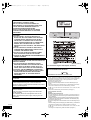 2
2
-
 3
3
-
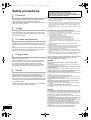 4
4
-
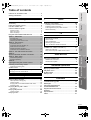 5
5
-
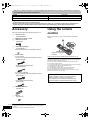 6
6
-
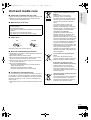 7
7
-
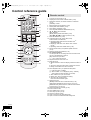 8
8
-
 9
9
-
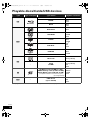 10
10
-
 11
11
-
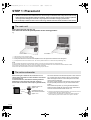 12
12
-
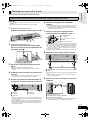 13
13
-
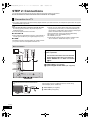 14
14
-
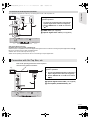 15
15
-
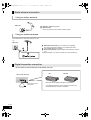 16
16
-
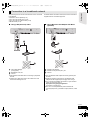 17
17
-
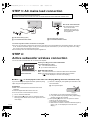 18
18
-
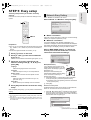 19
19
-
 20
20
-
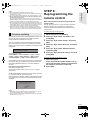 21
21
-
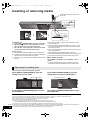 22
22
-
 23
23
-
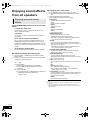 24
24
-
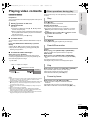 25
25
-
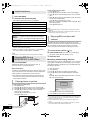 26
26
-
 27
27
-
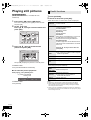 28
28
-
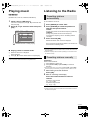 29
29
-
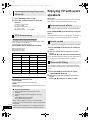 30
30
-
 31
31
-
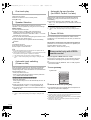 32
32
-
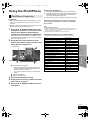 33
33
-
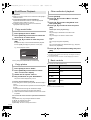 34
34
-
 35
35
-
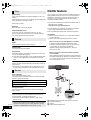 36
36
-
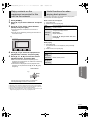 37
37
-
 38
38
-
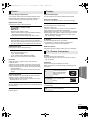 39
39
-
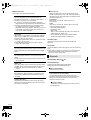 40
40
-
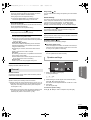 41
41
-
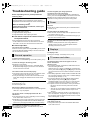 42
42
-
 43
43
-
 44
44
-
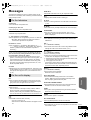 45
45
-
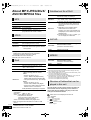 46
46
-
 47
47
-
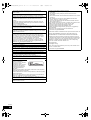 48
48
-
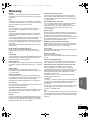 49
49
-
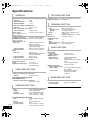 50
50
-
 51
51
-
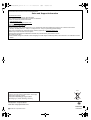 52
52
Panasonic SCBFT800GN Operating instructions
- Category
- Home cinema systems
- Type
- Operating instructions
- This manual is also suitable for
Ask a question and I''ll find the answer in the document
Finding information in a document is now easier with AI
Related papers
-
Panasonic DMPBDT100 - 3D BLU-RAY DISC PLAYER Operating Instructions Manual
-
Cadillac SB-HC480 Operating Instructions Manual
-
Panasonic SC-PTX60 Owner's manual
-
Samsung SC-XH150 User manual
-
Panasonic DMP-B500 User manual
-
Panasonic SCPTX60 Owner's manual
-
Panasonic SCPT753 - DVD HOME THEATER SOUND SYSTEM Operating Instructions Manual
-
Panasonic BTT268 User manual
-
Panasonic DMPBD85 Owner's manual
-
Panasonic DMRXW380EB Owner's manual
Other documents
-
Sharp XL-DH229 User manual
-
Samsung HT-TX72 - DVD Home Theater System Firmware Update Manual
-
Philips HTS3568DW/75 Quick start guide
-
Philips HTS3548W/55 Quick start guide
-
Philips HTS335W/12 User manual
-
Philips HTS3548W User manual
-
Pioneer XW-NAS5 User manual
-
JVC LT-40N5105A Quick start guide
-
Jensen JiSS-600i User manual
-
PAC ISVW573 Tech Brief