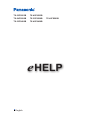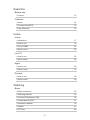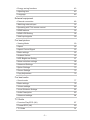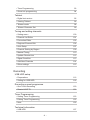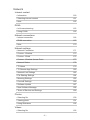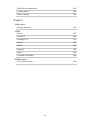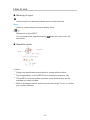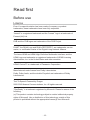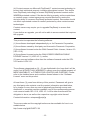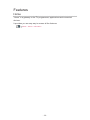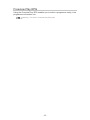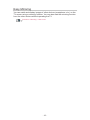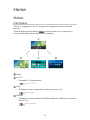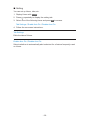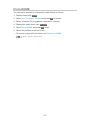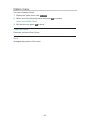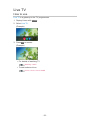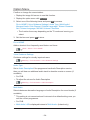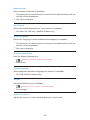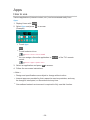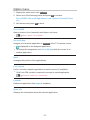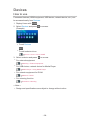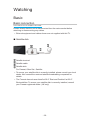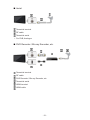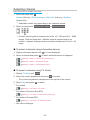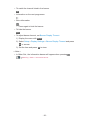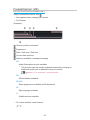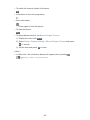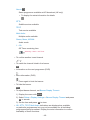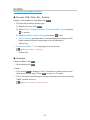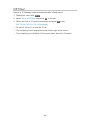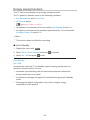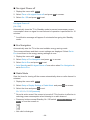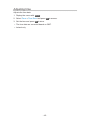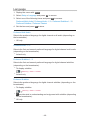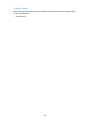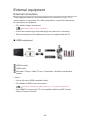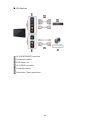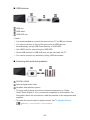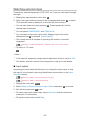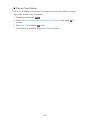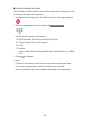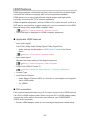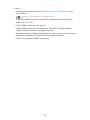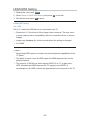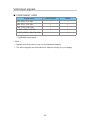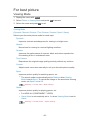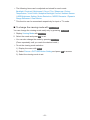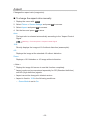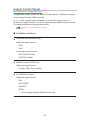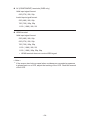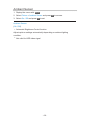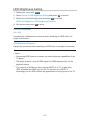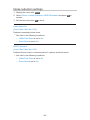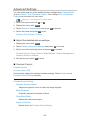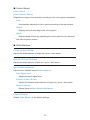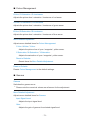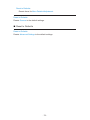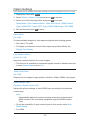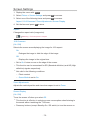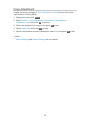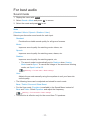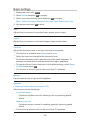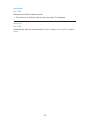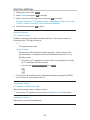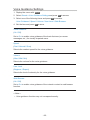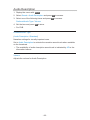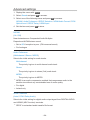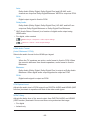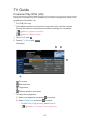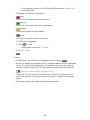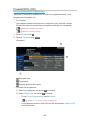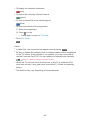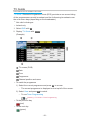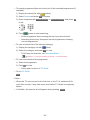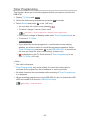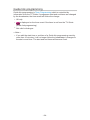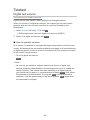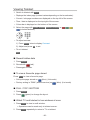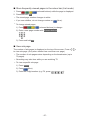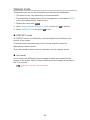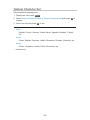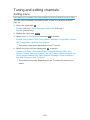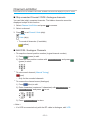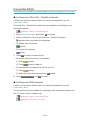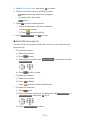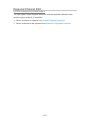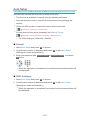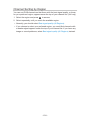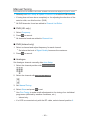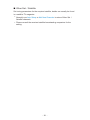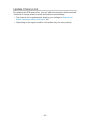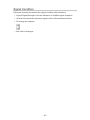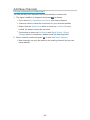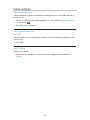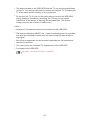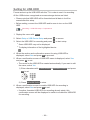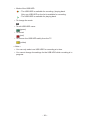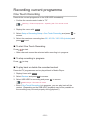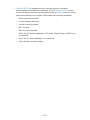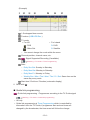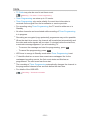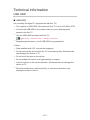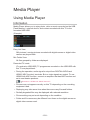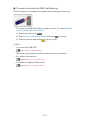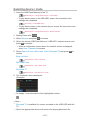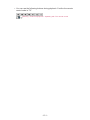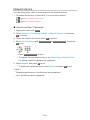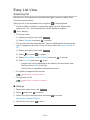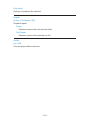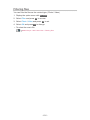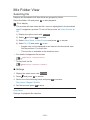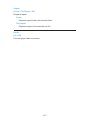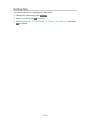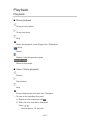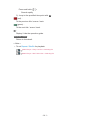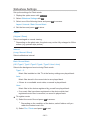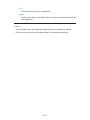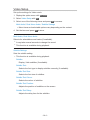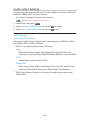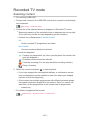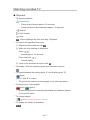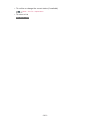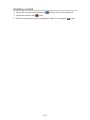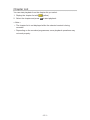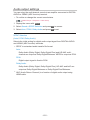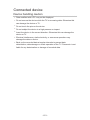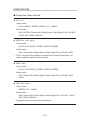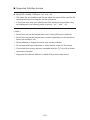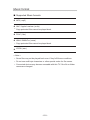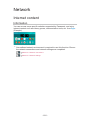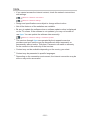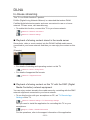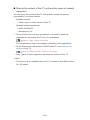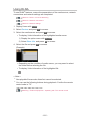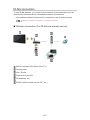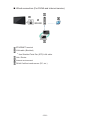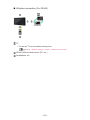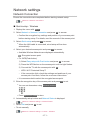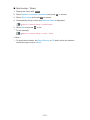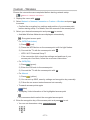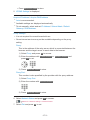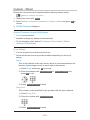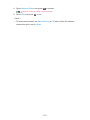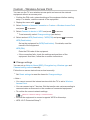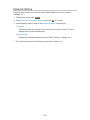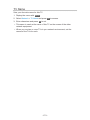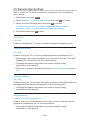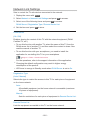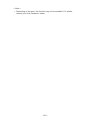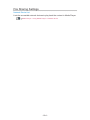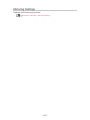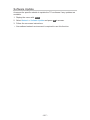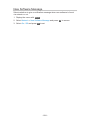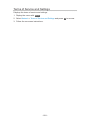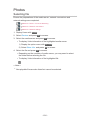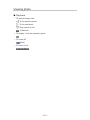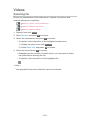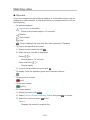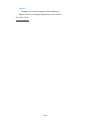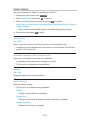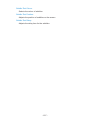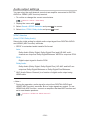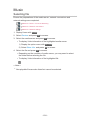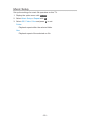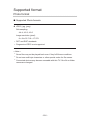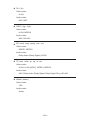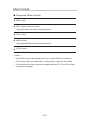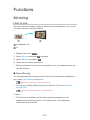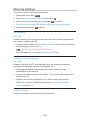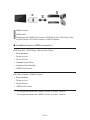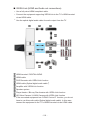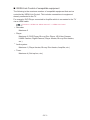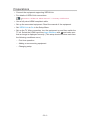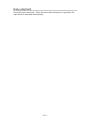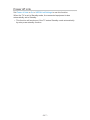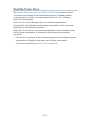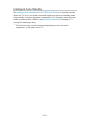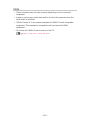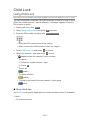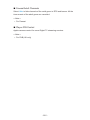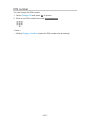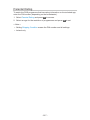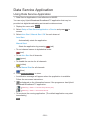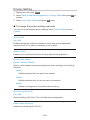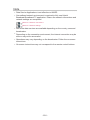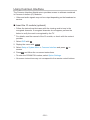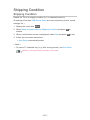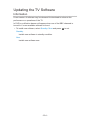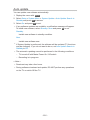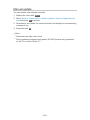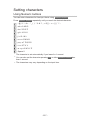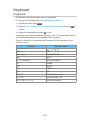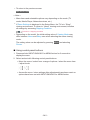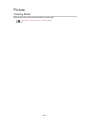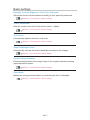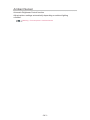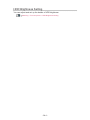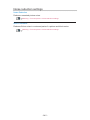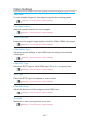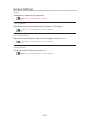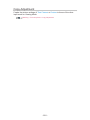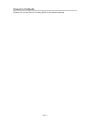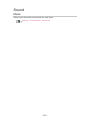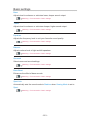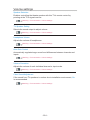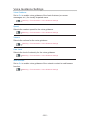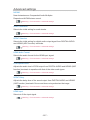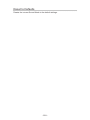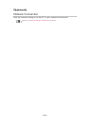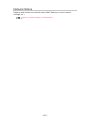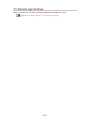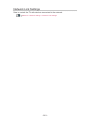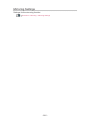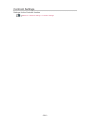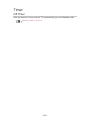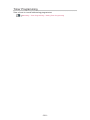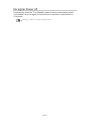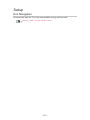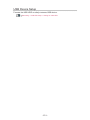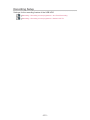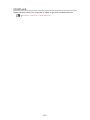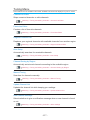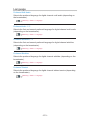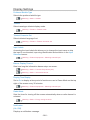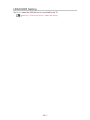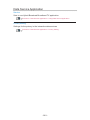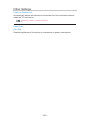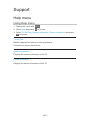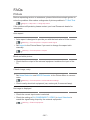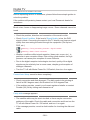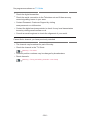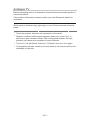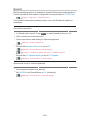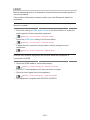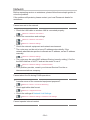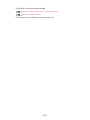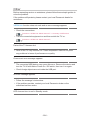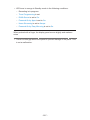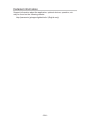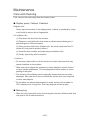Panasonic TX40FS500B Operating instructions
- Category
- LCD TVs
- Type
- Operating instructions
This manual is also suitable for

e
HELP
English
TX-32FS503B TX-40FS503B
TX-24FS500B TX-32FS500B TX-40FS500B
TX-32FS400B TX-40FS400B

- 2 -
Read first
Before use
•Licence 12
Features
•Home 14
•Freeview Play EPG 15
•Easy Mirroring 16
Home
Home
•Information 17
•How to use 19
•Pin to HOME 21
•Option menu 22
Live TV
•How to use 23
•Option Menu 24
Apps
•How to use 26
•Option menu 27
Devices
•How to use 28
•Option menu 29
Watching
Basic
•Basic connection 30
•Selecting channel 33
•Freeview Play banner (UK) 35
•Freesat banner (UK) 37
•Information banner 39
•Subtitle 41
•Off Timer 42

- 3 -
•Energy saving functions 43
•Adjusting time 45
•Language 46
External equipment
•External connection 48
•Watching external input 52
•Operating with TV’s remote control 54
•HDMI features 56
•HDMI HDR Setting 58
•Valid input signals 59
For best picture
•Viewing Mode 60
•Aspect 62
•Aspect Control Signal 63
•Basic settings 65
•Ambient Sensor 66
•HDR Brightness Setting 67
•Noise reduction settings 68
•Advanced Settings 69
•Option Settings 73
•Screen Settings 75
•Copy Adjustment 76
For best audio
•Sound mode 77
•Basic settings 78
•Volume settings 80
•Voice Guidance Settings 82
•Audio Description 83
•Advanced settings 84
TV Guide
•Freeview Play EPG (UK) 87
•Freesat EPG (UK) 89
•TV Guide 91

- 4 -
•Timer Programming 93
•Guide link programming 94
Teletext
•Digital text service 95
•Viewing Teletext 96
•Teletext mode 98
•Teletext Character Set 99
Tuning and editing channels
•Setting menu 100
•Channel List Editor 101
•Favourites Editor 103
•Regional Channel Edit 106
•Auto Setup 107
•Channel Sorting by Region 109
•Manual Tuning 110
•Update Channel List 112
•Signal Condition 113
•Add New Channels 114
•Other settings 115
Recording
USB HDD setup
•Preparations 116
•Setting for USB HDD 118
Recording current programme
•One Touch Recording 120
•Rewind LIVE TV 121
Timer Programming
•Setting Timer Programming 123
•Editing Timer Programming 125
•Note 126
Technical information
•USB HDD 127

- 5 -
Media Player
Using Media Player
•Information 128
•Selecting device / mode 130
•Network device 132
Easy List View
•Selecting file 133
•Filtering files 135
Mix Folder View
•Selecting file 136
•Filtering files 138
•Sorting files 139
Playback
•Playback 140
•Slideshow Settings 142
•Video Setup 144
•Audio output settings 145
Recorded TV mode
•Selecting content 146
•Watching recorded TV 147
•Grouping content 149
•Deleting content 150
•Chapter List 151
•Audio output settings 152
Connected device
•Device handling caution 153
•USB devices 154
Supported format
•Photo format 155
•Video format 156
•Music format 159

- 6 -
Network
Internet content
•Information 160
•Selecting internet content 161
•Note 162
DLNA
•In-House streaming 163
•Using DLNA 165
Network connections
•Internet connection 166
•DLNA connection 167
•Note 170
Network settings
•Network Connection 171
•Custom - Wireless 173
•Custom - Wired 175
•Custom - Wireless Access Point 177
•Network Status 178
•TV Name 179
•TV Remote App Settings 180
•Network Link Settings 182
•File Sharing Settings 184
•Mirroring Settings 185
•Control4 Settings 186
•Software Update 187
•New Software Message 188
•Terms of Service and Settings 189
Photos
•Selecting file 190
•Viewing photo 191
•Using Slideshow 192
Videos
•Selecting file 193

- 7 -
•Watching video 194
•Video Setup 196
•Audio output settings 198
Music
•Selecting file 199
•Playing music 200
•Music Setup 201
Supported format
•Photo format 202
•Video format 203
•Music format 206
Functions
Mirroring
•How to use 207
•Mirroring Settings 208
VIERA Link “HDAVI Control™”
•Summary of VIERA Link 209
•Preparations 214
•Easy playback 215
•Power on Link 216
•Power off Link 217
•Standby Power Save 218
•Intelligent Auto Standby 219
•VIERA Link Control 220
•Speaker Selection 222
•Note 223
Child Lock
•Using Child Lock 224
•PIN number 226
•Parental Rating 227
Data Service Application
•Using Data Service Application 228

- 8 -
•Privacy Setting 229
•Note 230
Common Interface
•Caution 231
•Using Common Interface 232
Shipping Condition
•Shipping Condition 233
Updating the TV Software
•Information 234
•Auto update 235
•Manual update 236
Setting characters
•Using Numeric buttons 237
Keyboard
•Keyboard 238
Settings
Setting menu
•How to use 239
Picture
•Viewing Mode 241
•Basic settings 242
•Ambient Sensor 243
•HDR Brightness Setting 244
•Noise reduction settings 245
•Advanced Settings 246
•Option Settings 247
•Screen Settings 248
•PICTURE Button Setting 249
•Copy Adjustment 250
•Reset to Defaults 251

- 9 -
Sound
•Mode 252
•Basic settings 253
•Volume settings 254
•Voice Guidance Settings 255
•Audio Description 256
•Advanced settings 257
•Reset to Defaults 258
Network
•Network Connection 259
•Network Status 260
•TV Name 261
•TV Remote App Settings 262
•Network Link Settings 263
•File Sharing Settings 264
•Mirroring Settings 265
•Control4 Settings 266
•Other settings 267
Timer
•Off Timer 268
•Timer Programming 269
•Time Zone 270
•Auto Standby 271
•No signal Power off 272
Setup
•Eco Navigation 273
•USB Device Setup 274
•Recording Setup 275
•Child Lock 276
•Tuning Menu 277
•Language 279
•Display Settings 280
•HDMI HDR Setting 281
•VIERA Link Settings 282

How to use
■ Meaning of signs
OK :
Letters enclosed in brackets indicate remote control buttons.
Menu :
Letters in cyan indicate on-screen display items.
:
References in this eHELP
You can jump to the page by pressing OK while the cursor is on the
references.
■ Operation guide
= Note =
●
Design and specifications are subject to change without notice.
●
The images shown in this eHELP are for illustrative purposes only.
●
This eHELP covers all models, however, some features may not be
available on certain models.
●
Refer to the paper manual and the actual menu in the TV etc. to confirm
your model’s features.
- 11 -

Read first
Before use
Licence
Even if no special notation has been made of company or product
trademarks, these trademarks have been fully respected.
“freesat” is a registered trademark and the “freesat” logo is a trademark of
Freesat (UK) Ltd.
DVB and the DVB logos are trademarks of the DVB Project.
DLNA
®
, the DLNA Logo and DLNA CERTIFIED™ are trademarks, service
marks, or certification marks of the Digital Living Network Alliance.
The terms HDMI and HDMI High-Definition Multimedia Interface, and the
HDMI Logo are trademarks or registered trademarks of HDMI Licensing
Administrator, Inc. in the United States and other countries.
HDAVI Control™ is a trademark of Panasonic Corporation.
Manufactured under license from Dolby Laboratories.
Dolby, Dolby Audio, and the double-D symbol are trademarks of Dolby
Laboratories.
Text-To-Speech Powered by Dragon
2002-2018 Nuance Communications, Inc. All rights reserved.
“PlayReady” is a trademark registered by Microsoft. Please be aware of the
following.
(a) This product contains technology subject to certain intellectual property
rights of Microsoft. Use or distribution of this technology outside of this
product is prohibited without the appropriate license(s) from Microsoft.
- 12 -

(b) Content owners use Microsoft PlayReady™ content access technology to
protect their intellectual property, including copyrighted content. This device
uses PlayReady technology to access PlayReady-protected content and/or
WMDRM-protected content. If the device fails to properly enforce restrictions
on content usage, content owners may require Microsoft to revoke the
device’s ability to consume PlayReady-protected content. Revocation should
not affect unprotected content or content protected by other content access
technologies.
Content owners may require you to upgrade PlayReady to access their
content.
If you decline an upgrade, you will not be able to access content that requires
the upgrade.
This product incorporates the following software:
(1) the software developed independently by or for Panasonic Corporation,
(2) the software owned by third party and licensed to Panasonic Corporation,
(3) the software licensed under the GNU General Public License, Version 2.0
(GPL V2.0),
(4) the software licensed under the GNU LESSER GENERAL PUBLIC
LICENSE Version 2.1 (LGPL V2.1), and/or,
(5) open sourced software other than the software licensed under the GPL
V2.0 and/or LGPL V2.1.
The software categorized as (3) - (5) are distributed in the hope that it will be
useful, but WITHOUT ANY WARRANTY, without even the implied warranty of
MERCHANTABILITY or FITNESS FOR A PARTICULAR PURPOSE. Please
refer to the detailed terms and conditions thereof shown in the “Software
Licence” menu on this product.
At least three (3) years from delivery of this product, Panasonic will give to
any third party who contacts us at the contact information provided below,
for a charge no more than our cost of physically performing source code
distribution, a complete machine-readable copy of the corresponding source
code covered under GPL V2.0, LGPL V2.1 or the other licenses with the
obligation to do so, as well as the respective copyright notice thereof.
Contact Information: [email protected]
The source code and the copyright notice are also available for free in our
website below.
http://www.unipf.jp/dl/EUIDTV18/
- 13 -

Home
Home
Information
“Home” is a gateway to the TV programmes, applications and connected
devices.
Home is displayed by pressing HOME and it provides you an easy way to
access all the features as shown below (example).
Home
Live TV
– Gateway to TV programmes
Home > Live TV
Apps
– Gateway to various applications (internet content, etc.)
Home > Apps
Devices
– Gateway to connected devices (HDMI equipment, USB device, network
device, etc.)
Home > Devices
- 17 -

How to use
From Home, you can access all the features such as TV programmes,
applications and connected devices.
1. Display Home with HOME.
(Example)
●
Press / to display the tabs which provide you with the relevant
programme information, recommended content, etc.
●
A broadband network environment is required to use internet services.
Network > Network connections > Internet connection
2. Select Live TV / Apps / Devices and press OK to access.
●
To watch full-screen TV, select Live TV.
(Example)
= Note =
●
Design and specifications are subject to change without notice.
■ Search
You can search for content from various sources.
●
Ireland only
1. Display Home with HOME.
2. Press
to select Search and press OK to access.
●
A search history may be displayed and you can select it for keyword
search.
●
To delete the search history
1) Select Search or a keyword and press OPTION.
2) Select Delete all histories / Delete a history and press OK.
3. Follow the on-screen instructions.
- 19 -

■ Setting
You can set up Home, tabs, etc.
1. Display Home with HOME.
2. Press
repeatedly to display the setting tab.
3. Select one of the following items and press OK to access.
Tab Settings / Enable Auto Pin / Disable Auto Pin
4. Follow the on-screen instructions.
Tab Settings
Edits the tabs of Home.
Enable Auto Pin / Disable Auto Pin
Selects whether to automatically add a shortcut for a feature frequently used
on Home.
- 20 -
Page is loading ...
Page is loading ...
Page is loading ...
Page is loading ...
Page is loading ...
Page is loading ...
Page is loading ...
Page is loading ...
Page is loading ...
Page is loading ...
Page is loading ...
Page is loading ...
Page is loading ...
Page is loading ...
Page is loading ...
Page is loading ...
Page is loading ...
Page is loading ...
Page is loading ...
Page is loading ...
Page is loading ...
Page is loading ...
Page is loading ...
Page is loading ...
Page is loading ...
Page is loading ...
Page is loading ...
Page is loading ...
Page is loading ...
Page is loading ...
Page is loading ...
Page is loading ...
Page is loading ...
Page is loading ...
Page is loading ...
Page is loading ...
Page is loading ...
Page is loading ...
Page is loading ...
Page is loading ...
Page is loading ...
Page is loading ...
Page is loading ...
Page is loading ...
Page is loading ...
Page is loading ...
Page is loading ...
Page is loading ...
Page is loading ...
Page is loading ...
Page is loading ...
Page is loading ...
Page is loading ...
Page is loading ...
Page is loading ...
Page is loading ...
Page is loading ...
Page is loading ...
Page is loading ...
Page is loading ...
Page is loading ...
Page is loading ...
Page is loading ...
Page is loading ...
Page is loading ...
Page is loading ...
Page is loading ...
Page is loading ...
Page is loading ...
Page is loading ...
Page is loading ...
Page is loading ...
Page is loading ...
Page is loading ...
Page is loading ...
Page is loading ...
Page is loading ...
Page is loading ...
Page is loading ...
Page is loading ...
Page is loading ...
Page is loading ...
Page is loading ...
Page is loading ...
Page is loading ...
Page is loading ...
Page is loading ...
Page is loading ...
Page is loading ...
Page is loading ...
Page is loading ...
Page is loading ...
Page is loading ...
Page is loading ...
Page is loading ...
Page is loading ...
Page is loading ...
Page is loading ...
Page is loading ...
Page is loading ...
Page is loading ...
Page is loading ...
Page is loading ...
Page is loading ...
Page is loading ...
Page is loading ...
Page is loading ...
Page is loading ...
Page is loading ...
Page is loading ...
Page is loading ...
Page is loading ...
Page is loading ...
Page is loading ...
Page is loading ...
Page is loading ...
Page is loading ...
Page is loading ...
Page is loading ...
Page is loading ...
Page is loading ...
Page is loading ...
Page is loading ...
Page is loading ...
Page is loading ...
Page is loading ...
Page is loading ...
Page is loading ...
Page is loading ...
Page is loading ...
Page is loading ...
Page is loading ...
Page is loading ...
Page is loading ...
Page is loading ...
Page is loading ...
Page is loading ...
Page is loading ...
Page is loading ...
Page is loading ...
Page is loading ...
Page is loading ...
Page is loading ...
Page is loading ...
Page is loading ...
Page is loading ...
Page is loading ...
Page is loading ...
Page is loading ...
Page is loading ...
Page is loading ...
Page is loading ...
Page is loading ...
Page is loading ...
Page is loading ...
Page is loading ...
Page is loading ...
Page is loading ...
Page is loading ...
Page is loading ...
Page is loading ...
Page is loading ...
Page is loading ...
Page is loading ...
Page is loading ...
Page is loading ...
Page is loading ...
Page is loading ...
Page is loading ...
Page is loading ...
Page is loading ...
Page is loading ...
Page is loading ...
Page is loading ...
Page is loading ...
Page is loading ...
Page is loading ...
Page is loading ...
Page is loading ...
Page is loading ...
Page is loading ...
Page is loading ...
Page is loading ...
Page is loading ...
Page is loading ...
Page is loading ...
Page is loading ...
Page is loading ...
Page is loading ...
Page is loading ...
Page is loading ...
Page is loading ...
Page is loading ...
Page is loading ...
Page is loading ...
Page is loading ...
Page is loading ...
Page is loading ...
Page is loading ...
Page is loading ...
Page is loading ...
Page is loading ...
Page is loading ...
Page is loading ...
Page is loading ...
Page is loading ...
Page is loading ...
Page is loading ...
Page is loading ...
Page is loading ...
Page is loading ...
Page is loading ...
Page is loading ...
Page is loading ...
Page is loading ...
Page is loading ...
Page is loading ...
Page is loading ...
Page is loading ...
Page is loading ...
Page is loading ...
Page is loading ...
Page is loading ...
Page is loading ...
Page is loading ...
Page is loading ...
Page is loading ...
Page is loading ...
Page is loading ...
Page is loading ...
Page is loading ...
Page is loading ...
Page is loading ...
Page is loading ...
Page is loading ...
Page is loading ...
Page is loading ...
Page is loading ...
Page is loading ...
Page is loading ...
Page is loading ...
Page is loading ...
Page is loading ...
Page is loading ...
Page is loading ...
Page is loading ...
Page is loading ...
Page is loading ...
Page is loading ...
Page is loading ...
Page is loading ...
Page is loading ...
Page is loading ...
Page is loading ...
Page is loading ...
Page is loading ...
Page is loading ...
Page is loading ...
Page is loading ...
Page is loading ...
Page is loading ...
Page is loading ...
Page is loading ...
Page is loading ...
Page is loading ...
Page is loading ...
Page is loading ...
Page is loading ...
Page is loading ...
Page is loading ...
Page is loading ...
Page is loading ...
Page is loading ...
Page is loading ...
Page is loading ...
Page is loading ...
Page is loading ...
Page is loading ...
Page is loading ...
Page is loading ...
-
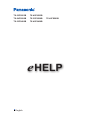 1
1
-
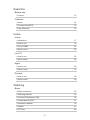 2
2
-
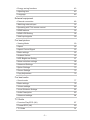 3
3
-
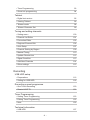 4
4
-
 5
5
-
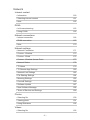 6
6
-
 7
7
-
 8
8
-
 9
9
-
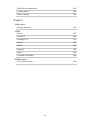 10
10
-
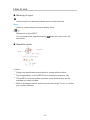 11
11
-
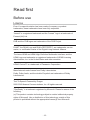 12
12
-
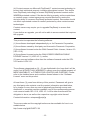 13
13
-
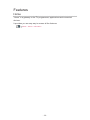 14
14
-
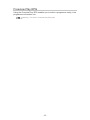 15
15
-
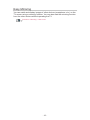 16
16
-
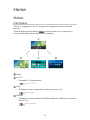 17
17
-
 18
18
-
 19
19
-
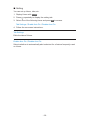 20
20
-
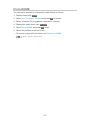 21
21
-
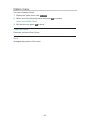 22
22
-
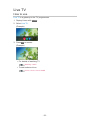 23
23
-
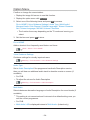 24
24
-
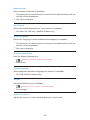 25
25
-
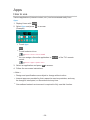 26
26
-
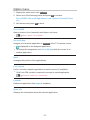 27
27
-
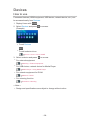 28
28
-
 29
29
-
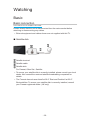 30
30
-
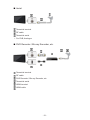 31
31
-
 32
32
-
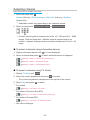 33
33
-
 34
34
-
 35
35
-
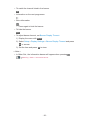 36
36
-
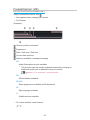 37
37
-
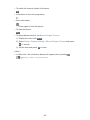 38
38
-
 39
39
-
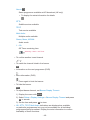 40
40
-
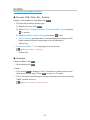 41
41
-
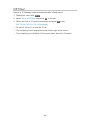 42
42
-
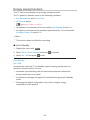 43
43
-
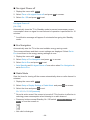 44
44
-
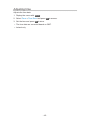 45
45
-
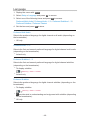 46
46
-
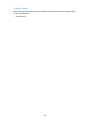 47
47
-
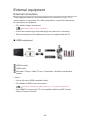 48
48
-
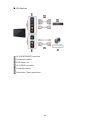 49
49
-
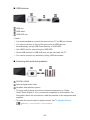 50
50
-
 51
51
-
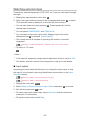 52
52
-
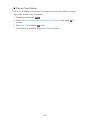 53
53
-
 54
54
-
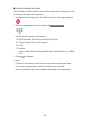 55
55
-
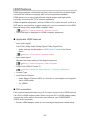 56
56
-
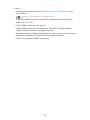 57
57
-
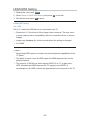 58
58
-
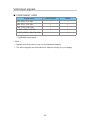 59
59
-
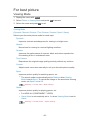 60
60
-
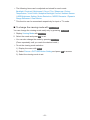 61
61
-
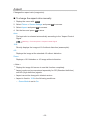 62
62
-
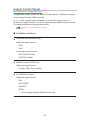 63
63
-
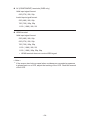 64
64
-
 65
65
-
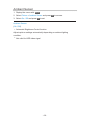 66
66
-
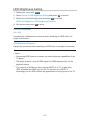 67
67
-
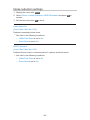 68
68
-
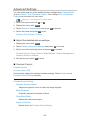 69
69
-
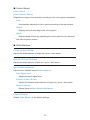 70
70
-
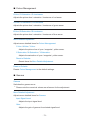 71
71
-
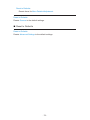 72
72
-
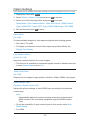 73
73
-
 74
74
-
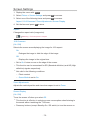 75
75
-
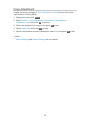 76
76
-
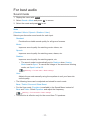 77
77
-
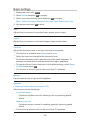 78
78
-
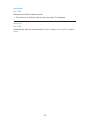 79
79
-
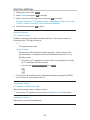 80
80
-
 81
81
-
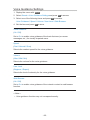 82
82
-
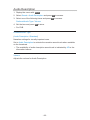 83
83
-
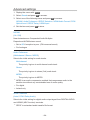 84
84
-
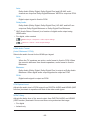 85
85
-
 86
86
-
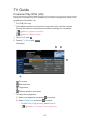 87
87
-
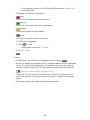 88
88
-
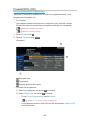 89
89
-
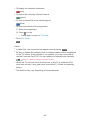 90
90
-
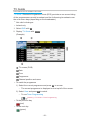 91
91
-
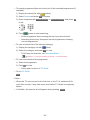 92
92
-
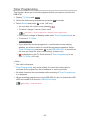 93
93
-
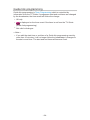 94
94
-
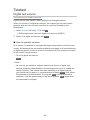 95
95
-
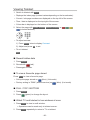 96
96
-
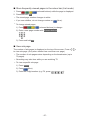 97
97
-
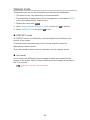 98
98
-
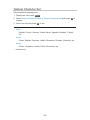 99
99
-
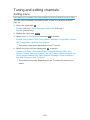 100
100
-
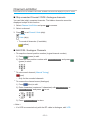 101
101
-
 102
102
-
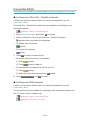 103
103
-
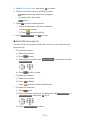 104
104
-
 105
105
-
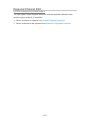 106
106
-
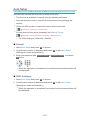 107
107
-
 108
108
-
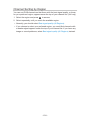 109
109
-
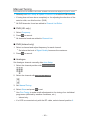 110
110
-
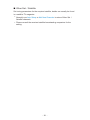 111
111
-
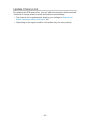 112
112
-
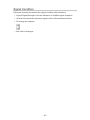 113
113
-
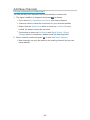 114
114
-
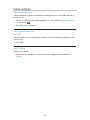 115
115
-
 116
116
-
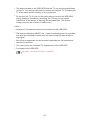 117
117
-
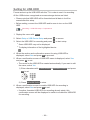 118
118
-
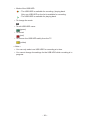 119
119
-
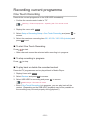 120
120
-
 121
121
-
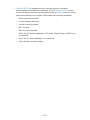 122
122
-
 123
123
-
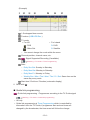 124
124
-
 125
125
-
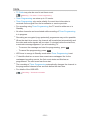 126
126
-
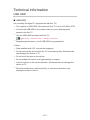 127
127
-
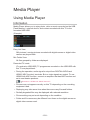 128
128
-
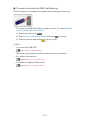 129
129
-
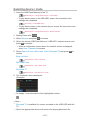 130
130
-
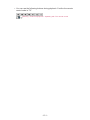 131
131
-
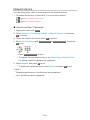 132
132
-
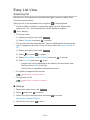 133
133
-
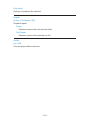 134
134
-
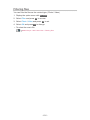 135
135
-
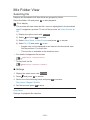 136
136
-
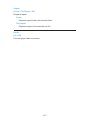 137
137
-
 138
138
-
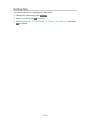 139
139
-
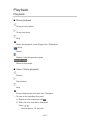 140
140
-
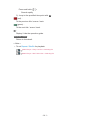 141
141
-
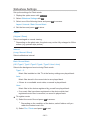 142
142
-
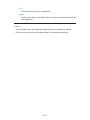 143
143
-
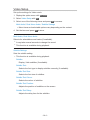 144
144
-
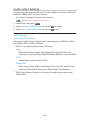 145
145
-
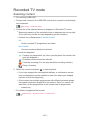 146
146
-
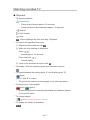 147
147
-
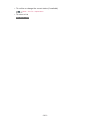 148
148
-
 149
149
-
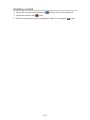 150
150
-
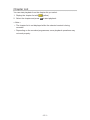 151
151
-
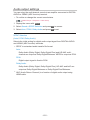 152
152
-
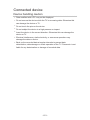 153
153
-
 154
154
-
 155
155
-
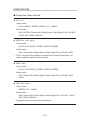 156
156
-
 157
157
-
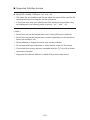 158
158
-
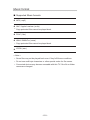 159
159
-
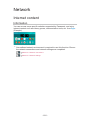 160
160
-
 161
161
-
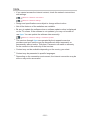 162
162
-
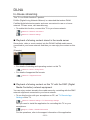 163
163
-
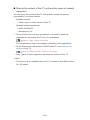 164
164
-
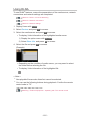 165
165
-
 166
166
-
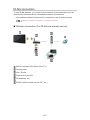 167
167
-
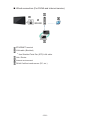 168
168
-
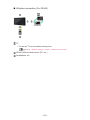 169
169
-
 170
170
-
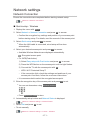 171
171
-
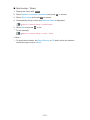 172
172
-
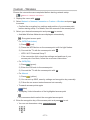 173
173
-
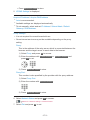 174
174
-
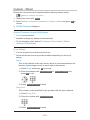 175
175
-
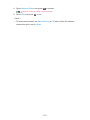 176
176
-
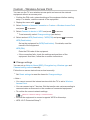 177
177
-
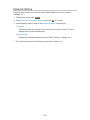 178
178
-
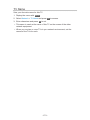 179
179
-
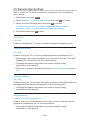 180
180
-
 181
181
-
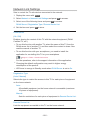 182
182
-
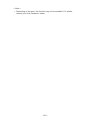 183
183
-
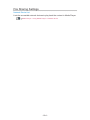 184
184
-
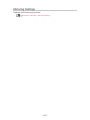 185
185
-
 186
186
-
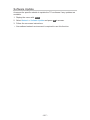 187
187
-
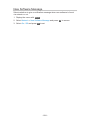 188
188
-
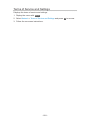 189
189
-
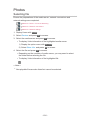 190
190
-
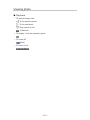 191
191
-
 192
192
-
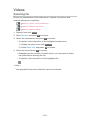 193
193
-
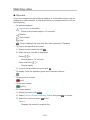 194
194
-
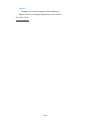 195
195
-
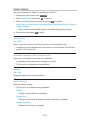 196
196
-
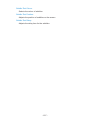 197
197
-
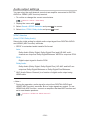 198
198
-
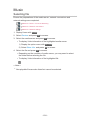 199
199
-
 200
200
-
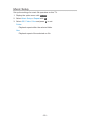 201
201
-
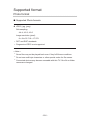 202
202
-
 203
203
-
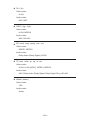 204
204
-
 205
205
-
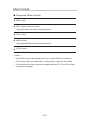 206
206
-
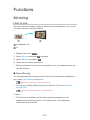 207
207
-
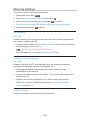 208
208
-
 209
209
-
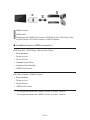 210
210
-
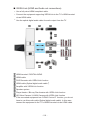 211
211
-
 212
212
-
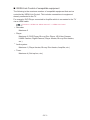 213
213
-
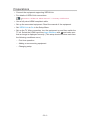 214
214
-
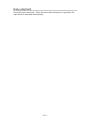 215
215
-
 216
216
-
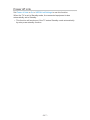 217
217
-
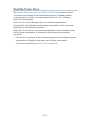 218
218
-
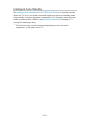 219
219
-
 220
220
-
 221
221
-
 222
222
-
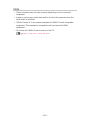 223
223
-
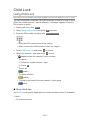 224
224
-
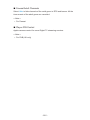 225
225
-
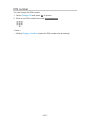 226
226
-
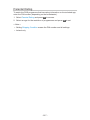 227
227
-
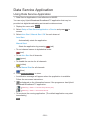 228
228
-
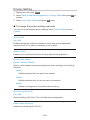 229
229
-
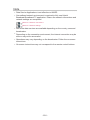 230
230
-
 231
231
-
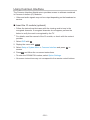 232
232
-
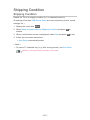 233
233
-
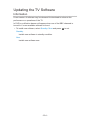 234
234
-
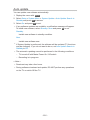 235
235
-
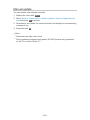 236
236
-
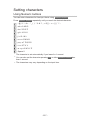 237
237
-
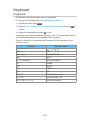 238
238
-
 239
239
-
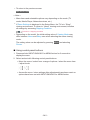 240
240
-
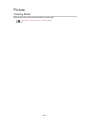 241
241
-
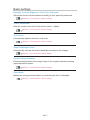 242
242
-
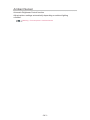 243
243
-
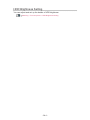 244
244
-
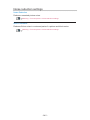 245
245
-
 246
246
-
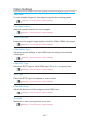 247
247
-
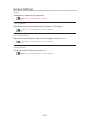 248
248
-
 249
249
-
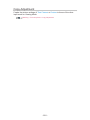 250
250
-
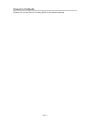 251
251
-
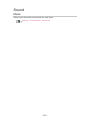 252
252
-
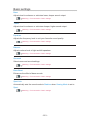 253
253
-
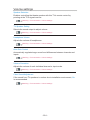 254
254
-
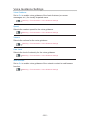 255
255
-
 256
256
-
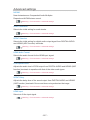 257
257
-
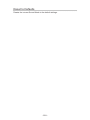 258
258
-
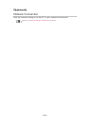 259
259
-
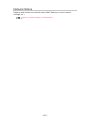 260
260
-
 261
261
-
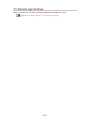 262
262
-
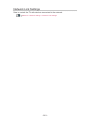 263
263
-
 264
264
-
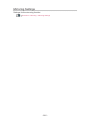 265
265
-
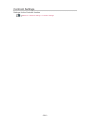 266
266
-
 267
267
-
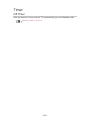 268
268
-
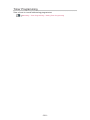 269
269
-
 270
270
-
 271
271
-
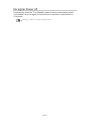 272
272
-
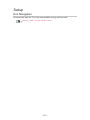 273
273
-
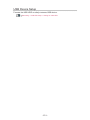 274
274
-
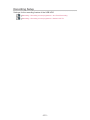 275
275
-
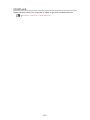 276
276
-
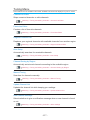 277
277
-
 278
278
-
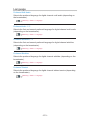 279
279
-
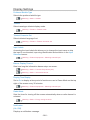 280
280
-
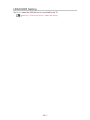 281
281
-
 282
282
-
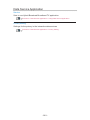 283
283
-
 284
284
-
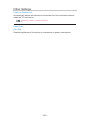 285
285
-
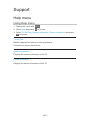 286
286
-
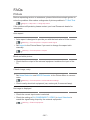 287
287
-
 288
288
-
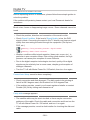 289
289
-
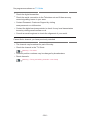 290
290
-
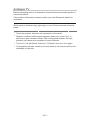 291
291
-
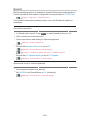 292
292
-
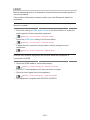 293
293
-
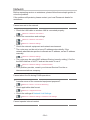 294
294
-
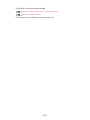 295
295
-
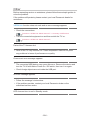 296
296
-
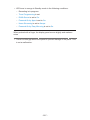 297
297
-
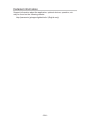 298
298
-
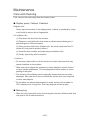 299
299
-
 300
300
Panasonic TX40FS500B Operating instructions
- Category
- LCD TVs
- Type
- Operating instructions
- This manual is also suitable for
Ask a question and I''ll find the answer in the document
Finding information in a document is now easier with AI
Related papers
-
Panasonic TX65HXR940 Operating instructions
-
Panasonic TX32FSR500 Operating instructions
-
Panasonic TX55GXR900 Operating instructions
-
Panasonic TX32FS403E Operating instructions
-
Panasonic TX75EXR780 Operating instructions
-
Panasonic TX32FSN608 Operating instructions
-
Panasonic TX65EZ950E Operating instructions
-
Panasonic TX-65EZW954 Owner's manual
Other documents
-
Thomson 40FT5453 Owner's manual
-
Sanyo XT-49S8100FS Owner's manual
-
Bush DFTA49DVD User manual
-
Kathrein UFD 506 User manual
-
Dish TV SNT7070 User manual
-
Control 4 Multi Channel Amplifier- 16 Specification
-
Dish TV S8100-ZC User manual
-
Control4 C4-MP2-E User guide
-
Control4 V2 User manual
-
Control 4 AVM-MC1-B Installation and User Manual