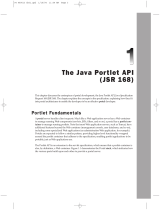Page is loading ...

350 East Plumeria Drive
San Jose, CA 95134
USA
December 2012
202-10727-07
v1.0
ProSafe NMS200 Network
Management System v2.6
Quick Start Guide

2
ProSafe NMS200 Network Management System
© NETGEAR, Inc. All rights reserved
No part of this publication may be reproduced, transmitted, transcribed, stored in a retrieval system, or translated
into any language in any form or by any means without the written permission of NETGEAR, Inc.
Technical Support
Thank you for choosing NETGEAR. To register your product, get the latest product updates, get support online, or
for more information about the topics covered in this manual, visit the Support website at
http://support.netgear.com.
Phone (US & Canada only): 1-888-NETGEAR
Phone (Other Countries): Check the list of phone numbers at
http://support.netgear.com/app
/answers/detail/a_id/984
Trademarks
NETGEAR, the NETGEAR logo, and Connect with Innovation are trademarks and/or registered trademarks of
NETGEAR, Inc. and/or its subsidiaries in the United States and/or other countries. Information is subject to change
without notice. Other brand and product names are registered trademarks or trademarks of their respective
holders. © NETGEAR, Inc. All rights reserved.
Statement of Conditions
To improve internal design, operational function, and/or reliability, NETGEAR reserves the right to make changes
to the products described in this document without notice. NETGEAR does not assume any liability that may occur
due to the use, or application of, the product(s) or circuit layout(s) described herein.
Revision History
Publication Part Number Version Publish Date Comments
202-10727-07 v1.0 December 2012 First publication.

3
Contents
Chapter 1 Before You Begin
Network Management . . . . . . . . . . . . . . . . . . . . . . . . . . . . . . . . . . . . . . . . .5
Discovery and Mapping . . . . . . . . . . . . . . . . . . . . . . . . . . . . . . . . . . . . . .6
Configuration . . . . . . . . . . . . . . . . . . . . . . . . . . . . . . . . . . . . . . . . . . . . . .6
Monitoring. . . . . . . . . . . . . . . . . . . . . . . . . . . . . . . . . . . . . . . . . . . . . . . . .7
Compatible NETGEAR Devices. . . . . . . . . . . . . . . . . . . . . . . . . . . . . . . . . .8
System Requirements . . . . . . . . . . . . . . . . . . . . . . . . . . . . . . . . . . . . . . . . .9
Supported Operating System Versions . . . . . . . . . . . . . . . . . . . . . . . . . .9
Supported Web Browsers. . . . . . . . . . . . . . . . . . . . . . . . . . . . . . . . . . . .10
Hardware Recommendations. . . . . . . . . . . . . . . . . . . . . . . . . . . . . . . . .10
Network Considerations . . . . . . . . . . . . . . . . . . . . . . . . . . . . . . . . . . . . .10
Update Your License . . . . . . . . . . . . . . . . . . . . . . . . . . . . . . . . . . . . . . . . .11
Chapter 2 Software Installation and Licenses
Initial Installation and Startup . . . . . . . . . . . . . . . . . . . . . . . . . . . . . . . . . . .12
Step 1: Get the NMS200 Network Management Software. . . . . . . . . . .12
Step 2: Select the Machine That Will Run the Software. . . . . . . . . . . . .12
Step 3: Install the NMS200 Network Management Software . . . . . . . . .13
Step 4: Log In to the NMS200 as the admin User . . . . . . . . . . . . . . . . .17
How to Manage Your Licenses. . . . . . . . . . . . . . . . . . . . . . . . . . . . . . . . . .19
How to Install Software Updates . . . . . . . . . . . . . . . . . . . . . . . . . . . . . . . .20
Chapter 3 How to Use the NMS200
Common Setup Tasks at First-time Sign-in . . . . . . . . . . . . . . . . . . . . . . . .23
Quick Navigation Portlet. . . . . . . . . . . . . . . . . . . . . . . . . . . . . . . . . . . . . . .23
Configure the NMS200 Groups and Locations. . . . . . . . . . . . . . . . . . . . . .24
Portal > Users. . . . . . . . . . . . . . . . . . . . . . . . . . . . . . . . . . . . . . . . . . . . .24
Portal > Communities. . . . . . . . . . . . . . . . . . . . . . . . . . . . . . . . . . . . . . .25
Discover Your Network Resources and Devices . . . . . . . . . . . . . . . . . . . .25
Discovery Profile Editor . . . . . . . . . . . . . . . . . . . . . . . . . . . . . . . . . . . . .26
Manage Your Network Resources and Devices. . . . . . . . . . . . . . . . . . . . .27
FTP/TFTP Server. . . . . . . . . . . . . . . . . . . . . . . . . . . . . . . . . . . . . . . . . .27
Configuration File Backup / Restore. . . . . . . . . . . . . . . . . . . . . . . . . . . .28
Create Reports . . . . . . . . . . . . . . . . . . . . . . . . . . . . . . . . . . . . . . . . . . . .28
Fault Management and Problem Diagnosis . . . . . . . . . . . . . . . . . . . . . . . .29
Alarms . . . . . . . . . . . . . . . . . . . . . . . . . . . . . . . . . . . . . . . . . . . . . . . . . .29
Performance Management and Troubleshooting. . . . . . . . . . . . . . . . . . . .29
Monitors . . . . . . . . . . . . . . . . . . . . . . . . . . . . . . . . . . . . . . . . . . . . . . . . .29
Dashboard Views . . . . . . . . . . . . . . . . . . . . . . . . . . . . . . . . . . . . . . . . . .30

4
ProSafe NMS200 Network Management System
Use the NMS200 with Security Devices. . . . . . . . . . . . . . . . . . . . . . . . . . .30
Key Metrics Example . . . . . . . . . . . . . . . . . . . . . . . . . . . . . . . . . . . . . . .32
Security Device Alarms . . . . . . . . . . . . . . . . . . . . . . . . . . . . . . . . . . . . .34
Appendix A Troubleshooting
Index

5
1
1. Before You Begin
Requirements for installation and use
This chapter provides an overview of the ProSafe NMS200 Network Management Syystem for
managing your NETGEAR resources.
The following topics are discussed:
• Network Management
• Compatible NETGEAR Devices
• System Requirements
• Update Your License
Network Management
The NMS200 Network Management Software provides a browser interface to discover,
configure, and monitor your NETGEAR resources across your entire network.

Before You Begin
6
ProSafe NMS200 Network Management System
Discovery and Mapping
Once initiated, the NMS200 Network Management Software automatically discovers all
NETGEAR-compatible equipment, interfaces, and physical and logical connectivity across
your network using various protocols and centralized credentials.
Table 1. Discovery and Mapping
Capability Purpose
Automated device discovery Includes top-level components, subcomponents, interfaces, and ports as
applicable.
Automated link discovery Ethernet link discovery with LLDP.
Discovery protocol support LLDP support.
Discovery scheduling Ability to schedule discovery tasks at specified times and dates in the
future.
Device resynchronization System resynchronization with your devi
ce inventory.
Device resynchronization sched
uling Ability to schedule device resynchronization at a specified times and
dates in the future.
SNMP MIB browser Includes an SNMP MIB browser to view the attributes of all MIBs in a
device.
Configuration
The NMS200 Network Management Software’s configuration management capabilities let
you automatically maintain, back up, restore, and compare network device configurations.
Table 2. Configuration
Capability Purpose
Configuration file backup Back up device configuration file; 1:1 and
1:many, immediately or
scheduled.
Configuration file restoration Restore device configuration file; 1:1, imme
diately or scheduled.
Deployment can be to individual devices or to groups of devices. See the
User Manual for additional information.
Device firmware update Automated deployment of a selected version of firmware, either
i
mmediately or scheduled. Deployment can be to individual devices or to
groups of the same device type. See the User Manual for additional
information.
Firmware pre-load Pre-load firmware versions into the application.
Configuration file comparison Compare color-coded, line-adjusted text of
two selected devices or
stored files.
Device configuration Direct access/cut-through (HTTP/Telnet/SSH).

Before You Begin
7
ProSafe NMS200 Network Management System
Monitoring
The NMS200 Network Management Software’s built-in monitors collect and analyze real-time
conditions and performance metrics for NETGEAR managed equipment. The management
platform also escalates any alarms that occur.
Table 3. Monitoring
Capability Purpose
Topology mapping Geographic and logical topology views, including filtering.
Event monitoring SNMP trap reception with defined trap attribution, severity, and
descriptions.
Alarm escalation Alarm generation based on pre-defined event definitions.
Alarm propagation Alarm propagation to alarm viewer and topology views.
Alarm/event actions Event/alarm-initiated pre-defined or user-de
fined actions: notification or
configuration operations.
Device performance key metrics Real-time key performance metric collection and display for interfaces
and
ports of selected devices.
Active performance monitoring Device and interface monitoring, historical data persistence,
th
resholding, and graphing.
Canned reports Pre-defined reports for inventory, availability, and port status.

Before You Begin
8
ProSafe NMS200 Network Management System
Compatible NETGEAR Devices
The NMS200 Network Management Software is compatible with the following NETGEAR
devices (consult the Manage > Show Versions screen for detailed information).
Managed Switches
* limited support for discovery and basic monitoring information
Security Devices
Smart Switches
* limited support for discovery and basic monitoring information
• FSM726-300
• FSM7226RS
• FSM7250RS
• FSM7326P
• FSM7328PS
• FSM7328S
• FSM7352PS
• FSM7352S
• GSM5212P
*
• GSM7212
• GSM7212F
*
• GSM7212P*
• GSM7224
• GSM7224-200
• GSM7224P
*
• GSM7224R
• GSM7228PS
• GSM7248
• GSM7248-200
• GSM7248R
• GSM7252PS
• GSM7312
• GSM7324
• GSM7328FS
• GSM7328S
• GSM7328S-200
• GSM7352S
• GSM7352S-200
• XCM8806
• XCM8810
• XSM7224S
• FS726T
• FS726TP
• FS728TP
• FS752TP
• GS108T-200
• GS110T
*
• GS110TP
• GS510TP
*
• GS716T-200
• GS724T-300
• GS724TP
• GS724TS
• GS724TPS
• GS728TS
*
• GS728TPS*
• GS748Tv3
• GS748TP
• GS748TS
• GS748TPS
• GS752TS
*
• GS752TPS*
• GS752TXS
• UTM5
• UTM9S
• UTM10
• UTM25
• UTM50
• UTM150

Before You Begin
9
ProSafe NMS200 Network Management System
Storage Devices
Wireless Access Points and Controllers
System Requirements
System requirements vary depending how you use the application and the operational
environment. Because NETGEAR does not know your specific network and devices, these
recommendations are based on typical rather than definitive configurations.
Tip: Base the
minimum configuration of any system on its expected peak
load. Your installation should spend 95 percent of its time idle and
5 percent of its time trying to keep pace with the resource demands.
Table 4. Operating Environment
Operation Requirement
OS support MicrosoftWindows Server 2003 (Standard, Enterprise and Web) 64-bit
Microsoft
Windows Server 2008 Enterprise 64-bit
MicrosoftWindows XP (Professional) 64-bit with SP3 or later
Microsoft Windows Vista (Busine
ss and Ultimate) 64-bit.
Microsoft Windows 7 (Professional, Enterprise and Ultimate) 64-bit
GUI-based installation Automated (single server deployment—Windows).
Configurable installation location Default install directory/path can be changed during installation process.
Management interface support SNMP v1/v2/v3.
CLI: Telnet/SSH.
Supported Operating System Versions
The following are supported operating system versions:
• ReadyNAS 4200
• ReadyNAS 3200
• ReadyNAS 3100
• ReadyNAS 2100
• ReadyNAS Pro
• ReadyNAS Pro 2
• ReadyNAS Pro 4
• ReadyNAS Pro 6
• ReadyNAS NVX
• WC7520
• WMS5316
• WG102
• WG103
• WG302
• WAG102
• WNAP210
• WNDAP320
• WNDAP350
• WNDAP360

Before You Begin
10
ProSafe NMS200 Network Management System
• Microsoft Windows Server
2003 (Standard, Enterprise, and Web) 64-bit, Server 2008
Enterprise 64-bit.
Windows Terminal Server is not supported. This option is disabled by default on Windows
Server 2008, but is enabled on a Windows Server 2008 machine running Terminal
Server.
• Microsoft Windows XP (Professional) 64-bit with SP3 or later
• Microsoft Windows Vista (Business and Ultimate) 64-bit.
• Microsoft Windows 7 (Professional, Enterprise and Ultimate) 64-bit
Disable user access control if you are installing on Vista, Windows Server 2008, or Windows
7. Also, this application cannot coexist with other installations of Cygwin on the same
Windows computer.
Supported Web Browsers
• Internet Explorer (v9 and above)
• Google Chrome (v6 and above)
• Firefox (v 3.6 and above)
• Safari (v5 and above)
Hardware Recommendations
The NMS200 Network Management Software contains an Application Server that runs
continuously in the background. The minimum hardware recommendations are:
• 2.8 GHz dual core CPU
• 4G RAM (8G for 64-bit operating systems)
• 40G available disk space
Device monitoring stops when you stop the application server or turn off its host machine.
Best practice is to install the application server to a host you do not turn off if you want
constant monitoring of your devices.
Network Considerations
The system the NMS200 Network Management Software is on is required to be connected to
a network for the application to start successfully.
Fixed IP Address
The NMS200 Network Management Software’s application server is required to be installed
on a host with a fixed IP address or a permanently assigned Dynamic Host Control Protocol
(DHCP) lease. The fixed IP address is required for the application server to communicate
with the managed devices.

Before You Begin
11
ProSafe NMS200 Network Management System
Tip: For trial purposes, you can rely on a dynamic IP address assignment
with a long lease, but NETGEAR does not recommend this approach for
production installations.
Firewalls
Firewalls, or SNMP management programs using the same port on the same machine where
NMS200 Network Management Software is installed, can interfere with communication.
To deal with such barriers (such as initial device configuration to accept management,
security measures, or firewalls), consult with your network administrator to ensure that the
NMS200 Network Management Software has access to the devices you want to manage.
The following protocols are used by the NMS200 Network Management Software:
• HTTP/S
• SNMP
• TCP/IP
• UDP Multicast
Authentication
For successful discovery of the resources on your network, the NMS200 Network
Management Software requires authenticated management access to the device. To get this
access, provide the correct SNMP community strings, WMI login credentials, and any other
command-line (Telnet / SSH) or browser (HTTP/HTTPS) authentication. SNMP is required to
be enabled (if that is not the device’s default).
Some devices require pre-configuration to recognize this management software. Consult
your network administrator for this information.
Name Resolution
The NMS200 Network Management Software server require resolution of device names to
work correctly, whether by host files or the Domain Name System (DNS). The application
server cannot respond to hosts with IP addresses alone. The application server might not
even be in the same network, and therefore, the host would be unable to connect.
The NMS200 Network Management Software also supports installation only on the local file
system. Avoid installing to shared drives.
Update Your License
If you have a limited license, then the NMS200 Network Management Software by default
limits the number of devices that can be managed through the software to five devices. Go to
www.netgear.com/nms200 for more information about licenses.

12
2
2. Software Installation and Licenses
Get the NMS200 installed and running
This chapter describes how to get the NMS200 Network Management Software installed and
running, along with how to manage your licenses and install software updates.
The following topics are discussed:
• Initial Installation and Startup
• How to Manage Your Licenses
• How to Install Software Updates
Initial Installation and Startup
Perform the following steps to install and start the NMS200 Network Management Software:
• Step 1: Get the NMS200 Network Management Software
• Step 2: Select the Machine That Will Run the Software
• Step 3: Install the NMS200 Network Management Software
• Step 4: Log In to the NMS200 as the admin User
Step 1: Get the NMS200 Network Management Software
The ProSafe NMS200 Network Management Syystem is downloadable at
www.netgear.com/nms200 and available on a CD (the size of the image exceeds 500 MB).
This software is the fully functional version that includes a five-device test capability with no
expiration date.
Various license packs are available when you are ready to expand beyond this five-device
test capability. Go to
www.netgear.com/nms200 for more information about licenses.
Step 2: Select the Machine That Will Run the Software
The NMS200 Network Management Software contains an Application Server that runs
continuously in the background. The minimum hardware recommendations are:
• 2.8 GHz dual core CPU
• 4G RAM (8G for 64-bit operating systems)

Software Installation and Licenses
13
ProSafe NMS200 Network Management System
• 40G available disk space
Device monitoring stops when you stop the application server or turn off its host machine.
Be
st practice is to install the application server to a host you do not turn off if you want
constant monitoring of your devices.
For the operating system and hardware requireme
nts to run the NMS200 Network
Management Software, see System Requirements on p
age 9.
Step 3: Install the NMS200 Network Management Software
Perform the following steps to install the NMS200 Network Management Software.
• Step A: Disable or Remove Conflicting Software (if necessary)
• Step B: Obtain a Fixed IP Address (if necessary)
• Step C: Install the Full NMS200 Software
Step A: Disable or Remove Conflicting Software (if necessary)
Disable or remove conflicting software (see the following table).
Table 5. Conflicting Software
Software Action
Cygwin The NMS200 Network Management Software cannot co-exist with other installations of
Cygwin on the same Windows computer.
• Do not install the NMS200 Network Manag
ement Software where Cygwin is
already installed, either separately or as part of another application.
• If Cygwin is already installed, remove it before installing this application.
User access control Disable user access control if you are installing on Vista, Windows Server 2008, or
W
indows 7. The installer might halt when pre-existing bash sessions or CMD sessions
are open. Close all such sessions.
Also, make sure your network and the devices on the network are set up correctly. See
Network Considerations on p
age 10.
CAUTION:
Windows also installs Internet Information Services (IIS) —formerly called
Internet Information Server. That installation does not turn IIS on by
default. Do not enable IIS on the host running NMS200.
Step B: Obtain a Fixed IP Address (if necessary)
The NMS200 Network Management Software has an application server that is required to be
installed on a host that has a fixed IP address or a permanently assigned Dynamic Host
Control Protocol (DHCP) lease.

Software Installation and Licenses
14
ProSafe NMS200 Network Management System
Note: For trial purposes, you can rely on a dynamic IP address assignment
with a long lease, but NETGEAR does not recommend this
approach for production installations.
To obtain a fixed IP address, consult with your network administrator or Windows help if you
have questions.
Step C: Install the Full NMS200 Software
The full NMS200 Network Management Software contains both the application server and
Web server.
Note: This software is a Java application. Virtual memory use increases
when you install it. This is normal. If you monitor memory use over
time it might appear that memory use is growing. This is a normal
function of Java’s memory management.
To install and start the NMS200 software:
1. Unzip (decompre
ss) the NETGEAR.w.x.y.z.zip file if you downloaded the application in
.zip format, and close any applications that might interfere with this installation.
Otherwise, insert the CD into the CD drive and open its associated directory.
Be aware of the following requirements when selecting user names for the installation:
• Inst
all as a non-root user with the permission to create directories in the selected
installation target path. Installing to a directory that requires root-level access fails.

Software Installation and Licenses
15
ProSafe NMS200 Network Management System
• Do not use admin as the installing user account on your computer. Doing so wipes out
any pre-configured admin permissions that come with the application (see Step 4:
Log In to the NMS200 as the admin User on p
age 17).
2. Log in to yo
ur computer as an administrator-type user that can install software and run
win_install.exe. Do not install as a user named “admin” or as the root user.
If you are installing over an earlier version of NMS200, you will be asked to backup your
database. The following screen displays:
3. To initiate installation, click Next.

Software Installation and Licenses
16
ProSafe NMS200 Network Management System
4. Confirm that your hardware meets the minimum system requirements, and click Next.
5. Accept the license agreement after reading it (otherwise, you cannot proceed), and click
Next.
6. Confirm or alter the installation path, and click Next.
7. View the final confirmation of components to install, and click Next.
Observe the progress bar as files are copied for installation. The database size typically
defaults to 2 GB with unlimited expansion.

Software Installation and Licenses
17
ProSafe NMS200 Network Management System
8. Click Finish to complete the installation.
9. Reboot the machine.
When the Server Monitor icon (
) in the system tray turns green (which might take
several minutes), you can access the application server with a Web browser.
Note: The NMS200 Network Management Software also installs the
Synergy Network Management Server icon ( ) in the system tray.
Step 4: Log In to the NMS200 as the admin User
The Server Monitor icon in the system tray indicates the application server’s status.
• Red (
) means that the application server is stopped.
• Ye
llow ( ) means that the application server is starting or stopping.
• Green
( ) means that the application server is running.
The application server monitors your devices even when you are not logged in to your
machine.
Best practice is to install the application server to a host you do not turn off if you
want constant monitoring of your devices.
When the Server Monitor icon (
) in the system tray turns green, you can access the
application server with a Web browser.
To start and log in to the NMS200:
1. Select S
tart > All Programs > NETGEAR > NETGEAR ProSafe NMS200 > NETGEAR
ProSafe NMS200 to invoke the NMS200 Network Management Software.

Software Installation and Licenses
18
ProSafe NMS200 Network Management System
2. On the next screen, enter netgear for the Screen Name and netgear for the Password.
Click Sign In.
3. You will be asked to set up a password reminder query. Click OK. The main screen displays.
4. Go to Chapter 3, How to Use the NMS200 to learn how to start managing your network.

Software Installation and Licenses
19
ProSafe NMS200 Network Management System
How to Manage Your Licenses
Note: The ProSafe NMS200 Network Management System comes with a
five-device test capability that has no expiration date (this default
limits the number of devices that can be managed through the
software to five devices). Various license packs are available when
you are ready to expand beyond this five-device test default. Go to
www.netgear.com/nms200 for more information about licenses.
Either restart the application server or wait up to 1
5 minutes before a license modification
takes effect whenever you obtain licenses for more than the five-device default.
To activate additional licenses:
1. Pur
chase your additional license pack from NETGEAR.
a. Go to
www.netgear.com/nms200 and click Buy netgear.com ( ).
Follow the instructions.
b. Go to www.doradosoftware.com/netgear as directed for further instructions.
You receive your license file when you are done with this step.
2. Click Licen
se Management on the Quick Navigation portlet.

Software Installation and Licenses
20
ProSafe NMS200 Network Management System
The Register License portlet displays.
3. Either restart the application server or wait up to 15 minutes for the license modification to be
effective.
How to Install Software Updates
Best practice is to perform a complete backup of your system and NMS200 Network
Management Software database before performing an upgrade.
To install NMS200 Network Management Software updates:
1. Downloa
d the new NMS200 Network Management Software.
2. Prep
are your system:
a. Back up your existing
NMS200 Network Management Software database.
b. Halt the
NMS200 Network Management Software server.
c. Expor
t your NMS200 Network Management Software settings. Installation always
re-seeds the settings. If you have changed the default settings, you might want to
export these before proceeding.
d. Set a Win
dows restore point.
3. U
ninstall the existing NMS200 Network Management Software. Go to Add/Remove
Programs in Windows’ Control Panel and uninstall it as you would any other Windows
program.
4. I
nstall the new NMS200 Network Management Software.
5. R
estart the NMS200 Network Management Software server.
6. R
estore your NMS200 Network Management Software configuration:
/