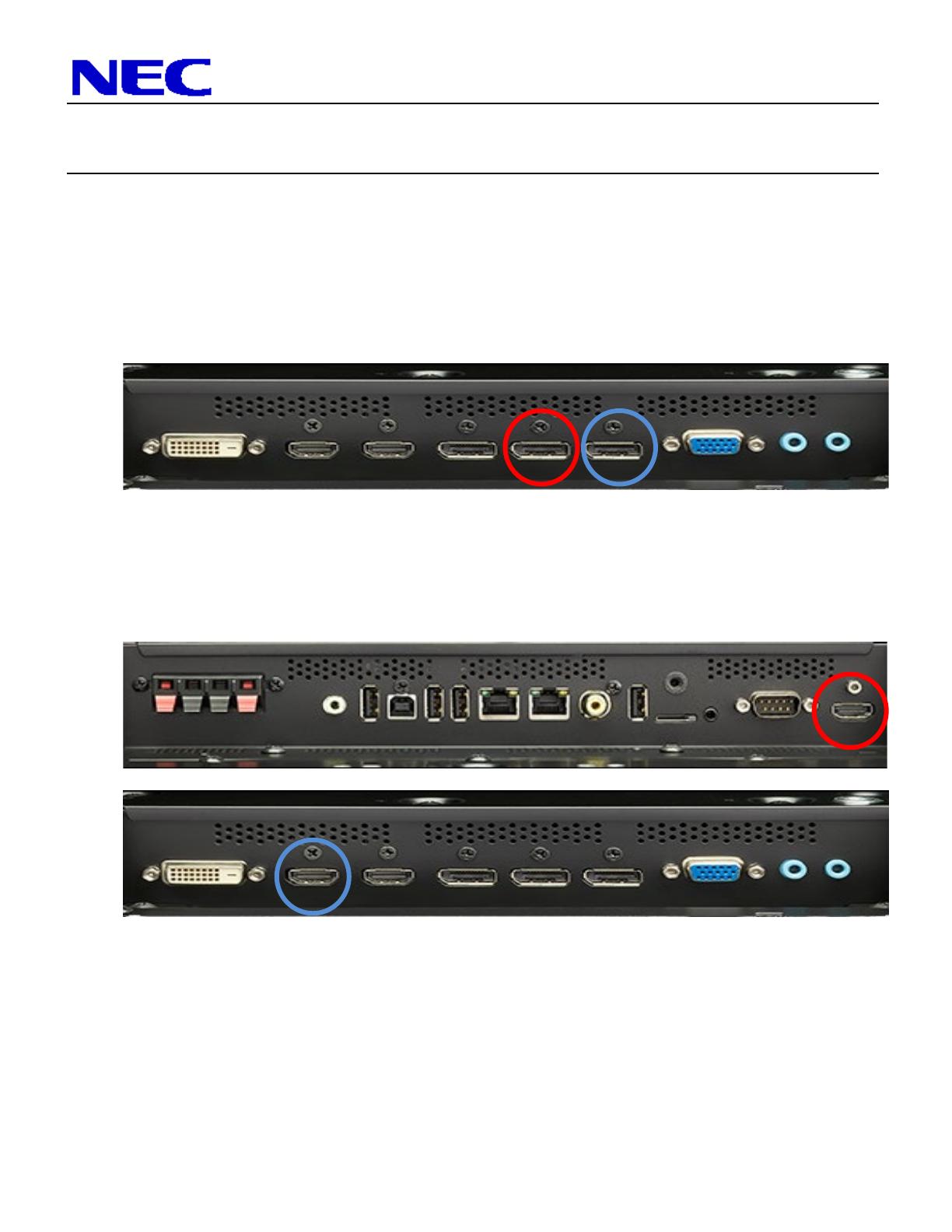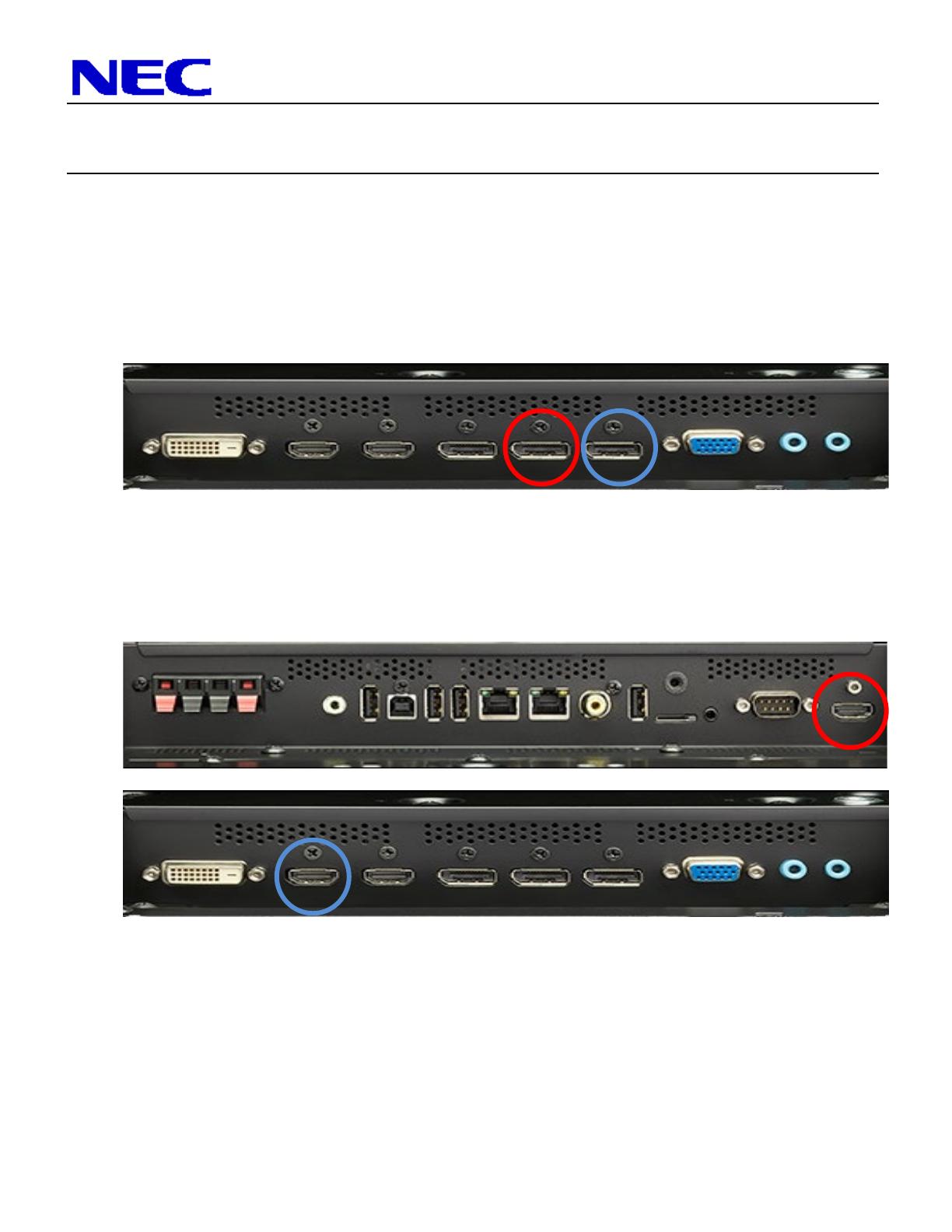
NEC Display Solutions of America, Inc.
QIG-TMX9P-462AVA
UN462A-TMX9P, UN462VA-TMX9P Rev 1.1
1. For mounting information, please refer to Installation Instructions provided by Peerless
Industries, Inc. inside the box of the DS-VW775.
2. Connect the NEC display using the provided DisplayPort cables. Please note that in the
picture below, the IN connection is on the left and circled in red while the OUT connection is
on the right and circled in blue.
Or
Connect the NEC display using the provided HDMI cables. Please note that in the picture
below, the IN connection is on the right side of the display and circled in red while the OUT
connection is located on the bottom of the display and circled in blue.
3. Connect the LAN cables that are located within the display box to daisy chain each display.
Note that the 25ft cat5e patch cable provided is optional and can be used for connecting the
source to display 1 within the wall. Note that in the picture below, LAN1 is on the left and
circled in red while LAN2 is on the right and circled in blue. LAN1 should be utilized as the
IN connection and LAN2 should be utilized as the OUT connection. The LAN daisy chain
can be utilized to pass RS232C, IR Remote or TCP/IP information to each display down the
daisy chain.