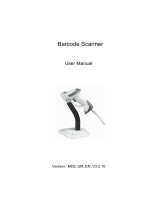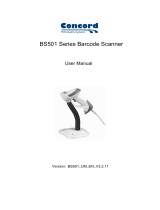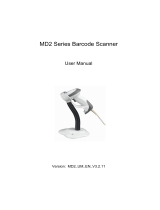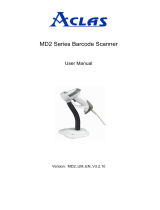1000/1090+/1100/1105 Barcode Scanner
User Guide
1.9 Negative Barcodes ...................................................................................................................
25
SELECTING OUTPUT INTERFACE .......................................................................................................27
2.1 Keyboard Wedge ......................................................................................................................28
2.1.1 Activate Keyboard Wedge & Select Keyboard Type....................................................... 28
2.1.2 Keyboard Settings............................................................................................................30
2.1.3 Inter-Character Delay .......................................................................................................38
2.2 RS-232 ...................................................................................................................................... 39
2.2.1 Activate RS-232 Interface ...............................................................................................39
2.2.2 Baud Rate.........................................................................................................................39
2.2.3 Data Bits ...........................................................................................................................40
2.2.4 Parity .................................................................................................................................40
2.2.5 Flow Control......................................................................................................................41
2.2.6 Inter-Character Delay .......................................................................................................41
2.3 Wand Emulation .......................................................................................................................42
2.3.1 Activate Wand Emulation.................................................................................................42
2.3.2 Normal State ....................................................................................................................42
2.3.3 Bar State...........................................................................................................................43
2.3.4 Module Time.....................................................................................................................43
2.3.5 Margin Time......................................................................................................................44
CHANGING SYMBOLOGY SETTINGS.................................................................................................. 45
3.1 Codabar.....................................................................................................................................46
3.1.1 Start/Stop Characters Selection .....................................................................................46
3.1.2 Start/Stop Transmission..................................................................................................47
3.1.3 CLSI Conversion ...............................................................................................................47
3.2 Code 25 – Industrial 25...........................................................................................................48
3.2.1 Select Start/Stop Pattern ................................................................................................48
3.2.2 Verify Check Digit .............................................................................................................49
3.2.3 Transmit Check Digit........................................................................................................49
3.2.4 Code Length Qualification ...............................................................................................50
3.3 Code 25 – Interleaved 25........................................................................................................51
3.3.1 Select Start/Stop Pattern ................................................................................................51
3.3.2 Verify Check Digit .............................................................................................................52
3.3.3 Transmit Check Digit........................................................................................................52
3.3.4 Code Length Qualification ...............................................................................................53
3.4 Code 25 – Matrix 25 ................................................................................................................54
3.4.1 Select Start/Stop Pattern ................................................................................................54
3.4.2 Verify Check Digit .............................................................................................................55
3.4.3 Transmit Check Digit........................................................................................................55
3.4.4 Code Length Qualification ...............................................................................................56
3.5 Code 39.....................................................................................................................................57
3.5.1 Transmit Start/Stop Characters......................................................................................57
3.5.2 Verify Check Digit .............................................................................................................58
3.5.3 Transmit Check Digit........................................................................................................58
3.5.4 Standard/Full ASCII Code 39 .......................................................................................... 58
3.6 Code 93.....................................................................................................................................59
3.7 Code 128 .................................................................................................................................. 59
3.8 EAN-8.........................................................................................................................................60
3.8.1 Convert to EAN-13............................................................................................................61