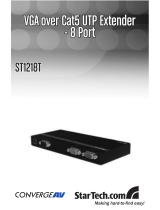Page is loading ...

FCC COMPLIANCE STATEMENT
This equipment has been tested and found to comply with the limits for a Class B
digital device, pursuant to part 15 of the FCC Rules. These limits are designed to
provide reasonable protection against harmful interference in a residential installation.
This equipment generates, uses and can radiate radio frequency energy and, if not
installed and used in accordance with the instructions, may cause harmful interference
to radio communications. However, there is no guarantee that interference will not
occur in a particular installation. If this equipment does cause harmful interference to
radio or television reception, which can be determined by turning the equipment off
and on, the user is encouraged to try to correct the interference by one or more of the
following measures:
• Reorient or relocate the receiving antenna.
• Increase the separation between the equipment and receiver.
• Connect the equipment into an outlet on a circuit different from that to which the
receiver is connected.
• Consult the dealer or an experienced radio/TV technician for help.

1
Table of Contents
Introduction . . . . . . . . . . . . . . . . . . . . . . . . . . . . . . . . . . . . . . . . . . . . . . . . . . . . . . . . . .2
Connecting Your VGA Remote Receiver . . . . . . . . . . . . . . . . . . . . . . . . . . . . . . . . . 3
Troubleshooting . . . . . . . . . . . . . . . . . . . . . . . . . . . . . . . . . . . . . . . . . . . . . . . . . . . . . . .4
Specifications . . . . . . . . . . . . . . . . . . . . . . . . . . . . . . . . . . . . . . . . . . . . . . . . . . . . . . . . . .5
Technical Support . . . . . . . . . . . . . . . . . . . . . . . . . . . . . . . . . . . . . . . . . . . . . . . . . . . . . .6
Warranty Information . . . . . . . . . . . . . . . . . . . . . . . . . . . . . . . . . . . . . . . . . . . . . . . . . .6

2
Introduction
Thank you for purchasing a StarTech.com Ethernet VGA Remote Receiver. Combined
with a StarTech.com ST128UTP VGA Splitter and Extender and additional Remote
Receiver units, you can display the image from a computer or other VGA image source
on up to 8 different remote displays at a distance of up to 360 feet (110 meters). With no
drivers or software to install, this VGA Remote Receiver offers simple setup and crystal-
clear images at resolutions of up to 1600 x 1200 pixels.
Features
• Hardware-only solution: no drivers or software to install or configure
• Uses industry-standard Category 5 Ethernet cable
• Supports resolutions of up to 1600 x 1200 at 75Hz refresh (depends on distance of the
remote display)
Before You Begin
System Requirements
• 1 ST128UTP VGA Splitter and Extender (not provided)
• 1 high-quality HD15 male-to-female VGA cable to connect a computer to the
Remote Receiver (optional, not provided)
• Display (projector, monitor) that uses a standard VGA data connection
• Shielded Category 5 twisted pair (FTP) straight-through Ethernet cable terminated at
each end with RJ-45 connectors between Remote Receiver and VGA Extender (if using
surface cabling)
OR
• Shielded Category 5 twisted pair (FTP) straight-through Ethernet cable terminated at
each end in a wall-mounted outlet, with two standard Category 5 patch cables, one for
the Remote Receiver and one for the VGA Extender (if using premises cabling)
Do you need additional cables? Visit www.startech.com to find what you need and the
name of your local StarTech.com dealer.
NOTE: The total length of cable supporting the remote display cannot exceed 360 feet
(110 meters) from the VGA Extender, including patch cables (if used).
NOTE: Long cable lengths between the VGA Extender and the remote display may
adversely affect image quality at high resolutions and refresh rates. If you need to run
your remote display at high resolutions and frequencies, use as little Ethernet cabling
between locations as possible and avoid practices such as “coiling” unused cable in a
ceiling or behind the display.

3
Contents
• 1 x ST128UTPR VGA Remote Receiver
• 1 x User Manual
Connecting Your VGA Remote Receiver
The VGA Extender and Splitter solution is composed of two different units: a ST128UTP
Extender and Splitter (available seperately), along with the ST128UTPR Remote Receiver.
The VGA Extender takes the output from a VGA source (usually a computer) and
transmits it to one or more Remote Receivers over Category 5 Ethernet cable. Each
remote display (monitor, projector) connects to a Remote Receiver using a standard VGA
connection and displays the image from the local computer connected to the VGA
Extender on the remote displays.
Preparing Your Site
Before you can install the Remote Receiver, you need to prepare your site.
1: Determine where the display will be located and place/mount it
appropriately.
2a: If you are using surface cabling, ensure you have enough Category 5 Shielded
twisted pair (FTP) Ethernet cabling to connect the Remote Receiver to the VGA
Extender, and that each end is terminated with a RJ-45 connector.
OR
2b: If you are using premises cabling, ensure that the Category 5 Shielded twisted pair
(FTP) Ethernet Cabling between the Remote Receiver and VGA Extender
has been properly terminated in a wall outlet in each location and there is a
patch cable long enough to connect the Remote Receiver and the VGA Extender to
their respective outlets.

4
Installing the Remote Receiver Module
1: Connect the Remote Receiver to the Ethernet cable connection from the VGA Extender,
marked SYSTEM.
2: Connect the data cable from the display to the opposite side of the receiver, marked
with a monitor icon (see above).
3: Connect the Ethernet cable connection for the Remote Receiver to a SYSTEM RJ-45
connector on the VGA Extender.
4: If you need to use a computer with this display, connect a HD15 male-to-female
VGA cable (not provided) to the VIDEO IN port on the Remote Receiver,
and the opposite end to the VGA Out connector on the computer.
NOTE: The Remote Receiver is self-powered and does not require an AC Adapter.
CAUTION: The Category 5 Ethernet cables that connect the VGA Extender and Remote
Receiver carry electrical current and should not be plugged in to other devices, as they
may cause damage. We strongly recommend marking the Ethernet cables you are using
with the VGA Extender and Remote Receiver at each location for easy identification.
Completing the Installation
1: Switch on the local computer and display connected to the VGA Extender.
2: Switch on the display connected to the Remote Receiver.
3: Verify that the remote display is properly displaying the image from the local
computer connected to the VGA Extender.
Troubleshooting
The following section provides troubleshooting help. The solutions are arranged in the
order they should be attempted in most situations. If you continue to have difficulties
after attempting the solutions in this section, please contact StarTech.com technical
support using any of the methods on page 7.
Symptom: The display is black or displays a “no signal” message.
Cause: The Remote Receiver is not receiving a signal from the VGA Extender.
Remedy: (1) Check that the display is receiving power and that all cables are connected.
(2) Check that the display is connected to the Remote Receiver.
(3) Try an alternate SYSTEM RJ-45 connector on the VGA Extender.
(4) If you have a computer connected to the VIDEO IN port on the Remote

5
Receiver, switch it off and/or disconnect it.
Symptom: The remote display does not display an image when the local computer
connected to the VGA Extender wakes up from Standby Mode.
Remedy: Power the remote display OFF and ON again.
Symptom: The image on the remote display is distorted, noisy, or displays a “signal
error” or similar error message.
Cause: The screen resolution and/or refresh rate on the local computer connected to the
VGA Extender may be set too high for the capabilities of the remote display.
Remedy: (1) Adjust the local computer connected to the VGA Extender to a lower
resolution and refresh rate until the remote display shows an image.
(2) Gradually increase the resolution and refresh rate until the remote display
ceases to display an image.
(3) Return the resolution and refresh rate on the local computer connected to
the VGA Extender to the highest resolution and refresh rate setting that
displayed an image on all remote displays.
NOTE: If you are still unable to see an image on the remote display after trying the
above solutions, it is recommended that you verify the Category 5 Ethernet cable
installation to the remote display before calling technical support. This can be used
using a standard cable tester. If you do not have a cable tester, contact a local computer
service or wiring professional.
Specifications
Resolution Up to 1600 x 1200 @ 75Hz
(can be affected by overall cable length)
I/O Video Signals Analog signal: red, green, blue 0.7v p-p 75 Ohm
Sync TTL Compatible
Horizontal/Vertical Positive/Negative
Sync Polarity
System Cable Category 5 Shielded FTP Cable
Maximum Distance 360 feet (110 meters)
Operating Temperature 41°F - 104°F (5°C - 40°C)
Connectors VGA Out: HDD15F (for display)
VGA In: HDD15M (for computer, optional)
RJ-45
Power Self-Powered (via Ethernet cable)
Dimensions 1.32” x 3.12” x 0.84”
34mm x 85mm x 73mm

Technical Support
The following technical resources are available for this StarTech.com product:
On-line help:
We are constantly adding new information to the Tech Support section of our web site. To
access this page, click the Tech Support link on our homepage, www.startech.com. In the
tech support section there are a number of options that can provide assistance with this
product.
Knowledge Base - This tool allows you to search for answers to common issues using
key words that describe the product and your issue.
FAQ - This tool provides quick answers to the top questions asked by our customers.
Downloads - This selection takes you to our driver download page where you can
find the latest drivers for this product.
Call StarTech.com tech support for help:
USA/Canada: 1-800-265-1844
UK/Ireland/Europe: 00-800-7827-8324
Support hours: Monday to Friday 8:30AM to 6:00PM EST (except holidays)
Warranty Information
This product is backed by a one-year warranty. In addition, StarTech.com warrants its
products against defects in materials and workmanship for the periods noted,
following the initial date of purchase. During this period, the products may be
returned for repair, or replacement with equivalent products at our discretion. The
warranty covers parts and labor costs only. StarTech.com does not warrant its products
from defects or damages arising from misuse, abuse, alteration, or normal wear and
tear.
Limitation of Liability
In no event shall the liability of StarTech.com Ltd. and StarTech.com USA LLP (or their
officers, directors, employees or agents) for any damages (whether direct or indirect,
special, punitive, incidental, consequential, or otherwise), loss of profits, loss of business,
or any pecuniary loss, arising out of or related to the use of the product exceed the actual
price paid for the product.
Some states do not allow the exclusion or limitation of incidental or consequential
damages. If such laws apply, the limitations or exclusions contained in this statement
may not apply to you.
6
/