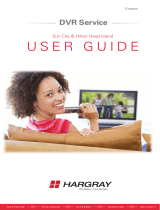Page is loading ...

Q U I C K
R E F E R E N C E
G U I D E
Sun City & Hilton Head Island
T E L E P H O N E T E L E V I S I O N I N T E R N E T W I R E L E S S S E C U R I T Y
Amino
Digital Television

HD Television
QUICK REFERENCE GUIDE

Welcome to Hargray’s Digital Television service.
Your service includes many useful features that will enhance
your viewing experience. This guide contains introductory
information to help you begin your journey with Hargray
Digital Television. Inside you’ll find your current channel
line-up, information on your remote and a series of frequently
asked questions and troubleshooting tips. Please visit
us online at hargray.com for more information about
our products and services or call us at 1.877.HARGRAY
to speak with a local representative.
Sit back and enjoy TV the way it was meant to be!

HD Television
QUICK REFERENCE GUIDE
Amino
Remote Control
Turn TV On/Off
Hargray Remote
Press TV
Press POWER to turn TV On/Off
Press CBL, then change channel
Numeric Keypad
Enter channels or other numeric
information at menu prompts
MUTE Silences TV volume
Note: Press VOL+ to cancel MUTE.
Volume & Channel
VOL +/- Adjusts volume on TV
CH +/- Changes channel
LAST Press once to recall the last channel
Note: If pressing the channel button causes your picture to be
snowy, use the number keys to enter the channel 04, then press
CBL and begin to change channels.
Program Guide
INFO Provides information about
selected program
GUIDE Displays detailed program listings
EXIT Returns to program or previous menu
Navigation
Move on-screen highlights up,
down, left & right arrow
Use SELECT button to confirm selection
Features
Note: Must slide panel back to find below buttons.
These buttons allow you to jump directly to main features.
DTV Digital TV returns to normal
viewing at any time
MOVIES Movies-on-Demand
MUSIC Commercial-free music
Note: Other buttons are not available.

Turn TV On/Off
Numeric Keypad
Features
VOD Movies-on-Demand
Universal
Remote Control
Volume & Channel
VOL +/- Adjusts volume on TV
CH +/- Changes channel
LAST Press once to recall the last
channel
MUTE Silences TV volume
Note: Press VOL + to cancel MUTE.
Note: If pressing the channel button causes your picture
to be snowy, use the number keys to enter the channel
04, then press CBL and begin to change channels.
Navigation
Program Guide
MENU Displays system menu to
access features
INFO Provides information about
selected program
GUIDE Displays detailed program listings
EXIT Returns to program or menu
Press TV or CBL once*
Note: TV must be on Channel 4.
*If your screen displays:
“Press and then to activate.”
Then press the CBL button.
PWR
Move on-screen highlights up, down,
left & right with arrows. Use OK/SEL
button to confirm selection
Enter channels or other
numeric information at
menu prompts

HD Television
QUICK REFERENCE GUIDE
No Picture
Verify that the power to your TV is turned on.
If the Set Top Box is plugged into an outlet controlled by a wall switch, verify
that the switch is in the ON position.
Verify that all cables are properly connected.
If your system includes a VCR or stereo, verify that you have properly
connected them to the Set Top Box.
Verify the proper input selection to the home theater receiver or TV.
If you are using coaxial cable to connect to your TV, verify that the TV is tuned
to the correct channel.
(Channel 3 or 4 (depending on your system configuration))
No Color or Incorrect Color
Verify that the current TV program is broadcast in color.
Adjust the TV color controls.
If you are using a component video connection (PrPbY), check that all
connectors are completely and properly plugged into the Set Top Box and TV.
If you are using a component video connection (PrPbY) and your HDTV
only has RGB or RGB-HV connectors, you must use an adapter.
Contact Hargray for more information.
No Sound
If your setup includes a VCR or stereo, verify that you have properly
connected them to the Set Top Box.
Verify that the volume is turned up.
Verify that the mute function is not on.
Verify the proper input selection to the home theater receiver or TV.
If you are using coaxial cable to connect to your TV, verify that the TV is tuned
to the correct channel.
(Channel 3 or 4 (depending on your system configuration)).
Remote Issues
If function keys (guide, channel up/down, etc.) on the remote are not
responding, try pressing the CBL button first and then retry the desired
function key.
MUTE button may not operate on some TVs.
Utilize online remote guides found at hargray.com.
Help is also available on the Set Top Box by pressing the MENU button on the
remote and then selecting HELP.
Telephone Support
When calling the support line, please have the following information available:
1. The MAC address or the Serial Number (SN) of the box located on the back
or underside of the Set Top Box.
2. Make and model of the Set Top Box found on the front panel.
Technical Support: Monday – Saturday, 7:00am to 6:00pm EST.
Dial 611, option 2 from any Hargray phone, or call toll-free
1.877.HARGRAY and select the repair option.
Outages can be reported at the same number 24 hours a day, 7 days a week.
Troubleshooting
Having trouble with your service? Check out these quick
tips to help you troubleshoot some common issues.

I’m not getting any signal. What do I do?
Your TV set may be set to the wrong channel. Please ensure that your TV is
tuned to the correct channel. This may either be Channel 3 or 4, depending on
your system configuration. Also, check to make sure that you’ve selected the
proper input setting for your TV.
My remote won’t change the channel?
Try pressing the CBL button on your remote, then attempt to change the chan-
nel again.
My TV screen is displaying a message that says “Press to
Activate.” What do I do?
First, push the CBL on your remote, and then press the POWER button. You
may also press the POWER button on your Set Top Box.
How do I order Pay-Per-View?
Change the channel to Channel 401 and follow the on-screen instructions.
The default PIN is 0000.
How do I order Movies-on-Demand (MOD)?
Press the MENU button and select Movies from the on-screen
menu. When the On-Demand screen appears, search for movies,
access movie categories and view film details using the SELECT and
up/down arrow keys. To order a movie, highlight the box entitled “Rent it”.
You will be prompted to enter a PIN number. The default PIN is 0000.
How do I watch a movie using my DVD or VCR device?
Change your TV to the appropriate input setting or channel (varies by device),
power on your DVD or VCR device and follow the operational instructions for
the DVD or VCR device.
How do I access the on-screen guide?
Press GUIDE on the remote control. If the guide does not display after
pressing GUIDE, try pressing CBL and then the GUIDE button.
How do I exit the main menu?
Press the EXIT button. If you do not exit the main menu after pressing EXIT,
try pressing CBL and then pressing the EXIT button.
How do I set up Caller ID on TV? Where can I go to modify my
Caller ID on TV settings?
Press the MENU button on your remote. Arrow down and select “Account
Info/Settings” by pressing the OK button. Select “Caller ID” from the menu.
You may be prompted for your PIN. The default PIN is 0000.
Frequently Asked Questions

HD Television
QUICK REFERENCE GUIDE
Call 1.877.HARGRAY | Visit hargray.com
Follow us
Customer Specific Configuration
TV location (room)
Attached device(s) VCR DVD TiVo Other
Connection S-Video Component Coaxial
Tune to channel or input
Notes
Customer Specific Configuration
TV location (room)
Attached device(s) VCR DVD TiVo Other
Connection S-Video Component Coaxial
Tune to channel or input
Notes
/