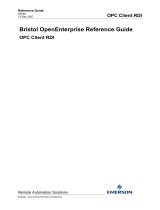P-116-ASAFE-OPC-INST/DGB, Rev. A, 2010-01-20
Installation and
Configuration Guide
AutroSafe OPC Server

COPYRIGHT ©
This publication, or parts thereof, may not
be reproduced in any form, by any
method, for any purpose.
Autronica Fire and Security AS and its
subsidaries assume no responsibility for
any errors that may appear in the
publication, or for damages arising from
the information in it. No information in this
publication should be regarded as a
warranty made by Autronica Fire and
Security AS. The information in this
publication may be updated without
notice.
Product names mentioned in this
publication may be trademarks. They are
used only for identification.

Table of Contents
Installation and Configuration Guide, AutroSafe Interactive Fire Detection System P-116-ASAFE-OPC-INST/DGB, Rev. A, 2010-01-20,
Autronica Fire and Security AS
Page 1
Table of Contents
1. Introduction.........................................................................3
1.1 About this document..........................................................................3
1.2 Product overview...............................................................................3
1.2.1 Product scope.........................................................................4
1.2.2 Functionality overview.............................................................4
1.2.3 Product release history...........................................................4
1.3 Prerequisites and requirements........................................................5
1.4 Related documentation.....................................................................5
1.5 Terminology.......................................................................................5
2. Considerations..................................................................7
2.1 Introduction........................................................................................7
2.2 License handling ...............................................................................7
2.2.1 License handling functionality.................................................7
2.3 Log information..................................................................................8
2.3.1 Event Viewer...........................................................................8
2.3.2 Log files...................................................................................8
2.4 Time synchronization ........................................................................8
3. Installation.........................................................................9
3.1 Installation overview..........................................................................9
3.2 Software installation..........................................................................9
3.3 Verify installation...............................................................................12
3.4 Remove installation...........................................................................12
3.5 Verify removal ...................................................................................13
4. Configuration ....................................................................14
4.1 Configuration overview......................................................................14
4.2 Configuring the OPC Server .............................................................14
5. Maintenance......................................................................20
5.1 Preventive maintenance....................................................................20
5.2 Log messages...................................................................................20
5.2.1 Log messages during startup .................................................20
5.2.2 Runtime log messages ...........................................................21
5.3 Backup ..............................................................................................22
6. Reader’s Comments.........................................................23

Table of Contents
Installation and Configuration Guide, AutroSafe Interactive Fire Detection System P-116-ASAFE-OPC-INST/DGB, Rev. A, 2010-01-20,
Autronica Fire and Security AS
Page 2

Page 3 of 28
Installation and Configuration Guide, AutroSafe Interactive Fire Detection System P-116-ASAFE-OPC-INST/DGB, Rev. A, 2010-01-20,
Autronica Fire and Security AS
Page 3
1. Introduction
1.1 About this document
This document describes how to install and configure the AutroSafe
OPC Server. Information in this document is intended for system
administrators (people who are in charge of installation and
configuration of the product).
1.2 Product overview
The AutroSafe OPC Server is providing a standard OPC interface for
the AutroSafe Interactive Fire Detection System. OPC (OLE for
Process Control) is a software standard used by Windows based
applications to access data from process control systems. The basic
principle of OPC is that OPC client applications communicate with an
OPC server via a standardized, open and therefore vendor
independent interface.
Below you can find a schematic picture of an AutroSafe Interactive
Fire Detection System including usage of an AutroSafe OPC Server
for access and control of the safety system:
Figure 1 AutroSafe OPC Server Overview
The AutroSafe OPC Server provides a standard and vendor
independent interface for supervision, access and control of detectors
(Smoke- Gas- Heat- and Flame detectors) and other field units
connected to an AutroSafe Interactive Fire Detection System.

asafeopcinst_dgb.doc
Installation and Configuration Guide, AutroSafe Interactive Fire Detection System P-116-ASAFE-OPC-INST/DGB, Rev. A, 2010-01-20,
Autronica Fire and Security AS
Page 4
1.2.1 Product scope
The AutroSafe OPC Server software enables data exchange between
Windows applications and units connected to an AutroSafe Interactive
Fire Detection System. The OPC Server can be used by any OPC
client application with support for the Data Access Custom Interface
standard. The OPC interface can be used to integrate process control
systems from vendors like ABB, Honeywell and Siemens. It can also
be used by simple OPC Clients such as Matrikon OPC Explorer.
1.2.2 Functionality overview
The AutroSafe OPC Server is connected to the AutroSafe safety
network via an AutroSafe Panel i.e. the Top Operation Zone of all
information in the system. The communication between the OPC
Server and the fire and detection system is handled via the AutroCom
interface available through the AutroSafe Panel.
During startup of the OPC Server the specified configuration file is
compared and matched towards the actual configuration running in
the AutroSafe Panel. Without a match of configurations, the OPC
Server will not start and report an OPC Failed status.
After a successful startup of the AutroSafe OPC server the OPC
browse interface provides a system structure that reflects the
AutroSafe system. Via the browse interface both read, read/write and
write OPC items will be accessible. Some of the items are static while
others are dynamic and present the status of the AutroSafe system.
All OPC items are accessible from a third party OPC client.
The static read OPC items are properties of an object instance that do
not change during runtime. Examples of static object attributes are
Name, Description and Type.
The dynamic read OPC items are used for supervising the status of
the system and the attached units in the AutroSafe system. Examples
of dynamic object attributes are Smoke, Temperature, Fault, Alarm
and Disabled.
The writable OPC items are used for controlling the AutroSafe system.
Examples of writable items are Reset, Disable and SetTime.
For more information about the AutroSafe OPC Server functionality,
see Operating Guide.
1.2.3 Product release history
The table below shows the Release history of the AutroSafe OPC
Server product:
Product/Option Ordering No Actual
Revision Release date
AutroSafe OPC
Server 1.0-0 2009-06-15

Page 5 of 28
Installation and Configuration Guide, AutroSafe Interactive Fire Detection System P-116-ASAFE-OPC-INST/DGB, Rev. A, 2010-01-20,
Autronica Fire and Security AS
Page 5
Table 1 Product release history
1.3 Prerequisites and requirements
The following recommendations apply for the AutroSafe OPC Server:
AutroSafe Panel – Compatibility: Version 3.7.1 or later
Hardware requirements:
Description Minimum Recommendation
CPU Frequency 1 GHz 2 GHz
RAM 2 GB 3 GB
It is a requirement that the selected personal computer must be
designed to withstand climatic, mechanical and electrical effects in
the intended environment.
Table 2 Prerequisites and requirements
Software requirements:
Required software for installing the AutroSafe OPC Server
Windows XP SP3 or Windows 2003 server SP1
.Net Framework 3.5
Table 3 Software requirements
1.4 Related documentation
Document Identity/Version
AutroSafe Operating Guide P-116-ASAFE-OPC-OPER/FGB
AutroCom 3.1 Protocol
Specification Revision 3.11
Table 4 Related documentation
1.5 Terminology
Term Description
COM Component Object Model, a specification that
defines how individual software components can
interact and share data under Windows.
Developed by Microsoft.

asafeopcinst_dgb.doc
Installation and Configuration Guide, AutroSafe Interactive Fire Detection System P-116-ASAFE-OPC-INST/DGB, Rev. A, 2010-01-20,
Autronica Fire and Security AS
Page 6
DCOM Distributed COM. Extends COM to networks
GB Giga Byte
GHz Giga Hertz
OLE Object Linking and Embedding. A technology,
based on COM, developed by Microsoft
OPC OLE for Process Control
PC An abbreviation for both personal computer and
process controller
Table 5 Terminology

Page 7 of 28
Installation and Configuration Guide, AutroSafe Interactive Fire Detection System P-116-ASAFE-OPC-INST/DGB, Rev. A, 2010-01-20,
Autronica Fire and Security AS
Page 7
2. Considerations
2.1 Introduction
This section highlights some important considerations which will be of
importance before you configure and use the AutroSafe OPC Server.
2.2 License handling
The AutroSafe OPC Server has a license model that is divided into
three different license levels:
Level 1 - Includes read access to all status information for
detectors, output and alarm devices. This level of license will
also make it possible to send (write) Silence, Reset and
SetTime commands to the AutroSafe system. Within this level
you can also Disable/Enable detectors.
Level 2 – Includes all functionality in level1. Added
functionality to level 2 is the possibility to Activate/Deactivate
and Enable/Disable outputs and alarm devices via OPC write
commands.
Level 3 – Includes all functionality in level 1 and 2. This level
also provide additional information for points, for example
AMEAS, Temp, Smoke, Alarm limits and Engineering values.
2.2.1 License handling functionality
The license level determines which Read/Write access an opcitem
has. The expected license behavior regarding opcitem functionality
can be seen below:
Writing to a write access opcitem without a valid license will
result in an error response. There will also be a log generated
in the log file.
If an opcitem has both Read/Write access rights, the Write
access right will be disabled if the applied license level is to
low.
If the opcitem only has Read access rights no information will
be displayed in the opcitem.
Please see the Operating Guide for more information about the
different objects and the license level for each opcitem.

asafeopcinst_dgb.doc
Installation and Configuration Guide, AutroSafe Interactive Fire Detection System P-116-ASAFE-OPC-INST/DGB, Rev. A, 2010-01-20,
Autronica Fire and Security AS
Page 8
2.3 Log information
The startup and runtime information generated by the AutroSafe OPC
Server is available in Windows Event Viewer and in application log
files specifically created for the AutroSafe OPC Server.
2.3.1 Event Viewer
All application information of importance for an operator or
administrator of the AutroSafe OPC Server is available in the
Windows Event Viewer. Startup information as well as runtime
exceptions can be confirmed respective investigated in the event
viewer log. For more information about the Event Viewer information,
see Maintenance.
2.3.2 Log files
The log files connected to the AutroSafe OPC Server are separated
into two different category types:
Operator log – Including startup information and specific error
application messages generated during runtime operation.
The information in the operator log is very similar to the
information in the Windows Event Viewer.
General log – Including errors or information not handled by
the Operator log.
The location of the log files is decided during the configuration phase
of the OPC server. A recommendation is that the “log path” is
specified to a disk that can handle large files. For more information
about the log file information see, Maintenance.
2.4 Time synchronization
The time synchronization feature in the AutroSafe OPC Server is
configurable; either the time synchronization functionality is enabled or
disabled.
If the time synchronization is enabled, the AutroSafe system time will
be synchronized with the computer time of the PC running the OPC
Server. The time is set via a SetTime request, ones each day or/and
each time the OPC Server starts.
There is no specific functionality implemented for verification or
comparison of time synchronization mismatch during runtime.

Page 9 of 28
Installation and Configuration Guide, AutroSafe Interactive Fire Detection System P-116-ASAFE-OPC-INST/DGB, Rev. A, 2010-01-20,
Autronica Fire and Security AS
Page 9
3. Installation
3.1 Installation overview
This section will guide you through the installation procedures of the
AutroSafe OPC Server product and other required software. To be
able to carry out the installation and configuration procedures
described in this manual you need to have Windows Administrator
privileges.
The installation procedures below require that the preconditions in
chapter Prerequisites and requirements are fulfilled. We recommend
that you go through the following installation steps:
1. Make a full backup (for safety reasons) of your computer
disk(s).
2. Set up the communication between the AutroSafe system and
the PC that shall run your AutroSafe OPC Server.
3. See to that the AutroSafe Configuration file is available.
4. Install the AutroSafe OPC Server software according to
chapter Software installation.
5. Make another full backup (for safety reasons) of your
computer disk(s).
3.2 Software installation
This section will guide you through the installation steps needed to
install the AutroSafe OPC Server:
1. Log on the computer as a user with windows administration
privileges.

asafeopcinst_dgb.doc
Installation and Configuration Guide, AutroSafe Interactive Fire Detection System P-116-ASAFE-OPC-INST/DGB, Rev. A, 2010-01-20,
Autronica Fire and Security AS
Page 10
2. Insert the AutroSafe OPC Server installation CD. The first
dialog will automatically appear. Click Next and follow the
instructions.
Figure 2 Installation dialog
3. Select installation folder by browsing or typing in the folder
path. Choose the “Everyone” option button and click next.
Figure 3 Select installation folder

Page 11 of 28
Installation and Configuration Guide, AutroSafe Interactive Fire Detection System P-116-ASAFE-OPC-INST/DGB, Rev. A, 2010-01-20,
Autronica Fire and Security AS
Page 11
4. Confirm installation by clicking Next again and installation will
start.
Figure 4 Confirm dialog
5. Click Close button after installation is complete.
Figure 5 Installation complete dialog

asafeopcinst_dgb.doc
Installation and Configuration Guide, AutroSafe Interactive Fire Detection System P-116-ASAFE-OPC-INST/DGB, Rev. A, 2010-01-20,
Autronica Fire and Security AS
Page 12
3.3 Verify installation
You can verify the installation of the AutroSafe OPC Server by
opening the file explorer and browse to the installation path folder.
Verify that you can find the files below.
Figure 6 Installation verification
You can also open the Add/Remove programs and verify that the
AutroSafe OPC Server is represented as an installed application on
your computer.
3.4 Remove installation
The removal procedure described below will completely remove the
AutroSafe OPC Server from the PC.
Note! To be able to perform a removal, you need to have administrator
privileges.
Removal procedure:
1. Stop the AutroSafe OPC Server by identifying it in services
right click and choose stop.

Page 13 of 28
Installation and Configuration Guide, AutroSafe Interactive Fire Detection System P-116-ASAFE-OPC-INST/DGB, Rev. A, 2010-01-20,
Autronica Fire and Security AS
Page 13
Figure 7 Stop AutroSafe OPC Server
2. Open the Add/Remove programs and locate AutroSafe OPC
Server. Choose Remove.
Figure 8 Add or Remove programs
3. Choose Yes in the dialog box that appears.
Figure 9 Remove confirmation
3.5 Verify removal
To verify that the product has been completely uninstalled open file
explorer and try to browse to the installation path folder. Verify that the
installation folder no longer exists.

asafeopcinst_dgb.doc
Installation and Configuration Guide, AutroSafe Interactive Fire Detection System P-116-ASAFE-OPC-INST/DGB, Rev. A, 2010-01-20,
Autronica Fire and Security AS
Page 14
4. Configuration
4.1 Configuration overview
This section will guide you through the configuration procedures of the
AutroSafe OPC Server. To carry out the configuration procedures you
should have good knowledge about the AutroSafe system and the
overall system setup including your time synchronization plans.
Note! Before configuring the AutroSafe OPC Server, read the chapter
Considerations.
We recommend that you go through the following installation steps:
1. Make sure that you have TCP/IP communication between the
AutroSafe system and the PC that shall run your AutroSafe
OPC Server.
2. See to that you have a correct AutroSafe Configuration file
available.
3. Configure the AutroSafe OPC Server software according to
chapter Configuring the OPC Server.
4. Startup the OPC Server.
4.2 Configuring the OPC Server
This section will guide you through the configuration steps of the
AutroSafe OPC Server.
1. Open the configuration dialog by Start -> All Programs –>
Autronica->AutroSafe OPC Server Configuration. The
configuration tool will start.

Page 15 of 28
Installation and Configuration Guide, AutroSafe Interactive Fire Detection System P-116-ASAFE-OPC-INST/DGB, Rev. A, 2010-01-20,
Autronica Fire and Security AS
Page 15
2. In the first configuration dialog window, alter settings for the
IP- and Port number on which you will establish a connection
with the AutroSafe system. Also enter or change the
Password for AutroSafe Logon.
Remember that the entered ip number shall address the Top
Operation Zone. When done click Next.
Figure 10 Set IP address, Port number and password
3. In the next screen, specify the path to the AutroSafe
configuration file and also decide if the AutroSafe system shall
be time synchronized with the OPC Server time.
Provide the Software License Key for the AutroSafe OPC
Server. When done click Next button.
Note! The time of the supplied configuration file will be
checked against the configuration running in the AutroSafe
system. If they do not match the AutroSafe OPC Server will
report status failed.
Note! If you have more than one Autronica OPC Server
connected to the AutroSafe system only one should have time
synchronization enabled.

asafeopcinst_dgb.doc
Installation and Configuration Guide, AutroSafe Interactive Fire Detection System P-116-ASAFE-OPC-INST/DGB, Rev. A, 2010-01-20,
Autronica Fire and Security AS
Page 16
Figure 11 Installation path

Page 17 of 28
Installation and Configuration Guide, AutroSafe Interactive Fire Detection System P-116-ASAFE-OPC-INST/DGB, Rev. A, 2010-01-20,
Autronica Fire and Security AS
Page 17
4. In the next screen you shall choose the location for the
runtime log files of the AutroSafe OPC Server. When done
click Next.
Figure 12 Log Path configuration
5. A summary of your configuration settings is displayed. If you
are satisfied with the settings, click Save.
6. Open up the services console by using Start ->
Administrative Tool –> Services and identify Autronica OPC
DataAccess Server.
Figure 13 Services

asafeopcinst_dgb.doc
Installation and Configuration Guide, AutroSafe Interactive Fire Detection System P-116-ASAFE-OPC-INST/DGB, Rev. A, 2010-01-20,
Autronica Fire and Security AS
Page 18
7. Right click on Autronica OPC DataAccess Server and choose
properties. In the dialog that opens click on the Log On tab.
Figure 14 Log On Tab
Page is loading ...
Page is loading ...
Page is loading ...
Page is loading ...
Page is loading ...
Page is loading ...
Page is loading ...
Page is loading ...
-
 1
1
-
 2
2
-
 3
3
-
 4
4
-
 5
5
-
 6
6
-
 7
7
-
 8
8
-
 9
9
-
 10
10
-
 11
11
-
 12
12
-
 13
13
-
 14
14
-
 15
15
-
 16
16
-
 17
17
-
 18
18
-
 19
19
-
 20
20
-
 21
21
-
 22
22
-
 23
23
-
 24
24
-
 25
25
-
 26
26
-
 27
27
-
 28
28
Autronica CD2 Configuration Guide
- Type
- Configuration Guide
Ask a question and I''ll find the answer in the document
Finding information in a document is now easier with AI
Related papers
-
Autronica CD1 User guide
-
Autronica AUTROSAFE 4 - Quick start guide
-
Autronica BSD-330 Installation Handbook
-
Autronica Autro Safe BC-320 User guide
-
Autronica BS-310 User guide
-
Autronica BS-320 Operator's Handbook Manual
-
Autronica AutroSafe BS-80 User manual
-
Autronica BS-420G User manual
-
Autronica Facade protection Operating instructions
-
Autronica BU-210 Installer's guide
Other documents
-
 IBA OPC Connection Owner's manual
IBA OPC Connection Owner's manual
-
Mitsubishi Electric ICONICS Product Suite Owner's manual
-
HP -UX B6941-90001 User manual
-
 Remote Automation Solutions OpenEnterprise OPC Client RDI User guide
Remote Automation Solutions OpenEnterprise OPC Client RDI User guide
-
 Remote Automation Solutions ObjectServer for Beginners Owner's manual
Remote Automation Solutions ObjectServer for Beginners Owner's manual
-
SMAR STUDIO302 User manual
-
Moxa MX-AOPC UA Suite User manual
-
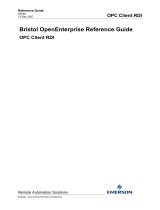 Remote Automation Solutions OpenEnterprise OPC Client RDI User guide
Remote Automation Solutions OpenEnterprise OPC Client RDI User guide
-
Honeywell ControlEdge 900B01-0301 Getting Started
-
Siemens SIMATIC NET User manual