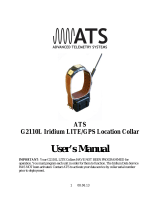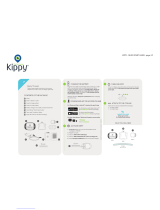Page is loading ...

G2110E2, G5 Series, and G5M Series
GPS/Iridium Collars User Manual
Models G2110E2, G5-2A, G5-D, G5-2D, G5M-D, G5M-2D
Including Neolink
IMPORTANT: The G2110E2, G5 Series, and G5M GPS/Iridium collars are not initially
programmed for operation. They must be programmed prior to deployment.
The Iridium data service on the G2110E2 and G5 Series GPS/Iridium collars is not initially
active. Please contact ATS to activate.
NOTE: G5 and G5M series collars ARE NOT refurbishable. Do not return collars for
refurbishment service or disposal.

2 5.10.2023
Table of Contents
Table of Contents ............................................................................................................ 2
Section 1 Introduction ................................................................................................... 3
Section 2 Theory of Operation ...................................................................................... 3
Section 3 Programming a collar via ATSFixes .............................................................. 4
Section 4 Collar Functionality ........................................................................................ 8
Section 5 Attaching the Collar ..................................................................................... 11
Section 6 Downloading Data from the Collar ............................................................. 12
Section 7 Receiving Data from the Deployed Collar .................................................. 14
Section 8 Remote Commands .................................................................................... 15
Section 9 Satellite Transmission Suppression ............................................................ 16
Section 10 Diagnostics ................................................................................................ 17
Section 11 Release Testing ........................................................................................ 19
Section 12 Data Conversion ........................................................................................ 19
Section 13 Neolink VIT System ................................................................................... 20
Section 14 Neolink Fawn Collar System ..................................................................... 26
Section 15 Programming a Neolink Device ................................................................. 30
Section 16 Geofencing System ................................................................................... 31
Section 17 Warranty and Service ................................................................................ 34

3 5.10.2023
Section 1 Introduction
Thank you for purchasing an ATS Iridium/GPS Collar.
The ATS Iridium/GPS Collar acquires GPS fixes and stores the fix data in onboard memory for
download upon retrieval. It also attempts to transmit the data via the Iridium satellite network so
the user can view GPS data while it is deployed. Both the GPS acquisition schedule and satellite
transmission schedule are user programmable. The collar will also store and transmit an ambient
temperature reading, activity level, and GPS statistics with each successful GPS dataset.
The software to program the collar is called ATSFixes for Satellite Collars, and it can be
downloaded from www.atstrack.com.
The magnet attached to the collar at the location of two white dots keeps it running at a lower
power. When not using your collar, leave the magnet attached here.
Data service HAS NOT BEEN activated for ATS Iridium/GPS collars. Please contact ATS
for activation of collars.
Section 2 Theory of Operation
The ATS Iridium/GPS Collar consist of the following different assemblies:
1) the collar belting, or attachment mechanism, 2) an electronics assembly which is attached to
the collar belting, 3) various antennas for VHF, GPS and Iridium systems, 4) a battery supply.
The electronics housing consists of a VHF transmitter, like those found on traditional VHF
beacon collars, a GPS receiver chipset, and an Iridium satellite modem. Each has its own
antenna, as noted above.
The collar has a magnetic on/off switch indicated by two dots. When a magnet is placed at or
near this location, the VHF, GPS, and satellite transmissions are disabled so that the collar stays
in its lowest power state.
The collar stores all location data in the flash memory of the collar's electronics. Location data is
sent periodically to the Iridium satellite system according to the schedule selected for the collar.
The data is then down-linked automatically to the Iridium’s ground based reception and
processing center, thence sent via the web to ATS’s Hosting Computer. After the data is
processed, it is automatically uploaded to the ATS Iridium web database. The data may also be
retrieved by PC via the Wildlink module if the collar is recovered.
The VHF transmitter is used to locate the animal in order to retrieve the collar.

4 5.10.2023
Section 3 Programming a collar via ATSFixes
The ATS Iridium//GPS Collar requires use of ATSFixes for Satellite Collars and the PC/GPS
Wildlink W100 communication module, PN 17621 (see Figure 1) in order to program the collar.
Figure 1. ATS PC/GPS Wildlink W100 communication module, PN 17621 (with USB cable)
A software installation package for ATSFixes for Satellite Collars can be downloaded from
https://atstrack.com/customer-support/software.html. The software package will also contain the
necessary driver requirements for the Wildlink module. Please download and UNZIP the
software package based most accurately on the collar serial number to be programmed before
programming the collar. Also, do not plug in the Wildlink module into your PC USB port until
after the driver is successfully installed.
Installing ATSFixes for Satellite Collars Software
To install ATSFixes for Satellite Collars, double click on the setup.exe file located in the
installation package. The software will be installed on your computer, and you can find it later
under the programs list on your computer.
The installation for the ATSFixes for Satellite Collars software will create some folders on the C:
(hard) drive of your computer.

5 5.10.2023
Wildlink Module Setup
Administrative rights are required to install the Wildlink driver. To install the driver, double
click on the executable that pertains to your PC’s operating system and bit size (path as
indicated):
- CP210xVCPInstaller_x64.exe (Windows 10; 64-bit;
\CP210x_Universal_Windows_Driver\CP210x_Windows_Drivers)
- CP210xVCPInstaller_x86.exe (Windows 10; 32-bit;
\CP210x_Universal_Windows_Driver\CP210x_Windows_Drivers)
- CP210xVCPInstaller_x64.exe (Windows XP, 7, 8; 64-bit; \W100 Driver Windows
XP_7_8_8.1\CP210x_VCP_Windows)
- CP210xVCPInstaller_x86.exe (Windows 10; 32-bit; \W100 Driver Windows
XP_7_8_8.1\CP210x_VCP_Windows)
Follow the instructions on the screen to install the driver.
Programming a Collar
The collar program you create for the collar controls the GPS fix schedule, VHF transmitter
operation, and satellite transmission schedule. All settings are the same for each year i.e.
different years cannot have unique program schedules.
Life Estimation
The ATSFixes for Satellite Collars Programming Software estimates the life that you can expect
from your collar. If you need more life from your collar than what is estimated, you can go back
and adjust your schedule accordingly. Maximum GPS on time, VHF duty cycle, GPS acquisition
rate, and satellite transmission rate will all affect life.
Note: Calculations for life estimates assume that the batteries are new.

6 5.10.2023
Steps to Start Collar Programming
Figure 2. ATSFixes for Satellite Collars – Main Page
To upload a program into the collar, the Wildlink module needs to be connected to the USB port
on the PC running the ATSFixes for Satellite Collars software. Connect the Wildlink prior to
starting ATSFixes and allow the PC time to detect the Wildlink if necessary. Also, the collar
needs to be in range of the Wildlink module (about 200 mm) to successfully upload a fix
schedule. Note: Remove the collar magnet prior to programming.
1. Open the ATSFixes for Satellite Collars Software. It should look similar to Figure 2. The
software recognizes all available serial ports available when starting.
2. From the Product Model listing, select the model that you are using.
3. For the Serial Port option, select the COM port associated with the Wildlink module. A
guess and check method may be used to determine the correct COM port to use or
Windows’ Device Manager tool can be used to determine which COM port should be
selected - the Wildlink module will be associated with the port that shows up as ‘Silicon
Labs CP210x’ as its name. If the Wildlink module was not connected to the PC before
ATSFixes was started, the correct COM port will not show up. Be sure to connect the
Wildlink module before starting ATSFixes.
4. Click on the “Program GPS Collar” button to start creating a program for the collar.

7 5.10.2023
5. After clicking “Program GPS Collar,” the following page will appear (see Figure 3).
Select options for each programming section. Each section has a help button [?] that goes
over further details related to the section. Click Next when finished with the page.
Figure 3. Programming GPS Collar: Step 1
6. Next, the Fix Schedule, Options, Estimated Life window will appear (see Figure 4). This
page contains the GPS fix schedule options. It also contains the enable options for the
Neolink system (see Section 12, 13 and 14 for more details) and the Geofencing system
(see section 15). Lastly, a life estimate is available to provide an estimate of collar life.
Figure 4. Fix Schedule, Options, Estimated Life.

8 5.10.2023
Select appropriate options for each option section and click on the Program Collar button.
Then touch the magnet to the collar where the magnet stays during off mode and remove
the magnet. If done correctly, the PC will begin uploading a schedule to the collar.
7. When ATSFixes is done uploading the program, a message will display on the PC's
screen. If it is a success message, programing is complete. If it is an error message, repeat
programming.
Once ATSFixes successfully programs a collar, a configuration file is created and added to the
folders. The file contains all the information for the program that was uploaded to the collar,
including the serial number of the collar. This file is stored in the C:/Advanced Telemetry
Systems, Inc./GPS/GPS_COLLAR_PROGRAMS folder.
Reprogramming a Collar
If a collar needs to be reprogrammed, it will need to be first be erased. Use the Erase
Data/Program button to erase the collar’s program and data before reprogramming it. Be sure
that you have first downloaded any stored data you wish to keep.
If there is any concern whether or not a collar is programmed, ATSFixes’ Diagnostic test can be
used to determine if a collar is programmed or not. See section 10 Diagnostics for details.
Section 4 Collar Functionality
VHF Beacon Beep Patterns
The collar includes a VHF transmitter that can be used to locate the collar. The VHF transmitter
can be scheduled to run continuously or only during a certain period of hours each day. There are
different beep patterns for the VHF and it can beep at 48 pulses per minute (ppm), 30 ppm, or 80
ppm. Some beep patterns have single, double and/or triple pulses. The VHF transmitter will not
operate while the collar is loading a program, obtaining GPS a GPS fixes or uploading data.
The VHF transmitter can be programmed to stay off for up to 23 hours each day in order to
extend the collar’s life. The VHF transmitter beep patterns are the following.
The different operating modes of the collar and the associated VHF patterns are as follows:
Normal operation (with unsuccessful last fix) = 48 ppm single, duty cycle applies
Normal operation (with successful last fix) = 48 ppm single with double every 6th, duty cycle
applies
Mortality mode with slow rate enabled = 30 ppm, duty cycle override

9 5.10.2023
Mortality mode with fast rate enabled = 80 ppm, duty cycle override
Collar released successfully = Mortality VHF, if enabled. If mortality is not enabled, 30 ppm.
Duty cycle override.
Low Battery = Mortality VHF, if enabled. If mortality not enabled, 30 ppm. Duty cycle
override.
After erasing program and data = no VHF for 24 hours, after 24 hours 30 ppm.
After removing magnet = After a silent period of up to 30 seconds, VHF pattern will be pattern
that was emitted prior to magnet going on to the collar
VIT not synced or a Birth has been detected (if applicable) – triple pulse within a 10 second
period.
GPS Operation
During a GPS fix attempt, the VHF transmitter will be silent. A GPS attempt may last as long as
the setting that was selected during programming but may also be shorter depending on the
collar’s view of the sky. Whether the fix attempt was successful or not is indicated by the VHF
beep pattern that follows the attempt. You will only hear these beep patterns if the VHF
transmitter was scheduled to beep during this time.
Satellite Transmission Operation
During a satellite data transmission attempt, the VHF transmitter will be silent for up to 30
seconds. If the transmission is successful, data will be transmitted to the ATS server for
processing. If the transmission is not successful, the collar will attempt another transmission in
twelve to twenty-four minutes (provided that the transmission attempt does not conflict with a
GPS fix attempt). If the collar fails to transmit data for ten consecutive attempts, the collar will
enter Satellite Transmission Suppression (see Section 9 Satellite Transmission Suppression for
more details).
Remote Commands
The GPS fix schedule of the collar can be adjusted remotely via satellite to a regular interval.
Available intervals are (in minutes): 10, 20, 30, 90, 120, 360, 480, 720, and 1440. The schedule
can also be adjusted from these intervals back to the original schedule. Note: Adjusting the fix
schedule may interfere with the programmed frequency of the satellite transmissions and
calculated battery life.
The GPS fix attempt duration can be adjusted remotely via satellite to one of three options: 60,
120 or 180 seconds.

10 5.10.2023
The mortality setting of the collar can be adjusted remotely. Available settings are 4, 6, 8, 10, or
12 hours and mortality disabled. The satellite transmission schedule can be changed remotely.
Available intervals are every 4, 6, 8, 12, 24, 48, 72, 96, 120, 144, or 168 hours.
The VHF duty cycle can be remotely changed for any start time and any duration from 1 to 24
hours.
For all remote requests, the changes take place after the next satellite transmission, not when the
remote command is issued. See Section 8 Remote Commands for more details regarding remote
programming.
Mortality
If a collar is programmed with mortality, it will go into mortality mode if the collar does not
detect activity for the prescribed mortality time. In mortality mode, the collar will initiate a
transmission sequence to alert the user about the mortality. If the mortality transmission is
successful, you will receive an email alert to let you know that the collar is in mortality. In
addition to transmitting a mortality alert, the collar will also emit a mortality VHF. The mortality
VHF overrides a duty cycle if one has been set up.
In the event of a false mortality, the collar may get out of mortality before a successful
transmission takes place. The satellite transmission will still be attempted until ten attempts are
reached and if successful, may indicate mortality was not reached. Also, if the satellite antennas
do not have an adequate view of the sky due to a true mortality, no transmission may get
through.
In order for the collar to exit mortality mode, it must undergo five seconds of activity. (The five
seconds of activity does not have to be consecutive but should be within the mortality period
chosen.)
Neolink Events *(G2110E2 and G5-2D Collar ONLY)*
If a collar is programmed with the Neolink option, it will regularly attempt to detect the presence
of a Neolink device such as the M3930U (VIT) or the M4230U (expandable fawn collar). If
certain conditions are met for the Neolink devices, the collar will transmit an alarm to the user to
signify the event. See Sections 12, 13, and 14 for more details. If the Neolink system is not
necessary, it should not be enabled in order to save battery life.
Geofencing System
If your G5 Series collar is programmed with Geofencing capability, it will transmit alerts when it
determines that it has entered/exited specific areas. See Section 15 for more details.

11 5.10.2023
Section 5 Attaching the Collar
Figure 5. Collar attachment (G5 Series)
Your collar has been optimized according to the collar dimensions specified during ordering. The
size of the collar is determined by the collar adjustment bracket and the main collar holes (see
Figure 5). To adjust the collar and/or attach the collar to an animal, the procedure is as follows
(some differences may exist between models):
1. First remove the collar adjustment bracket nuts and plate from the collar adjustment
bracket and remove the collar adjustment bracket from the main collar.
2. Wrap the collar around the animal’s neck so that the extra length (if any) of the main
collar hangs from the collar (as shown in Figure 5). The extra length may also be tucked
inside the collar as well and may even be cut if desired (but only for external VHF
antenna collars).

12 5.10.2023
3. Observe where the nearest set of holes on the VHF antenna end of the main collar line up
with the holes on the battery end of the main collar such as to maintain a desired tension
level on the animal’s neck.
4. Place the collar adjustment bracket through both sets of holes and through the brass
fastener plate and tighten using nuts and the provided nut driver. Do not over-tighten as
this may damage the collar adjustment bracket.
Section 6 Downloading Data from the Collar
Once GPS position data has been stored in the collar’s memory, e.g. after testing or field
retrieval, it can be downloaded to your computer. Data is grouped into two categories: Fix Data
and Event Data. All models have Fix Data. This is the GPS data that the collar acquires. The
other data is Event Data. Only collars used for Neolink or Geofencing have data in this category.
You may only download one group of data at a time.
Steps for Downloading Data
1. Connect the ATS Wildlink module to a USB port on the PC.
2. Open the ATSFixes for Satellite Collars Programming Software.
3. Select the appropriate Product Model.
4. Select the appropriate COM port. See Section 3 to determine the correct COM port, if
necessary.
5. Click the Download Data button.
6. Choose between the ‘Fix Data’ or ‘Event Data’ data option.
7. Choose between Degrees, Decimal Minutes or Decimal Degrees for the data format
option.
8. Select time zone desired for the downloaded data in the scroll down option list.
9. Click the Continue button.
10. Touch a magnet to the collar’s on/off position to initiate communication.
11. Wait for download to complete.
After Downloading Data
Data files downloaded from the collar are stored on your computer in the C:/Advanced
Telemetry Systems, Inc/GPS/ folder. The filename is Dxxxxxx_JJJHHmmGMT-gg.txt where
xxxxxx is the serial number of the collar, JJJ is the Julian date the data was downloaded, HHmm

13 5.10.2023
is the hour and minutes when the data was downloaded on the PC, and gg is the GMToffset
applied to the data. For instance, D030086_3131134GMT-05.txt represents a data file for collar
with SN 030086. The date and time of download was on the 313th day of the year at 11:34 local
computer time and a GMT offset of -5 was applied to the data set.
Data Block Formats
Degrees, Decimal Minutes ddmm.mmmm,N/S,dddmm.mmm,E/W (d = deg, m = min)
Yr
Day
Hr
Mn
St
Act
T
Blk
Lat
N/S
Long
E/W
aa
bbb
cc
dd
e
ff
gg
hhhhh
ii.iiiiii
j
Kkk.kkkkkk
l
09
001
10
21
2
00
30
00001
17.437810
S
063.098980
W
Cont:
Hdop
#Sat
#sec
Dim
mm.m
nn
ooo
p
11.9
3
23
2
Decimal Degrees +/-dd.ddddd,+/-ddd.ddddd (d = degrees)
Yr
Day
Hr
Mn
St
Act
T
Blk
Lat
Long
aa
bbb
cc
dd
e
ff
gg
hhhhh
+/-ii.iiiiii
+/-kkk.kkkkkk
09
001
10
21
2
00
30
00001
-17.72968
-63.16497
Cont.:
Hdop
#Sat
#sec
Dim
mm.m
nn
ooo
p
11.9
3
23
2
Where:
aa = Year
bbb = Julian day (001-365, or 366 for leap year)
cc = Hour (00-23)
dd = Minute (00-59)
e = GPS fix status (0 = will never be logged, 1 = attempted but timed out, 2 = attempted
and successful, 3 = next fix that will be taken, 4 = fix not taken, collar in low batt)
ff = Activity (00-99%). The activity value indicates the percentage of seconds between the
previous fix until the current fix that the collar detected significant movement during the
period. Every second the collar examines an onboard accelerometer to see if the
accelerometer detected movement that exceeds a specific threshold. If the accelerometer
detected enough movement during that second, the second in question increases the

14 5.10.2023
activity percentage. For example, if the period between GPS fix acquisitions is 1 hour and
there were 360 seconds where activity was registered, the activity value would be 10%.
gg = Temperature (degrees Celsius)
hhhhh =Block Number of Data Stored (00000-16381)
iiii.iiii = Latitude (DDmm.mmmm, Degrees, minutes, decimal minutes) or (+/-dd.ddddd,
Decimal degrees)
j = Direction of Latitude (N or S)
kkkkk.kkkk = Longitude (DDmm.mmmm, Degrees, minutes, decimal minutes) or
(+/-ddd.ddddd, Decimal degrees)
l = Direction of Longitude (E or W)
mm.m = HDop
nn = Number of satellites used in achieving GPS fix
ooo = Number of seconds needed to achieve GPS fix
p = Dimension of GPS fix (2 or 3)
Section 7 Receiving Data from the Deployed Collar
As long as the collar is active (contact ATS to activate or determine activation status) and it can
see the Iridium satellites in the sky, it will transmit data to the ATS server via the Iridium
satellite system per its programmed schedule (available options include 4 hours to 7 days). Only
successful GPS fix data sets are transmitted.
Forced full buffer transmissions
Successful GPS fixes are placed into a data transmission buffer. The data transmission buffer
only allows 22 GPS fixes to be stored at a time. To prevent data from being lost, if the buffer
reaches 22 fixes before a scheduled data transmission, the collar will immediately attempt to
transmit the data buffer even if it is not scheduled to transmit.
Note: If a collar transmits data containing GPS fix locations more than 29 days apart, the
Julian day and hour of the later data in the transmission may be incorrect. However, the
data stored on the collar is correct and the next transmission should have correct data. This
situation may arise if you wish to test the collar and wait more than 29 days after initial
testing before deploying the collar. If this is a concern, deploy the collar as soon as possible
after programming/ reprogramming the collar.

15 5.10.2023
Data Access
The collar is assigned to a specific web account. When the collar transmits data, the data is
uploaded to the web account. An alert may be sent to the email address registered to the collar if
the collar has experienced an alarm-type event (mortality, VIT event, fawn event, low battery,
collar release). The email will provide more details on the status of the collar. The collar may
also be set up for SMS messaging where a text alert is sent to a user defined SMS number when
an alert is transmitted. To set up SMS alerts, from the ATSidaq.net homepage, click on “Collar
Dashboard” and then find the “Configuration” tab on the left side menu options. Then click the
“Change SMS phone” box and proceed as if issuing a remote command.
NOTE: Alert emails come from [email protected]. They are automatically generated
emails so it is possible that the emails may be interpreted as spam. Please allow emails from
this address if you wish to view alerts via emails and check your spam folders when you are
not receiving emails since security options are constantly updated.
The web account for the collar can be accessed at www.atsidaq.net. If you do not have a
username and password, please contact ATS to obtain one. There are multiple features of the
web account. For data, you can download GPS data, and/or Google Earth kml files. The website
also alerts the user about collars that may that need immediate attention. In addition to email
alerts, SMS alerts for collar events can also be set up. Lastly you can request schedule changes
using the web account. For more information on schedule changes, see Section 8, Remote
Commands.
The web account was designed to be self-explanatory. Please see the Help documentation on the
website for more assistance. If you need further assistance that what is provided in the Help
documentation, please contact ATS.
NOTE: ATS does not generally store data older than 3 years old. Please make
arrangements to store data older than this as necessary.
Section 8 Remote Commands
There are several scheduling options for the collar that can be changed remotely. The settings
can by changed by going to www.atsidaq.net and logging in to the web account corresponding to
the collar. If you do not know the username and password for the account, please contact ATS to
obtain the information.
For help issuing a remote command, please see the “Need Help?” documentation pop up link.

16 5.10.2023
When a remote command is requested from the website, a confirmation email indicating whether
or not ATS successfully processed the request will be sent to the email registered to the collar. If
you receive an error email or no email and need further assistance, please contact ATS. A log of
all remote command requests that have been made for a collar can also be viewed on the web
account by clicking the “View Commands Issued” button for the collar.
Once ATS receives the remote command, the command is held in a buffer by the Iridium
satellite system until EITHER the collar performs a data transmission, in which case the
command is delivered OR until five days elapses, in which case the command is erased from the
satellite data buffer per Iridium protocol, whichever comes first. If the latter is likely to occur,
issue the command within five days of the expected data transmission.
The collar will change its schedule after it receives the remote command, not after the command
is issued. Only one remote command may be executed per data transmission. If you wish, you
may send multiple remote commands to be processed later by the collar but you must wait until
you receive a confirmation email for each request before you send another request. NOTE: Any
remote commands not delivered within 5 days are discarded by the Iridium Satellite System.
Section 9 Satellite Transmission Suppression
Sometimes a satellite transmission cannot be completed at the scheduled time due to satellite
positioning and/or the current environment. In this case, the collar will keep attempting a
transmission every 12 minutes. If a transmission cannot be completed for 10 consecutive
attempts, the collar will enter Satellite Transmission Suppression (STS). In STS, normal satellite
transmission attempts will not be performed. This includes the current scheduled attempt, future
scheduled attempts, attempts due to full data buffers, and mortality transmissions (if applicable).
There are two ways a collar can exit STS. First, during STS, GPS fix attempts are still allowed. If
a GPS fix is successful, then the collar will return to normal operation including resuming
normal satellite transmission attempts. That is the primary mechanism and should work in most
cases. If GPS is not functioning, a second method for exiting STS is via a satellite transmission:
if the collar is currently in STS and the Julian Day is a multiple of thirty (e.g. Jan 30, Mar 1, Mar
30, etc.), the collar will attempt a satellite transmission to determine if the collar’s current
environment has become more favorable. It will try a maximum of 10 times with attempts spaced
12 minutes apart. If it is successful, normal collar operation will resume, and if it is not, the
collar will return to STS.
Note: The first data set transmitted after the collar exits STS may contain GPS fix data
points with an incorrect Julian day and hour. However, the data is stored correctly on the
collar and the next transmission will contain correct data. This error is a result of GPS
data points in the transmission buffer that are more than twenty-nine days apart as may be
the case with prolonged STS periods.

17 5.10.2023
Section 10 Diagnostics
ATSFixes for Satellite collars has a diagnostic function to perform some diagnostics on a collar.
To perform the check:
1. Connect the Wildlink to the PC.
2. Open ATSFixes.
3. Click on the “Diagnostic” button on the main page.
4. Swipe the magnet across the two white dots on the collar.
5. Wait for the tests to complete.
Upon completion, a window will appear detailing relevant functionality measurements and
values about the collar. For a successful diagnostic, one of two different windows appears.
Figure 7. Diagnostic for a G2110E2 collar without a program
Figure 7 shows the window for a diagnostic assessment of a G2110E2 collar that has not been
programmed. For an actual collar, the collar serial number, frequency, battery voltage, etc. will
be filled out accordingly. The available information for a G5 Series collar will be similar. Note
that the squib voltage data is erroneous for G5 Series collars since they do not have a built-in
squib release.

18 5.10.2023
Figure 8. Diagnostic for a programmed G2110E2 collar
Figure 8 shows the diagnostic for a G2110E2 collar with a program. The diagnostic in this case
will reveal specific details about the program in the collar. For an actual collar, the form will be
filled out with valid information. Again, the available information for a G5 Series collar will be
similar. Note that the Break Off Status and Squib voltage information is erroneous for G5 Series
collars.

19 5.10.2023
Section 11 Release Testing
(G5M models only)
ATSFixes for Satellite collars has a release functionality test to ensure that the motor release on
the collar is working adequately. To perform the test:
1. Connect the ATS Wildlink module to a USB port on the PC.
2. Open the ATSFixes for Satellite Collars Programming Software.
3. Select the appropriate G5M model for the collar.
4. Select the appropriate COM port. See Section 3 to determine the correct COM port, if
necessary.
5. Click the Release/Lock button.
6. A “ReleaseLock” window will be displayed. At the “Serial Num” prompt, enter the 6-
digit serial number of the collar.
7. Then click on either the Lock button or the Release button for the desired motor release
state.
8. A message to “Swipe magnet …” will be displayed. Rest the supplied magnet on the two
white dots of the top case for at least 1 second and remove.
9. Within a few seconds of removing the magnet, a message of “Command received…” will
be displayed in the window. During this message, the motor will be performing the
desired function. If a “Command received…” message is not displayed, the collar might
be busy performing another option, or the Wildlink could be detecting communication
interference. Disconnect the Wildlink box and try steps 7 and 8 again while repeatedly
placing the magnet on for 1 second and taking the magnet off for 1 second to see if the
collar responds to the Wildlink. Alternatively wait a few minutes to make sure the collar
is not performing a scheduled collar function and try steps 7 and 8 again.
10. Once the motor function is complete or if there is a problem, a new window will appear
stating the result of the function.
NOTE: PLEASE BE SURE TO PLACE MOTOR RELEASE IN THE LOCKED
POSITION PRIOR TO DEPLOYMENT BY VISUALLY CHECKING THAT PINS
ON BOTH SIDES OF THE RELEASE BRACKET ARE IN THEIR EXTENDED
POSITION AND/OR TUGGING THE COLLAR AND MAKING SURE THE
COLLAR STAYS IN A CLOSED LOOP.
Section 12 Data Conversion
ATSFixes for Satellite Collars provides several data conversion processes to change the format
of downloaded data. The available options are:
-Convert from Julian Day to Month and Day – converts data with Julian day format to data with
month – day format.

20 5.10.2023
-Remove all non-successful fixes from dataset – removes all datasets with unsuccessful fixes
from the file.
-Convert to Google Earth File Format (with Lines) – creates a kml file for use with Google Earth
using a file with Julian day date stamps and decimal degrees coordinates datasets. Datapoints in
the output file will be connected with a straight line. The Julian day is left as the date stamp for
the datapoints.
- Convert to Google Earth File Format (without Lines) – creates a kml file for use with Google
Earth using a file with Julian day date stamps and decimal degrees coordinates datasets.
Datapoints in the output file will be not be connected. The Julian day is left as the date stamp
for the datapoints.
- Convert to Google Earth File Format (without Lines) with Month and Day – creates a kml file
for use with Google Earth using a file with Julian day date stamps and decimal degrees
coordinates datasets. Datapoints in the output file will be not be connected. The datasets are
marked with month and day of the dataset instead of the Julian day of the dataset.
To perform any of these conversions:
1. Save the file to be converted under the C:\Advanced Telemetry Systems, Inc\GPS folder.
2. From the ATSFixes home screen click on Convert Data Format.
3. Choose the desired conversion type.
4. Under the ‘File Name:’ prompt, enter the filename of the data file you wish to convert.
5. Click on Continue.
A new file is generated with the filename described under the C:\Advanced Telemetry Systems,
Inc\GPS folder.
Section 13 Neolink VIT System
* (G2110E2 and G5-2D Collar ONLY)*
The ATS Neolink VIT system is designed to provide an event/alert message to a user when a
birth event occurs. It consists of a host collar and an ATS Neolink Vaginal Implant Transmitter
(VIT). The collar monitors an implanted Neolink VIT that periodically broadcasts a wireless
message regarding its current temperature (host internal temperature) and light level to the host
collar. When the Neolink VIT transmitter is expelled during a birth, it will broadcast a birth
message to the host collar when its temperature drops below a predetermined threshold
temperature (default 32C) and/or it detects light. Upon reception of this birth message, the host
collar will take a GPS fix and attempt to transmit a birth alarm satellite message to let the user
know of the birth event. In addition to a temperature or light trigger, the host collar will also send
a birth alarm if it fails to receive a message from the VIT for one hour.
Each Neolink VIT must be programmed with a serial number that corresponds with the host
collar. The host collar listens every 20 mins for a maximum of about 300 seconds for a message
from a Neolink VIT (i.e. messages from other Neolink VITs are ignored) The serial number of
/