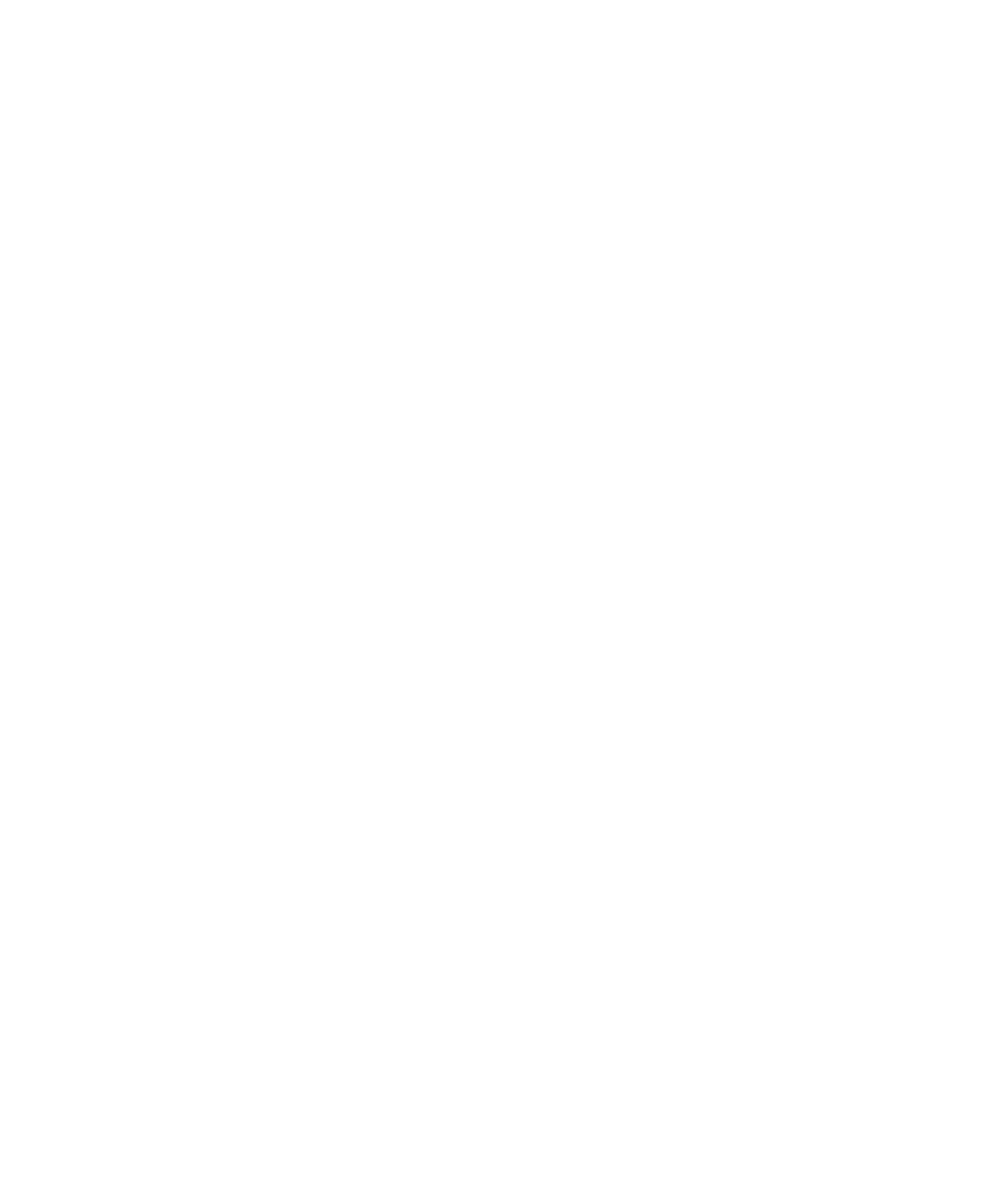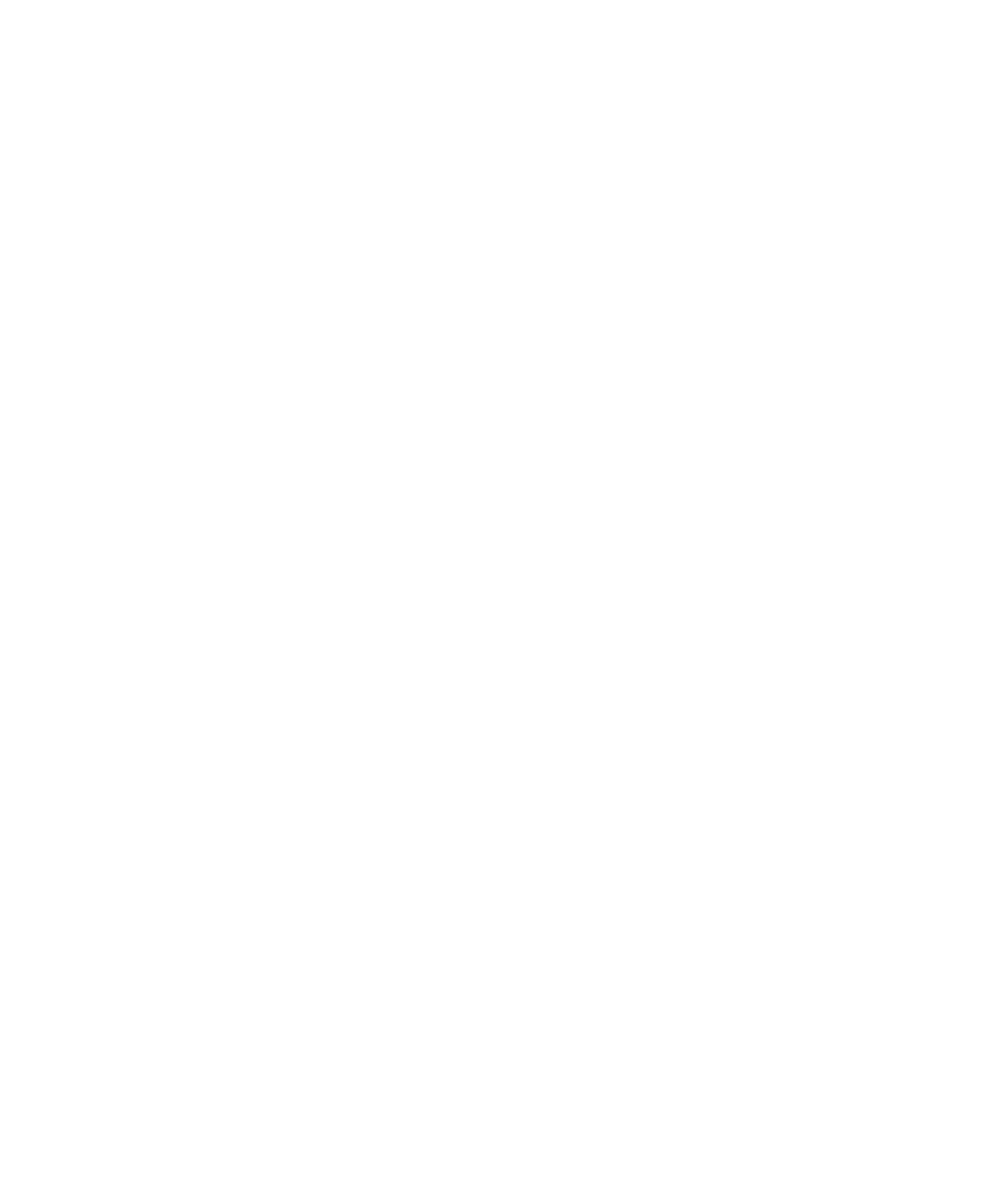
3
Table of Contents
|
Table of Contents
1 Introduction
2 Software Installation on Windows Server 2008 with Hyper-V
Installing the Software 5. . . . . . . . . . . . . . . . . . . . . . . . . . . . . . . . . . . . . . . . . . . .
Configuring UPS Shutdown 6. . . . . . . . . . . . . . . . . . . . . . . . . . . . . . . . . . . . . . . .
Configuring Guest Operating System Shutdown on the Client-Side 7. . . . . . . . . .
3 Software Installation on Hyper-V Server 2008
Installing the Software 9. . . . . . . . . . . . . . . . . . . . . . . . . . . . . . . . . . . . . . . . . . . .
Configuring UPS Shutdown on a Local Agent 14. . . . . . . . . . . . . . . . . . . . . . . . . .
Configuring UPS Shutdown from a Remote Machine 15. . . . . . . . . . . . . . . . . . . . .
Uninstalling the Software 16. . . . . . . . . . . . . . . . . . . . . . . . . . . . . . . . . . . . . . . . . .
Configuring Guest Operating System Shutdown on the Client-Side 18. . . . . . . . . .
4 Software Installation on Windows Server 2008 Server Core
Preparing Server Core for Software Installation 20. . . . . . . . . . . . . . . . . . . . . . . .
Installing the Software 22. . . . . . . . . . . . . . . . . . . . . . . . . . . . . . . . . . . . . . . . . . . .
Configuring UPS Shutdown on a Local Agent 25. . . . . . . . . . . . . . . . . . . . . . . . . .
Configuring the UPS from a Remote Machine 26. . . . . . . . . . . . . . . . . . . . . . . . . .
Uninstalling the Software 27. . . . . . . . . . . . . . . . . . . . . . . . . . . . . . . . . . . . . . . . . .