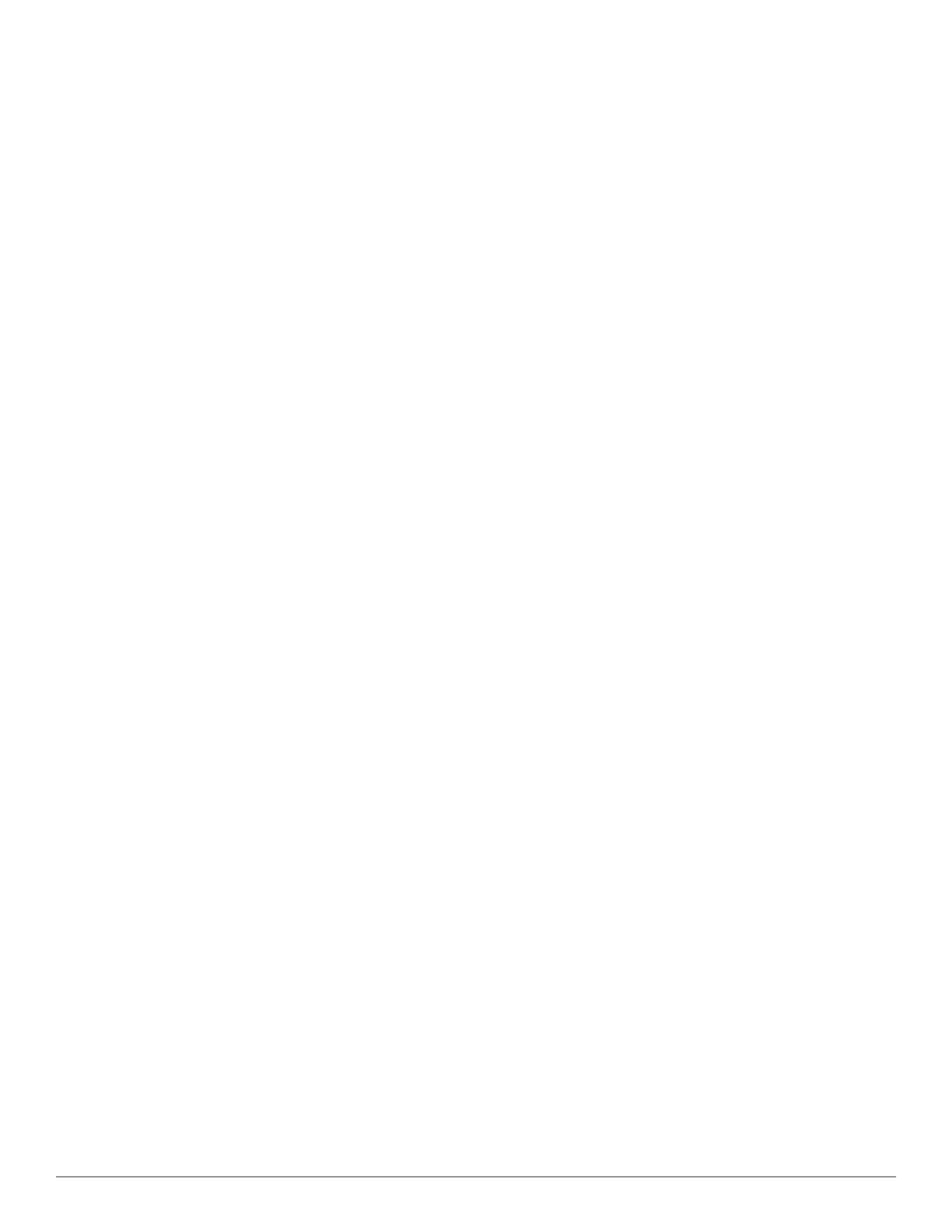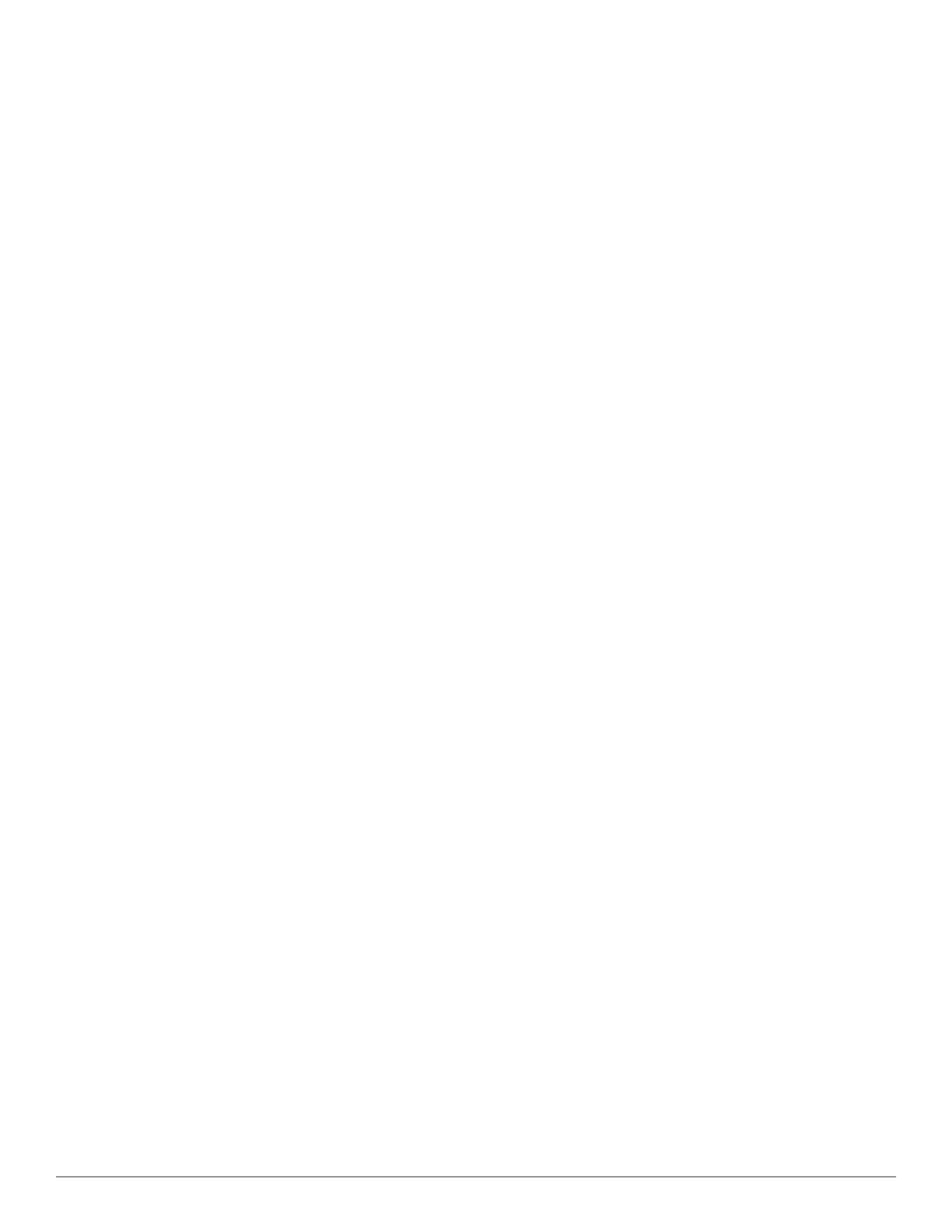
6 | About this Document Dell Networking W-Instant in W-AirWave 8.0 | Deployment Guide
l Chain 3: Trusted Root CA: C=US, O=VeriSign, Inc., OU=VeriSign Trust Network, OU=(c) 2006 VeriSign, Inc. -
For authorized use only, CN=VeriSign Class 3 Public Primary Certification Authority - G5 Intermediate CA:
C=US, O=VeriSign, Inc., OU=VeriSign Trust Network, OU=Terms of use at https://www.verisign.com/rpa (c)10,
CN=VeriSign Class 3 Secure Server CA - G3
l Root CA: Trusted Root CA: C=US, O=Equifax, OU=Equifax Secure Certificate Authority
By default, AirWave supports only pre-shared key authentication. To enable support for certificate
authentication with a failthrough to pre-shared key authentication or certificate authentication only, navigate to
AMP Setup>General>Dell Networking W Instant Options (may be available as Dell PowerConnect W
Instant Options), and select the option PSK and Certificate or Certificate only. If you enable certificate
authentication, you can view the current AirWave certificate using the View Certificate link on that page, or click
Change to upload a new certificate file to the AirWave server.
Virtual Controllers push data to AirWave via HTTPS. If your enterprise has a security policy that restricts the use
of port 443 for inbound communication, you can change the port AirWave uses to communicate with Instant
devices on the AMP Setup>General>Dell Networking W Instant Options.
Intrusion Detection System
AirWave automatically detects rogue IAPs irrespective of their location in the network. It prevents authorized
IAPs from being detected as rogue IAPs, and tracks and correlates the IDS events to provide a comprehensive
picture of your network’s security.
Firmware Image Management
AirWave pushes firmware to the Dell Networking W-Instant Virtual Controller, and the Virtual Controller pushes
the firmware to the rest of its IAPs. When using AirWave to manage IAPs, you can upgrade the firmware by
loading the firmware onto AirWave, and then scheduling an upgrade from AirWave.
If you have a mixed deployment with multiple Instant products, AirWave allows you to upload firmware for each
of the device types.
Using Instant with AirWave
AirWave can be used to provision and manage a multi-site deployment of Dell Networking W-Instant networks.
For example, if you have 100 retail offices that require Instant to provide WLAN connectivity at each office,
AirWave can be used to provision all the 100 offices from a central site. AirWave also provides the administrator
with the ability to monitor these geographically dispersed Instant networks using an AirWave server (depending
on the scalability recommendations for AirWave).
With a distributed deployment where multiple locations have aVirtual Controller and IAPs, AirWave serves as a
centralized management console. AirWave provides all functionality for normal WLAN deployments, including
long-term trend reporting, PCI compliance, configuration auditing, role-based administration, location services,
RF visualization, and many other features.
Integrating Instant systems into AirWave is unique from the setup of any other device class due to the following
considerations:
l Discovery: AirWave does not discover Instant devices via scanning (SNMP or HTTP) the network. Each
Instant deployment will automatically check-in to the AirWave configured within the IAP’s user interface. The
first Virtual Controller for an organization will automatically appear as a new device in AirWave. Subsequent
IAPs are discovered via the Virtual Controller, just like standard controller/thin AP deployments.
l Auto-provisioning: The first authorized Virtual Controller requires manual authorization into AirWave via
shared secret to ensure security. Along with the shared secret, the Virtual Controller sends an Organization
String which automatically initializes and organizes the IAPs in AirWave. Unlike the traditional infrastructure of