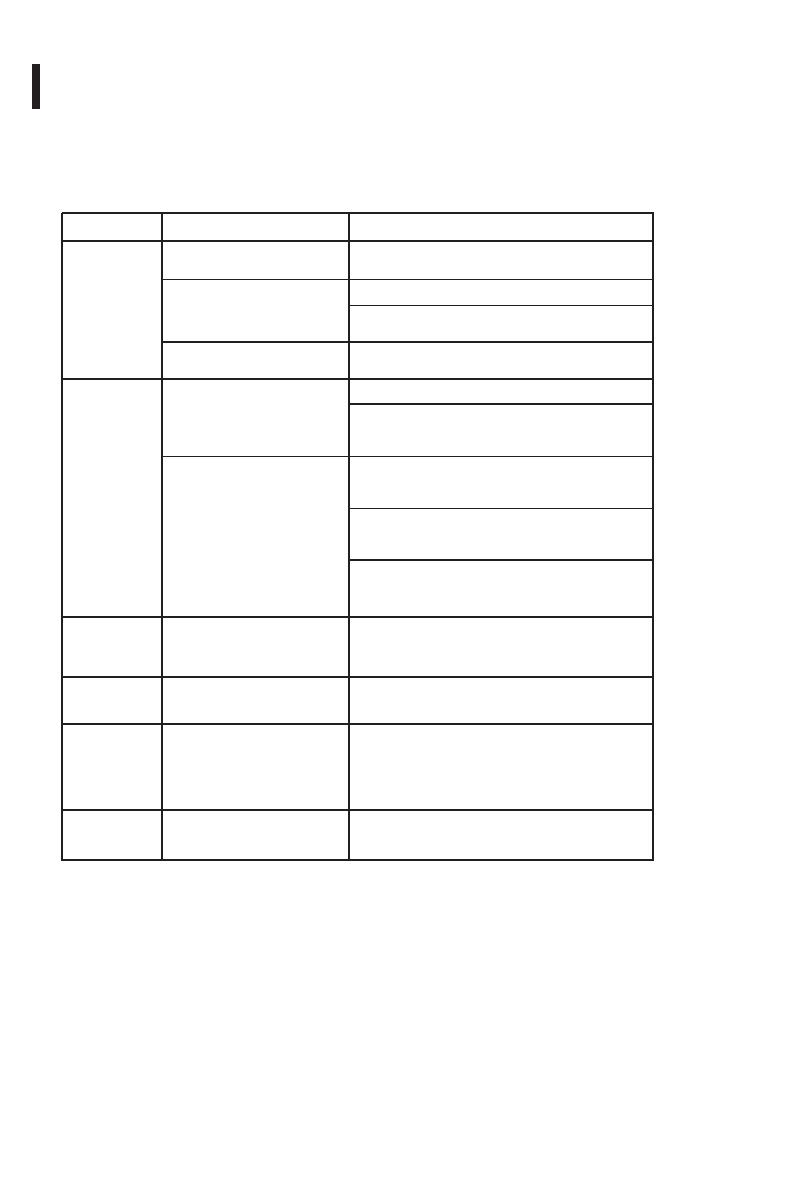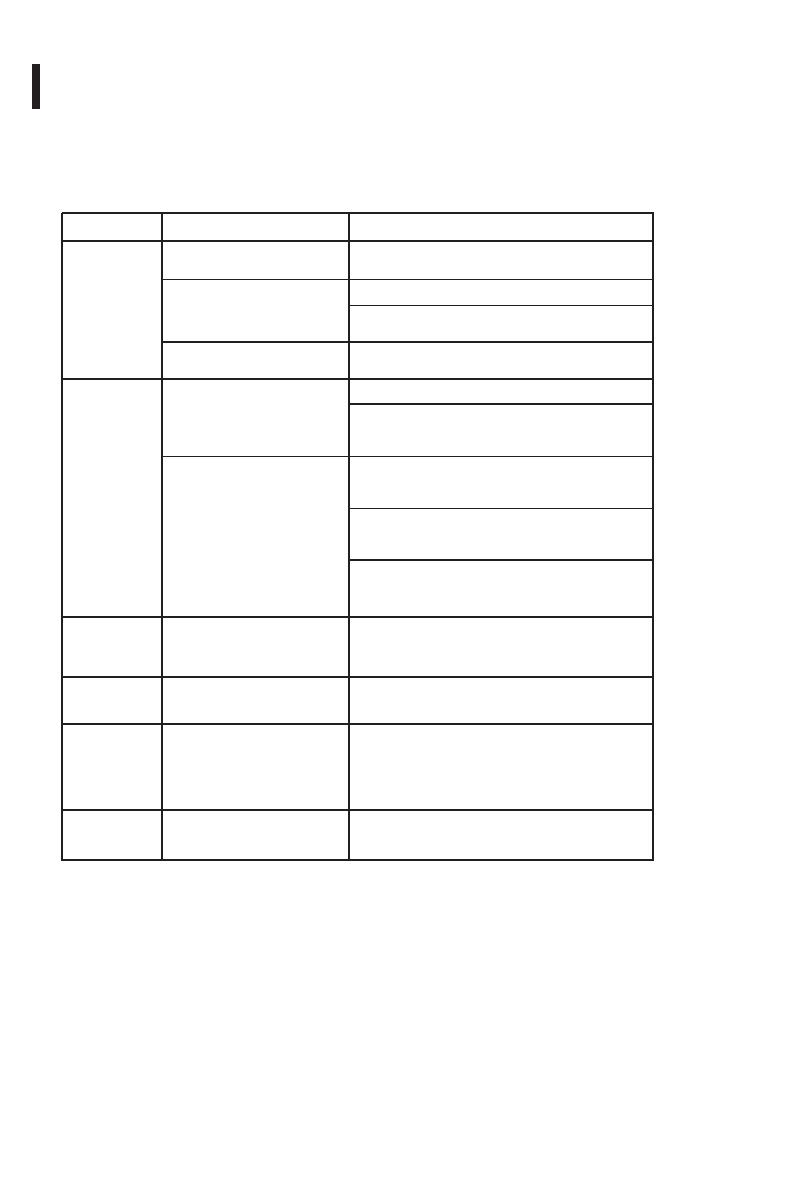
Troubleshooting
Before sending your LCD monitor for servicing, please check the troubleshooting list below to
Problems Current Status Remedy
No Picture
LED ON
Using OSD, adjust brightness and contrast to
maximum or reset to their default settings.
LED OFF
Check the power switch.
Check if AC power cord is properly connected to the
monitor.
LED displays amber color
Check if video signal cable is properly connected to
the monitor.
Check if the power of computer system is ON.
Abnormal
Picture
Missing/
Stuck-on
Pixels
Geometric
Distortion
Unstable Picture
Check if the specification of graphics adapter and
monitor is in compliance which may be causing the
input signal frequency mismatch.
Display is missing, center shift,
or too small or too large in
display size
Using OSD, adjust RESOLUTION, CLOCK, CLOCK-
PHASE, H-POSITION and V-POSITION with non-
standard signals.
Using OSD, in case of missing full-screen image,
please select other resolution or other vertical refresh
timing.
Wait for a few seconds after adjusting the size of the
image before changing or disconnecting the signal
cable or powering OFF the monitor.
see if you can self-diagnose the problem.
LCD screen has spots or LCD
screen has bright spots
Screen not centered correctly
Screen has one or more lines
Visible signs of smoke or sparks
Cycle power on-off.
Pixel that is permanently off is a natural defect that
can occur in LCD technology.
Do not perform any troubleshooting steps.
Contact PLANAR immediately.
Reset the monitor to Factory Settings.
Reset the monitor to Factory Settings.
Perform monitor self-test feature check and determine
if these lines are also in self-test mode.
Check for bent or broken pins in the video cable
connector.
Horizontal/
Vertical
Lines
Safety
Related
Issues
18