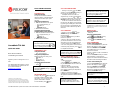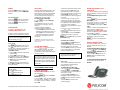Polycom SoundPoint 501 User guide
- Category
- Mobile phones
- Type
- User guide
This manual is also suitable for

SoundPoint
®
IP 501
Quick User Guide
Basic Phone Features
Customizing Your Phone
Applies to phones running SIP 1.6.5 or
later.
For detailed information please consult
the comprehensive SoundPoint IP 501
User Guide available at:
www.polycom.com/voip
©2006 Polycom, Inc. All rights reserved.
Polycom, the Polycom logo and SoundPoint are registered
trademarks of Polycom, Inc. in the U.S. and various countries.
All other trademarks are the property of their respective owners.
Information in this document is subject to change without notice.
BASIC PHONE FEATURES
PLACING A CALL
Using the Handset:
Pick up the handset and dial the
desired number, or dial the desired
number first and then pick up the
handset.
Using the Speakerphone:
1. With the handset on-hook, press:
- any assigned line key, or
-
button, or
- NewCall soft key.
2. Dial the desired number.
Using the Optional Headset
Headset Memory Mode enabled:
1. With the headset connected, press:
- any assigned line key, or
-
button, or
- NewCall soft key.
2. Dial the desired number.
During a call, you can alternate
between handset, headset, or hands-
free modes by pressing the
or
keys, or picking up the handset.
ANSWERING A CALL
Using the Handset:
- Pick up the handset.
Using the Speakerphone:
With the handset on-hook, press:
-
button, or
- the line key, or
- Answer soft key.
Using the Optional Headset:
- Press
Incoming calls may be ignored by
pressing the Reject soft key or
during ringing.
MICROPHONE MUTE
During a call, press
. Mute applies to
all modes: handset, headset, and
hands-free. You can hear all other
parties while Mute is enabled.
To turn off Mute, press
again.
CALL HOLD AND RESUME
- During a call, press
or the Hold
soft key. Press the Resume soft key, or
the line key to retrieve the call.
- If multiple calls are on hold on a
single line key, use the
and keys
to select the desired call, then press the
Resume soft key to return to this call.
- If calls are on hold on more than one
line key, the call details can be viewed
by pressing and holding the desired line
key. If a line key is pressed briefly, the
first call on hold on that line key will be
retrieved.
CALL TRANSFER
1. During a call, press
or the
Trnsfer soft key (the active call is
placed on hold).
2. Press the Blind soft key if a blind
transfer is required.
3. Place a call to the number to which
you want to transfer the call or use the
arrow keys to access the number from
a call list, and press the Dial soft key.
4. As soon as ring-back sound is heard,
or after the party answers, press
to complete the transfer.
Transfer may be cancelled during
establishment by pressing the Cancel
soft key. The original call is resumed.
3-WAY CONFERENCE CALLS*
To create a three-way conference
call:
1. Call the first party.
2. Press
or the Confrnc soft
key to create a new call (the active call
is placed on hold).
3. Place a call to the second party.
4. When the second party answers,
press
again to join all parties in
the conference.
5. When a conference has been
established, pressing the Split soft key
will split the conference into two calls on
hold.
Placing the call on hold on the
conference originator’s phone will
place the entire conference on hold.
A conference may be created at any
time between an active call and a call
on hold (on the same or another line)
by pressing the Join soft key.
Ending the call on the conference
originator’s phone will allow the other
parties to continue the conference.
______
* - Conferencing is an optional feature that must be
configured on the call server. Particulars and menu
options may vary.
ENDING A CALL
Using the Handset:
- Hang up.
Using the Speakerphone:
- Press
or the EndCall soft key.
Using the Optional Headset:
- Press
or the EndCall soft key.
CALL FORWARDING
To turn call forwarding on:
1. Press the Forward soft key from the
phone’s idle display or press
and select Features and Forward.
2. If multiple lines are in use, select
which line to forward.
3. Enter a number or URL to forward all
future calls to.
4. Press the Enable soft key to confirm
Call Forwarding. A moving arrow
replaces the usual indicator for that line
to confirm Call Forwarding is enabled.
To turn call forwarding off:
1. Press the Forward soft key from the
phone’s idle display or press
and select Features and Forward.
2. If multiple lines are in use, select
which line to disable the feature on.
3. Press the Disable soft key.
Call forwarding is not available on
shared lines.
If call forwarding is configured on the
call server (invoked using * code dialing
or from a PC-based application), then
particulars and menu options may vary.
SoundPoint IP 501 Quick User Guide. 1725-11515-001 Rev. 5/25/2006 1
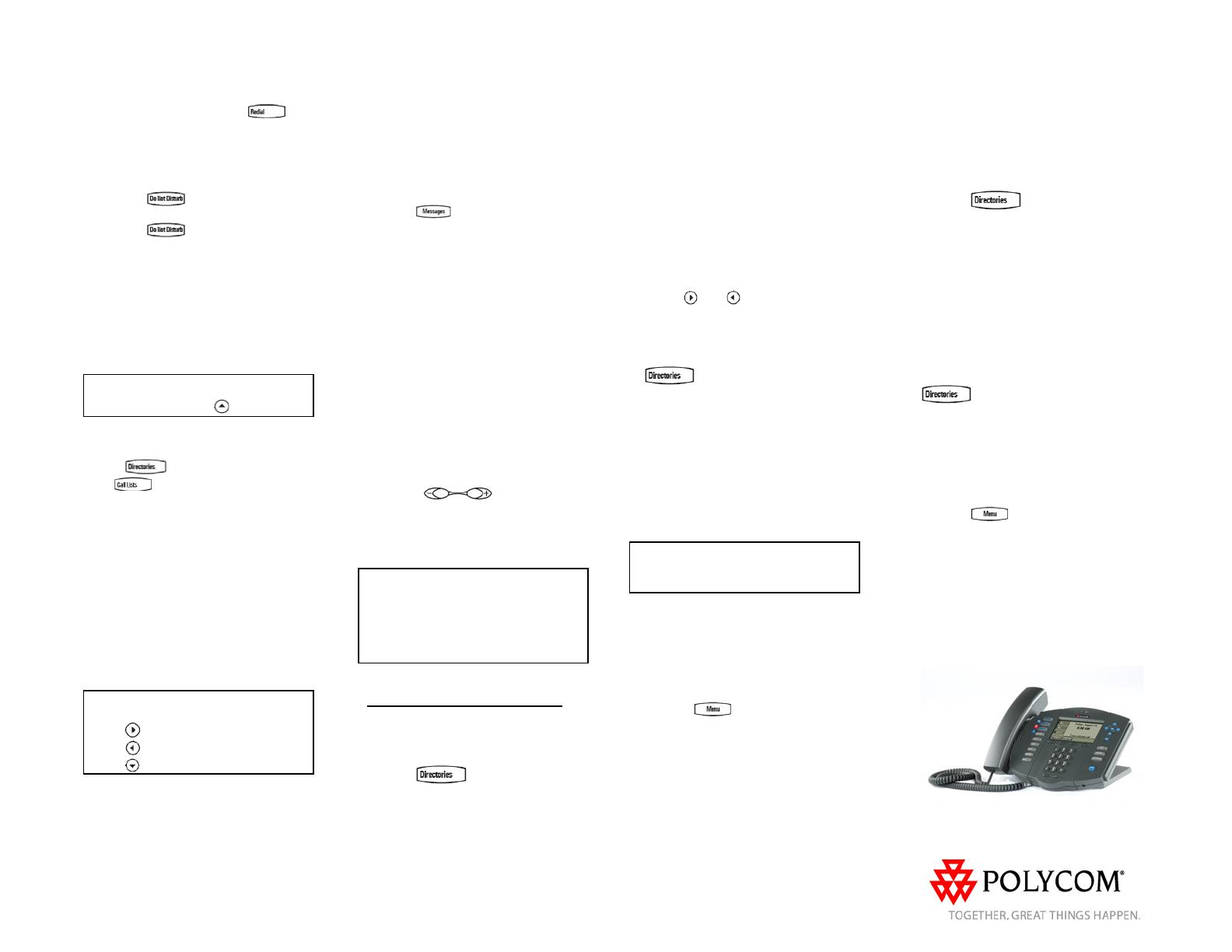
REDIAL
Press the Redial soft key or
button to redial the most recently dialed
number.
DO NOT DISTURB
Press the
button to prevent the
phone from ringing on incoming calls.
Press the
button again to turn
off Do Not Disturb.
SPEED DIALING
To assign a speed dial index, see
CONTACT DIRECTORY below.
To dial a number assigned to a line key,
press the line key opposite the number.
To quickly view the speed dial list from
the idle display, press
.
CALL LISTS
Press
followed by Call Lists (or
just
) and Missed, Received, or
Placed Calls, as desired. Information on
respective calls will be displayed.
From this screen:
1. Choose Edit to amend the dial string
before dialing.
2. Choose Dial to return the call.
For additional choices, press More then
3. Info to view detailed call information.
4. Save to store the contact to the
Contact Directory.
5. Clear to delete the call from the list.
Press More and Exit soft keys to return
to the idle display.
To quickly view respective call lists from
the idle display:
Press
for Placed Calls.
Press for Received Calls.
Press for Missed Calls.
VOICE MAIL*
Message Waiting Indicator LED on the
front of the phone and individual line
LED indicators will flash and stutter dial
tone in place of normal dial tone will
sound to indicate that message(s) are
waiting at the message center.
To listen to voice messages:
1. Press
and select Message
Center.
2. If multiple lines are in use, select
from which line messages are to be
retrieved.
3. Display indicates number of
messages and their importance.
- Press Connect to initiate Voice Mail
retrieval from the Message Center, or
- Press Clear to turn off the flashing
LED without listening to messages.
4. Follow voice prompts to listen to
messages.
______
* - Voice Mail is an optional feature that must be
configured on the call server. Particulars and menu
options may vary.
VOLUME ADJUSTMENT
Press the
volume keys to
adjust handset, headset, and hands-
free speaker volume during a call.
Pressing these keys in idle state adjusts
the ringer volume.
To conform to regulatory requirements,
handset and headset volume will return
to a preset level after each call, but the
configuration can be changed. Hands-
free volume settings will be maintained
across calls.
CUSTOMIZING YOUR PHONE
CONTACT DIRECTORY
To add or edit a contact in your local
phone directory:
1. Press
and select Contact
Directory.
2. Press Add to enter another contact
into the phone’s database or highlight
an existing entry for editing, and then
press Edit.
3. Enter first and/or last name from the
keypad. Press the 1/A/a soft key to
select between numeric and upper /
lower case alphanumeric modes. Press
the Encoding soft key to access
special characters in other languages if
necessary.
4. Pick and enter a unique Contact
number (not already in the directory).
The Speed Dial Index will automatically
be assigned the next available index
value, but it can be modified.
5. Enter Ring Type and Divert Contact,
if desired.
6. Use
and to switch between
Enabled and Disabled settings for the
last four fields.
7. Press Save to confirm or Cancel to
abandon the changes, then press
or the Exit soft keys to return
to the idle display.
To search for a contact:
1. Press More, then Search from the
Contact Directory menu.
2. Using the dial pad, enter the first few
characters for First or Last names.
3. Press Search to search for contacts.
4. Successful matches can be dialed
from the resulting screen.
Contacts can be easily added from
Call Lists. For more information, see
CALL LISTS section above.
RING TYPE
You can select different rings to match
your preferences and distinguish
between calls on lines.
To change the incoming ring:
1. Press
and select Settings
followed by Basic, and Ring Type.
2. If multiple lines are used, first select
which line to change.
3. Using the Up or Down arrows,
highlight the desired ring type. Press
the Play soft key to hear the selected
ring type.
4. Press Select to change to the
selected ring type.
DISTINCTIVE RINGING / CALL
TREATMENT
You can set distinctive incoming ringing
tones for different contacts in your local
directory.
To set a distinctive ring for a local
contact:
1. Press
and select Contact
Directory.
2. Using the arrow keys, scroll through
the directory to choose a contact.
3. Press Edit and scroll down to Ring
Type.
4. Enter a number corresponding to one
of the ring types available (see
instructions in the RING TYPE section
above for available ring types and their
corresponding numbers).
5. Press the Save soft key or Cancel to
abandon the change, then press
to return to the idle display.
HEADSET MEMORY MODE
For regular headset users, there is an
option to default all calls to go to the
headset.
To turn Headset Memory Mode on:
1. Press
and select Settings
followed by Basic, Preferences, and
Headset Memory.
2. Use the Up or Down arrows and
Select soft key to enable Headset
Memory Mode.
To turn Headset Memory Mode off:
Repeat steps 1 and 2 and select
Disable.
SoundPoint IP 501 Quick User Guide. 1725-11515-001 Rev. 5/25/2006
-
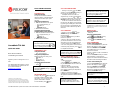 1
1
-
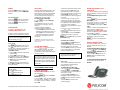 2
2
Polycom SoundPoint 501 User guide
- Category
- Mobile phones
- Type
- User guide
- This manual is also suitable for
Ask a question and I''ll find the answer in the document
Finding information in a document is now easier with AI
Related papers
-
Polycom SoundPoint IP 601 Quick User Manual
-
Polycom SoundPoint IP 335 Quick User Manual
-
Polycom SoundPoint IP 501 Quick User Manual
-
Polycom SoundPoint IP 501 Quick User Manual
-
Polycom SoundPoint IP 560 User manual
-
Polycom SoundPoint IP 601 User guide
-
Polycom SoundPoint IP 430 Owner's manual
-
Polycom SoundPoint IP 650 Quick User Manual
-
Polycom SoundPoint IP 430 User manual
-
Polycom soundpoint ip 550 Owner's manual
Other documents
-
Poly SoundPoint IP 650 User guide
-
Poly SoundPoint IP Backlit Expansion Module User guide
-
Poly SoundPoint IP 650 User guide
-
Poly soundpoint ip 550 User guide
-
Poly SoundPoint IP 560 User guide
-
 Comm Partners connect SoundPoint IP 501 User guide
Comm Partners connect SoundPoint IP 501 User guide
-
Poly SoundPoint IP 501 User guide
-
Poly SoundPoint IP 501 User guide
-
Poly SoundPoint IP 430 User guide
-
 Comm Partners connect SoundPoint IP 670 User guide
Comm Partners connect SoundPoint IP 670 User guide