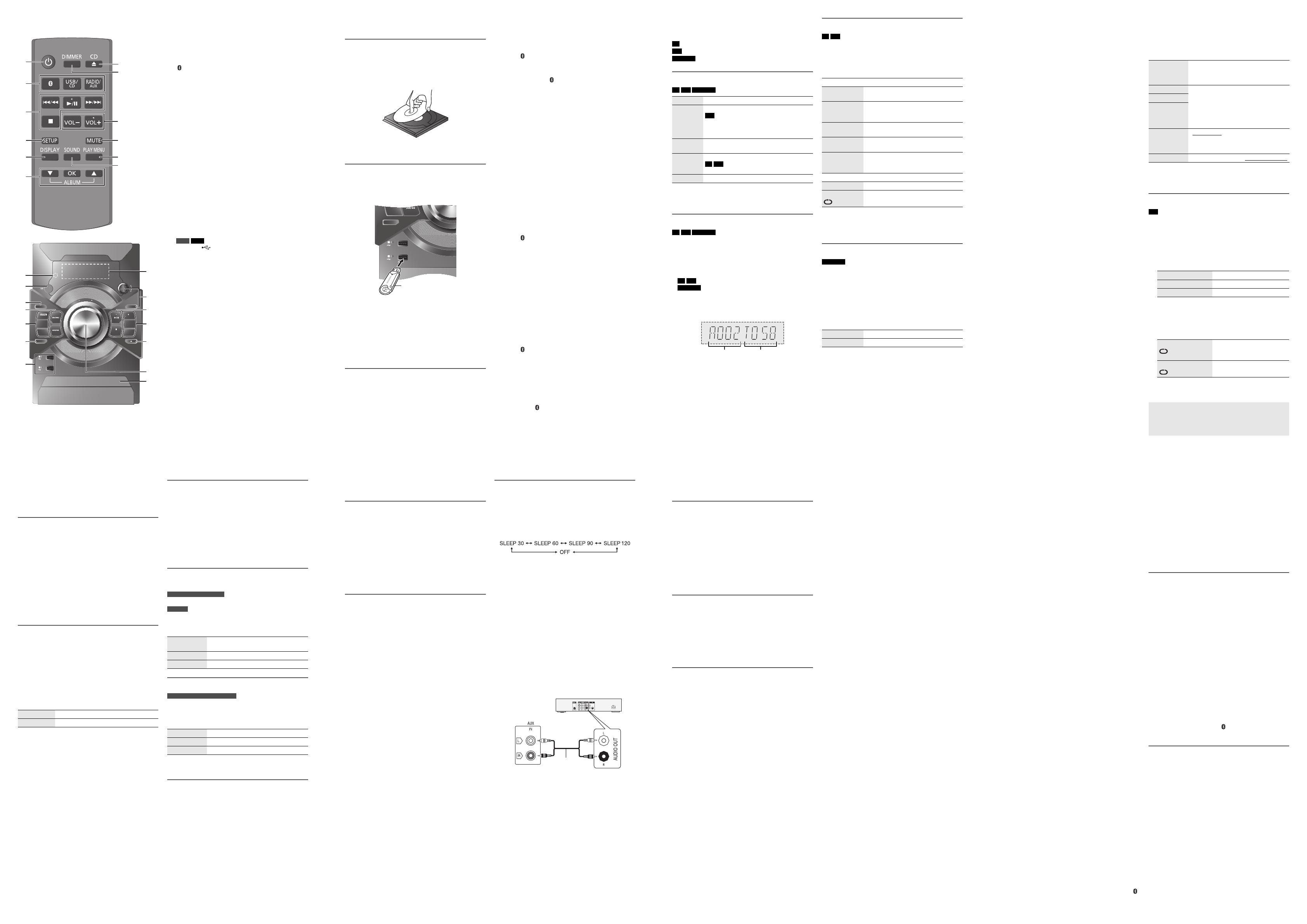Operating Instructions
CD Stereo System
Model No. SC-AKX18
Thank you for purchasing this product.
For optimum performance and safety, please read these instructions carefully.
Please keep this manual for future reference.
Panasonic Corporation
Web Site: http://panasonic.net
© Panasonic Corporation 2014
GN
RQT9896-1B
L0214LC1044
En
Manufactured by:
Importer for Europe:
Panasonic Corporation
Kadoma, Osaka, Japan
Panasonic Marketing Europe GmbH
Panasonic Testing Centre
Winsbergring 15, 22525 Hamburg, Germany
E
Do the procedures with the remote control. You can also
use the buttons on the main unit if they are the same.
Your system and the illustrations can look differently.
These operating instructions are applicable to the
following system.
Back of product
Safety precautions
WARNING!
Unit
• To reduce the risk of fire, electric shock or product
damage,
– Do not expose this unit to rain, moisture, dripping or
splashing.
– Do not place objects filled with liquids, such as vases,
on this unit.
– Use only the recommended accessories.
– Do not remove covers.
– Do not repair this unit by yourself. Refer servicing to
qualified service personnel.
• Do not let metal objects fall inside this unit.
AC mains lead
• The mains plug is the disconnecting device. Install this
unit so that the mains plug can be unplugged from the
socket outlet immediately.
CAUTION!
Unit
• To reduce the risk of fire, electric shock or product
damage,
– Do not install or place this unit in a bookcase, built-in
cabinet or in another confined space. Ensure this unit
is well ventilated.
– Do not obstruct this unit’s ventilation openings with
newspapers, tablecloths, curtains, and similar items.
– Do not place sources of naked flames, such as
lighted candles, on this unit.
• Set the unit up on an even surface away from direct
sunlight, high temperatures, high humidity, and
excessive vibration.
• This unit is intended for use in moderate climates.
• This unit may receive radio interference caused by
mobile telephones during use. If such interference
occurs, please increase separation between this unit
and the mobile telephone.
• This unit utilizes a laser. Use of controls or adjustments
or performance of procedures other than those
specified herein may result in hazardous radiation
exposure.
Battery
• Danger of explosion if battery is incorrectly replaced.
Replace only with the type recommended by the
manufacturer.
• When disposing the batteries, please contact your local
authorities or dealer and ask for the correct method of
disposal.
• Do not heat or expose to flame.
• Do not leave the battery(ies) in a car exposed to direct
sunlight for a long period of time with doors and
windows closed.
• Do not break open or short-circuit the battery.
• Do not charge the alkaline or manganese battery.
• Do not use the battery if the cover has peeled off.
• Remove the battery if you do not use the remote control
for a long period of time. Keep in a cool, dark area.
System SC-AKX18
Main unit SA-AKX18
Speakers SB-AKX18
Disposal of Old Equipment and Batteries
Only for European Union and countries with recycling
systems
These symbols on the products, packaging,
and/or accompanying documents mean that
used electrical and electronic products and
batteries must not be mixed with general
household waste.
For proper treatment, recovery and recycling
of old products and used batteries, please
take them to applicable collection points in
accordance with your national legislation.
By disposing of them correctly, you will help to
save valuable resources and prevent any
potential negative effects on human health and
the environment.
For more information about collection and
recycling, please contact your local
municipality.
Penalties may be applicable for incorrect
disposal of this waste, in accordance with
national legislation.
Note for the battery symbol (bottom symbol):
This symbol might be used in combination
with a chemical symbol. In this case it
complies with the requirement set by the
Directive for the chemical involved.
Supplied accessories
Check and identify the supplied accessories.
For the United Kingdom and Ireland
Use numbers indicated in parentheses when asking for
replacement parts. (Product numbers correct as of
February 2014. These may be subject to change.)
For Australia and New Zealand
1 AC mains lead
2 AC mains leads
For the United Kingdom and Ireland
(K2CT2YY00097)
For others
(K2CQ2YY00119)
1 AM loop antenna
(N1DYYYY00011)
1 FM indoor antenna
(RSAX0002)
1 Remote control battery
1 Remote control
(N2QAYB000944)
For the United Kingdom and Ireland
1 Antenna plug adaptor
(K1YZ02000013)
Sales and Support Information
For the United Kingdom and Ireland
Customer Communications Centre
• For customers within the UK: 0844 844 3899
• For customers within Ireland: 01 289 8333
• Monday – Friday 9:00am – 5:00pm
(Excluding public holidays).
• For further support on your product, please visit our
website: www.panasonic.co.uk
Direct Sales at Panasonic UK
• Order accessory and consumable items for your
product with ease and confidence by phoning our
Customer Communications Centre
Monday – Friday 9:00am – 5:00pm
(Excluding public holidays).
• Or go on line through our Internet Accessory ordering
application at www.pas-europe.com
.
• Most major credit and debit cards accepted.
• All enquiries transactions and distribution facilities are
provided directly by Panasonic UK.
• It couldn’t be simpler!
• Also available through our Internet is direct shopping for
a wide range of finished products. Take a browse on our
website for further details.
About Bluetooth
®
Frequency band
• This system uses the 2.4 GHz frequency band.
Certification
• This system conforms to the frequency restrictions and
has received certification based on frequency laws.
Thus, a wireless permit is not necessary.
• The actions below are punishable by law:
– Taking apart or modifying the main unit.
– Removing specification indications.
Restrictions of use
• Wireless transmission and/or usage with all Bluetooth
®
equipped devices is not guaranteed.
• All devices must conform to standards set by
Bluetooth SIG, Inc.
• Depending on the specifications and settings of a
device, it can fail to connect or some operations can be
different.
• This system supports Bluetooth
®
security features. But
depending on the operating environment and/or
settings, this security is possibly not sufficient. Transmit
data wirelessly to this system with caution.
• This system cannot transmit data to a Bluetooth
®
device.
Range of use
• Use this device at a maximum range of 10 m.
• The range can decrease depending on the environment,
obstacles or interference.
Interference from other devices
• This system may not function properly and troubles
such as noise and sound jumps may arise due to radio
wave interference if this unit is located too close to
other Bluetooth
®
devices or the devices that use the
2.4 GHz band.
• This system may not function properly if radio waves
from a nearby broadcasting station, etc. is too strong.
Intended usage
• This system is for normal, general use only.
• Do not use this system near an equipment or in an
environment that is sensitive to radio frequency
interference (example: airports, hospitals, laboratories,
etc.).
Licenses
Panasonic bears no responsibility for data and/or
information that can possibly be compromised during a
wireless transmission.
The Bluetooth
®
word mark and logos are owned by the
Bluetooth SIG, Inc. and any use of such marks by
Panasonic Corporation is under license. Other trademarks
and trade names are those of their respective owners.
Google Play and Android are trademarks of Google Inc.
MPEG Layer-3 audio coding technology licensed from
Fraunhofer IIS and Thomson.
Caution for AC mains lead
(For the AC mains plug of three pins)
For your safety, please read the following text carefully.
This appliance is supplied with a moulded three pin mains
plug for your safety and convenience.
A 5-ampere fuse is fitted in this plug.
Should the fuse need to be replaced please ensure that
the replacement fuse has a rating of 5-ampere and that it
is approved by ASTA or BSI to BS1362.
Check for the ASTA mark or the BSI mark on the
body of the fuse.
If the plug contains a removable fuse cover you must
ensure that it is refitted when the fuse is replaced.
If you lose the fuse cover the plug must not be used until a
replacement cover is obtained.
A replacement fuse cover can be purchased from your
local dealer.
Before use
Remove the connector cover.
How to replace the fuse
The location of the fuse differ according to the type of AC
mains plug (figures A and B). Confirm the AC mains plug
fitted and follow the instructions below.
Illustrations may differ from actual AC mains plug.
1. Open the fuse cover with a screwdriver.
2. Replace the fuse and close or attach the fuse cover.
Maintenance
To clean this system, wipe with a soft, dry cloth.
• Never use alcohol, paint thinner or benzine to clean this
system.
• Before using chemically treated cloth, read the
instructions that came with the cloth carefully.
Preparing the remote control
Use alkaline or manganese battery.
Install the battery so that the poles (+ and –) align with
those in the remote control.
Placement of speakers
The left and right speakers are the same.
You cannot remove the net of the speakers.
Use only the supplied speakers.
You can cause damage to the system and decrease the
sound quality if you use other speakers.
Note:
• Keep your speakers more than 10 mm from the main unit for
ventilation.
• Put the speakers on a flat safe surface.
• These speakers do not have magnetic shielding. Do not put
them near TVs, PCs or other equipment easily influenced by
magnetism.
• When you play at high levels for a long period, it can cause
damage to the speakers and decrease the life of the
speakers.
• Decrease the volume in these conditions to prevent
damage:
– When the sound is distorted.
– When you adjust the sound quality.
Figure A Figure B
Figure A Figure B
CAUTION!
• Use the speakers only with the recommended
system. If not, you can cause damage to the
amplifier and speakers and can cause a fire. Consult
an approved service personnel if damage occurs or
if there is a sudden apparent change in
performance.
• Do the procedures included in these instructions
when you attach the speakers.
Specifications
Ű Amplifier section
RMS output power stereo mode
Front Ch (both ch driven)
175 W per channel (4 ȍ), 1 kHz, 30% THD
Total RMS stereo mode power 350 W (30% THD)
Ű Tuner, terminals section
Preset memory FM 30 stations
AM 15 stations
Frequency modulation (FM)
Frequency range
87.50 MHz to 108.00 MHz (50 kHz step)
Antenna terminals 75 ȍ (unbalanced)
Amplitude modulation (AM)
Frequency range 522 kHz to 1629 kHz (9 kHz step)
520 kHz to 1630 kHz (10 kHz step)
Analog audio input Pin jack (1 system)
Ű Disc section
Disc played (8 cm or 12 cm)
CD, CD-R/RW (CD-DA, MP3 )
Pick up
Wavelength 790 nm (CD)
MPEG-1 Layer 3
Ű Bluetooth
®
section
Version Bluetooth
®
Ver. 2.1 + EDR
Class Class 2
Supported profiles A2DP, AVRCP, SPP
Operating frequency 2.4 GHz band, FH-SS
Operation distance 10 m line of sight
Ű USB section
USB port
USB standard USB 2.0 full speed
Media file format support MP3 (*.mp3)
USB device file system FAT12, FAT16, FAT32
USB port power 500 mA (max)
Ű Speaker section
Speaker unit(s)
Woofer 16 cm cone type
Tweeter 6 cm cone type
Impedance 4 ȍ
Dimensions (W x H x D) 200 mm x 334 mm x 233 mm
Mass 3 kg
Ű General
Power supply AC 220 V to 240 V, 50 Hz
Power consumption 50 W
Dimensions (W x H x D) 230 mm x 335 mm x 243 mm
Mass 2.7 kg
Operating temperature range 0°C to +40°C
Operating humidity range
35% to 80% RH (no condensation)
Note:
• Specifications are subject to change without notice. Mass
and dimensions are approximate.
• Total harmonic distortion is measured by the digital
spectrum analyzer.
Power consumption in standby mode
0.5 W (approximate)
Power consumption in standby mode
(With “BLUETOOTH STANDBY” set to “ON”)
0.6 W (approximate)
Declaration of Conformity (DoC)
Hereby, “Panasonic Corporation”
declares that this product is in
compliance with the essential
requirements and other relevant
provisions of Directive 1999/5/EC.
Customers can download a copy of the
original DoC to our R&TTE products
from our DoC Server:
http://www.doc.panasonic.de
Contact to Authorised Representative:
Panasonic Marketing Europe GmbH,
Panasonic Testing Centre, Winsbergring
15, 22525 Hamburg, Germany
This product is intended for general
consumer. (Category 3)
Lietuviškai
Atitikties deklaracija (AD)
Bendrovơ “Panasonic Corporation”
patvirtina, kad šis gaminys tenkina
direktyvos 1999/5/EB esminius
reikalavimus ir kitas taikytinas nuostatas.
Mnjsǐ R&TTE gaminiǐ originalios
atitikties deklaracijos kopiją klientai gali
atsisiǐsti iš mnjsǐ AD serverio:
http://www.doc.panasonic.de
Ʋgaliotojo atstovo adresas:
“Panasonic Marketing Europe GmbH”,
Panasonic Testing Centre, Winsbergring
15, 22525 Hamburg, Vokietija.
Šis gaminys skirtas bendrajam
vartojimui. (3 kategorija)
Slovensky
Vyhlásenie o zhode (DoC)
“Panasonic Corporation” týmto
prehlasuje, že tento výrobok je v zhode
so základnými požiadavkami a ćalšími
príslušnými ustanoveniami smernice
1999/5/ES.
Zákazníci si môžu stiahnuĢ kópiu
pôvodného DoC na naše R&TTE
výrobky z nášho servera DoC:
http://www.doc.panasonic.de
Kontakt na splnomocneného zástupcu:
Panasonic Marketing Europe GmbH,
Panasonic Testing Centre, Winsbergring
15, 22525 Hamburg, Nemecko
Tento produkt je urþený pre
všeobecného spotrebiteĐa. (Kategória 3)
Slovensko
Izjava o skladnosti (DoC)
S priþujoþo izjavo podjetje “
Panasonic
Corporation
” izjavlja, da so svoji izdelki
skladni s poglavitnimi zahtevami in
drugimi odgovarjajoþimi predpisi
direktive 1999/5/ES.
Stranka lahko naloži izvod izvirnega DoC
o naših izdelkih R&TTE s strežnika DoC:
http://www.doc.panasonic.de
Pooblašþeni zastopnik: Panasonic
Marketing Europe GmbH, Panasonic
Testing Centre, Winsbergring 15, 22525
Hamburg, Nemþija
Izdelek je namenjen splošni uporabi.
(Razred 3)
Norsk
Samsvarserklæring (DoC)
“Panasonic Corporation” erklærer at
utstyret er i samsvar med de
grunnleggende krav og øvrige relevante
krav i direktiv 1999/5/EF.
Kundene kan laste ned en kopi av den
originalesamsvarserklæringen (DoC) for
vårt R&TTE utstyr fra vår DoC server:
http://www.doc.panasonic.de
Kontakt vår autoriserte representant:
Panasonic Marketing Europe GmbH,
Panasonic Testing Centre, Winsbergring
15, 22525 Hamburg, Tyskland
Utstyret er beregnet på den vanlige
forbruker. (Klasse 3)
Eesti keel
Vastavusdeklaratsioon (DoC)
“Panasonic Corporation” kinnitab
käesolevaga, et see toode on
vastavuses põhiliste nõuete ja muude
direktiivi 1999/5/EÜ asjakohaste
sätetega.
Kliendid saavad koopia meie R&TTE
toodetele kehtiva
originaalvastavusdeklaratsiooni koopia
alla laadida meie DoC serverist:
http://www.doc.panasonic.de
Võtke ühendust volitatud esindajaga:
Panasonic Marketing Europe GmbH,
Panasonic Testing Centre, Winsbergring
15, 22525 Hamburg, Germany
See toode on mõeldud tavakasutajale.
(III kategooria)
Latviski
AtbilstƯbas deklarƗcija (DoC)
KompƗnija “Panasonic Corporation” ar
šo paziƼo, ka šis izstrƗdƗjums atbilst
bnjtiskƗm prasƯbƗm un citƗm saistošƗm
DirektƯvas 1999/5/EK prasƯbƗm.
PircƝji var lejupielƗdƝt oriƧinƗlo DoC
kopiju mnjsu R&TTE
izstrƗdƗjumos no
m
njsu DoC servera:
http://www.doc.panasonic.de
Lnjdzam sazinƗties ar pilnvaroto parstƗvi:
Panasonic Marketing Europe GmbH,
Panasonic Testing Centre, Winsbergring
15, 22525 Hamburg, Germany
Šis izstrƗdƗjums ir paredzƝts parastam
patƝrƝtƗjam. (3. kategorija)
Român
DeclaraĠie de Conformitate (DoC)
Prin prezenta, societatea “Panasonic
Corporation” declară că produsul este
conform cu cerinĠele esenĠiale úi cu alte
norme corespunzătoare Directivei
1999/5/EC.
ClienĠii pot descărca o copie a DoC-ului
original al produselor noastre R&TTE de
la adressa noastră DoC din Internet:
http://www.doc.panasonic.de
Contact la ReprezentanĠa autorizată:
Panasonic Marketing Europe GmbH,
Panasonic Testing Centre, Winsbergring
15, 22525 Hamburg, Germania
Acest produs a fost proiectat pentru
clientela generală. (Categoria 3)
Magyar
MegfelelĘségi Nyilatkozat (DoC)
Ezennel a, “Panasonic Corporation”
kijelenti, hogy a jelen termék kielégíti az
1999/5/EK Irányelv létfontosságú
követelményeit és más vonatkozó
rendelkezéseit.
A vásárlók letölthetik az R&TTE
termékek eredeti DoC másolatát a DoC
szerverünkrĘl:
http://www.doc.panasonic.de
Forduljon a hivatalos
márkaképviselethez: Panasonic
Marketing Europe GmbH, Panasonic
Testing Centre, Winsbergring 15, 22525
Hamburg, Németország
A terméket általános fogyasztóknak
szá
nták. (3-as kateg
ória)
Ȼɴɥɝɚɪɫɤɢ
Ⱦɟɤɥɚɪɚɰɢɹ ɡɚ ɫ
ɴɨɬɜɟɬɫɬɜɢɟ (DoC)
“Panasonic Corporation” ɞɟɤɥɚɪɢɪɚ, ɱɟ
ɬɨɡɢ ɩɪɨɞɭɤɬ ɫɴɨɬɜɟɬɫɬɜɚ ɧɚ
ɫɴɳɟɫɬɜɟɧɢɬɟ ɢɡɢɫɤɜɚɧɢɹ ɢ ɞɪɭɝɢɬɟ
ɩɪɢɥɨɠɢɦɢ ɪɚɡɩɨɪɟɞɛɢ ɧɚ Ⱦɢɪɟɤɬɢɜɚ
1999/5/EC.
ɉɨɬɪɟɛɢɬɟɥɢɬɟ ɦɨɝɚɬ ɞɚ ɫɜɚɥɹɬ ɤɨɩɢɟ
ɨɬ ɨɪɢɝɢɧɚɥɧɢɬɟ DoC ɤɴɦ ɧɚɲɢɬɟ
ɩɪɨɞɭɤɬɢɬɟ ɨɬ ɬɢɩɚ R&TTE ɨɬ ɫɴɪɜɴɪɚ,
ɧɚ ɤɨɣɬɨ ɫɟ ɫɴɯɪɚɧɹɜɚɬ DoC:
http://www.doc.panasonic.de
Ɂɚ ɤɨɧɬɚɤɬ ɫ ɨɬɨɪɢɡɢɪɚɧ
ɩɪɟɞɫɬɚɜɢɬɟɥ: Panasonic Marketing
Europe GmbH, Panasonic Testing
Centre, Winsbergring 15, 22525
Hamburg, Ƚɟɪɦɚɧɢɹ
Ɍɨɡɢ ɩɪɨɞɭɤɬ ɟ ɩɪɟɞɧɚɡɧɚɱɟɧ ɡɚ ɨɛɳɚ
ɭɩɨɬ
ɪɟɛɚ. (Ʉɚɬɟɝɨɪɢɹ 3)
Hrv
atski
Deklaracija o podobnosti (DoC)
Ovime, “
Panasonic Corporation”
izjavljuje da je ovaj proizvod udovoljava
osnovnim zahtjevima i ostalim
relevantnim uvjetima Smjernice
1999/5/EC.
Kupci mogu preuzeti kopiju originalne
DoC za naše R&TTE proizvode s našeg
DoC poslužitelja:
http://www.doc.panasonic.de
Obratite se ovlaštenom predstavniku:
Panasonic Marketing Europe GmbH,
Panasonic Testing Centre, Winsbergring
15, 22525 Hamburg, Njemaþka
Ovaj proizvod je namijenjen za opüu
potrošnju. (Kategorija 3)
Limited Warranty (Australia)
Panasonic Australia Pty. Limited
ACN 001 592 187 ABN 83 001 592 187
1 Innovation Road, Macquarie Park NSW 2113
PRO-031-F11 Issue: 4.0 01-01-2011
If you require assistance regarding warranty conditions or any other enquiries, please visit the
Panasonic Australia website www.panasonic.com.au or contact by phone on 132 600
If phoning in, please ensure you have your operating instructions available.
THIS WARRANTY CARD AND THE PURCHASE DOCKET (OR SIMILAR PROOF OF PURCHASE)
SHOULD BE RETAINED BY THE CUSTOMER AT ALL TIMES
Panasonic Authorised Service Centres are located in major metropolitan areas and most regional centres of Australia, however,
coverage will vary dependant on product. For advice on exact Authorised Service Centre locations for your product, please telephone
our Customer Care Centre on 132600 or visit our website and use the Service Centre Locator.
In addition to your rights under this warranty, Panasonic products come with consumer guarantees that cannot be excluded under the
Australian Consumer Law. If there is a major failure with the product, you can reject the product and elect to have a refund or to have
the product replaced or if you wish you may elect to keep the goods and be compensated for the drop in value of the goods. You are
also entitled to have the product repaired or replaced if the product fails to be of acceptable quality and the failure does not amount to
a major failure.
If there is a major failure in regard to the product which cannot be remedied then you must notify us within a reasonable period by
contacting the Panasonic Customer Care Centre. If the failure in the product is not a major failure then Panasonic may choose to repair
or replace the product and will do so in a reasonable period of time from receiving notice from you.
The product is warranted for 12 months from the date of purchase. Subject to the conditions of this warranty Panasonic or its
Authorised Service Centre will perform necessary service on the product without charge for parts or labour, if in the opinion of
Panasonic, the product is found to be faulty within the warranty period.
This warranty only applies to Panasonic products purchased in Australia and sold by Panasonic Australia or its Authorised
Distributors or Dealers and only where the products are used and serviced within Australia or it's territories. Warranty cover only
applies to service carried out by a Panasonic Authorised Service Centre and only if valid proof of purchase is presented when
warranty service is requested.
This warranty only applies if the product has been installed and used in accordance with the manufacturer’s recommendations (as
noted in the operating instructions) under normal use and reasonable care (in the opinion of Panasonic). The warranty covers
normal domestic use only and does not cover damage, malfunction or failure resulting from use of incorrect voltages, incorrect
installation, accident, misuse, neglect, build-up of dirt or dust, abuse, maladjustment of customer controls, mains supply problems,
thunderstorm activity, infestation by insects or vermin, tampering or repair by unauthorised persons (including unauthorised
alterations), introduction of sand, humidity or liquids, commercial use such as hotel, office, restaurant, or other business or rental
use of the product, exposure to abnormally corrosive conditions or any foreign object or matter having entered the product.
This warranty does not cover the following items unless the fault or defect existed at the time of purchase:
(a) Cabinet Part(s) (e) DVD, Blu-ray or Recordable Discs
(b) Video or Audio Tapes (
f
) Video / Audio Heads from wear and tear in normal use
(c) SD cards or USB devices (g) Information stored on Hard Disk Drive, USB stick or SD card
(d) User replaceable Batteries (h) DTV reception issues caused by TV Aerial / Cabling / Wall socket(s) etc
Some products may be supplied with Ethernet connection hardware. The warranty is limited on such products and will not cover
(a) Internet and or DLNA connection / setup related problems
(b) Access fees and or charges incurred for internet connection
(c) The use of incompatible software or software not specifically stipulated in the product operations manual; and
(d) Any indirect or consequential costs associated with the incorrect use or misuse of the hardware, its connection to the internet or
any other device.
To claim warranty service, when required, you should:
7HOHSKRQH3DQDVRQLF¶V&XVWRPHU&DUH&HQWUHRQRUYLVLWRXUZHEVLWHUHIHUUHGWREHORZDQGXVHWKH6HUYLFH&HQWUH
Locator for the name/address of the nearest Authorised Service Centre.
6HQGRUWDNHWKHSURGXFWWRD3DQDVRQLF$XWKRULVHG6HUYLFH&HQWUHWRJHWKHUZLWK\RXUSURRIRISXUFKDVHUHFHLSWDVDSURRIRI
purchase date. Please note that freight and insurance to and / or from your nearest Authorised Service Centre must be
arranged by you.
1RWHWKDWKRPHRUSLFNXSGHOLYHU\VHUYLFHLVDYDLODEOHIRUWKHIROORZLQJSURGXFWVLQWKHPDMRUPHWURSROLWDQDUHDVRI$XVWUDOLDRU
the normal operating areas of the nearest Authorised Service Centres:
- Plasma/LCD televisions / displays (screen size greater than 103 cm)
The warranties hereby conferred do not extend to, and exclude, any costs associated with the installation, de-installation or
re-installation of a product, including costs related to the mounting, de-mounting or remounting of any screen, (and any other
ancillary activities), delivery, handling, freighting, transportation or insurance of the product or any part thereof or replacement of and
do not extend to, and exclude, any damage or loss occurring by reason of, during, associated with, or related to such installation,
de-installation, re-installation or transit.
1.
2.
3.
4.
5.
6.
7.
Panasonic Warranty
Making the connections
Connect the AC mains lead only after all the other connections have been made.
1 Connect the AM loop antenna.
Stand the antenna up on its base until it clicks.
2 Connect the FM indoor antenna.
Put the antenna where reception is best.
3 Connect the speakers.
4 Connect the AC mains lead.
Do not use an AC mains lead from other equipment.
Conserving power
The system consumes a small amount of power even
when it is in standby mode. Disconnect the power
supply if you do not use the system.
Some settings will be lost after you disconnect the
system. You have to set them again.
To household
mains socket
For the United Kingdom and Ireland
Connect the FM outdoor antenna
Use an outdoor antenna if the reception is poor.
CAUTION!
Keep the antenna plug adaptor out of reach of
children to prevent swallowing.
Note:
• Do not use the outdoor antenna during a lightning
storm.
• Disconnect the outdoor antenna if you do not use the
system.
(For the AC mains plug of three pins)
READ THE “Caution for AC mains lead” BEFORE
CONNECTION.
A5 16 Portrait.indd 1A5 16 Portrait.indd 1 17/04/2014 4:58:08 PM17/04/2014 4:58:08 PM