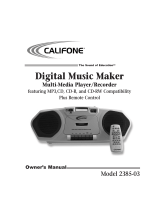Page is loading ...

CD Stereo System
Operating Instructions
Model No. SC-PM9
RQT7357-C
PC
Table of contents
Before use
Supplied accessories ............................. 2
IMPORTANT SAFETY INSTRUCTIONS .. 3
Product Service ....................................... 3
Listening caution .................................... 3
The remote control ................................. 4
Placement of speakers ........................... 4
Connections ............................................ 4
Front panel controls ............................... 6
Demo function ......................................... 7
Setting the time ....................................... 7
Convenient functions ............................. 7
Listening operations
The radio: manual tuning ....................... 8
The radio: preset tuning ......................... 9
CDs ........................................................... 10
Enjoying MP3 .......................................... 13
Cassette tapes ......................................... 16
Recording operations
Before recording ..................................... 17
Recording the radio ................................ 17
Recording CDs ........................................ 17
Timers and others
Sound Quality .......................................... 19
Enhancing the sound quality ................. 19
Listening with headphones .................... 19
Auto-off function ..................................... 19
Using the timers ...................................... 20
Reference
Specifications .......................................... 22
Maintenance ............................................ 22
When moving the unit ............................ 22
Troubleshooting guide ............................. 23
Warranty ...................................... Back cover
Before connecting, operating or adjusting this product, please read these
instructions completely.
Please keep this manual for future reference.
RQT7357-C_FC_EN 13/1/04, 10:26 am1

Before use
2
RQT7357
Supplied accessories
Please check and identify the supplied
accessories.
Use numbers indicated in parentheses
when asking for replacement parts.
AC power supply cord ...................................... 1 pc.
(K2CB2CB00006)
FM indoor antenna ............................................ 1 pc.
(RSA0007-L)
AM loop antenna ............................................... 1 pc.
(N1DAAAA00001)
Remote control transmitter .............................. 1 pc.
(EUR7711140)
Remote control batteries ................................ 2 pcs.
R6, AA, UM-3
Dear customer
Thank you for purchasing this product.
For optimum performance and safety, please read these
instructions carefully.
These operating instructions are applicable to the following
system.
The lightning flash with arrowhead symbol,
within an equilateral triangle, is intended to
alert the user to the presence of uninsulated
dangerous voltage within the product s
enclosure that may be of sufficient
magnitude to constitute a risk of electric
shock to persons.
CAUTION: TO REDUCE THE RISK OF ELECTRIC
SHOCK, DO NOT REMOVE SCREWS.
NO USER-SERVICEABLE PARTS
INSIDE.
REFER SERVICING TO QUALIFIED
SERVICE PERSONNEL.
The exclamation point within an equilateral
triangle is intended to alert the user to the
presence of important operating and
maintenance (servicing) instructions in the
literature accompanyin
g
the appliance.
System SC-PM9
Main unit SA-PM9
Speakers SB-PM9
The model number and serial number of this product can
be found on either the back or the bottom of the unit.
Please note them in the space provided below and keep
for future reference.
MODEL NUMBER
SERIAL NUMBER
User memo:
DATE OF PURCHASE
DEALER NAME
DEALER ADDRESS
TELEPHONE NUMBER
CAUTION!
THIS PRODUCT UTILIZES A LASER.
USE OF CONTROLS OR ADJUSTMENTS OR
PERFORMANCE OF PROCEDURES OTHER THAN
THOSE SPECIFIED HEREIN MAY RESULT IN
HAZARDOUS RADIATION EXPOSURE.
DO NOT OPEN COVERS AND DO NOT REPAIR
YOURSELF. REFER SERVICING TO QUALIFIED
PERSONNEL.
CAUTION!
DO NOT INSTALL OR PLACE THIS UNIT IN A
BOOKCASE, BUILT-IN CABINET OR IN ANOTHER
CONFINED SPACE. ENSURE THE UNIT IS WELL
VENTILATED. TO PREVENT RISK OF ELECTRIC
SHOCK OR FIRE HAZARD DUE TO OVERHEATING,
ENSURE THAT CURTAINS AND ANY OTHER
MATERIALS DO NOT OBSTRUCT THE VENTILATION
VENTS.
WARNING:
TO REDUCE THE RISK OF FIRE, ELECTRIC
SHOCK OR PRODUCT DAMAGE, DO NOT
EXPOSE THIS APPARATUS TO RAIN,
MOISTURE, DRIPPING OR SPLASHING AND
THAT NO OBJECTS FILLED WITH LIQUIDS,
SUCH AS VASES, SHALL BE PLACED ON
THE APPARATUS.
RQT7357-C_02-03_EN 13/1/04, 9:44 am2

3
RQT7357
Before use
IMPORTANT SAFETY INSTRUCTIONS
Read these operating instructions carefully before using the
unit. Follow the safety instructions on the unit and the
applicable safety instructions listed below. Keep these
operating instructions handy for future reference.
1) Read these instructions.
2) Keep these instructions.
3) Heed all warnings.
4) Follow all instructions.
5) Do not use this apparatus near water.
6) Clean only with dry cloth.
7) Do not block any ventilation openings. Install in
accordance with the manufacturer’s instructions.
8) Do not install near any heat sources such as radiators,
heat registers, stoves, or other apparatus (including
amplifiers) that produce heat.
9) Do not defeat the safety purpose of the polarized or
grounding-type plug. A polarized plug has two blades with
one wider than the other. A grounding-type plug has two
blades and a third grounding prong. The wide blade or
the third prong are provided for your safety. If the provided
plug does not fit into your outlet, consult an electrician
for replacement of the obsolete outlet.
Listening caution
Selecting fine audio equipment such as the unit you’ve just
purchased is only the start of your musical enjoyment. Now
it’s time to consider how you can maximize the fun and
excitement your equipment offers. This manufacturer and the
Electronic Industries Association’s Consumer Electronics
Group want you to get the most out of your equipment by
playing it at a safe level. One that lets the sound come through
loud and clear without annoying blaring or distortion—and,
most importantly, without affecting your sensitive hearing.
We recommend that you avoid prolonged exposure to
excessive noise.
Sound can be deceiving. Over time your hearing “comfort
level” adapts to higher volumes of sound. So what sounds
“normal” can actually be loud and harmful to your hearing.
Guard against this by setting your equipment at a safe level
BEFORE your hearing adapts.
To establish a safe level:
• Start your volume control at a low setting.
• Slowly increase the sound until you can hear it comfortably
and clearly, and without distortion.
Once you have established a comfortable sound level:
• Set the dial and leave it there.
Taking a minute to do this now will help to prevent hearing
damage or loss in the future. After all, we want you listening
for a lifetime.
EST. 1924
10) Protect the power cord from being walked on or pinched
particularly at plugs, convenience receptacles, and the
point where they exit from the apparatus.
11) Only use attachments/accessories specified by the
manufacturer.
12) Use only with the cart, stand, tripod,
bracket, or table specified by the
manufacturer, or sold with the apparatus.
When a cart is used, use caution when
moving the cart/apparatus combination to
avoid injury from tip-over.
13) Unplug this apparatus during lightning storms or when
unused for long periods of time.
14) Refer all servicing to qualified service personnel.
Servicing is required when the apparatus has been
damaged in any way, such as power-supply cord or plug
is damaged, liquid has been spilled or objects have fallen
into the apparatus, the apparatus has been exposed to
rain or moisture, does not operate normally, or has been
dropped.
Product Service
1. Damage requiring service —The unit should be serviced by
qualified service personnel if:
(a) The AC power supply cord or AC adaptor has been damaged;
or
(b) Objects or liquids have gotten into the unit; or
(c) The unit has been exposed to rain; or
(d) The unit does not operate normally or exhibits a marked
change in performance; or
(e) The unit has been dropped or the cabinet damaged.
2. Servicing—Do not attempt to service the unit beyond that
described in these operating instructions. Refer all other
servicing to authorized servicing personnel.
3. Replacement parts—When parts need replacing ensure the
servicer uses parts specified by the manufacturer or parts that
have the same characteristics as the original parts. Unauthorized
substitutes may result in fire, electric shock, or other hazards.
4. Safety check—After repairs or service, ask the servicer to
perform safety checks to confirm that the unit is in proper
working condition.
Product information
For product information or assistance with product operation:
In Canada, contact the Panasonic Canada Inc. Customer Care
Centre at 905-624-5505, or visit the website (www.panasonic.ca),
or an authorized Servicentre closest to you.
Inside of product
RQT7357-C_02-03_EN 13/1/04, 9:44 am3

Before use
4
RQT7357
A The remote control
■ Batteries
• Insert so the poles (+ and –) match those in the remote control.
• Do not use rechargeable type batteries.
Do not:
• mix old and new batteries.
• use different types at the same time.
• heat or expose to flame.
• take apart or short circuit.
• attempt to recharge alkaline or manganese batteries.
• use batteries if the covering has been peeled off.
Mishandling of batteries can cause electrolyte leakage which
can damage items the fluid contacts and may cause a fire.
Remove if the remote control is not going to be used for a long
period of time. Store in a cool, dark place.
■ Use
Aim at the remote control sensor, avoiding obstacles, at a
maximum range of 7 m (23 feet) directly in front of the unit.
Refer to page 6 for the remote control sensor position.
B Placement of speakers
Speakers are designed identically so that no left or right channel
orientation is necessary.
Notes
• Keep your speakers at least 10 mm (
13
/32˝) away from the
system for proper ventilation.
• These speakers do not have magnetic shielding. Do not place
them near televisions, personal computers or other devices
easily influenced by magnetism.
• To avoid damage to the speakers, do not touch the speaker
cones if you have taken the nets off.
C Connections
Plug the AC power supply cord into a household AC outlet only
after all other connections have been made.
• To prepare the AM loop antenna wire and speaker cords, twist
the vinyl cover tip and pull off.
1 Connect the FM indoor antenna.
Tape the antenna to a wall or column, in a position where
radio signals are received with the least amount of interfer-
ence.
Note
For the best reception:
An FM outdoor antenna is recommended. (\ page 5)
R6, AA, UM-3
3
4
1
2
(R)
(L)
1
AM ANT
EXT
FM ANT
75
LOOP
(Continued on next page)
To household
AC outlet
Adhesive
tape
FM indoor
antenna
RQT7357-C_04-07_EN 12/1/04, 5:59 pm4

Before use
5
RQT7357
Connections
2 Connect the AM loop antenna.
After attaching the antenna, turn on the system and tune in
a broadcast station. Put the antenna where the reception
is best and interference is minimal.
3 Connect the speaker cables.
Connect the speaker cords without tags to the black
terminals, so (+) and (–) are correct.
Connect the speaker cords with red tags to the red
terminals, so (+) and (–) are correct.
Never allow the exposed wires to contact each other when
connected.
Incorrect connection can damage the unit.
Caution
Use only the supplied speakers.
The combination of the main unit and speakers provide the
best sound. Using other speakers can damage the unit and
sound quality will be negatively affected.
Caution
• Use the speakers only with the recommended
system.
Failure to do so may lead to damage to the amplifier
and/or the speakers, and may result in the risk of
fire. Consult a qualified service person if damage has
occurred or if you experience a sudden change in
performance.
• Do not attach these speakers to walls or ceilings.
4 Connect the AC power supply cord.
Note
The included AC power supply cord is for use with this unit
only. Do not use it with other equipment.
Optional antenna connections
You may need an outdoor antenna if you use this system in a
mountainous region or inside a reinforced-concrete building, etc.
A FM outdoor antenna
Disconnect the FM indoor antenna if an FM outdoor antenna is
installed.
Note
An outdoor antenna should be installed by a qualified technician
only.
B AM outdoor antenna
Connect the outdoor antenna without removing the AM loop
antenna. Run 5 to 12 m of vinyl-covered wire horizontally along
a window or other convenient location.
Note
When the unit is not in use, disconnect the outdoor antenna to
prevent possible damage that may be caused by lightning.
Never use an outdoor antenna during a lightning storm.
2
AM ANT
EXT
FM ANT
75
LOOP
1
2
3
L
R
(SB-PM9)
1
2
3
4
AM ANT
EXT
FM ANT
75
LOOP
5-12m
AM ANT
EXT
FM ANT
75
LOOP
AM loop antenna
Black (·)
Red (ª)
Red tag
Copper
(ª)
Silver (·)
Black (·)
Red (ª)
To household AC outlet
FM outdoor antenna
(not included)
75 Ω coaxial cable
(not included)
AM outdoor antenna
(not included)
RQT7357-C_04-07_EN 12/1/04, 5:59 pm5

Before use
6
RQT7357
Front panel controls
A Main unit
Headphone jack (PHONES) ........................................ 19
Cassette lid
Cassette deck open button (OPEN 0) ...................... 16
Display
Remote control signal sensor
Album or .............................................................. 13
Tuner/band select button (TUNER/BAND) .................. 8
AC supply indicator (AC IN)
This indicator lights when the unit is connected to the AC
outlet.
Standby/on switch (y¥I POWER)
Press to switch the unit from on to standby mode or vice
versa. In standby mode, the unit is still consuming a small
amount of power.
Stop, demonstration button
(STOP 7, –DEMO) ................................................... 7, 10
Surround button (SURROUND) ................................. 19
Sound button (SOUND) .............................................. 19
Track 4 or ¢ ......................................................... 13
Recording start/pause button (¶/8 REC) ................. 18
CD play/pause button (CD 3/8) ................................ 10
Volume control (VOLUME DOWN, UP) ........................ 8
Cassette play button (TAPE 3) ................................. 16
CD tray open/close button (0 OPEN/CLOSE) .......... 10
CD skip/search, tape fast-forward/rewind/TPS, tune/
preset channel select, time adjust buttons
(4/REW/4, 3/FF/¢) ................................. 7, 8, 10, 16
CD tray
B Remote Control
Buttons such as function in exactly same way as the buttons
on the main unit.
Sleep timer, auto off button
(SLEEP, –AUTO OFF) ............................................ 19, 21
CD program/clear, tuner preset button
(PROGRAM, –CLEAR) ............................................ 9, 12
Play mode select button
(PLAY MODE) ................................................................ 8
Use this for selecting CD play mode, tune mode and FM
mode.
Repeat button (REPEAT) ............................................ 11
Display button (DISPLAY) .......................................... 12
Delete button (DEL) .................................................... 12
Stop button (STOP 7) ................................................. 11
Intro button (INTRO) ................................................... 14
Marker memory/recall button (MARKER) ................. 15
Muting button (MUTING) .............................................. 7
Play timer/recording timer button
(˚PLAY/REC) .............................................................. 20
Clock/timer button (CLOCK/TIMER) ............................ 7
Numeric, character buttons
(
h
10, 1-9, 0, A-Z, SPACE!”#) ......................................... 9
Enter button (ENTER) ................................................. 14
Title search select button
(TITLE SEARCH) ......................................................... 14
Dimmer button (DIMMER) ............................................ 7
PHONES
OPEN
5
4
3
1
2
7
!
"
9
8
#
&
(
~
)
$
+
6
%
,
9
7
=
6
-
.
[
\
]
{
_
"
&
)
+
(
<
#
/
:
;
>
?
@
^
Top of the unit
RQT7357-C_04-07_EN 12/1/04, 6:50 pm6

Before use
7
RQT7357
A Demo function
When the unit is first plugged in, a demonstration of its functions
may be shown on the display.
If the demo setting is off, you can show a demonstration by
selecting “DEMO ON”.
Press and hold [STOP
7, –DEMO].
The display changes each time the button is held down.
DEMO OFF DEMO ON
While in the standby mode, select “DEMO OFF” to reduce power
consumption.
B Setting the time
This is a 12-hour clock.
1 Press [
yy
yy
y] to turn the unit on.
2 Press [CLOCK/TIMER] to display “CLOCK”.
Every time you press the button:
CLOCK PLAY
Original display
REC
3 Within 5 seconds
Press [
44
44
4/REW/4] or [
33
33
3/FF/¢] to set the time.
Press and hold to change the time faster.
4 Press [CLOCK/TIMER].
The time is set and the original display is restored.
To show the time (when the unit is ON)
Press [CLOCK/TIMER].
The clock is shown for about 5 seconds.
Note
The clock may lose or gain some time over a period.
Readjust if necessary.
C Convenient functions
To dim the display panel
Use this when you are going to sleep or any other time you
would prefer the panel to be dimmer.
Press [DIMMER].
The display panel dims except for the [AC IN] indicator.
To cancel
Press [DIMMER] again.
To mute the volume
This feature is convenient when you have a telephone call, etc.
Press [MUTING].
“MUTING” appears.
To cancel
Press [MUTING] again. (“MUTING” goes out.)
Muting can also be cancelled by lowering the volume all the
way to (-- dB).
When the system is turned off, the muting operation will be
automatically cancelled.
S
T
OP
7
,
–
DEM
O
1
2 4
3
1
2
CLOCK/
TIMER
3
/REW
/FF
4
CLOCK/
TIMER
DIMMERMUTING
RQT7357-C_04-07_EN 12/1/04, 5:59 pm7

8
RQT7357
Listening operations
The radio: manual tuning
1 Press [TUNER/BAND] to select “FM” or “AM”.
The unit comes on automatically.
Every time you press the button:
FM AM
2 Press [PLAY MODE] on the remote control to se-
lect the manual tuning mode.
MANUAL PRESET
3 Press [
44
44
4/REW/4] or [
33
33
3/FF/¢] to select the fre-
quency of the required station.
“TUNED” is displayed when a radio station is tuned.
“
ST
” is displayed when a stereo FM broadcast is being
received.
4 Adjust the volume.
Auto tuning
Press and hold [
44
44
4/REW/4] or [
33
33
3/FF/¢] for a moment until
the frequency starts changing rapidly. The unit begins auto
tuning, stopping when it finds a station.
• Auto tuning may not function when there is excessive
interference.
• To cancel auto tuning, press [
44
44
4/REW/4] or [
33
33
3/FF/¢] once
again.
A If noise is excessive in FM
Press and hold [PLAY MODE] to display “MONO”.
This mode improves sound quality if reception is weak, but
broadcasts will be heard in monaural.
Press and hold [PLAY MODE] again to cancel the mode.
“MONO” goes out. MONO is also cancelled if the frequency is
changed.
Turn off “MONO” for normal listening. Stereo and monaural
broadcasts are automatically played as they are received.
B FM allocation setting
By main unit only
This system allows you to receive FM broadcasts allocated in
0.1 MHz steps.
To change the step to 0.1 MHz
Press [TUNER/BAND] to select “AM”.
Press and hold [TUNER/BAND].
After a while the display flashes with the current minimum
frequency.
Continue to hold [TUNER/BAND] down.
When the minimum frequency changes, release the button.
To cancel, repeat the above steps.
Notes
• After changing the setting, previously preset frequency will
be cleared.
• Sound is momentarily interrupted if you load/unload a cassette
while listening to an AM broadcast.
4
1
3
2
1
TUNER BAND
2
PLAY MODE
3
REW FF
4
PLAY
MODE
TUNER/BAND
RQT7357-C_08-12_EN 12/1/04, 11:34 am8

9
RQT7357
Listening operations
The radio: preset tuning
There are two methods of presetting stations.
Automatic presetting: Stations the tuner can receive are
preset automatically.
Manual presetting: You can select the stations to preset
and the order they are preset in.
Up to 15 stations each can be set in the FM and AM bands.
Preparation:
Press [TUNER/BAND] to select “FM” or “AM”.
A Automatic presetting
Do the following once each for FM and AM.
Preparation:
Tune to the frequency where presetting is to begin (\ page 8).
Press and hold [PROGRAM, –CLEAR].
The tuner presets stations it can receive into the channels in
ascending order. When finished, the last station memorized is
tuned in.
B Manual presetting
Preset the stations one at a time.
1 Press [
44
44
4/REW/4] or [
33
33
3/FF/¢] to tune to the
required station.
2 Press [PROGRAM, –CLEAR].
3 Press numeric buttons to select a channel.
The station occupying a channel is erased if another station is
preset in that channel.
C Selecting channels
1 Press numeric buttons to select the channel.
For channels 1 to 9 press the corresponding number.
For channels 10 to 15 press [
h
10], then the two digits.
OR
Press [PLAY MODE] to select “PRESET”.
Press [
44
44
4/REW/4] or [
33
33
3/FF/¢] to select the
channel.
2 Adjust the volume.
TUNER/
BAND
PROGRAM
– CLEAR
3
1
2
1
/REW
/FF
2
PROGRAM
–CLEAR
3
123
45
6
789
0
10
ABC
DEF
GHI JKL MNO
TUV WXYZPQRS
SPACE
1
2
1
123
45
6
789
0
10
ABC
DEF
GHI JKL MNO
TUV WXYZPQRS
SPACE
PLAY MODE
/REW
/FF
2
VOL VOL
or
RQT7357-C_08-12_EN 10/1/04, 2:56 pm9

10
RQT7357
Listening operations
2
4
1
3
//
REW
,
//
FF
STOP ,
–
DEMO
1
2
OPEN/
CLOSE
3
CD
3
/
8
4
a
b
c
CDs
This unit can play CD-DA (digital audio) format audio CD-R
and CD-RW that have been finalized (a process performed after
recording that enables this unit to play audio CD-R and CD-
RW).
It may not be able to play some CD-R or CD-RW due to the
condition of the recording.
1 Press [
yy
yy
y/I POWER] to turn the unit on.
2 Press [0 OPEN/CLOSE] to load a CD, then press
[0 OPEN/CLOSE] again.
3 Press [CD 3/8] to start play.
4 Adjust the volume.
Notes
• During random play, you cannot skip to tracks which have
already been played.
• During program play (\ page 12), or random play, search
can be done within the track in play only.
• During program play, skipping is always in the programmed
order, whether forward or backward.
• Program play cannot be used in combination with random
play.
A CD selection and care
Only play CDs with COMPACT disc DIGITAL AUDIO trademark.
(see )
Do not;
• Use irregularly shaped CDs. ( )
• Attach extra labels and stickers.
• Use discs with labels and stickers that are coming off or with
adhesive exuding from under labels and stickers. ( )
• Attach scratch-proof covers or any other kind of accessory.
• Write anything on the CD.
• Clean CDs with liquids. (Wipe with a soft, dry cloth.)
• Use CDs printed with label printer available on the market.
To prevent damage
Always observe the following points.
• Set the system on a flat, level surface.
Do not set it on top of magazines, inclined surfaces, etc.
• Do not move the system while tray is opening/closing, or when
loaded. Always unload all CDs before moving the system.
• Do not put anything except a CD in the tray.
• Do not use cleaning CDs or CDs which are badly warped or
cracked.
• Do not disconnect the AC power cord from the household
AC outlet during CD changing operation.
To
stop the disc
pause play
skip tracks
search through
tracks
start one touch play
remove a CD
Action
Press [STOP 7, –DEMO].
Press [CD 3/8]. Press again to
resume play.
Press [
44
44
4/REW/4] or [
33
33
3/FF/¢].
Press and hold [
44
44
4/REW/4] or [
33
33
3/
FF/¢] during play or pause.
Press [CD 3/8] when the CD is
loaded but the unit is off.
Press [0 OPEN/CLOSE].
Label must face upward.
Disc tray
RQT7357-C_08-12_EN 12/1/04, 6:56 pm10

11
RQT7357
Listening operations
CDs
A CD Play Mode function
1 Press [CD 3/8] and then [STOP 7].
2 Press [PLAY MODE] to select your desired mode.
1-TRACK
Original display
RANDOM
3 • When “1-TRACK” is selected in step 2
Select the track with the numeric buttons to
start play.
To select track 10 or over, press [
h
10] then the two digits.
• When “RANDOM” is selected in step 2
Press [CD 3/8] to play CD.
To stop play
Press [STOP 7].
When playback ends
The current play mode will be retained.
Notes
• You can use the CD Play Mode function together with repeat
play.
• During RANDOM play, you cannot skip to tracks which have
already been played.
• During RANDOM play, you can search forward or backward
only within the current track.
B Direct access play
Direct access allows you to start normal play from a specific
track to the last track on the CD.
Press the numeric button(s) to select and play your
desired track number.
To select a two-digit track
Press [
h
10] and then the two numbers you want.
Note
You cannot use direct access play with RANDOM mode.
C Repeat play
Press [REPEAT] before or during play.
“REPEAT ON” and “ ” are displayed.
To cancel repeat play
Press [REPEAT] once again. “REPEAT OFF” is displayed and
“ ” is cleared.
To repeat your favourite tracks
1.Program the tracks you want (perform steps 1 ~ 5 on page
12.)
2.Press [REPEAT] and make sure “REPEAT ON” and “ ” are
displayed.
3.Press [CD 3/8]. Playback will start.
To use repeat play with CD Play Mode function
Set the desired mode, press [REPEAT] before or during
playback, and make sure “REPEAT ON” and “ ” are displayed.
Mode
1-TRACK
RANDOM
To play
one selected track on the disc.
a disc in random order.
3
1
2
1
CD
➞
STOP 7
2
PLAY MODE
3
123
45
6
789
0
10
ABC
DEF
GHI JKL MNO
TUV WXYZPQRS
SPACE
CD
REPEAT
or
Numeric
buttons
RQT7357-C_08-12_EN 10/1/04, 2:56 pm11

12
RQT7357
Listening operations
DISPLAY
2
DEL
34
4 /REW/ 4,
3 /FF/ ¢
5
1
1
CD
➞
STOP
7
2
PROGRAM
–CLEAR
3
123
45
6
789
0
10
ABC
DEF
GHI JKL MNO
TUV WXYZPQRS
SPACE
5
CD
CDs
A CD display
This function allows you to display the remaining play time of
the current track.
During play or pause mode
Press [DISPLAY].
Every time you press the button:
Elapsed play time ↔ Remaining play time
B Program play
This function allows you to program up to 24 tracks.
1 Press [CD 3/8] and then [STOP 7].
2 (In the stop mode)
Press [PROGRAM, –CLEAR].
3 Press numeric buttons to select the desired track.
4 Repeat step 3 to program other tracks.
5 Press [CD 3/8].
Play will start in the programmed sequence.
Play will stop automatically when all the programmed tracks
have been played.
When “PGM FULL” appears
The number of programmed tracks is limited to 24. No further
tracks can be programmed.
Check program contents
Check to see if “
PGM
” is displayed, then press either [
44
44
4/REW/
4] or [
33
33
3/FF/¢].
Every time you press one of the buttons, the track and program
number are shown on the display.
Add to the program
In the stop mode, repeat step 3.
Notes
• During program play, you can search forward or backward
only within the current track.
• During program play, skipping is always in the programmed
order, whether forward or backward.
Memory retention
Your program is retained in memory for about 2 weeks while
the system is unplugged.
To
cancel program
play mode
clear the last track
clear all
programmed tracks
select a two-digit
track
Action
Press [PROGRAM] in the stop mode.
Programmed contents will be saved in
memory.
Press [DEL] in the stop mode.
Press and hold [PROGRAM/–
CLEAR] in the stop mode until “PGM
CLEAR” is displayed.
Press [
h
10] and then the two numbers
you want.
RQT7357-C_08-12_EN 10/1/04, 2:56 pm12

13
RQT7357
Listening operations
ALBUM
,
TRACK
4
,
¢
CD
6
CD
6
ALBUM
( , )
4 /REW/ 4,
3 /FF/ ¢
ALBUM
/REW
/FF
CURSOR
CURSOR
1
2
2
1
ALBUM
2
123
45
6
789
0
10
ABC
DEF
GHI JKL MNO
TUV WXYZPQRS
SPACE
Enjoying MP3
This unit can play MP3 files recorded on CD-R/RW.
Files are treated as tracks and folders are treated as albums.
This unit can access up to 999 tracks, 400 albums and 20
sessions.
When making MP3 files to play on this unit
Disc format
Discs must conform to ISO9660 level 1 or 2 (except for extended
formats).
File format
MP3 files must have the extension “.MP3” or “.mp3”.
To play in a certain order
Prefix the folder and file names with 3-digits numbers in the
order you want to play them.
MPEG Layer-3 audio decoding technology licensed from
Fraunhofer IIS and Thomsom multimedia.
Limitations on MP3 play
• This unit is not compatible with packet-write format.
• When both MP3 and CD-DA data is recorded on the disc
over a number of sessions:
• If the first session contains MP3 recordings, the unit will
play from the MP3 made in that session till the session
before the first CD-DA recordings.
• If the first session contains CD-DA recordings, the unit will
play only the recordings made in that session. The
subsequent sessions will be ignored.
• During program play, you cannot search forward or backward
within the track.
• Some MP3 may not be played due to the condition of the
disc or recording.
• Recordings will not necessarily be played in the order you
recorded them.
“
MP3
” : Indicates the disc contains MP3 files
A Album skip play
During play or stop
Press [ALBUM, or ] to select the desired album.
When selecting in the stop mode:
Press [CD 3/8] to start play.
B Track skip play
During play or stop
Press [TRACK, 4 or ¢] to select a desired track.
(You can also press [
44
44
4/REW/4] or [
33
33
3/FF/¢].)
When selecting in the stop mode:
Press [CD 3/8] to start play.
Note
During 1-ALBUM mode, track skipping can only be done within
the current album.
C Starting play from a desired track
1 Press [ALBUM, or ] to select the album.
2 Press [TRACK, 4 or ¢] or numeric buttons
to select your desired track.
Notes
• For two digit numbers, press [
h
10] once then the two digits.
• For three digit numbers, press [
h
10] twice then the three digits.
Program play for MP3
Please refer to page 12 for program play.
or
or
RQT7357-C_13-16_EN 10/1/04, 2:52 pm13

14
RQT7357
Listening operations
Enjoying MP3
A INTRO function (Album scan)
You can find an album by listening to the first track of all
albums in the current disc for 10 seconds each.
Preparation: Press [CD 3/8] and then [STOP 7].
1
Press [INTRO].
INTRO function starts.
(INTRO function is cancelled after playing the first track in
the last album on the current disc.)
2
While your desired album is playing, press [CD 3/8].
Play starts from the first track of the album.
To stop during the process, press [INTRO] or [STOP 7].
B CD Play Mode function for MP3
1 Press [PLAY MODE] to select:
1-ALBUM
Original display
1-TRACK
RANDOM
2 •
When “1-TRACK” is selected in step 1
Press the numeric buttons to select your desired track
in the CD.
•
When “1-ALBUM” is selected in step 1
Press [ALBUM ( or )] to select your desired album.
Press [
CD 3/8
] to start play.
Play starts from the first track of the selected album.
To stop play
Press [STOP 7].
When playback ends
The current play mode will be retained in memory until it is
changed even if the unit is turned off.
When “NOT MP3/ERROR E2” or “NOT MP3/ERROR E4”
appears on the display
An unsupported MP3 format is being played. The unit will skip
that track and play the next one.
Notes
• You can use repeat mode (\ page 11) with CD Play Mode
function.
• You cannot use program mode together with CD Play Mode
function.
C Album/Track title search
Preparation: Press [CD 3/8] and then [STOP 7].
1
For album title search, press [TITLE SEARCH] once.
For track title search, press [TITLE SEARCH] twice.
2
Enter the album or track title keyword.
(\ page 15)
3
Press [ENTER].
Press [
33
33
3/FF/¢] to display the next title search result.
“NOT FOUND” is displayed when there is no match.
4
Press [CD 3/8] to start play from the album/track found.
To cancel partway through
Press [STOP 7].
Mode
1-TRACK
1-ALBUM
RANDOM
To
play one selected track on the disc.
play one selected album on the disc.
play the disc in random order.
2
1
STOP 7
1
INTRO
2
CD
2
1
STOP 7
1
PLAY MODE
2
123
45
6
789
0
10
ABC
DEF
GHI JKL MNO
TUV WXYZPQRS
SPACE
ALBUM
ALBUM
4
13
STOP 7
3 /FF/ ¢
1
TITLE
SEARCH
3
ENTER
4
CD
CD
or
RQT7357-C_13-16_EN 10/1/04, 2:52 pm14

15
RQT7357
Listening operations
4 /REW/ 4,
3 /FF/ ¢
/R
/R
EW
/F
/F
F
CURSOR
CURSOR
MARKER
MARKER
2
1
1
123
45
6
789
0
10
ABC
DEF
GHI JKL MNO
TUV WXYZPQRS
SPACE
2
MARKER
DISPLAY
ab
fc
ed
Enjoying MP3
A Entering characters
You can enter keyword of up to 9 characters for album/track
title search.
Press the numeric button to select the required character.
Characters allocated to the numbered buttons:
The characters change each time a numbered button is pressed.
To enter, press [
33
33
3/FF/¢].
Editing keywords
To move the cursor
Press
[
44
44
4/REW/4] or [
33
33
3/FF/¢]
to revise any characters.
To delete, move the cursor over the character and press [DEL].
B Marking a track
You can mark one track on the disc loaded so that you can
start play from them later.
To mark a track number
1 During play or stop
Select your desired track with the numeric buttons.
For two digit numbers, press [
h
10] once then the two digits.
For three digit numbers, press [
h
10] twice then the three digits.
2
Hold down [MARKER] until “STORING” blinks on the
display.
The selected track is stored in the marker of the current disc. The
previous track will be replaced.
To recall a marked track number in the disc
During play or stop
Press [MARKER] to recall a marker.
Play start from the track recalled.
Notes
•“NO MARKER” indicates that the marker in the current disc is
empty.
• The marker memory is cleared when you open the CD tray.
• You cannot use this function during Random play/program mode.
C CD display for MP3
During play or pause
Press [DISPLAY] to select your desired CD display.
abc d e f
Notes
• When a title is longer than 9 characters, it will scroll across the
display.
•“NO ID3” is displayed if titles with ID3 tags haven’t been entered.
• Maximum number of displayable characters:
Album/track title: 32
ID3 album/title/artist name: 32
(ID3 is a tag embedded in MP3 track to provide information about
the track.)
• This unit can display album and track titles with ID3 tags (version
1.0 and 1.1). Titles containing text data that the unit doesn’t
support cannot be displayed.
Numbered Characters
buttons
11
2 A B C 2
3 D E F 3
4 G H I 4
5 J K L 5
h
10
space
!”#$ %&’()∗ +,– ./:;=?_
8
Numbered Characters
buttons
6 M N O 6
7 P Q R S 7
8 T U V 8
9 W X Y Z 9
00
Numeric
buttons
RQT7357-C_13-16_EN 10/1/04, 2:53 pm15

16
RQT7357
Listening operations
Cassette tapes
1 Press [OPEN 0] to insert a cassette with the tape
facing in.
When the button is pressed, the unit comes on
automatically. Make sure the cassette is fully inserted and
close the lid by hand.
2 Press [TAPE 3] to start playback.
One side is played, then playback stops automatically. To
play on the other side of the cassette, turn the cassette
over and press [TAPE 3].
3 Adjust the volume.
Cassette tape selection and care
Types of cassettes which can be played correctly
Only normal position tapes are recommended.
NORMAL POSITION/TYPE I ✓
HIGH POSITION/TYPE II ✕
METAL POSITION/TYPE IV ✕
• Tapes exceeding 100 minutes are thin and can break or get
caught in the mechanism.
• Tape slack can get caught up in the mechanism and should
be wound up before the tape is played.
• Endless tapes can get caught up in the deck’s moving parts
if used incorrectly.
To find the beginning of a program
(TPS: Tape Program Sensor)
TPS finds the beginning of a track and resumes play from there.
Each press increases the number of tracks skipped, up to a
maximum of 9.
Press [
44
44
4/REW/4] or [
33
33
3/FF/¢] during play.
Notes
The TPS function searches for silent parts of about 4 seconds
in length which are normally found between tunes. As a result,
it may not function properly in the following cases:
• With short silent parts
• When noise occurs between tunes
• With silent parts found within tunes
3
2
//
REW
,
//
FF
STOP ,
1
–DEMO
1
OPEN
B
O
P
E
N
2
TAPE
3
To
stop tape playback
start one touch play
fast-forward and
rewind
Action
Press [STOP 7, –DEMO].
Press [TAPE 3] when the system is
OFF with the cassette loaded.
Press [
44
44
4/REW/4] or [
33
33
3/FF/¢] in
the stop mode.
Top of the unit
Insert inside
the guides
Forward side
RQT7357-C_13-16_EN 10/1/04, 2:53 pm16

Recording operations
17
RQT7357
Before recording
Types of tapes which can be recorded correctly
Use normal position tapes.
High position and metal position tapes can be used, but the
unit will not be able to record or erase them correctly.
The effect of volume and sound quality on recording
These have no effect on recording.
They can be changed for playback.
A Recording the radio
Preparation:
• Wind up the leader tape.
• To record from halfway through the tape
Wind the tape up to where you want to start recording.
1 Insert the cassette to be recorded on.
2 Tune to the required station.
(\ page 8 or 9)
3 Press [¶/8 REC] to start recording.
Recording CDs
B Normal recording
• Tracks are recorded in the order in which they are found on
the CD.
• Tracks are cut in the middle when the end of the tape is
reached.
• You can record from any point on the tape.
1 Insert the cassette to be recorded on.
2 Press [CD 3/8] and then [STOP 7, –DEMO].
3 Press [OPEN/CLOSE 0] to open the CD tray.
Insert the CD with label facing upward.
Press [OPEN/CLOSE 0] to close the CD tray.
4 Press [¶/8 REC] to start recording.
The recording will start from the first track.
STOP ,
–
DEMO
3
1
1
OPEN
B
O
PEN
3
REC
4
3
2
1
1
OPEN
2
CD
3
/
8
➞
STOP 7
3
OPEN/
CLOSE
4
REC
To
stop recording
stop recording
temporarily
Action
Press [STOP 7, –DEMO].
Press [¶/8 REC].
Press again to resume recording.
To
stop recording
stop recording
temporarily
Action
Press [STOP 7, –DEMO].
Press [¶/8 REC].
Press again to resume recording.
Insert inside the
guides
Forward side
RQT7357-C_17-18_EN 13/1/04, 1:56 pm17

Recording operations
18
RQT7357
Recording CDs
Preparation:
• Tracks are recorded in the order in which they are found on
the CD.
• Tracks are cut in the middle when the end of the tape is
reached.
• You can record from any point on the tape.
A To record specific CDs/tracks
1 Press [CD 3/8] and then [STOP 7, –DEMO].
2 Press [PLAY MODE] to select your desired mode.
1-TRACK
Original display
1-ALBUM (MP3)
RANDOM
For 1-TRACK mode
Press [
44
44
4/REW/4] or [
33
33
3/FF/¢] to select the track.
For 1-ALBUM mode (MP3)
Press [ALBUM ( or )] to select the album.
3 Press [¶/8 REC] to start recording.
To record programmed tracks
This function allows you to record up to 24 programmed tracks.
1 Programme the track(s) you want.
(\ steps 1 - 4 on page 12)
2 Press [¶/8 REC] to start recording.
B Erasure prevention
The illustration shows how to remove the tabs to prevent
recording. To record on the tape again, cover as shown.
To erase a recorded sound
Insert the cassette to be recorded on (\ page 17).
Press [TAPE] and then [STOP 7].
Press [¶/8 REC].
Your attention is drawn to the fact that recording pre-
recorded tapes or discs or other published or broadcast
material may infringe copyright laws.
3
1
2
ALBUM
( , )
4 /REW/ 4,
3 /FF/ ¢
4 /REW/ 4,
3 /FF/ ¢
1
CD
3
/
8
➞
STOP
7
2
PLAY MODE
3
REC
To
stop recording
stop recording
temporarily
Action
Press [STOP 7, –DEMO].
Press [¶/8 REC].
If the tape finishes before the CD,
press [STOP 7, –DEMO] to stop the
CD.
Press [¶/8 REC] to resume
recording.
Mode
1-TRACK
1-ALBUM
RANDOM
To
record one selected track on the disc.
record one selected album on the
disc.
record the disc in random order.
Side A
Tab for side B Tab for side A
To re-record
Normal tape
Adhesive tape
RQT7357-C_17-18_EN 13/1/04, 1:56 pm18

Timers and others
19
RQT7357
Sound Quality
Using the built-in sound quality settings
You can choose one of four types of sound quality with Preset
EQ or enhances the bass and treble effect of the sound with
Manual EQ.
A Preset EQ
1 Press and hold [SOUND] to select “PRESET EQ”.
2 Press [SOUND] to select a setting.
B Manual EQ
1 Press and hold [SOUND] to select “MANUAL EQ”.
2 Press [SOUND] to select a setting.
3 Press [VOL –] or [+ VOL] to adjust to the desired
level.
The tone level can be varied within a range of -5 to +5.
Note
Changes to sound quality do not affect recordings.
Enhancing the sound quality
C Using the “live” effect (SURROUND)
The surround sound leaves middle-range sounds such as
vocals clear and gives natural width and depth to music.
Surround sound is effective with stereo sound.
Press [SURROUND] to display “ ”.
To cancel
Press [SURROUND] to clear the “ ” indicator.
• When listening through headphones, the effect is less
discernible than through the unit’s speakers.
• If interference in FM stereo reception increases, cancel the
surround sound effect.
D Listening with headphones
Reduce the volume level, and connect the headphones.
Plug type: 3.5 mm (
1
/8˝) stereo.
Note
Avoid listening for prolonged periods of time to prevent hearing
damage.
E Auto-off function
To save power, the unit turns off if it is left unused for 10 minutes.
This function works only if CD or tape is selected as the source.
Note
This function does not work if the source is tuner.
Press and hold [AUTO OFF].
“AUTO OFF” is shown on the display.
To cancel
Press and hold [AUTO OFF] again to clear “AUTO OFF” from
the display.
For your reference
The setting is maintained even if the unit is turned off. When
the unit is turned on again, “AUTO OFF” is displayed and the
unit functions as described above.
“AUTO OFF” disappears from the display if tuner is selected
as the source but continues to function normally.
“AUTO OFF” remains displayed if CD or tape is selected as
the source.
VOL –,
+ VOL
SOUND
SLEEP
–AUTO OFF
SURROUND
1
SOUND
2
SOUND
1
SOUND
2
SOUND
3
VOL VOL
SURROUND
SLEEP
–AUTO OFF
RQT7357-C_19-21_EN 10/1/04, 2:59 pm19

Timers and others
20
RQT7357
Using the timers
Using the play/record timer
The timer has two functions. It can be set to on at a certain
time to wake you up, or it can be set to record the radio.
The play timer cannot be used in combination with the record
timer.
Preparations:
• Turn the unit on and set the clock (\ page 7).
• For the play timer, prepare the music source you want to
listen to; cassette, CD or radio, and set the volume.
• For the record timer, check the cassette’s erasure prevention
tabs (\ page 18), insert the tape and tune to the radio station
(\ page 8, 9).
1 Press [CLOCK/TIMER] to select the timer
function:
Every time you press the button:
CLOCK
Original display
REC
PLAY
Setting the start and finish times
(Within 3 seconds)
2 Press [
44
44
4/REW/4] or [
33
33
3/FF/¢] to select the
starting time.
Press [CLOCK/TIMER].
3 Press [
44
44
4/REW/4] or [
33
33
3/FF/¢] to select the
finishing time.
Press [CLOCK /TIMER].
The start and finish times are now set.
Turning the timer on
4 Press [
˚˚
˚˚
˚PLAY/REC].
Every time you press the button:
PLAY
REC
no display (off)
5 Press [
yy
yy
y] to turn the unit off.
The unit must be off for the timers to operate.
• For play timer
The timer play will start at the preset time and volume
level you preset.
• For record timer
The record timer comes on about 30 seconds earlier than
the set time.
4
1 2 3
5
2 2
2 3
11
1
CLOCK/
TIMER
For Play Timer For Record Timer
2
/REW
/FF
˚˚
˚˚
˚PLAY ON
˚˚
˚˚
˚REC ON
CLOCK/
TIMER
3
/REW
/FF
˚˚
˚˚
˚PLAY OFF
˚˚
˚˚
˚REC OFF
CLOCK/
TIMER
4
PLAY/
REC
5
(Continued on next page)
Timer
CLOCK
˚˚
˚˚
˚ PLAY
˚˚
˚˚
˚ REC
original display
To
set the clock.
set the play timer.
set the record timer.
resume original display.
Timer
˚˚
˚˚
˚ PLAY
˚˚
˚˚
˚ REC
no display
To
turn on the play timer.
turn on the record timer.
turn off.
RQT7357-C_19-21_EN 13/1/04, 2:47 pm20
/