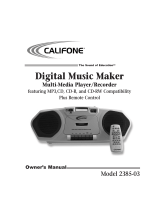Page is loading ...

CD Stereo System
Operating Instructions
Model No. SC-PM9
RQT7360-2B
Note:
“EB” on the packaging indicates the United Kingdom.
Before connecting, operating or adjusting this product, please read these
instructions completely. Please keep this manual for future reference.
E EB GN GCS
Table of contents
Before use
Safety precautions .................................. 2
Supplied accessories ............................. 3
Caution for AC Mains Lead .................... 3
The remote control .................................. 4
Placement of speakers ........................... 4
Connections ............................................ 4
Front panel controls ............................... 6
Demo function ......................................... 7
Setting the time ....................................... 7
Convenient functions ............................. 7
Listening operations
The radio: manual tuning ....................... 8
The radio: preset tuning ......................... 9
CDs ........................................................... 10
Enjoying MP3 .......................................... 13
Cassette tapes ......................................... 16
Recording operations
Before recording ..................................... 17
Recording the radio ................................ 17
Recording CDs ........................................ 17
Timers and others
Sound Quality .......................................... 19
Enhancing the sound quality ................. 19
Listening with headphones .................... 19
Auto-off function ..................................... 19
Using the timers ...................................... 20
Reference
Technical specifications ......................... 22
Maintenance ............................................ 22
Troubleshooting guide .............. Back cover
RQT7360-2B_FC 29/1/04, 1:57 pm1

Before use
2
RQT7360
Safety precautions
Placement
Set the unit up on an even surface away from direct
sunlight, high temperatures, high humidity, and excessive
vibration. These conditions can damage the cabinet and
other components, thereby shortening the unit’s service life.
Place it at least 15 cm away from wall surfaces to avoid
distortion and unwanted acoustical effects.
Do not place heavy items on the unit.
Voltage
Do not use high voltage power sources. This can
overload the unit and cause a fire.
Do not use a DC power source. Check the source
carefully when setting the unit up on a ship or other place
where DC is used.
AC mains lead protection
Ensure the AC mains lead is connected correctly and not
damaged. Poor connection and lead damage can cause fire
or electric shock. Do not pull, bend, or place heavy items on
the lead.
Grasp the plug firmly when unplugging the lead. Pulling
the AC mains lead can cause electric shock.
Do not handle the plug with wet hands. This can cause
electric shock.
Foreign matter
Do not let metal objects fall inside the unit. This can cause
electric shock or malfunction.
Do not let liquids get into the unit. This can cause electric
shock or malfunction. If this occurs, immediately disconnect
the unit from the power supply and contact your dealer.
Do not spray insecticides onto or into the unit. They
contain flammable gases which can ignite if sprayed into the
unit.
Service
Do not attempt to repair this unit by yourself. If sound is
interrupted, indicators fail to light, smoke appears, or any
other problem that is not covered in these instructions
occurs, disconnect the AC mains lead and contact your
dealer or an authorized service center. Electric shock or
damage to the unit can occur if the unit is repaired,
disassembled or reconstructed by unqualified persons.
Extend operating life by disconnecting the unit from the
power source if it is not to be used for a long time.
Dear customer
Thank you for purchasing this product.
For optimum performance and safety, please read these
instructions carefully.
These operating instructions are applicable to the following
system.
System SC-PM9
Main unit SA-PM9
Speakers SB-PM9
Side of product
RQLS0218
(For Europe, Australia and New Zealand)
THIS UNIT IS INTENDED FOR USE IN MODERATE
CLIMATES.
TÄMÄ LAITE ON TARKOITETTU KÄYTETTÄVÄKSI
LEUDOSSA ILMASTOSSA.
DETTE APPARATET ER BEREGNET TIL BRUK UNDER
MODERATE KLIMAFORHOLD.
(For others)
THIS UNIT IS INTENDED FOR USE IN TROPICAL
CLIMATES.
This product may receive radio interference caused by
mobile telephones during use. If such interference is
apparent, please increase separation between the
product and the mobile telephone.
Before use
Inside of product
Tuotteen sisällä
Produktets innside
The socket outlet shall be installed near the equipment
and easily accessible or the mains plug or an appliance
coupler shall remain readily operable.
Laite tulee asettaa lähelle verkkopistorasiaa ja
pistokkeen täytyy olla sellaisessa asennossa, että siihen
on helppo tarttua ongelman sattuessa.
Utstyret bør plasseres i nærheten av AC-stikkontakten,
og støpslet må være lett tilgjengelig hvis det skulle
oppstå problemer.
RQT7360-2B_02-03_EN 29/1/04, 2:00 pm2

Before use
3
RQT7360
Supplied accessories
Please check and identify the supplied
accessories.
Use numbers indicated in parentheses
when asking for replacement parts.
AC mains lead ............................................. 1 pc.
AM loop antenna ......................................... 1 pc.
(N1DAAAA00001)
FM indoor antenna ...................................... 1 pc.
(RSA0007-L)
Remote control transmitter ........................ 1 pc.
(EUR7711140)
Remote control batteries ......................... 2 pcs.
Antenna plug adaptor . . . . . . . . . . . . . . . . . 1 pc.
For the United Kingdom only (K1YZ02000013)
For the United Kingdom and Republic of Ireland
www.panasonic.co.uk (for UK customers only)
• Order accessory and consumable items for your product with
ease and confidence by telephoning our Customer Care
Centre Mon–Friday 9:00 am–5:30 pm.
(Excluding public holidays.)
• Or go on line through our Internet Accessory ordering
application.
• Most major credit and debit cards accepted.
• All enquiries transactions and distribution facilities are provided
directly by Panasonic UK Ltd.
• It couldn’t be simpler!
Customer Care Centre
For UK customers: 08705 357357
For Republic of Ireland customers: 01 289 8333
Technical Support
For UK customers: 0870 1 505610
This Technical Support Hot Line number is for Panasonic
PC software related products only.
For Republic of Ireland, please use the Customer Care
Centre number listed above for all enquiries.
For all other product related enquiries, please use the
Customer Care Centre numbers listed above.
shop@
Caution for AC Mains Lead
(For United Kingdom)
(“EB” area code model only)
For your safety, please read the following text carefully.
This appliance is supplied with a moulded three pin mains plug for your
safety and convenience.
A 5-ampere fuse is fitted in this plug.
Should the fuse need to be replaced please ensure that the replacement
fuse has a rating of 5-ampere and that it is approved by ASTA or BSI to
BS1362.
Check for the ASTA mark m or the BSI mark o on the body of the fuse.
If the plug contains a removable fuse cover you must ensure that it is
refitted when the fuse is replaced.
If you lose the fuse cover the plug must not be used until a replacement
cover is obtained.
A replacement fuse cover can be purchased from your local dealer.
CAUTION!
IF THE FITTED MOULDED PLUG IS UNSUITABLE FOR THE
SOCKET OUTLET IN YOUR HOME THEN THE FUSE SHOULD
BE REMOVED AND THE PLUG CUT OFF AND DISPOSED OF
SAFELY.
THERE IS A DANGER OF SEVERE ELECTRICAL SHOCK IF
THE CUT OFF PLUG IS INSERTED INTO ANY 13-AMPERE
SOCKET.
If a new plug is to be fitted please observe the wiring code as stated
below.
If in any doubt please consult a qualified electrician.
IMPORTANT
The wires in this mains lead are coloured in accordance with the following
code:
Blue: Neutral, Brown: Live.
As these colours may not correspond with the coloured markings
identifying the terminals in your plug, proceed as follows:
The wire which is coloured Blue must be connected to the terminal
which is marked with the letter N or coloured Black or Blue.
The wire which is coloured Brown must be connected to the terminal
which is marked with the letter L or coloured Brown or Red.
WARNING: DO NOT CONNECT EITHER WIRE TO THE EARTH
TERMINAL WHICH IS MARKED WITH THE LETTER E, BY THE
EARTH SYMBOL
nn
nn
n OR COLOURED GREEN OR GREEN/YELLOW.
THIS PLUG IS NOT WATERPROOF—KEEP DRY.
Before use
Remove the connector cover.
How to replace the fuse
The location of the fuse differ according to the type of AC mains plug
(figures A and B). Confirm the AC mains plug fitted and follow the
instructions below.
Illustrations may differ from actual AC mains plug.
1. Open the fuse cover with a screwdriver.
Fuse cover
Figure A Figure B
2. Replace the fuse and close or attach the fuse cover.
Fuse
(5 ampere)
Fuse
(5 ampere)
Figure A Figure B
For the United
Kingdom
(VJA0733)
For Australia
and N.Z.
(K2CJ2DA00010)
For others
(K2CQ2CA00002)
RQT7360-B_02-03_EN 13/1/04, 1:59 pm3

Before use
4
RQT7360
A The remote control
■ Batteries
• Insert so the poles (+ and –) match those in the remote control.
• Do not use rechargeable type batteries.
Do not:
• mix old and new batteries.
• use different types at the same time.
• heat or expose to flame.
• take apart or short circuit.
• attempt to recharge alkaline or manganese batteries.
• use batteries if the covering has been peeled off.
Mishandling of batteries can cause electrolyte leakage which
can damage items the fluid contacts and may cause a fire.
Remove if the remote control is not going to be used for a long
period of time. Store in a cool, dark place.
■ Use
Aim at the remote control sensor, avoiding obstacles, at a max-
imum range of 7 m (23 feet) directly in front of the unit.
Refer to page 6 for the remote control sensor position.
B Placement of speakers
Speakers are designed identically so that no left or right chan-
nel orientation is necessary.
Notes
• Keep your speakers at least 10 mm away from the system for proper
ventilation.
• These speakers do not have magnetic shielding. Do not place them
near televisions, personal computers or other devices easily
influenced by magnetism.
• To avoid damage to the speakers, do not touch the speaker cones
if you have taken the nets off.
C Connections
Plug the AC mains lead into a household mains socket only
after all other connections have been made.
• To prepare the AM loop antenna wire and speaker cords, twist
the vinyl cover tip and pull off.
1 Connect the FM indoor antenna.
Tape the antenna to a wall or column, in a position where
radio signals are received with the least amount of interfer-
ence.
Note
For the best reception:
An FM outdoor antenna is recommended. (\ page 5)
R6, AA, UM-3
3
4
1
2
To household
(R)
(L)
mains socket
1
Adhesive
tape
FM indoor
antenna
AM ANT
EXT
FM ANT
75
LOOP
(Continued on next page)
RQT7360-B_04-07_EN 30/12/03, 2:47 pm4

Before use
5
RQT7360
Connections
2 Connect the AM loop antenna.
After attaching the antenna, turn on the system and tune in
a broadcast station. Put the antenna where the reception
is best and interference is minimal.
3 Connect the speaker cables.
Connect the speaker cords without tags to the black
terminals, so (+) and (–) are correct.
Connect the speaker cords with red tags to the red
terminals, so (+) and (–) are correct.
Never allow the exposed wires to contact each other when
connected.
Incorrect connection can damage the unit.
Caution
Use only the supplied speakers.
The combination of the main unit and speakers provide the
best sound. Using other speakers can damage the unit and
sound quality will be negatively affected.
Caution
• Use the speakers only with the recommended
system.
Failure to do so may lead to damage to the amplifier
and/or the speakers, and may result in the risk of
fire. Consult a qualified service person if damage has
occurred or if you experience a sudden change in
performance.
• Do not attach these speakers to walls or ceilings.
4 Connect the AC mains lead.
FOR THE UNITED KINGDOM ONLY
READ THE CAUTION FOR THE AC MAINS LEAD ON
PAGE 3 BEFORE CONNECTION.
Insertion of Connector
Even when the connector is perfectly inserted, depending
on the type of inlet used, the front part of the connector
may jut out as shown in the drawing.
However there is no problem using the unit.
Appliance inlet
Connector
Approx. 3.5 mm
Note
The included AC mains lead is for use with this unit only. Do
not use it with other equipment.
Optional antenna connections
You may need an outdoor antenna if you use this system in a
mountainous region or inside a reinforced-concrete building, etc.
A FM outdoor antenna
Disconnect the FM indoor antenna if an FM outdoor antenna is
installed.
Note
An outdoor antenna should be installed by a qualified technician
only.
B AM outdoor antenna
Connect the outdoor antenna without removing the AM loop
antenna. Run 5 to 12 m of vinyl-covered wire horizontally along
a window or other convenient location.
Note
When the unit is not in use, disconnect the outdoor antenna to
prevent possible damage that may be caused by lightning.
Never use an outdoor antenna during a lightning storm.
2
AM loop antenna
AM ANT
EXT
FM ANT
75
LOOP
1
2
3
L
R
(SB-PM9)
1
2
3
Red ( )
Copper
( )
Red tag
Silver ( )
Black ( )
Black ( )
Red ( )
AM ANT
EXT
FM ANT
75
LOOP
FM outdoor antenna
(not included)
75 coaxial cable
(not included)
(Only for the U.K.)
Use the antenna
plug adaptor
(included).
AM outdoor antenna
(not included)
5-12m
AM ANT
EXT
FM ANT
75
LOOP
RQT7360-B_04-07_EN 30/12/03, 2:47 pm5

Before use
6
RQT7360
Front panel controls
A Main unit
Headphone jack (PHONES) .................................... 19
Cassette lid
Cassette deck open button (OPEN 0) .................. 16
Display
Remote control signal sensor
Album or .......................................................... 13
Tuner/band select button (TUNER/BAND) .............. 8
AC supply indicator (AC IN)
This indicator lights when the unit is connected to the AC
mains supply.
Standby/on switch (y¥I)
Press to switch the unit from on to standby mode or vice
versa. In standby mode, the unit is still consuming a small
amount of power.
Stop, demonstration button
(STOP 7, –DEMO) ..................................................... 7
Surround button (SURROUND) ............................. 19
Sound button (SOUND) .......................................... 19
Track 4 or ¢ ..................................................... 13
Recording start/pause button (¶/8 REC) ............. 18
CD play/pause button (CD 3/8) ............................ 10
Volume control (VOLUME DOWN, UP) .................... 8
Cassette play button (TAPE 3) ............................. 16
CD tray open/close button (0 OPEN/CLOSE) ...... 10
CD skip/search, tape fast-forward/rewind, tune/preset
channel select, time adjust buttons
(4/REW/4, 3/FF/¢) ............................................. 7
CD tray
B Remote Control
Buttons such as function in exactly same way as the but-
tons on the main unit.
Sleep timer, auto off button
(SLEEP, –AUTO OFF) .............................................. 21
CD program/clear, tuner preset button
(PROGRAM, –CLEAR) .............................................. 9
Play mode select button
(PLAY MODE) ............................................................ 8
Use this for selecting CD play mode, tune mode, FM mode.
Repeat button (REPEAT) ......................................... 11
Display button (DISPLAY) ........................................ 8
Delete button (DEL) ................................................ 12
Stop button (STOP 7) .............................................. 11
Intro button (INTRO) ............................................... 14
Marker memory/recall button (MARKER) ............. 15
Muting button (MUTING) .......................................... 7
Play timer/recording timer button
(˚PLAY/REC) .......................................................... 20
Clock/timer button (CLOCK/TIMER) ........................ 7
Numeric, character buttons
(
h
10, 1-9, 0, A-Z, SPACE!”#) ..................................... 9
Enter button (ENTER) ............................................. 14
Title search select button
(TITLE SEARCH) ..................................................... 14
Dimmer button (DIMMER) ........................................ 7
PHONES
OPEN
5
4
3
1
2
7
!
"
9
8
#
&
(
~
)
$
+
6
%
,
TITLE
TITLE
SEARCH
SEARCH
CD
CD
/R
/R
EW
/F
/F
F
ALBUM
ALBUM
CURSOR
CURSOR
123
45
6
78
9
TAPE
TAPE
TUNER/
TUNER/
BAND
BAND
0
10
VOL
VOL
VOL
VOL
ABC
ABC
DEF
DEF
GHI
GHI
JKL
JKL
MNO
MNO
TUV
TUV
WXYZ
WXYZ
PQRS
PQRS
ENTER
ENTER
PROGRAM
PROGRAM
–CLEAR
CLEAR
MARKER
MARKER
INTRO
INTRO
DISPLAY
DISPLAY
DIMMER
DIMMER
SOUND
SOUND
SURROUND
SURROUND
PLAY/
PLAY/
REC
REC
SLEEP
SLEEP
–AUTO OFF
AUTO OFF
MUTING
MUTING
CLOCK/
CLOCK/
TIMER
TIMER
PLAY MODE
PLAY MODE
DEL
DEL
SPACE
SPACE
REPEAT
REPEAT
STOP
STOP
9
7
=
6
-
.
[
\
]
{
_
"
&
)
+
(
<
#
/
:
;
>
?
@
^
Top of the unit
RQT7360-B_04-07_EN 30/12/03, 2:47 pm6

Before use
7
RQT7360
A Demo function
When the unit is first plugged in, a demonstration of its func-
tions may be shown on the display.
If the demo setting is off, you can show a demonstration by
selecting “DEMO ON”.
Press and hold [STOP
7, –DEMO].
The display changes each time the button is held down.
DEMO OFF DEMO ON
While in the standby mode, select “DEMO OFF” to reduce power
consumption.
B Setting the time
This is a 24-hour clock.
The example shows how to set the clock for 18:30 (6:30 pm).
1 Press [
yy
yy
y] to turn the unit on.
2 Press [CLOCK/TIMER] to display “CLOCK”.
Every time you press the button:
CLOCK PLAY
Original display
REC
3 Within 5 seconds
Press [
44
44
4/REW/4] or [
33
33
3/FF/¢] to set the time.
Press and hold to change the time faster.
4 Press [CLOCK/TIMER].
The time is set and the original display is restored.
To show the time (when the unit is ON)
Press [CLOCK/TIMER].
The clock is shown for about 5 seconds.
Note
The clock may lose or gain some time over a period.
Readjust if necessary.
C Convenient functions
To dim the display panel
Use this when you are going to sleep or any other time you
would prefer the panel to be dimmer.
Press [DIMMER].
The display panel dims except for the [AC IN] indicator.
To cancel
Press [DIMMER] again.
To mute the volume
This feature is convenient when you have a telephone call, etc.
Press [MUTING].
“MUTING” appears.
To cancel
Press [MUTING] again. (“MUTING” goes out.)
Muting can also be cancelled by lowering the volume all the
way to (-- dB).
When the system is turned off, the muting operation will be
automatically cancelled.
S
T
OP
7
,
–
DEM
O
1
2 4
3
1
2
CLOCK/
TIMER
3
/REW
/FF
4
CLOCK/
TIMER
DIMMERMUTING
RQT7360-B_04-07_EN 30/12/03, 2:47 pm7

8
RQT7360
Listening operations
The radio: manual tuning
1 Press [TUNER/BAND] to select “FM” or “AM”.
The unit comes on automatically.
Every time you press the button:
FM AM
2 Press [PLAY MODE] on the remote control to se-
lect the manual tuning mode.
MANUAL PRESET
3 Press [
44
44
4/REW/4] or [
33
33
3/FF/¢] to select the fre-
quency of the required station.
“TUNED” is displayed when a radio station is tuned.
“
ST
” is displayed when a stereo FM broadcast is being
received.
4 Adjust the volume.
Auto tuning
Press and hold [
44
44
4/REW/4] or [
33
33
3/FF/¢] for a moment until
the frequency starts changing rapidly. The unit begins auto tun-
ing, stopping when it finds a station.
• Auto tuning may not function when there is excessive
interference.
• To cancel auto tuning, press [
44
44
4/REW/4] or [
33
33
3/FF/¢] once
again.
A If noise is excessive in FM
Press and hold [PLAY MODE] to display “MONO”.
This mode improves sound quality if reception is weak, but
broadcasts will be heard in monaural.
Press and hold [PLAY MODE] again to cancel the mode.
“MONO” goes out. MONO is also cancelled if the frequency is
changed.
Turn off “MONO” for normal listening. Stereo and monaural
broadcasts are automatically played as they are received.
B RDS broadcasting (For Europe)
This unit can display the text data transmitted by the radio data
system (RDS) available in some areas.
If the station you are listening to is transmitting RDS signals,
“RDS” will light up on the display.
Displaying the name of a broadcasting station or a program
type
Press [DISPLAY].
Every time you press the button:
Frequency display Station Name (PS) Program type (PTY)
Notes
• RDS displays may not be available if reception is poor.
❈
“M.O.R M”=“Middle of the road music”
• Sound is momentarily interrupted if you load/unload tapes while
listening to an AM broadcast.
FINANCE
CHILDREN
SOCIAL A
RELIGION
PHONE IN
TRAVEL
LEISURE
JAZZ
Program type displays
NEWS
AFFAIRS
INFO
SPORT
EDUCATE
DRAMA
CULTURE
SCIENCE
VARIED
POP M
ROCK M
M.O.R M
❈
LIGHT M
CLASSICS
OTHER M
WEATHER
COUNTRY
NATIONAL
OLDIES
FOLK M
DOCUMENT
TEST
ALARM
FINANCE
CHILDREN
SOCIAL A
RELIGION
PHONE IN
TRAVEL
LEISURE
JAZZ
4
1
3
2
1
TUNER BAND
2
PLAY MODE
3
REW FF
4
PLAY
MODE
RDS
RDS
PS
RDS
PTY
DISPLAY
RQT7360-1B_08-12_EN 6/1/04, 11:37 am8

9
RQT7360
Listening operations
The radio: preset tuning
There are two methods of presetting stations.
Automatic presetting: Stations the tuner can receive are pre-
set automatically.
Manual presetting: You can select the stations to preset
and the order they are preset in.
Up to 15 stations each can be set in the FM and AM bands.
Preparation:
Press [TUNER/BAND] to select “FM” or “AM”.
A Automatic presetting
Do the following once each for FM and AM.
Preparation:
Tune to the frequency where presetting is to begin (\ page 8).
Press and hold [PROGRAM, –CLEAR].
The tuner presets stations it can receive into the channels in
ascending order. When finished, the last station memorized is
tuned in.
B Manual presetting
Preset the stations one at a time.
1 Press [
44
44
4/REW/4] or [
33
33
3/FF/¢] to tune to the
required station.
2 Press [PROGRAM, –CLEAR].
3 Press numeric buttons to select a channel.
The station occupying a channel is erased if another station is
preset in that channel.
C Selecting channels
1 Press numeric buttons to select the channel.
For channels 1 to 9 press the corresponding number.
For channels 10 to 15 press [
h
10], then the two digits.
OR
Press [PLAY MODE] to select “PRESET”.
Press [
44
44
4/REW/4] or [
33
33
3/FF/¢] to select the
channel.
2 Adjust the volume.
AM allocation setting
Each country allocates broadcast bands according to their par-
ticular needs.
This system can also receive AM broadcasts allocated in 10
kHz steps.
To change the step (9kHz ↔ 10kHz)
Preparation:
Press [TUNER/BAND] to select “FM”.
Press and hold [TUNER/BAND].
After a few seconds the display changes to a flashing display
of the current minimum frequency.
Continue to hold [TUNER/BAND] down.
When the minimum frequency changes, release the button.
To return to the original step, repeat the above steps.
Note
After changing the “allocation” setting, the frequencies you previously
preset in the memory will be cleared.
TUNER/
BAND
PROGRAM
– CLEAR
3
1
2
1
/REW
/FF
2
PROGRAM
–CLEAR
3
123
45
6
789
0
10
ABC
DEF
GHI JKL MNO
TUV WXYZPQRS
SPACE
1
2
1
123
45
6
789
0
10
ABC
DEF
GHI JKL MNO
TUV WXYZPQRS
SPACE
or
PLAY MODE
/REW
/FF
2
VOL VOL
RQT7360-B_08-12_EN 30/12/03, 2:48 pm9

10
RQT7360
Listening operations
2
4
1
3
//
REW
,
//
FF
Disc tray
Label must face upward.
1
2
OPEN/
CLOSE
3
CD
3
/
8
4
a
b
c
CDs
This unit can play CD-DA (digital audio) format audio CD-R
and CD-RW that have been finalized (a process performed af-
ter recording that enables this unit to play audio CD-R and CD-
RW).
It may not be able to play some CD-R or CD-RW due to the
condition of the recording.
1 Press [
yy
yy
y/I] to turn the unit on.
2 Press [0 OPEN/CLOSE] to load a CD, then press
[0 OPEN/CLOSE] again.
3 Press [CD 3/8] to start play.
4 Adjust the volume.
Note
• During random play, you cannot skip to tracks which have already
been played.
• During program play (\ page 12), or random play, search can be
done within the track in play only.
• During program play, skipping is always in the programmed order,
whether forward or backward.
• Program play cannot be used in combination with random play.
A CD selection and care
With this system, you can only play CDs having this mark. ( )
Do not;
• use irregularly shaped CDs. ( )
• attach extra labels and stickers.
• use discs with labels and stickers that are coming off or with
adhesive exuding from under labels and stickers. ( )
• attach scratch-proof covers or any other kind of accessory.
• write anything on the CD.
• clean CDs with liquids. (Wipe with a soft, dry cloth.)
• use CDs printed with label printer available on the market.
To
stop the disc
pause play
skip tracks
search through
tracks
start one touch play
remove a CD
Action
Press [STOP 7].
Press [CD 3/8]. Press again to
resume play.
Press [
44
44
4/REW/4] or [
33
33
3/FF/¢].
Press and hold [
44
44
4/REW/4] or [
33
33
3/
FF/¢] during play or pause.
Press [CD 3/8] when the CD is
loaded but the unit is off.
Press [0 OPEN/CLOSE].
RQT7360-B_08-12_EN 30/12/03, 2:48 pm10

11
RQT7360
Listening operations
CDs
A CD Play Mode function
1 Press [CD 3/8] and then [STOP 7].
2 Press [PLAY MODE] to select your desired mode.
1-TRACK
Original display
RANDOM
3 • When “1-TRACK” is selected in step 2
Select the track with the numeric buttons to
start play.
To select track 10 or over, press [
h
10] then the two digits.
• When “RANDOM” is selected in step 2
Press [CD 3/8] to play CD.
To stop play
Press [STOP 7].
When playback ends
The current play mode will be retained.
Note
• You can use the CD Play Mode function together with repeat play.
• During RANDOM play, you cannot skip to tracks which have already
been played.
• During RANDOM play, you can search forward or backward only
within the current track.
B Direct access play
Direct access allows you to start normal play from a specific
track to the last track on the CD.
Press the numeric button(s) to select and play your
desired track number.
To select a two-digit track
Press [
h
10] and then the two numbers you want.
Note
You cannot use direct access play with RANDOM mode.
C Repeat play
Press [REPEAT] before or during play.
“REPEAT ON” and “ ” are displayed.
To cancel repeat play
Press [REPEAT] once again. “REPEAT OFF” is displayed and
“ ” is cleared.
To repeat your favourite tracks
1.Program the tracks you want (perform steps 1 ~ 5 on page
12.)
2.Press [REPEAT] and make sure “REPEAT ON” and “ ” are
displayed.
3.Press [CD 3/8]. Playback will start.
To use repeat play with CD Play Mode function
Set the desired mode, press [REPEAT] before or during play-
back, and make sure “REPEAT ON” and “ ” are displayed.
Mode
1-TRACK
RANDOM
To play
one selected track on the disc.
a disc in random order.
3
1
2
1
CD
➞
STOP 7
2
PLAY MODE
3
123
45
6
789
0
10
ABC
DEF
GHI JKL MNO
TUV WXYZPQRS
SPACE
or
CD
Numeric
buttons
REPEAT
RQT7360-1B_08-12_EN 6/1/04, 11:37 am11

12
RQT7360
Listening operations
DISPLAY
2
DEL
34
4 /REW/ 4,
3 /FF/ ¢
5
1
1
CD
➞
STOP
7
2
PROGRAM
–CLEAR
3
123
45
6
789
0
10
ABC
DEF
GHI JKL MNO
TUV WXYZPQRS
SPACE
5
CD
CDs
A CD display
This function allows you to display the remaining play time of
the current track.
During play or pause mode
Press [DISPLAY].
Every time you press the button:
Elapsed play time ↔ Remaining play time
B Program play
This function allows you to program up to 24 tracks.
1 Press [CD 3/8] and then [STOP 7].
2 (In the stop mode)
Press [PROGRAM, –CLEAR].
3 Press numeric buttons to select the desired track.
4 Repeat step 3 to program other tracks.
5 Press [CD 3/8].
Play will start in the programmed sequence.
Play will stop automatically when all the programmed tracks
have been played.
When “PGM FULL” appears
The number of programmed tracks is limited to 24. No further
tracks can be programmed.
Check program contents
Check to see if “
PGM
” is displayed, then press either [
44
44
4/REW/
4] or [
33
33
3/FF/¢].
Every time you press one of the buttons, the track and pro-
gram number are shown on the display.
Add to the program
In the stop mode, repeat step 3.
Note
• During program play, you can search forward or backward only within
the current track.
• During program play, skipping is always in the programmed order,
whether forward or backward.
Memory retention
Your program is retained in memory for about 2 weeks while
the system is unplugged.
To
cancel program
play mode
clear the last track
clear all
programmed tracks
select a two-digit
track
Action
Press [PROGRAM] in the stop mode.
Programmed contents will be saved in
memory.
Press [DEL] in the stop mode.
Press and hold [PROGRAM/–
CLEAR] in the stop mode until “PGM
CLEAR” is displayed.
Press [
h
10] and then the two numbers
you want.
RQT7360-B_08-12_EN 30/12/03, 2:48 pm12

13
RQT7360
Listening operations
ALBUM
,
TRACK
4
,
¢
CD
6
CD
6
ALBUM
( , )
4 /REW/ 4,
3 /FF/ ¢
ALBUM
/REW
/FF
CURSOR
CURSOR
1
2
2
1
ALBUM
2
123
45
6
789
0
10
ABC
DEF
GHI JKL MNO
TUV WXYZPQRS
SPACE
Enjoying MP3
This unit can play MP3 files recorded on CD-R/RW.
Files are treated as tracks and folders are treated as albums.
This unit can access up to 999 tracks, 400 albums and 20 ses-
sions.
When making MP3 files to play on this unit
Disc format
Discs must conform to ISO9660 level 1 or 2 (except for ex-
tended formats).
File format
MP3 files must have the extension “.MP3” or “.mp3”.
To play in a certain order
Prefix the folder and file names with 3-digits numbers in the
order you want to play them.
MPEG Layer-3 audio decoding technology licensed from
Fraunhofer IIS and Thomsom multimedia.
Limitations on MP3 play
• This unit is not compatible with packet-write format.
• When both MP3 and CD-DA data is recorded on the disc
over a number of sessions:
• If the first session contains MP3 recordings, the unit will
play from the MP3 made in that session till the session
before the first CD-DA recordings.
• If the first session contains CD-DA recordings, the unit will
play only the recordings made in that session. The
subsequent sessions will be ignored.
• During program play, you cannot search forward or backward
within the track.
• Some MP3 may not be played due to the condition of the
disc or recording.
• Recordings will not necessarily be played in the order you
recorded them.
“
MP3
” : Indicates the disc contains MP3 files
A Album skip play
During play or stop
Press [ALBUM, or ] to select the desired album.
When selecting in the stop mode:
Press [CD 3/8] to start play.
B Track skip play
During play or stop
Press [TRACK, 4 or ¢] to select a desired track.
(You can also press [
44
44
4/REW/4] or [
33
33
3/FF/¢].)
When selecting in the stop mode:
Press [CD 3/8] to start play.
Note
During 1-ALBUM mode, track skipping can only be done within the
current album.
C Starting play from a desired track
1 Press [ALBUM, or ] to select the album.
2 Press [TRACK, 4 or ¢] or numeric buttons
to select your desired track.
Note
• For two digits number, press [
h
10] once then the two digits.
• For three digits number, press [
h
10] twice then the three digits.
Program play for MP3
Please refer to page 12 for program play.
or
or
RQT7360-B_13-16_EN 30/12/03, 4:13 pm13

14
RQT7360
Listening operations
Enjoying MP3
A INTRO function (Album scan)
You can find an album by listening to the first track of all
albums in the current disc for 10 seconds each.
Preparation: Press [CD 3/8] and then [STOP 7].
1
Press [INTRO].
INTRO function starts.
(INTRO function is cancelled after playing the first track in
the last album on the current disc.)
2
While your desired album is playing, press [CD 3/8].
Play starts from the first track of the album.
To stop during the process, press [INTRO] or [STOP 7].
B CD Play Mode function for MP3
1 Press [PLAY MODE] to select:
1-ALBUM
Original display
1-TRACK
RANDOM
2 •
When “1-TRACK” is selected in step 1
Press the numeric buttons to select your desired track
in the CD.
•
When “1-ALBUM” is selected in step 1
Press [ALBUM ( or )] to select your desired album.
Press [
CD 3/8
] to start play.
Play starts from the first track of the selected album.
To stop play
Press [STOP 7].
When playback ends
The current play mode will be retained in memory until it is
changed even if the unit is turned off.
When “NOT MP3/ERROR E2” or “NOT MP3/ERROR E4”
appears on the display
An unsupported MP3 format is being played. The unit will skip
that track and play the next one.
Note
• You can use repeat mode (\ page 11) with CD Play Mode function.
• You cannot use program mode together with CD Play Mode function.
C Album/Track title search
Preparation: Press [CD 3/8] and then [STOP 7].
1
For album title search, press [TITLE SEARCH] once.
For track title search, press [TITLE SEARCH] twice.
2
Enter the album or track title keyword.
(\ page 15)
3
Press [ENTER].
Press [
33
33
3/FF/¢] to display the next title search result.
“NOT FOUND” is displayed when there is no match.
4
Press [CD 3/8] to start play from the album/track found.
To cancel partway through
Press [STOP 7].
Mode
1-TRACK
1-ALBUM
RANDOM
To
play one selected track on the disc.
play one selected album on the disc.
play the disc in random order.
2
1
STOP 7
1
INTRO
2
CD
2
1
STOP 7
1
PLAY MODE
2
123
45
6
789
0
10
ABC
DEF
GHI JKL MNO
TUV WXYZPQRS
SPACE
ALBUM
ALBUM
4
13
STOP 7
3 /FF/ ¢
1
TITLE
SEARCH
3
ENTER
4
CD
or
CD
RQT7360-1B_13-16_EN 6/1/04, 11:41 am14

15
RQT7360
Listening operations
Numeric
buttons
4 /REW/ 4,
3 /FF/ ¢
/R
/R
EW
/F
/F
F
CURSOR
CURSOR
MARKER
MARKER
2
1
1
123
45
6
789
0
10
ABC
DEF
GHI JKL MNO
TUV WXYZPQRS
SPACE
2
MARKER
DISPLAY
ab
fc
ed
Enjoying MP3
A Entering characters
You can enter keyword of up to 9 characters for album/track
title search.
Press the numeric button to select the required character.
Characters allocated to the numbered buttons:
The characters change each time a numbered button is pressed.
To enter, press [
33
33
3/FF/¢].
Editing keywords
To move the cursor
Press
[
44
44
4/REW/4] or [
33
33
3/FF/¢]
to revise any characters.
To delete, move the cursor over the character and press [DEL].
B Marking a track
You can mark one track on the disc loaded so that you can
start play from them later.
To mark a track number
1 During play or stop
Select your desired track with the numeric buttons.
For two digits number, press [
h
10] once then the two digits.
For three digits number, press [
h
10] twice then the three digits.
2
Hold down [MARKER] until “STORING” blinks on the
display.
The selected track is stored in the marker of the current disc. The
previous track will be replaced.
To recall a marked track number in the disc
During play or stop
Press [MARKER] to recall a marker.
Play start from the track recalled.
Note
•“NO MARKER” indicates that the marker in the current disc is empty.
• The marker memory is cleared when you open the CD tray.
• You cannot use this function during Random play/program mode.
C CD display for MP3
During play or pause
Press [DISPLAY] to select your desired CD display.
abc d e f
Note
• When a title is longer than 9 characters, it will scroll across the
display.
•“NO ID3” is displayed if titles with ID3 tags haven’t been entered.
• Maximum number of displayable characters:
Album/track title: 32
ID3 album/title/artist name: 32
(ID3 is a tag embedded in MP3 track to provide information about
the track.)
• This unit can display album and track titles with ID3 tags (version
1.0 and 1.1). Titles containing text data that the unit doesn’t support
cannot be displayed.
Numbered Characters
buttons
11
2 A B C 2
3 D E F 3
4 G H I 4
5 J K L 5
h
10
space
!”#$ %&’()∗ +,– ./:;=?_
8
Numbered Characters
buttons
6 M N O 6
7 P Q R S 7
8 T U V 8
9 W X Y Z 9
00
RQT7360-B_13-16_EN 30/12/03, 4:13 pm15

16
RQT7360
Listening operations
Cassette tapes
1 Press [OPEN 0] to insert a cassette with the tape
facing in.
When the button is pressed, the unit comes on
automatically. Make sure the cassette is fully inserted and
close the lid by hand.
2 Press [TAPE 3] to start playback.
One side is played, then playback stops automatically. To
play on the other side of the cassette, turn the cassette
over and press [TAPE 3].
3 Adjust the volume.
Cassette tape selection and care
Types of cassettes which can be played correctly
Use normal position tapes.
High position and metal position tapes can be played, but the
unit will not be able to do full justice to the characteristics of
these cassettes.
• Tapes exceeding 100 minutes are thin and can break or get
caught in the mechanism.
• Tape slack can get caught up in the mechanism and should
be wound up before the tape is played.
• Endless tapes can get caught up in the deck’s moving parts
if used incorrectly.
To find the beginning of a program
(TPS: Tape Program Sensor)
TPS finds the beginning of a track and resumes play from there.
Each press increases the number of tracks skipped, up to a
maximum of 9.
Press [
44
44
4/REW/4] or [
33
33
3/FF/¢] during play.
Notes
The TPS function searches for silent parts of about 4 seconds in length
which are normally found between tunes. As a result, it may not function
properly in the following cases:
• With short silent parts
• When noise occurs between tunes
• With silent parts found within tunes
3
2
//
REW
,
//
FF
STOP
1
Top of the unit
1
OPEN
B
Insert inside the
guides
Forward side
O
P
E
N
2
TAPE
3
To
stop tape playback
start one touch play
fast-forward and
rewind
Action
Press [STOP 7].
Press [TAPE 3] when the system is
OFF with the cassette loaded.
Press [
44
44
4/REW/4] or [
33
33
3/FF/¢] in
the stop mode.
RQT7360-B_13-16_EN 30/12/03, 4:13 pm16

Recording operations
17
RQT7360
Before recording
Types of tapes which can be recorded correctly
Use normal position tapes.
High position and metal position tapes can be used, but the
unit will not be able to record or erase them correctly.
The effect of volume and sound quality on recording
These have no effect on recording.
They can be changed for playback.
A Recording the radio
Preparation:
• Wind up the leader tape.
• To record from halfway through the tape
Wind the tape up to where you want to start recording.
1 Insert the cassette to be recorded on.
2 Tune to the required station.
(\ page 8 or 9)
3 Press [¶/8 REC] to start recording.
Recording CDs
B Normal recording
• Tracks are recorded in the order in which they are found on the CD.
• Tracks are cut in the middle when the end of the tape is reached.
• You can record from any point on the tape.
1 Insert the cassette to be recorded on.
2 Press [CD 3/8] and then [STOP 7].
3 Press [OPEN/CLOSE 0] to open the CD tray.
Insert the CD with label facing upward.
Press [OPEN/CLOSE 0] to close the CD tray.
4 Press [¶/8 REC] to start recording.
The recording will start from the first track.
STOP ,
–
DEMO
3
1
1
OPEN
B
Insert inside the
guides
Forward side
O
PEN
3
REC
4
3
2
1
1
OPEN
2
CD
3
/
8
➞
STOP 7
3
OPEN/
CLOSE
4
REC
To
stop recording
stop recording
temporarily
Action
Press [STOP 7, –DEMO].
Press [¶/8 REC].
Press again to resume recording.
To
stop recording
stop recording
temporarily
Action
Press [STOP 7, –DEMO].
Press [¶/8 REC].
Press again to resume recording.
RQT7360-B_17-18_EN 30/12/03, 2:49 pm17

Recording operations
18
RQT7360
Recording CDs
Preparation:
• Tracks are recorded in the order in which they are found on the CD.
• Tracks are cut in the middle when the end of the tape is reached.
• You can record from any point on the tape.
A To record specific CDs/tracks
1 Press [CD 3/8] and then [STOP 7].
2 Press [PLAY MODE] to select your desired mode.
1-TRACK
Original display
1-ALBUM (MP3)
RANDOM
For 1-TRACK mode
Press [
44
44
4/REW/4] or [
33
33
3/FF/¢] to select the track.
For 1-ALBUM mode (MP3)
Press [ALBUM ( or )] to select the album.
3 Press [¶/8 REC] to start recording.
To record programmed tracks
This function allows you to record up to 24 programmed tracks.
1 Programme the track(s) you want.
(\ steps 1 - 4 on page 12)
2 Press [¶/8 REC] to start recording.
B Erasure prevention
The illustration shows how to remove the tabs to prevent re-
cording. To record on the tape again, cover as shown.
To erase a recorded sound
Insert the cassette to be recorded on (\ page 17).
Press [TAPE] and then [STOP 7].
Press [¶/8 REC].
Your attention is drawn to the fact that recording pre-
recorded tapes or discs or other published or broadcast
material may infringe copyright laws.
3
1
2
ALBUM
( , )
4 /REW/ 4,
3 /FF/ ¢
4 /REW/ 4,
3 /FF/ ¢
1
CD
3
/
8
➞
STOP
7
2
PLAY MODE
3
REC
Side A
Tab for side B Tab for side A
To re-record
Adhesive tape
Normal tape
To
stop recording
stop recording
temporarily
Action
Press [STOP 7, –DEMO].
Press [¶/8 REC].
If the tape finishes before the CD,
press [STOP 7, –DEMO] to stop the
CD.
Press [¶/8 REC] to resume
recording.
Mode
1-TRACK
1-ALBUM
RANDOM
To
record one selected track on the disc.
record one selected album on the
disc.
record the disc in random order.
RQT7360-B_17-18_EN 30/12/03, 2:49 pm18

Timers and others
19
RQT7360
Sound Quality
Using the built-in sound quality settings
You can choose one of four types of sound quality with Preset
EQ or enhances the bass and treble effect of the sound with
Manual EQ.
A Preset EQ
1 Press and hold [SOUND] to select “PRESET EQ”.
2 Press [SOUND] to select a setting.
B Manual EQ
1 Press and hold [SOUND] to select “MANUAL EQ”.
2 Press [SOUND] to select a setting.
3 Press [VOL –] or [+ VOL] to adjust to the desired
level.
The tone level can be varied within a range of -5 to +5.
Note
Changes to sound quality do not affect recordings.
Enhancing the sound quality
C Using the “live” effect (SURROUND)
The surround sound leaves middle-range sounds such as
vocals clear and gives natural width and depth to music.
Surround sound is effective with stereo sound.
Press [SURROUND] to display “ ”.
To cancel
Press [SURROUND] to clear the “ ” indicator.
• When listening through headphones, the effect is less
discernible than through the unit’s speakers.
• If interference in FM stereo reception increases, cancel the
surround sound effect.
D Listening with headphones
Reduce the volume level, and connect the headphones.
Plug type: 3.5 mm stereo.
Note
Avoid listening for prolonged periods of time to prevent hearing damage.
E Auto-off function
To save power, the unit turns off if it is left unused for 10 minutes.
This function works only if CD or tape is selected as the source.
Note
This function does not work if the source is tuner.
Press and hold [AUTO OFF].
“AUTO OFF” is shown on the display.
To cancel
Press and hold [AUTO OFF] again to clear “AUTO OFF” from the
display.
For your reference
The setting is maintained even if the unit is turned off. When the unit
is turned on again, “AUTO OFF” is displayed and the unit functions as
described above.
“AUTO OFF” disappears from the display if tuner is selected as the
source but continues to function normally.
“AUTO OFF” remains displayed if CD or tape is selected as the source.
VOL –,
+ VOL
SOUND
SLEEP
–AUTO OFF
SURROUND
1
SOUND
2
SOUND
1
SOUND
2
SOUND
3
VOL VOL
SURROUND
SLEEP
–AUTO OFF
Timers and others
RQT7360-1B_19-21_EN 6/1/04, 11:42 am19

Timers and others
20
RQT7360
Using the timers
Using the play/record timer
The timer has two functions. It can be set to on at a certain
time to wake you up, or it can be set to record the radio.
The play timer cannot be used in combination with the record
timer.
Preparations:
• Turn the unit on and set the clock (\ page 7).
• For the play timer, prepare the music source you want to
listen to; cassette, CD or radio, and set the volume.
• For the record timer, check the cassette’s erasure prevention
tabs (\ page 18), insert the tape and tune to the radio station
(\ page 8, 9).
1 Press [CLOCK/TIMER] to select the timer func-
tion:
Every time you press the button:
CLOCK
Original display
REC
PLAY
Setting the start and finish times
(Within 3 seconds)
2 Press [
44
44
4/REW/4] or [
33
33
3/FF/¢] to select the
starting time.
Press [CLOCK/TIMER].
3 Press [
44
44
4/REW/4] or [
33
33
3/FF/¢] to select the
finishing time.
Press [CLOCK /TIMER].
The start and finish times are now set.
Turning the timer on
4 Press [
˚˚
˚˚
˚PLAY/REC].
Every time you press the button:
PLAY
REC
no display (off)
5 Press [
yy
yy
y] to turn the unit off.
The unit must be off for the timers to operate.
• For play timer
The timer play will start at the preset time and volume
level you preset.
• For record timer
The record timer comes on about 30 seconds earlier than
the set time.
4
1 2 3
5
2 2
2 3
11
1
CLOCK/
TIMER
For Play Timer For Record Timer
2
/REW
/FF
˚˚
˚˚
˚PLAY ON
˚˚
˚˚
˚REC ON
CLOCK/
TIMER
3
/REW
/FF
˚˚
˚˚
˚PLAY OFF
˚˚
˚˚
˚REC OFF
CLOCK/
TIMER
4
PLAY/
REC
5
(Continued on next page)
Timer
CLOCK
˚˚
˚˚
˚ PLAY
˚˚
˚˚
˚ REC
original display
To
set the clock.
set the play timer.
set the record timer.
resume original display.
Timer
˚˚
˚˚
˚ PLAY
˚˚
˚˚
˚ REC
no display
To
turn on the play timer.
turn on the record timer.
turn off.
RQT7360-1B_19-21_EN 13/1/04, 2:49 pm20
/