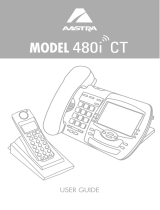Table of Contents
Table of Contents
vi
Ring Tones and Tone Sets .......94
Priority Alerting..........................96
Stuttered Dial Tone.................100
Call Waiting Tone....................100
Language................................101
Advanced Operational
Features....................................102
MAC Address/Line Number in
REGISTER Messages .........102
SIP Message Sequence for Blind
Transfer................................103
Update Caller ID During a Call104
Boot Sequence Recovery Mode ...
104
Encryption and the
IP Phone ...................................105
Configuration File Encryption
Method.................................105
Procedure to Encrypt/Decrypt
Configuration Files...............106
Firmware Upgrade...................108
Manual Firmware Update (TFTP
only).....................................108
Manual Firmware and
Configuration File Update ....109
Automatic Update
(auto-resync)........................109
Setting Parameters in Configura-
tion Files...................................111
Operational, Basic, and Advanced
Parameters ...............................112
Network Settings.....................112
Password Settings..................114
Configuration Server Settings.115
Type of Service (ToS)/DSCP Set-
tings......................................121
Virtual Local Area Network
(VLAN) Settings ...................122
Network Address Translation
(NAT) Settings......................125
Time Server Settings...............126
SIP Local Dial Plan Settings ...129
SIP Registration Retry Timer Set-
ting .......................................131
SIP Basic, Global Settings......132
SIP Basic, Per-Line Settings...138
Advanced SIP Settings ...........145
RTP, Codec, DTMF Global Set-
tings......................................148
DTMF Per-Line Settings..........150
Silence Suppression Settings .150
Voicemail Settings...................151
Directory Settings....................152
Callers List Settings ................153
Call Forward Settings..............153
Missed Calls Indicator Settings.....
154
XML Settings...........................155
Ring Tone and Tone Set Global
Settings................................157
Ring Tone Per-Line Settings...158
Stuttered Dial Tone Setting.....158
Call Waiting Tone Setting........159
Priority Alert Settings...............159
Language Settings..................162
Suppress DTMF Playback Set-
tings......................................162
Intercom and Auto-Answer Set-
tings......................................163
Audio Transmit and Receive Gain
Adjustment Settings.............166
................................................166
Directed Call Pickup (BLF Call In-
terception) Settings ..............169
BLF Subscription Period Settings..
169
Hard Key Parameters...............170
Softkey/Programmable Key Pa-
rameters....................................172
Softkey Settings for 480i and 480i
CT ........................................172
Programmable Key Settings for
9112i and 9133i....................176