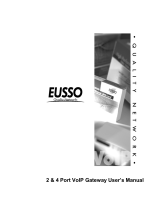Page is loading ...

MobileLAN
™
voice
Telephony Gateway
Quick Start Guide
P/N 071874-001

32
Intermec Technologies Corporation
6001 36th Avenue West
P.O. Box 4280
Everett, WA 98203-9280
U.S. service and technical support: 1-800-755-5505
U.S. media supplies ordering information: 1-800-227-9947
Canadian service and technical support: 1-800-668-7043
Canadian media supplies ordering information: 1-800-268-6936
Outside U.S. and Canada: Contact your local Intermec service supplier.
The information contained herein is proprietary and is provided solely
for the purpose of allowing customers to operate and/or service
Intermec manufactured equipment and is not to be released, reproduced,
or used for any other purpose without written permission of Intermec.
Information and specifications in this manual are subject to change
without notice.
© 2001 by Intermec Technologies Corporation
All Rights Reserved
The word Intermec, the Intermec logo, INCA (under license),
MobileLAN, Data Collection PC, Trakker Antares, JANUS, IRL,
Universal Access Point, UAP, TE 2000, Data Collection Browser,
dcBrowser, EZBuilder, and CrossBar are either trademarks or registered
trademarks of Intermec Technologies Corporation.
Throughout this manual, trademarked names may be used. Rather than
put a trademark (™ or ®) symbol in every occurrence of a trademarked
name, we state that we are using the names only in an editorial fashion,
and to the benefit of the trademark owner, with no intention of
infringement.
Contents
Learning About the MobileLAN voice System 5
About the Telephony Gateway (4-Port) 6
About the Telephony Gateway (16-Port) 7
Installing the MobileLAN voice System 8
Equipment Required 8
Site Preparation 9
System Installation 10
Configuring the MobileLAN voice System 10
Configuring the Telephony Gateway
(First Time) 10
Connecting to the Telephony Gateway 11
Selecting the Telephony Gateway 11
Configuring the Telephony Gateway 12
Resetting the Telephony Gateway 13
Resetting All Telephony Gateways 13
About the Main Menu 14
Specifications 15
Where to Find More Information 15

54
Learning About the MobileLAN voice System
Congratulations on purchasing the Intermec MobileLAN™voice
wireless telephone system. The MobileLAN voice system is Intermec’s
wireless LAN-based telephony product. It operates in the 2.400-2.483
GHz unlicensed band using direct sequence (DS) spread spectrum
technology, which is compatible with the IEEE 802.11b standard.
The MobileLAN voice system includes MobileLAN voice 2 wireless
telephones and MobileLAN voice telephony gateways. The wireless
telephones operate as clients on the wireless LAN (WLAN) alongside
other mobile 802.11b devices. WLAN fixed radios, called access points,
receive IP voice packets from wireless telephones and forward them to
the telephony gateways over the Ethernet LAN. The telephony gateway
connects to the host telephone switch using digital or analog line
interfaces.
The following system diagram shows the MobileLAN voice system and
its position in a typical voice/data network.
Switching
Hub
MobileLAN voice
Telephony Gateway
PBX or Key System
802.3 Ethernet
MobileLAN voice 2
Wireless Telephones
Wireless Device
Digital
Lines
Notebook with
MobileLAN card 11
2102
2102
MLGTQ001.eps

76
Back Panel
About the Telephony Gateway (4-Port)
Here are the MobileLAN voice telephony gateway’s (4-port) front panel
and back panel.
Front Panel
1 Network Link LEDs L This LED is lit when there is a network connection.
A This LED is lit if there is system activity.
C This LED is lit if there are network collisions.
2 Error LED This LED is lit when the system detects an error.
3 Status LEDs 1 This LED is the heartbeat and indicates that the
telephony gateway is running.
2 This LED is lit if the line(s) is in use.
3, 4 Currently unused.
5 This LED is lit if this telephony gateway is the
master gateway.
4 IPC IN Connects one telephony gateway to another. One IPC
cable ships with each gateway.
5 IPC OUT Connects one telephony gateway to another. One IPC
cable ships with each gateway.
6 RS-232 Port This male DB-9 connector (DTE) is used for RS-232
connection to a terminal, terminal emulator, or modem
for system administration.
1 Power Jack Connects the telephony gateway to the AC
adapter that is supplying power to the system.
2 Network Connects the telephony gateway to the wired
(Ethernet) LAN using a 10BaseT cable with an RJ-45
connector.
3 Lines 1-4 Connect the telephony gateway to the
telephone demarcation block using RJ-11 connectors.
About the Telephony Gateway (16-Port)
Here is the MobileLAN voice telephony gateway’s (16-port) front panel.
1 RS-232 Port This male DB-9 connector (DTE) is used for RS-232
connection to a terminal, terminal emulator, or modem
for system administration.
2 IPC OUT Connects one telephony gateway to another. One IPC
cable ships with each gateway.
3 IPC IN Connects one telephony gateway to another. One IPC
cable ships with each gateway.
NETWORK
LINES
1 2 3 4
PWR
!!
!
1
2
3
MLGTQ002.eps
RS-232
IN
OUT
E 1 2 3 4 5L A C
NET
IPC
2
3
1
5
4
6
MLGTQ003.eps
PWR
CONN B
CONN A
E
R
R
O
R
1
2345
STATUS
!
RS-232
L
N
K
O
K
A
C
T
C
O
L
IPC
NETWORK
OUT
IN
9
10
8
7
6
5
4
3
2
1
MLGTQ004.eps

98
Telephony Gateway (4-port)
• Power supply - Use the proper Intermec power supply for your
country.
North America QPS100A
Continental Europe QPS100B
U.K. QPS100C
Switzerland QPS100D
• Demarcation block or modular connectors - Connects the PBX ports
to the telephony gateway.
• RJ-11 phone line cord - Connects the telephone lines to each
telephony gateway. Up to four cords may be needed.
Telephony Gateway (16-port)
• Power supply - Use the proper Intermec power supply for your
country.
North America TPS100A
Continental Europe TPS100B
U.K. TPS100C
Switzerland TPS100D
• Cross-connect block - Connects the PBX ports to the telephony
gateway.
• 25-pair cables - Connect the telephony gateway to the cross-connect
block. Must have an RJ-21 male connector on one end.
• Backboard space - This telephony gateway is wall-mounted
(vertically or horizontally) to 3/4" plywood that is screwed to a wall.
• Screws - Use four #8x3/4" panhead wood screws (or equivalent) to
attach the telephony gateway to the plywood.
Site Preparation
1. Perform a site survey to ensure access point coverage.
2. Determine connection of the telephony gateway to the LAN and
telephone switch.
3. Prepare and install LAN access.
4. Obtain required materials. See “Equipment Required” earlier in this
guide.
5. Determine physical location of telephony gateway.
About the Telephony Gateway (continued)
4 Link LEDs LNKOK This LED is lit when there is a network
connection.
ACT This LED is lit if there is system activity.
COL This LED is lit if there are network collisions.
5 Network This port uses a 10BaseT cable with an RJ-45 connector
and connects the telephony gateway to the wired
(Ethernet) LAN.
6 Error LED This LED is lit when the system detects an error.
7 Status LEDs 1 This LED is the heartbeat and indicates that the
telephony gateway is running.
2 This LED is lit if the line(s) is in use.
3, 4 Currently unused.
5 This LED is lit if this telephony gateway is the
master gateway.
8 Connector A or These connectors use an RJ-21 connector and connect
Connector B the telephony gateway to the telephone cross-connect
demarcation block. Use Connector A only.
9 Power Jack This jack connects the telephony gateway to the AC
adapter that is supplying power to the system.
10 Grounding Terminal This terminal is used for grounding when installing the
(on back panel) telephony gateway.
Installing the MobileLAN voice System
Installation of the MobileLAN voice system has two phases: site
preparation and system installation. For more detailed instructions, see
the MobileLAN voice System User’s Guide (Part No. 071873).
Equipment Required
You need to provide this equipment to install all telephony gateways:
• Power outlet - Must accept the Intermec AC adapter.
• 10BaseT cables - Connect the telephony gateway to the switched
Ethernet hub.
You need to provide this equipment to install specific telephony
gateways:

1110
6
System Installation
1. Prepare and install telephone demarcation blocks or connections.
2. Assign and program telephone switch ports.
3. Connect cables to telephone demarcation blocks.
4. Install and connect telephony gateway(s) to telephone demarcation
blocks and LAN access devices.
Configuring the MobileLAN voice System
1. Configure the telephony gateway(s) for the first time. For help, see
“Configuring the Telephony Gateway (First Time)” in the next
section.
2. Assign wireless telephones to telephone lines.
3. Configure Feature programming.
4. Edit the wireless telephone menu.
5. Configure, test, and set user preferences for each wireless
telephone.
6. Use the wireless telephone to perform access point coverage tests.
For detailed information on Steps 2 through 6, see the MobileLAN voice
System User’s Guide.
Configuring the Telephony Gateway
(First Time)
For the initial configuration of each telephony gateway, you should have
the Wireless Device Planning Worksheet(s) that was filled out during
installation. There should be one worksheet for each telephony gateway.
You can find blank worksheets in Appendix A of the MobileLAN voice
System User’s Guide.
The initial setup of each telephony gateway requires establishing its IP
address on the LAN. You need to perform this task using a serial
connection. Intermec recommends that you also configure other basic
setup parameters at this time.
Perform these steps on each telephony gateway:
1. Connect to the telephony gateway via the serial port.
2. Select the telephony gateway.
3. Configure the telephony gateway.
4. Reset the telephony gateway.
When you are done configuring each telephony gateway, you need to
reset all telephony gateways. These steps are explained in detail in the
next sections.
Connecting to the Telephony Gateway
1. Connect the telephony gateway to the serial port of a PC or terminal
using a DB-9 female, null-modem cable (Part No. MCI100).
2. On your PC, run a terminal emulation program (such as
HyperTerminal) or use a VT100 terminal with this configuration:
Baud rate 9600
Data bits 8
Parity None
Stop bits 1
Flow control None
3. Press Enter to display the login screen.
4. Type the default login: admin and the default password: admin.
These fields are case sensitive.
The Gateway Connection Selection screen appears and lists the
telephony gateway and its factory default name.
Selecting the Telephony Gateway
After the initial configuration, the Gateway Connection Selection screen
will list all the telephony gateways in your MobileLAN voice system.
This time, however, it only lists the telephony gateway that is connected
via the serial cable.
To select the telephony gateway
• Press Enter to select the highlighted telephony gateway. The main
menu appears.

1312
Configuring the Telephony Gateway
The basic setup recommended here is essential to the telephony gateway
functioning. After the MobileLAN voice system is running, you may
want to configure additional parameters to adjust the system for your
network. For help, see the MobileLAN voice System User’s Guide.
To configure the telephony gateway
1. From the main menu, select Gateway Configuration. The Gateway
Configuration screen appears.
2. Use the worksheet for the telephony gateway to enter these
parameters:
Option Description
IP address Enter the IP address for the telephony gateway,
including numbers and periods. This address is
assigned by your system administrator.
Hostname (Optional) Enter the hostname for the telephony
gateway if you want to change the default name. You
cannot enter spaces. This name is used for
identification purposes only.
Subnet mask Enter the subnet mask for the telephony gateway,
including numbers and periods. This subnet mask is
assigned by your system administrator. This field is null
in the MobileLAN voice system.
Telephone switch type Press Enter to change this field. From the submenu of
PBX types, select the telephone switch type you are
using.
Phones per access Enter the maximum number of active wireless
point telephone calls per access point. Intermec’s 21XX
universal access points can handle up to 7 calls.
Companding type Press Enter to change this field. From the submenu of
signal compression type, select the companding type
you are using.
Mu-law is the standard format in most host telephone
systems in North America.
A-law is typically used in Mexico and Europe.
Note: If the companding type of the telephony gateway does not
match that of the PBX, the wireless telephones will have dis-
torted dial tone and unintelligible voice quality.
Resetting the Telephony Gateway
When you are done configuring the basic setup parameters for the
telephony gateway, you need to reset it.
To reset the telephony gateway
1. Press Esc to exit the Gateway Configuration screen. You are asked if
you want to reset the telephony gateway.
2. Press Y to reset the telephony gateway.
Resetting All Telephony Gateways
When you are done configuring all the telephony gateways, do not
unplug the serial cable. You now need to reset all the telephony
gateways.
To reset all telephony gateways
1. Log in again and navigate to the Gateway Configuration screen.
2. Use the arrow keys to select Reset All Systems and press Enter. You
are asked if you want to reset all the telephony gateways.
3. Press Y to reset all the telephony gateways.
The telephony gateways are now ready to operate. The next step is to
configure the wireless telephones. For help, see the MobileLAN voice
System User’s Guide.

1514
About the Main Menu
The main menu provides a list of options that help you configure and
maintain the telephony gateway and the wireless telephones it supports.
This screen is an example of the telephony gateway (16-port) main
menu.
Menu Option Function
System Status Provides status of the telephony gateway and its
communication links. Use to view the system operation
and troubleshoot problems.
Telephone Line Use to add, delete, and maintain wireless telephones.
Configuration
Gateway Configuration Use to enter and maintain configuration information for
the telephony gateway.
Feature Programming Associates telephone system features with the FCN
keys on the wireless telephone.
Menu Programming Enables customization of the wireless telephone menus
so that they conform to the feature programming.
Change Password Use to change the administration password.
TFTP Code Update Use to update the telephony gateway with new
(4-port only) software.
Specifications
Physical Dimensions
4-Port 16-Port
Width: 13.7 cm (5.4 in) 33 cm (13.0 in)
Length: 22.3 cm (8.8 in) 17.8 cm (7.0 in)
Height: 3.8 cm (1.5 in) 7.6 cm (3.0 in)
Weight: 0.68 kg (1.5 lbs) 2.2 kg (4.75 lbs)
Electrical Specifications
Electrical Rating: N120-240 VAC; 50-60 Hz
Temperature and Environmental Specifications
Operating Temperature: 0°C to 40°C32°F to 104°F
Storage Temperature: -20°C to 70°C-4°F to 158°F
Relative Humidity: 0 to 80% non-condensing
Where to Find More Information
For more information on using the MobileLAN voice system, please see
• the Intermec MobileLAN™voice System User’s Guide (Part No.
071873).
• the Intermec MobileLAN™voice 2 Wireless Telephone Quick Start
Guide (Part No. 071875).
• the Intermec Web site at www.intermec.com.

16
Part No. 071874-001
*071874-001*
*071874-001*
/