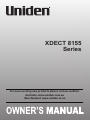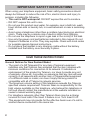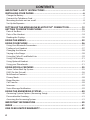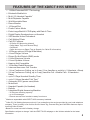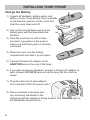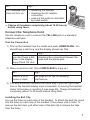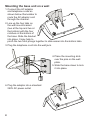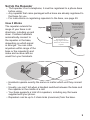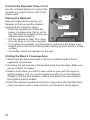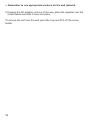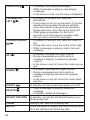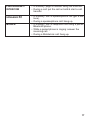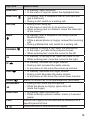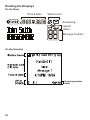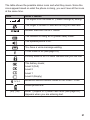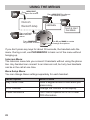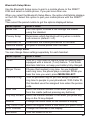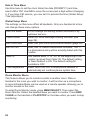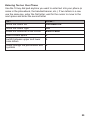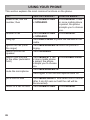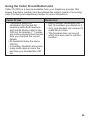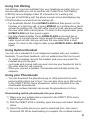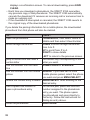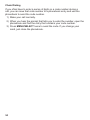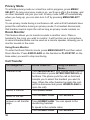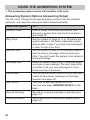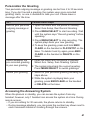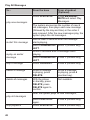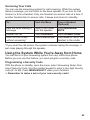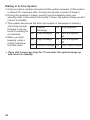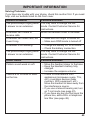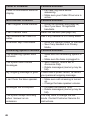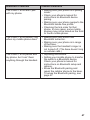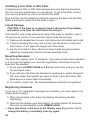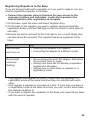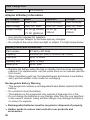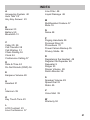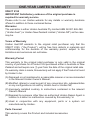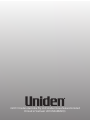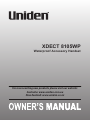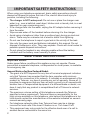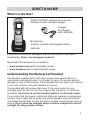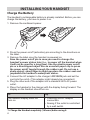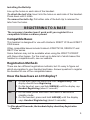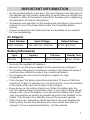Uniden XDECT 8155+1 Owner's manual
- Category
- Answering machines
- Type
- Owner's manual
This manual is also suitable for

1
For more exciting new products please visit our website:
Australia: www.uniden.com.au
New Zealand: www.uniden.co.nz
XDECT 8155
Series

2
IMPORTANT SAFETY INSTRUCTIONS
When using your telephone equipment, basic safety precautions should
always be followed to reduce the risk of fire, electric shock and injury to
persons, including the following:
• This unit is NOT waterproof. DO NOT expose this unit to moisture.
• DO NOT expose this unit to rain.
• Do not use this product near water, for example, near a bath tub, wash
bowl, kitchen sink or laundry tub, in a wet basement or near a swimming
pool.
• Avoid using a telephone (other than a cordless type) during an electrical
storm. There may be a remote risk of electric shock from lightning.
• Do not use the telephone to report a gas leak in the vicinity of the leak.
• Use only the power cord and batteries indicated in this manual. Do not
dispose of batteries in a fire. They may explode. Check with local codes
for possible special disposal instructions.
• Do not place the handset in any charging cradle without the battery
installed and the battery cover securely in place.
SAVE THESE INSTRUCTIONS!
General Notices for New Zealand Model:
• The grant of a NZ Telepermit for any item of terminal equipment
indicates only that Telecom has accepted that the item complies with
minimum conditions for connection to its network. It indicates no
endorsement of the product by Telecom, nor does it provide any sort
of warranty. Above all, it provides no assurance that any item will work
correctly in all respects with another item of Telepermitted equipment
of a different make or model, nor does it imply that any product is
compatible with all of Telecom’s network services.
• The maximum volume setting of this telephone exceeds the Telecom
specified volume requirement. Telecom takes no responsibility for the
high volume available on this telephone, who believe this telephone is
too loud should contact the manufacturer at the website indicated on
owner’s manual warranty page.
• For telephone networks other than Telecom there may be a charge
incurred for local calls if the Insert 0 feature is on. Turn Insert 0 off.
• This equipment may not provide for the effective hand-over of a call to
another device connected to the same line.

3
• If any item is missing or damaged, contact your place of purchase
immediately. Never use damaged products!
• Need help? Get answers at our website:
www.uniden.com.au for Australian model
www.uniden.co.nz for New Zealand model.
WHAT’S IN THE BOX?
Not Pictured:
• Rechargeable battery
(BT-694 or BT-694s)
• AC adaptor
(AAD-6135)
• Telephone cord
• Belt Clip
• Battery cover
• Wall Mount Bracket
If you purchased
model number:
You should
have:
XDECT 8155 None
XDECT 8155+1
1 of each
*
XDECT 8155+2
2 of each
*
XDECT 8155+3
3 of each
*
Not Pictured:
• Repeater and AC Adaptor
(A AD- 041S(M))
• Rechargeable battery
(BT-694 or BT-694s)
• Charger AC adaptor
(AAD-600S(M))
• Battery cover
• Belt Clip
XDECT 8155 base with cordless
handset
Accessory handset and charger
*Only 1 repeater is included per combo
You will also find:

4
CONTENTS
IMPORTANT SAFETY INSTRUCTIONS ....................................................... ...... 2
INSTALLING YOUR PHONE ......................................................................... ...... 6
Charge the Battery ............................................................................................................................. ..........6
Connect the Telephone Cord ........................................................................................................ ..........7
Mounting the base unit on a wall ................................................................................................ ..........8
Set Up the Repeater .......................................................................................................................... ..........9
SETTING UP THE MObILELINk bLUETOOTH™ CONNECTION ................ .... 13
GETTING TO kNOW YOUR PHONE ............................................................ .... 15
Parts of the Base ................................................................................................................................. ....... 15
Parts of the Handset .......................................................................................................................... ....... 18
Reading the Displays......................................................................................................................... ....... 20
USING THE MENUS ..................................................................................... .... 22
USING YOUR PHONE .................................................................................. .... 26
Using Your Bluetooth Connection ............................................................................................... ....... 27
Finding a Lost Handset .................................................................................................................... ....... 27
Changing the Volume ...................................................................................................................... ....... 28
Staying in the Range ......................................................................................................................... ....... 28
Using the Caller ID and Redial Lists ............................................................................................. ....... 29
Using Call Waiting .............................................................................................................................. ....... 31
Using Optional Headset ................................................................................................................... ....... 31
Using your Phonebooks................................................................................................................... ....... 31
USING SPECIAL FEATURES ........................................................................ .... 35
Power Failure Back Up System ...................................................................................................... ....... 35
DND (Do Not Disturb) ....................................................................................................................... ....... 36
Multihandset Features ..................................................................................................................... ....... 37
Privacy Mode ....................................................................................................................................... ....... 38
Room Monitor ..................................................................................................................................... ....... 38
Call Transfer .......................................................................................................................................... ....... 38
Intercom ................................................................................................................................................ ....... 39
Voice Message Notification ............................................................................................................ ....... 39
USING THE ANSWERING SYSTEM ............................................................. ....40
Answering System Options (Answering Setup) .................................................................. .... ....... 40
Personalize the Greeting ................................................................................................................. ....... 41
Accessing the Answering System ................................................................................................ ....... 41
IMPORTANT INFORMATION ...................................................................... ....45
INDEX ........................................................................................................... .... 51
ONE-YEAR LIMITED WARRANTY .............................................................. . .... 52

5
FEATURES OF THE XDECT 8155 SERIES
• 1.8GHz Extended DECT Technology
• Bluetooth MobileLink
• Multi (12) Handset Capable
1
• Multi Repeater Capable
• Wall Mountable Base
• Room Monitor
• 10 Speed Dial
• Power Failure Mode
• Extra Large Backlit LCD Display with Date & Time
• Digital Duplex Speakerphone on Handset
• 200 Number Home Phonebook
• Call Waiting²/Flash
• Call ID² Features
• 10 Ringer options (4 Rings/6 Melodies)
• 4 Level Ringer Volume
• Ringer Do Not Disturb (DND) mode
• 6 Level Earpiece Volume
• 6 Level Speaker Volume
• Hearing Aid Compatible
• 10 Number Redial Memories
• Intercom/Announce Call Transfer
• 1-Line Conference Calling, up to 4 way (1 line (landline or mobile) + 2 Handsets + Base)
• 2-Line Conference Calling, up to 5 way (Landline Call + Mobile Call + 2 Handsets +
Base)
• up to 10 Days Handset Standby Time
3
• up to 10 Hours Handset Talk Time
3
• Automatic ECO (power save) Mode
• Mute/Hold
• Headset Capable (for Handset)
• Beltclip
• Integrated Digital Answering Machine
- 30 minutes recording capacity
- up to 59 messages
- Remote access from handset or away from home.
1
Maximum expandable with XDECT 8105 accessory handsets.
2
Caller ID, Call Waiting features work only if you subscribe to the service provided by your local telephone
company. There is usually a fee for this service. Name Tag, Personal Ring and Call Block features require
incoming Caller ID data.
3
Based on normal use with full battery charge.
Specicationssubjecttochange.VisittheXDECT8155webpageontheUnidenwebsiteforthelatest
information.
- 50 Caller ID² Memories (shared)
- Caller Name Tag² and Personal Ring²
- Call Block²
- Caller Announce on Base (Text-to-Speech for Caller ID Information)

6
INSTALLING YOUR PHONE
1) Unpack all handsets, battery packs, and
battery covers. If any battery cover is already
on the handset, press in on the notch and
slide the cover down and off.
2) Line up the red and black wires on the
battery pack with the label inside the
handset.
3) Push the connector in until it clicks
into place; tug gently on the wires to
make sure the battery pack is securely
connected.
4) Place the cover over the battery
compartment and slide it up into place.
5) Connect the base AC adaptor to the
ADAPTOR jack on the rear of the base.
6) If you have accessory handsets, connect a charger AC adaptor to
each charger's DC IN 9V jack and set the plug into the notch as
shown.
7) Plug the other end of each adaptor
into a standard 240V AC power outlet.
8) Place a handset in the base and
any accessory handset(s) in the
charger(s) with the display(s) facing forward. The CHARGE light on
the handset(s) should turn on.
Charge the Battery
Red
Black

7
If... Try...
the CHARGE light
does not turn on
• reseating the handset
• checking the AC adaptor
connection
• seeing if the outlet is controlled
by a wall switch
# Charge all handsets completely (about 15-20 hours)
before using them.
Test the Connection
1) Pick up the handset from the cradle and press
HOME/FLASH.
You
should hear a dial tone, and the display should say
Talk
.
If... Try...
you don’t hear a dial
tone or the display
says Check Tel Line
checking the connection between the
base and the phone jack.
2) Make a quick test call. (Press
END/CLEAR
to hang up.)
If... Try...
there’s a lot of
noise or static
see page 45 for tips on avoiding
interference.
3) Test any accessory handsets the same way. If you can't get a dial
tone or the handset display says
Unavailable
, try
moving the handset
closer to the base or resetting it (see page 48). Charge all handsets
completely (about 15-20 hours) before using them.
Connect the Telephone Cord
Use the telephone cord to connect the TEL LINE jack to a standard
telephone wall jack.
Installing the Belt Clip
Line up the holes on each side of the handset. To attach the belt clip, insert
into the holes on each side of the handset. Press down until it clicks. To
remove the belt clips, pull either side of the belt clip to release the tabs
from the holes.

8
Mounting the base unit on a wall
1. Connect the AC adaptor
and telephone cords as
shown below. Remember to
route the AC adaptor cord
through the channel.
2. Line up the four tabs on
the wall mount bracket
(two at the top and two at
the bottom) with the four
notches on the bottom of
the base. Slide the bracket
into place. It may help to
pinch the two front prongs together to slide easier into the bottom tabs.
3. Plug the telephone cord into the wall jack.
4. Place the mounting slots
over the pins on the wall
plate.
5. Slide the base down to lock
it into place.
6. Plug the adaptor into a standard
240V AC power outlet.

9
Set Up the Repeater
• The repeater is not a telephone; it must be registered to a phone base
before using.
• Any repeater that came packaged with a base are already registered to
that base for you.
• For instructions on registering repeaters to the base, see page 49.
Hand-o area
Handsets in this
area can connect
to either unit.
Extended coverage area
The repeater has a
stronger signal; handsets
in this area connect to the
repeater
Base
Base coverage area
The base signal is
strongest; handsets
in this area connect
to the base.
Hand-o
area
Repeater
RANGE EXTENDER
RANGE EXTENDER
The repeater extends the
range of your base in all
directions, including up and
down. Cordless handsets
automatically connect to
the repeater or the base,
depending on which signal
is stronger. You can roam
anywhere within range of the
base or the repeater(s) and
make and receive calls as
usual from your handsets.
How it Works
• Handsets operate exactly the same no matter which unit they connect
to.
• Usually, you can’t tell when a handset switches between the base and
the repeater in the middle of a call.
• Your base supports a total of 6 repeaters, including any that were
supplied with your phone.
• Repeaters can be up to 3 chain-links (maximum) from the base.
RANGE EXTENDER
REDIAL
CLEAR
FLASH
END
MOBILE
HOME
RANGE EXTENDER

10
Connect the Repeater Power Cord
Use the included adaptor to connect the
repeater to a regular indoor (240 V AC)
power outlet.
Placing the Repeater
Here are a few tips for placing your
repeater so that you get the clearest
signal and the maximum range:
• Place the repeater just inside the
base’s coverage area, that is, as far
from the base as possible where you
still have good reception.
• Put the repeater at least 10 m away
from the base or any other repeater.
• If you place the repeater on a flat surface, make sure the power cord
doesn’t pull on the unit and that people walking by won’t knock it off the
surface.
• If possible, mount the repeater on the wall.
Wall-mount
holes
Registration
button
Power connector
Finding the Base’s Coverage Area
1. Stand near the base and make a call on a cordless handset that is
registered to that base.
2. Continue the call and carry the handset away from the base. Make sure
you go at least 10 meters.
3. Make a note where you start to hear noise on your call (the signal is
getting weaker). You can use the signal strength icon on the handset
display to find the best location: make a note where the icon indicates
the signal is getting weaker.
4. Place the repeater anywhere inside the range where the handset had a
clear connection with no noise and the icon showed a strong signal.

11
Testing the Location
Place the repeater in its final position and connect the AC adaptor. The
LINK light will flash for a few seconds, then stay on.
If... Try...
the Link light
doesn’t turn on
• checking the repeater’s AC adaptor
• connecting the adapter to a different outlet.
the Link light
continues flashing
• making sure the repeater is not near
electronic devices that can cause
interference.
• making sure there are no thick walls or large
metal objects between the repeater and the
base; these can block the signal.
• making sure there is no other base or
repeater within 10 m of this location.
Move further away from the base and make a test call on a cordless
handset.
If... Try...
the call won’t connect re-registering the repeater.
there is a lot of noise
on the call
moving the repeater closer to the base.
Placing the Repeater on the Wall
You can mount the repeater directly to a wall using the horizontally aligned
mounting slots at the back of the repeater unit. Before doing this consider
the following:
• Avoid electrical cables, pipes, or other items behind the mounting
location that could cause a hazard when inserting screws into the wall.
• Mount the repeater within distance of a working 240V AC power outlet.
# The Repeater unit is NOT waterproof. If mounted onto an outside
wall place under an eave or roof overhang where it is protected
from direct weather conditions, DO NOT place in direct sunlight.
1. Insert two #10 screws into the wall, 57 mm apart. Leave the heads of the
screws about 6 mm away from the wall. (For best results, use a level to
ensure the screws are even.)

12
# Remember to use appropriate anchors for the wall material.
2. Keeping the AC adaptor cord out of the way, place the repeater over the
screw heads and slide it down into place.
To remove the unit from the wall, just slide it up and lift it off the screw
heads.

13
The XDECT 8155 with MobileLink technology can connect with mobile
phones that support the Bluetooth V2.1 handsfree profile.
Visit our website on the front cover or contact customer service for a
detailed list of tested mobile phones.
• If you are not certain of the profiles supported by your Bluetooth phone
or if you have difficulty pairing your phone to the XDECT 8155, see the
manual that came with your phone.
• With the MobileLink feature, you can essentially treat your mobile phone
as a second line. You can use the XDECT 8155 handset to make and
receive calls on your mobile phone number, put mobile phone calls
on hold, and transfer calls to other handsets. See page 26 for more
information.
• Bluetooth wireless devices have a maximum range of about 3 m; the
actual range will vary depending on local conditions (obstacles, battery
power, interference, etc.).
Pair your Bluetooth phone
Pairing “introduces” the Bluetooth device and the XDECT 8155 and gives
them permission to connect to each other. In most cases, once you pair a
phone to the XDECT 8155 , these devices connect automatically whenever
they detect each other. (If you have to manually reconnect each time,
check the Bluetooth settings on your mobile phone.) You can pair your
Bluetooth devices through the XDECT 8155.
1. Press MENU/SELECT to display the main menu.
2. Select the Bluetooth Setup menu, then select the Add Mobile phone
submenu. The base goes into pairing mode when the handset displays
Search & select from Mobile XDECT8155 PIN: 0000.
3. On your Bluetooth phone, start a search for other Bluetooth devices.
(This process may take several seconds and it will be different for each
mobile phone. See your phone owner’s manual for detailed instructions.)
4. Your phone should discover a device called XDECT 8155 or Handsfree
device. When your phone asks if you want to pair with this device,
answer yes.
5. 5. If your phone prompts you for a PIN code or password to pair with the
XDECT 8155, enter 0000 (four zeroes).
SETTING UP THE MOBILELINK BLUETOOTH™ CONNECTION

14
6. When your phone accepts the Bluetooth connection, the XDECT 8155
sounds a confirmation tone. The Bluetooth device number icon on the
base and the handset display light up.
To Test the Connection
# Most mobile phones automatically transfer the audio to a
Bluetooth device as soon as it pairs; if yours does not, look in your
mobile phone’s Bluetooth setup for a “transfer audio” or “send
audio to device” option.
Using the XDECT 8155 with four Bluetooth phones
1. Pick up the handset from the cradle.
2. Dial the number you want to call, then press MOBILE on the handset.
You may not hear a dial tone or ringing, but the handset display says
Talk.
3. Make sure the call connects and you can hear clearly. (When you’re
finished, press END/CLEAR to hang up.)
4. The XDECT 8155 remembers the pairing information for your mobile
phone; if it loses connection with your phone for any reason (e.g., the
mobile phone travels out of range, runs out of charge, etc.), the XDECT
8155 can automatically reconnect the next time your phone becomes
available.
• The XDECT 8155 can save the pairing information for four different
Bluetooth phones, but it can only use one mobile line at any given time.
For example, if you pair the XDECT 8155 to four Bluetooth phones,
when you press MOBILE on the handset, the XDECT 8155 asks which
phone you want to connect to.
• If you are using the XDECT 8155 to talk on one Bluetooth phone, the
XDECT 8155 will not ring if a call comes in on another phone.
• To pair another Bluetooth phone, just repeat the pairing procedure with
the new phone. (If the paired phones interfere when you’re pairing the
new one, just turn off Bluetooth on any paired phones until you finish
pairing the new one.)

15
GETTING TO KNOW YOUR PHONE
Parts of the Base
Key (Icon) What it does
MUTE/CLEAR
• While this station is ringing: mute the ringer for
this call only.
• During a call: mute the microphone.
• While entering text: delete one character, or
press & hold to delete all the characters.
MENU/SELECT
• In standby: open the menu.
• In the menu or any list: select the highlighted
item.
REDIAL/PAUSE
• In standby: open the redial list.
• While entering a phone number: insert a
2-second pause.
UP
DOWN
DO NOT DISTURB
CALLER ID/
RIGHT
DELETE
SPEAKER
12-KEY DIAL PAD
SPEAKER
FIND HANDSET/
INTERCOM
MENU/SELECT
REDIAL/PAUSE
PHONEBOOK/LEFT
BLOCK
MUTE/
CLEAR
ANSWER MACHINE ON/OFF

16
PLAY/STOP
• In standby: start playing messages.
• While a message is playing: stop playing
messages.
• In the menu or a list: exit the menu completely.
PHONEBOOK/
LEFT
/
• In standby or during a call: open the
phonebook.
• In any menu or list: go up one level. (If you are
already at the top level, the phone exits the
menu and returns to the previous operation.)
• During text entry: move the cursor to the left.
• While playing messages: for the first 2
seconds, go to the previous message; after
that: go to the start of this message.
CALLER ID/RIGHT
/
• In standby or during a call: open the Caller ID
list.
• During text entry: move the cursor to the right.
• While a message is playing: skip to the next
message.
UP
( )
• In standby: increase the ringer volume.
• During a speakerphone call or while a
message is playing: increase the speaker
volume.
• In the menu or any list: move the cursor up one
line.
DOWN
( )
• In standby: decrease the ringer volume.
• During a speakerphone call or while a
message is playing: decrease the speaker
volume.
• In the menu or any list: move the cursor down
one line.
ON/OFF
In standby: turn the answering system on or off.
DELETE
• While a message is playing: delete this
message.
• In standby: delete all messages.
DO NOT DISTURB In standby: turn the Do Not Disturb feature on or
off (see page 36).
FLASH During a call: switch to a waiting call.
BLOCK While the phone is ringing: add the incoming caller
ID to the call block list (block the call).

17
FIND HANDSET/
INTERCOM
• In standby: page a handset using the intercom.
• During a call: put the call on hold & start a call
transfer.
SPEAKER
• In standby: start a speakerphone call (get a dial
tone).
• During a speakerphone call: hang up.
MOBILE
• In standby: start a telephone call using a paired
Bluetooth phone.
• While a paired phone is ringing: answer the
incoming call.
• During a MobileLink call: hang up.

18
REDIAL
CLEAR
END
HOME
UP
CID
MOBILE
CLEAR/END
LCD
DOWN
MENU/SELECT
HOME/FLASH
MESSAGE/MUTE
SPEAKER
#/DND
12-key
dial pad
REDIAL/PAUSE
Microphone
PHONEBOOK
LOCK
Parts of the Handset

19
Key Icon What it does
MENU/SELECT
• In standby: open the menu.
• In the menu or any list: select the highlighted item.
HOME/FLASH
• In standby: start a telephone call on your land line
(get a dial tone).
• During a call: switch to a waiting call.
END/CLEAR
• During a call: hang up.
• In the menu or any list: go to previous menu.
• When entering text or numbers: erase the character
at the cursor.
MOBILE
• In standby: start a telephone call using a paired
Bluetooth phone.
• While a paired phone is ringing: answer the incoming
call.
• During a MobileLink call: switch to a waiting call.
PHONEBOOK
• In standby or during a call: open the phonebook.
• In the menu: go back to the previous screen.
• When entering text: move the cursor to the left.
CID
• In standby: or during a call: open the Caller ID list.
• When entering text: move the cursor to the right.
UP
• In standby: increase the ringer volume.
• During a call: increase the audio volume.
• In any menu or list: move the cursor up one line.
DOWN
• In standby: decrease the ringer volume.
• During a call: decrease the audio volume.
• In any menu or list: move the cursor down one line.
SPEAKER
Switch a normal call to the speakerphone (and back).
MESSAGE/MUTE
• During a call: mute the microphone.
• While the phone is ringing: ignore this call
(mute the ringer).
REDIAL/PAUSE
• In standby: open the redial list.
• When entering a phone number: insert a 3-second
pause.
#/DND
Silence the ringers on the base and all handsets for a
specific period of time.
Press and hold to lock/unlock the keypad.

20
Reading the Displays
On the Base
On the Handset
Message Counter
Answering
system
status
Status icons
Time & Date
Answering system
status
Page is loading ...
Page is loading ...
Page is loading ...
Page is loading ...
Page is loading ...
Page is loading ...
Page is loading ...
Page is loading ...
Page is loading ...
Page is loading ...
Page is loading ...
Page is loading ...
Page is loading ...
Page is loading ...
Page is loading ...
Page is loading ...
Page is loading ...
Page is loading ...
Page is loading ...
Page is loading ...
Page is loading ...
Page is loading ...
Page is loading ...
Page is loading ...
Page is loading ...
Page is loading ...
Page is loading ...
Page is loading ...
Page is loading ...
Page is loading ...
Page is loading ...
Page is loading ...
Page is loading ...
Page is loading ...
Page is loading ...
Page is loading ...
Page is loading ...
Page is loading ...
Page is loading ...
Page is loading ...
Page is loading ...
Page is loading ...
Page is loading ...
Page is loading ...
Page is loading ...
Page is loading ...
Page is loading ...
Page is loading ...
-
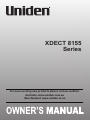 1
1
-
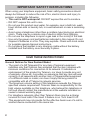 2
2
-
 3
3
-
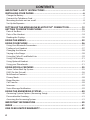 4
4
-
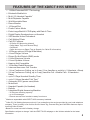 5
5
-
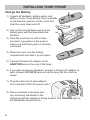 6
6
-
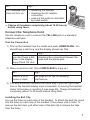 7
7
-
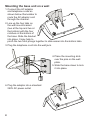 8
8
-
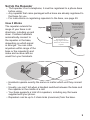 9
9
-
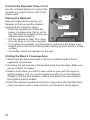 10
10
-
 11
11
-
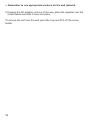 12
12
-
 13
13
-
 14
14
-
 15
15
-
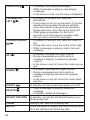 16
16
-
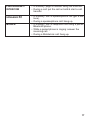 17
17
-
 18
18
-
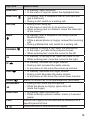 19
19
-
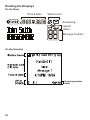 20
20
-
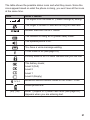 21
21
-
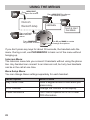 22
22
-
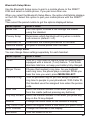 23
23
-
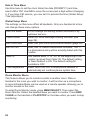 24
24
-
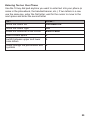 25
25
-
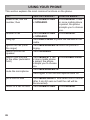 26
26
-
 27
27
-
 28
28
-
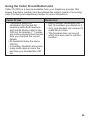 29
29
-
 30
30
-
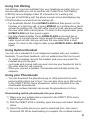 31
31
-
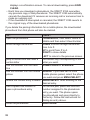 32
32
-
 33
33
-
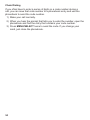 34
34
-
 35
35
-
 36
36
-
 37
37
-
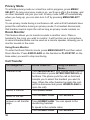 38
38
-
 39
39
-
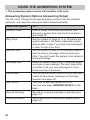 40
40
-
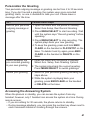 41
41
-
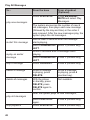 42
42
-
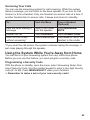 43
43
-
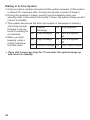 44
44
-
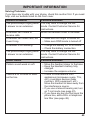 45
45
-
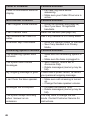 46
46
-
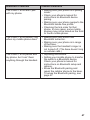 47
47
-
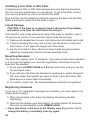 48
48
-
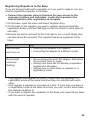 49
49
-
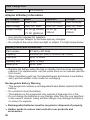 50
50
-
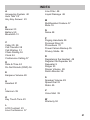 51
51
-
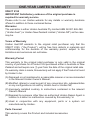 52
52
-
 53
53
-
 54
54
-
 55
55
-
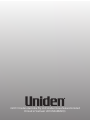 56
56
-
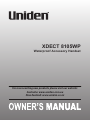 57
57
-
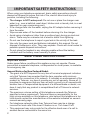 58
58
-
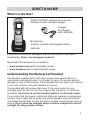 59
59
-
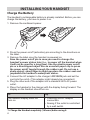 60
60
-
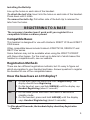 61
61
-
 62
62
-
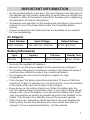 63
63
-
 64
64
-
 65
65
-
 66
66
-
 67
67
-
 68
68
Uniden XDECT 8155+1 Owner's manual
- Category
- Answering machines
- Type
- Owner's manual
- This manual is also suitable for
Ask a question and I''ll find the answer in the document
Finding information in a document is now easier with AI