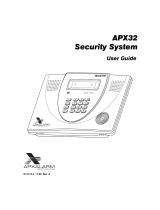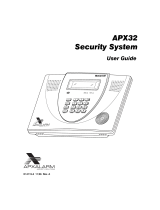Page is loading ...

7
7
R
R
X
X
F
F
K
K
6
6
F
F
U
U
H
H
H
H
Q
Q
.
.
H
H
\
\
S
S
D
D
G
G
8VHU*XLGH
ARMED
READY
MESSAGE
FUNC
PA NI C
BACK
HOME
®
K0976 4/03


Table of Contents
3
ABOUT THE 6270................................................................................................ 5
Introduction to the 6270................................................................................. 5
The 6270 Interface ........................................................................................ 5
Navigating through the 6270.......................................................................... 6
About Your Home Screen.............................................................................. 6
6270 "Arming" Screen ................................................................................... 8
SYSTEM OVERVIEW......................................................................................... 10
Introduction to Your System ........................................................................ 10
Burglary Protection...................................................................................... 10
Partitions
.............................................................................................. 10
Zones
................................................................................................... 10
Entry/Exit Delays
.................................................................................. 11
Alarms
.................................................................................................. 11
Memory of Alarm
.................................................................................. 11
Fire Protection............................................................................................. 11
User Codes..................................................................................................12
Extended Functionality ................................................................................ 12
SECURITY SYSTEM OPERATION.................................................................... 13
Introduction to Security System Operation .................................................. 13
How to Arm the System............................................................................... 13
How to Arm Multiple Partitions..................................................................... 15
How to Bypass Zones.................................................................................. 17
How to Remove Bypassed Zones ...............................................................20
How to Disarm the System .......................................................................... 22
How to Check the Status of Other Partitions ............................................... 24
How to Send Emergency Messages............................................................ 26
How to View the Event Log ......................................................................... 27
FIRE ALARM SYSTEM OPERATION................................................................ 29
Introduction to Fire Alarm System Operation............................................... 29
In Case of Fire Alarm................................................................................... 29
Silencing a Fire Alarm .................................................................................29
Fire Display Lock......................................................................................... 30
USER CODE SETUP ......................................................................................... 31
Introduction to User Code Setup ................................................................. 31
How to Access User Setup..........................................................................31

Table of Contents (Cont'd)
4
How to Add a User ...................................................................................... 33
How to Delete a User .................................................................................. 37
How to Edit a User....................................................................................... 38
ADVANCED SYSTEM FEATURES ................................................................... 40
Introduction to Advanced System Features................................................. 40
Console Emulation Mode ............................................................................40
How to Enter Console Emulation Mode....................................................... 40
VOICE MESSAGES ........................................................................................... 42
Introduction to Recording and Retrieving Messages ................................... 42
Recording a Voice Message........................................................................ 42
Retrieving and Deleting a Voice Message................................................... 43
SUMMARY OF AUDIBLE NOTIFICATION........................................................ 45
SUMMARY OF 6270 LED OPERATION............................................................ 47
6270 LED Operation.................................................................................... 47
6270 SETUP....................................................................................................... 48
How to Access 6270 Setup Options ............................................................ 48
How to Access Setup .................................................................................. 48
How to Adjust the Touch Screen Contrast................................................... 50
How to Adjust the Volume ........................................................................... 51
How to Select Screen Saver Activation Time ..............................................52
How to Set the Time and Date..................................................................... 54
Time Zones
.......................................................................................... 55
6270 OPERATING MODES ............................................................................... 57
Operating Modes......................................................................................... 57
How to Access Operating Modes ................................................................ 57
MAINTAINING YOUR SYSTEM......................................................................... 59
How to Clean your 6270 .............................................................................. 59
Routine Care ............................................................................................... 60
GLOSSARY .......................................................................................................61

5
About the 6270
Introduction
Congratulations on your ownership of an ADEMCO Security System.
You've made a wise decision in choosing it, for it represents the latest
in security protection technology today.
This security system offers you burglary protection and may provide
fire and emergency protection. To realize the full potential of the
system, it is important that you feel comfortable operating it. Your
system may consist of:
6270 Touch Screen Keypad
One or more other keypads for system control
Various sensors for perimeter and interior burglary protection,
plus a selected number of strategically placed smoke or
combustion detectors
Lighting/switching devices.
U
L
The
home lighting
feature has not been evaluated by UL.
The system uses microcomputer technology to monitor all zones, and
provides appropriate information for display on the 6270 and/or other
keypads used with the system. Your system may also have been
programmed to automatically transmit alarm or status messages over
the phone lines to a central alarm monitoring station.
The 6270 Interface
The 6270 is an intuitive, graphical interface that combines security
and optionally, home lighting control. With clear, simple controls on a
touch-screen interface, the entire family will find the 6270 both easy
to learn and easy to use.
As a security and home-automation interface, the 6270 may be used
for:
Quick and easy security system operation
Home lighting control

About the 6270 (cont'd)
6
Navigating through the 6270
Navigation through the 6270 typically begins from the "Home"
screen. This is the 6270’s main default screen (starting screen) and is
the first screen you will see when the 6270 is powered up and
initialized. It is from this screen that you will select from the main
menu. Once you have made your selection, you will navigate through
various sub-menus by touching buttons or icons to perform the
function you desire.
About Your Home Screen
Your "Home" screen is the gateway to your 6270 Touch Screen
Keypad. From this screen you can:
access messages
control your security system, and optionally,
control the premises lighting.
U
L
The home lighting feature has not been evaluated by UL.
Your "Home" screen is displayed at all times, except when the system
is armed or you select another screen option.
The background and buttons shown on the “Home” screen in this
manual are for example only. Your system installer may have changed
the actual background and buttons shown on your “Home” screen.

About the 6270 (Cont'd)
7
6270 Icon/Button Descriptions
To aid in the navigation of the 6270, a set of user-friendly icons and
buttons has been provided. The appearance, function, and location of
these icons and buttons is described below:
ICON/BUTTON LOCATION FUNCTION
"Home"
screen
Allows you to record and retrieve voice
messages.
"Home"
screen
Allows you to turn certain devices on and
off (if installed and programmed by your
installer.)
"Home"
screen
Accesses "Arming" screen.
Note:
The lock symbol in the shield
indicates security system status.
Unlocked – system disarmed
Locked – system armed
Below screen Returns you to the 6270 "Home" screen.
Below screen Reverts to the last screen viewed.
Below screen
Displays Emergency functions (as
programmed by your installer.
Below screen For future use.
To the right of
screen
Use to scroll up through lists displayed
on the screen.
To the right of
screen
Use to scroll down through lists displayed
on the screen.

About the 6270 (cont'd)
8
6270 "Arming" Screen
From the "Home" screen, press
SECURITY
to access the 6270
"Arming" screen. Use this picture and the table that follows to
become familiar with the 6270 security functions.
ITEM FUNCTION
AWAY
Press this button to arm when no one will be staying on the
premises. When armed in
AWAY
, the system will sound an
alarm if a protected door or window is opened, or if any
movement is detected inside the premises. You may leave
through the entrance door during the exit delay period without
causing an alarm. You may also re-enter through the entrance
door, but must disarm the system with your User Code within
the entry delay period or an alarm will occur.
STAY
Press this button to arm when you are staying home, but might
expect someone to use the entrance door later.
When armed in
STAY
, the system will sound an alarm if a
protected door or window is opened, but you may otherwise
move freely throughout the premises. Late arrivals can enter
through the entrance door without causing an alarm, but they
must disarm the system within the entry delay period or an
alarm will occur.
NIGHT
Press this button to arm when you are staying home and do not
expect anyone to use the entrance door.
Your installer may
have configured NIGHT Mode differently; have him/her describe
the actual settings of this mode.

About the 6270 (Cont'd)
9
ITEM FUNCTION
Multi-
Partitions
Check this circle when you want to arm more than one partition.
When Multi-Partitions is checked, all partitions within the
system can be armed at one time (if the user is so authorized).
When the Arm Multi-Partitions circle does not contain a check
mark, each partition must be armed individually.
MORE
CHOICES
Press this button for more Security, Lighting, and 6270 setup
features.

10
System Overview
Introduction to Your System
This system offers you burglary protection and may offer fire and
emergency protection. Monitoring is accomplished with various
contact and motion sensors for perimeter and interior burglary
protection, plus the system may have strategically placed smoke,
heat, or combustion detectors.
Burglary Protection
The burglary protection portion of your system must be turned on or
"armed" before it will sense burglary alarm conditions. Your system
provides three modes of burglary protection: Away, Stay, and Night,
and even allows you to “bypass” selected zones of protection while
leaving the rest of the system armed (e.g. this enables you to arm the
system but leave upper-story windows open.)
The system also provides a Chime mode, for alerting users to the
opening and closing of doors and windows even while the system is
disarmed.
Partitions
This system may be configured to arm and disarm more than one
area, each as if it had its own control. These areas are called
partitions. Partitions are used when the user wants to disarm certain
areas while leaving other areas armed, or to limit access to certain
areas to specific individuals. Each user of the system can be
authorized to operate all or only some partitions, and can be given
different privileges in each. Information about Partitions is
presented later in this document.
Zones
Your system's sensing devices have been assigned to various "zones."
For example, the sensing device on your Entry/Exit door may have
been assigned to zone 01, sensing devices on windows in the master
bedroom to zone 02, and so on. These numbers will appear on the
display, along with an alpha descriptor for that zone (if programmed),
when an alarm or trouble condition occurs.

System Overview (Cont'd)
11
Entry/Exit Delays
Your system has preset time delays, referred to as exit delay and
entry delay. Whenever you arm your system, exit delay gives you
time to leave through the designated exit door without setting off an
alarm. Exit delay begins immediately after entering any arming
command, and applies to all modes of arming protection. If
programmed, a slow beeping will sound throughout the exit delay
period.
Entry delay gives you time to disarm the system when you reenter
through the designated entrance door. But the system must be
disarmed before the entry delay period ends, or an alarm will occur.
The keypad will beep during the entry delay period, reminding you to
disarm the system. Ask your installer about the delay times
programmed into your system.
Alarms
When an alarm occurs, the 6270 (and any other keypads) and
external sounders will sound, and the zone(s) causing the alarm are
displayed. If your system is connected to a central monitoring station,
an alarm message will also be sent. To stop the alarm sounding,
simply disarm the system.
Memory of Alarm
When an alarm condition occurs, the number(s) of the zone(s) that
caused the problem are displayed, along with the type of alarm. These
remain displayed until cleared by disarming the system.
Fire Protection
The optional fire protection portion of your security system (if used) is
always on and will sound an alarm if a fire condition is detected.

System Overview (cont'd)
12
User Codes
Each user must be assigned a name with a corresponding 4-digit user
code in order to gain access to various features and functions. Users
for the system are programmed in a central user setup location that
provides the specific questions for authorization level, partition
assignment, and RF button assignment.
Extended Functionality
Extended functions are advanced functions that can be accessed
through a standard alpha keypad or through emulation mode on your
6270 touch screen. Refer to your Control Panel User Guide for these
features.

13
Security System Operation
Introduction to Security System Operation
You can arm your system in one of three arming modes: Away, Stay,
and Night. The following table lists the three different arming modes
and the results of each.
FEATURES FOR EACH ARMING MODE
Arming
Mode
Exit
Delay
Entry
Delay
Perimeter
Armed
Interior
Armed
Away Yes Yes Yes Yes
Stay Yes Yes Yes No
Night* Yes Yes (set for Away or
Stay Mode)
No (set for Instant or
Maximum Mode)
Yes Yes (set for Away
Mode)
No (set for Stay,
Instant or
Maximum Mode)
*Your installer may have configured Night Mode differently; have
your installer write the actual mode settings above.
How to Arm the System
Arming the system in any mode is performed in the same way, as
described below.
Note: Close all perimeter windows and doors before arming.
SCREEN ACTION
1. From the "Home" screen, press the
SECURITY
button. The "Arming" screen
is displayed.

Security System Operation (cont'd)
14
SCREEN ACTION
Arming (typical)
Armed (typical)
2. On the "Arming" screen, press the
selected arming button.
o
The 6270 beeps twice (Away
and Night Maximum Modes) or 3
times (Stay and Night Instant Modes)
o
a
DISARM
button appears
o
a text message appears stating
which zones are arming and whether
or not there is an exit delay
o
the screen changes to display
the remaining exit delay time, and
o
an "open lock" appears next to
the pressed button to indicate the
system is arming.
o
The exit delay time continues to
decrement to one.
When exit delay time expires, the screen
automatically changes to indicate the
system is "Armed" and the "lock" next to
the pressed button changes to a closed
lock. The system is now armed in the
selected mode.

Security System Operation (Cont'd)
15
How to Arm Multiple Partitions
To arm multiple partitions:
SCREEN ACTION
1. From the "Home" screen press the
SECURITY
button to display the "Arming"
screen.
2. Make certain the Multi-Partitions button
is checked.
3. Press the appropriate arming mode
button.
4. When prompted, enter the user code
authorized to access other partition(s).

Security System Operation (cont'd)
16
SCREEN ACTION
If the user code is accepted, the system
displays the partitions that the user has
access to.
Note:
A user may have access to some
(but not all) of the available partitions!
You have two arming options:
To arm one or more partitions, highlight
the partition(s) to be armed by touching it
on the screen, then press
ARM
SELECTED
.
Press
ARM ALL
to arm all available
partitions.

Security System Operation (Cont'd)
17
How to Bypass Zones
The Bypass function is used when you want to arm your system with
one or more zones left open. Bypassed zones are unprotected and will
not cause an alarm when violated while your system is armed.
The system will not allow you to bypass fire or emergency zones.
To bypass zones, the system must be disarmed first.
To bypass zones do the following:
SCREEN ACTION
1. From the "Home" screen, press the
SECURITY
button. The "Arming" screen
is displayed.
2. From the "Arming" screen, press the
MORE CHOICES
button. The "More
Choices" screen is displayed.

Security System Operation (cont'd)
18
SCREEN ACTION
3. Press the
SHOW ZONES
button on
the "More Choices" screen.
While the 6270 is requesting and
receiving the zone data from the control
panel, the screen displays "
Please Wait!
".
Then the zones, along with their current
status, are displayed.
4. Highlight the zone(s) to be bypassed
by touching it on the screen when the
zones are displayed.
5. Press the
BYPASS SELECTED
button. The "User Authorization" screen
is displayed with the instructions "
To
Bypass Zones, Enter Code
".

Security System Operation (Cont'd)
19
SCREEN ACTION
6. Enter your 4-digit user code. The
"More Choices" screen is displayed
showing the system status as
Ready-
Bypass
7. Press the
BACK
button to return to the
“Arming” screen.

Security System Operation (cont'd)
20
How to Remove Bypassed Zones
A bypassed zone will automatically be unbypassed when you disarm
the system. If the system is disarmed and a zone is bypassed, you
can remove the bypass as follows:
SCREEN ACTION
1. View bypassed zones by pressing the
SHOW ZONES
button.
While the 6270 is requesting and
receiving the zone data from the control
panel, the screen displays "
Please Wait!
".
Then the zones, along with their current
status, are displayed.
2. Remove zone bypasses by pressing
the
CLEAR BYPASSES
button.
/