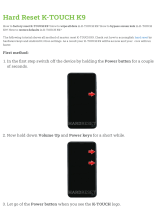Page is loading ...

USER MANUAL (EN)
HMT 200


User Manual XORO HMT 200 3
English
TABLE OF CONTENTS
SAFETY INFORMATIONS
User Manual, Safety Instructions....................................................................................4
Package Contents, USB Ports & Memory Cards............................................................5
FIRST STEPS
Ports & Keys..................................................................................................................6
Start Stand-by & Shutdown, Software keys, Charging....................................................7
Definition, Android,Home screen....................................................................................8
Virtual Keyboard ............................................................................................................9
SETTINGS
Wi-Fi, Sound, Display...................................................................................................10
Storage, Language & Input, Backup & Restore ............................................................11
Date & Time, About Speaker........................................................................................12
APPLICATIONS
Local Introduction, Music..............................................................................................13
Local UPnP, File Manager ..........................................................................................14
Local Apps...................................................................................................................15
Connection Introduction, Bluetooth ..............................................................................16
Connection FireAirReceiver, Line-In/Out ......................................................................17
Connection Wi-Fi .........................................................................................................18
Equalizer Introduction, Auto Detection ON/OFF, Preset Filters.....................................19
Equalizer Create own Filter, Settings ...........................................................................20
Internet Introduction, Deezer........................................................................................21
Internet Spotify, Internet Radio ....................................................................................22
Internet TuneIN............................................................................................................23
Weather..................................................................................................................24-25
Troubleshooting.........................................................................................................26
Warranty .....................................................................................................................27
Recycling Information ...............................................................................................28
Licenses & Disclaimer...............................................................................................29
Some words before we get started: The device is a radio. And does not support any video formats.

4 User Manual XORO HMT 200
English
SAFETY INFORMATION
Electrical Safety
The lightning flash with an arrowhead symbol within an equilateral triangle is in-
tended to alert the user of the presence of un-insulated "dangerous voltage" within
the product's enclosure that may be of sufficient magnitude to constitute a risk of
electric shock to persons.
The exclamation point within an equilateral triangle is intended to alert the user of
the presence of important operating and maintenance (servicing) instructions in the
literature accompanying the appliance.
This device complies with part 15 of the FCC rules.
User Manual
All the safety and operating instructions should be read before the product is operated.
Retain instructions - The safety and operating instructions should be retained for future
reference.
All warnings on the product and in the operating instructions should be adhered to.
All operating and use instructions should be followed.
Safety Instructions
Never touch the plug with wet hands.
Only operate the machine if the electrical voltage stated on the type plate beneath the ma-
chine agrees with the voltage on your plug socket. The wrong voltage can destroy the ma-
chine.
Do not place this device near water or wet areas.
Do not place this product on an unstable cart, stand, tripod, bracket, or table. The product
may fall, causing serious injury to a child or adult, and serious damage to the product.
Make sure that the power cable is not wound around the device while in operation.
If you want to pull the plug out of the plug socket, always pull directly on the plug. Never pull
on the cable as it could tear.
Pull out the mains plug if the appliance is not to be used over a longer period of time.
Only use extension cables that are designed for the power consumption level of the ma-
chine.
Never stick any kind of illegal objects such as needles in the openings. This could cause
electrical shocks or fire.
For cleaning the device, pull the power cable out of the socket and device.
Do not use any kind of liquids for cleaning the device. Do only use a damp wipe.
Do not connect accessories on the device which are not defined by the manufacture.
Slots and openings in the cabinet are provided for ventilation and to ensure reliable operati-
on of the product and to protect it from overheating, these openings must not be blocked or
covered.

User Manual XORO HMT 200 5
English
SAFETY INFORMATION
Electrical Safety
Make sure that the power cable is not bent, caught or run over and that it does not come
into contact with heat sources.
Do not place vases etc. on the appliance (neither empty nor filled with any liquids).
Do not operate the device near heat sources such as heaters or ovens.
Do not use the device in dusty environments. Strong cigarette smoke can cause damage at
electrical devices. Damage caused due to cigarette smoke, is not covered by the legal
warranty and the repair will be at your expense.
Keep the appliance away from rain and any moisture
Do not expose the device to direct sunlight.
The following components are included:
- XORO HMT 200
- Power Cable
- User Manual
If any of these items is missing, please contact your dealer as soon as possible. Keep the original
packaging in the event the unit needs to be returned to the dealer.
The device has a MicroUSB 2.0 port. USB-devices such as (USB-sticks, HDD, SSD) or USB-input
devices (mouse, keyboard etc.) can be plugged in . At this port, The device has a MicroSD
card slot. The device supports memory cards up to 32GB. Supported formats are: FAT & NTFS.
Notes:
Only FAT/FAT32/NTFS are official supported formats. If your memory card is formatted
with another format, it might not be detected by the device.
The USB Ports are not for charging external devices.
As there are many different USB devices on the market, a general compatibility cannot be
granted.
USB Ports & Memory Cards
Package Contents

6 User Manual XORO HMT 200
English
Ports & Keys
FIRST STEPS
Name Description
1
DC IN
For the power supply and charging of the internal battery, via char-
ging cable.
Note: Do only use the original charging cable.
2 AUX For connecting external audio sources.
3 Micro USB
For the music file transfer from pc to device or for connecting USB-
sticks, USB-mouse/keyboard.
4 TF Card-reader for SD – and SDHC-Memory cards
5 USB 2.0
For the file transfer: PC to Device (for example: music, photos and
videos) or for USB-sticks, USB-mouse/keyboard.
6
Power
Press the button a few seconds to boot/shutdown the device. Press
the button once shortly, for the standby mode.
7
Control
Elements
For controlling the device: mute, volume up and volume down,
standby and back button.
5. USB 2.0 - Port
4. TF - Port (Micro-SD slot)
3. Micro USB - Port
6. Power Button
1. DC IN - Port 2. AUX - Port
7. Control Elements

User Manual XORO HMT 200 7
English
FIRST STEPS
Start, Stand-By & Shutdown
Start
Press and hold the power button (6) for several seconds. The system is started as soon as the XORO
logo or Android operating system logo appears on the display.
Shutdown
Press and hold the power button for a few seccond until the shutdown window is displayed. Confirm
the operation by pressing the OK button on the screen.
Stand by
Press the power button briefly to turn the unit into the stand by mode and the operating mode to
enable.
Software keys
The following will explain the Android system icons:
Home Button
Return to the home screen
Back Button
Returns to the previous operation
Volume Button Controls the volume
The round power button is located in the centre, at the top of the device.
For charging your XORO HMT 200, do only use the original charging cable. Please observe the infor-
mation on the nameplate of the charging cable.
Notes:
The charging cable provides the required power supply. Using any other power cable for
charging the device, may cause damages.
If possible, do only charge the device when it‘s on low voltage. This will increase the lifetime
of the internal battery.
Charging

8 User Manual XORO HMT 200
English
FIRST STEPS
Definition Android
The XORO HMT 200 is equipped with the Android operating system. Android was a Linux-based
open source operating system developed by the Open Handset Alliance , which is composed of a
variety of large companies , software developers and handset manufacturers and the main member is
Google.
Android itself does not have its own support. In order to get support you log into the different Google
Groups, use the internal support forum and the online documentation. However, there are many web-
sites, forums and communities that deal specifically with the extensive functions of Android and the
developer problems. Because the operating system is very complex, only the basic features and key
programs are explained in this manual.
Home screen
The Home screen contains 6 primary functions: Internet, Equalizer, Connection, Local and Set-
tings. Weather will show you the current weather in your area. Internet covers the internet related
applications. Equalizer offers options for modifying the sound. Connection offers options for con-
nections such as Bluetooth or Wi-Fi. Under Local you can manage your local saved files. Set-
tings will show you the settings.

User Manual XORO HMT 200 9
English
FIRST STEPS
Virtual Keyboard
The XORO HMT 200 has a touchscreen and is controlled by touching it with the fingers. Whenever
you need to type something, a virtual keyboard will appear.
For writing, simply touch the letters. For typing uppercase letters touch the symbol,
for numbers and special characters touch the Symbol.
With the symbol you can make corrections (delete last letter, number or special character).
Notes:
Settings for the keyboard e.g. language of the keyboard. are described on page 11.
Ä,Ö,Ü and special characters
Some keys contain special characters.
Touch the key and hold the finger pressed down until a menu with
characters appears
Keep touching and move the finger to the desired special character.
Stop touching for selecting that special character.
Selecting the input method
If you have more than one input method installed on this device, you can
choose your input method in the keyboard settings.
Notes:
The keyboard layout changes according to the selected system
language.

10 User Manual XORO HMT 200
English
Settings / Wireless & Networks / Wi-Fi
For connecting to an Wi-Fi network please follow these steps:
Activate the button into „Wi-Fi“ Settings. Now the
device will scan for all Wi-Fi networks in area.
Select your Wi-Fi network by clicking on its name.
Type your password and confirm with „Connect“. The
password will be saved automatically.
The advanced settings are accessed by clicking s ym -
bol.
SETTINGS
The following chapter will explain the different system set-
tings. For accessing the settings menu, click the settings
button on the home screen.
Settings / Device / Sound
In this menu you can edit the sound settings:
Volume For changing the volume
Notification sound For setting the notification sound
In this menu you can activate or deactivate several other sounds.
Settings / Device / Display
In this menu you can set the brightness and the time until the sleep mode.
Brightness Here you can set the brightness.
Sleep mode Here you can set the time for the display timeout.
Enabling the sleep mode will save the batterys life.
Settings

User Manual XORO HMT 200 11
English
SETTINGS
Settings / Device / Storage
Here you can see how much memory space is in use and how
much is still available. You can also unmount memory cards
here. ("Unmount").
"Internal Storage"
The internal storage is primarily used as storage for applica-
tions. It is not possible to store files such as MP3 or JPEG
here.
"SD-Card" or "USB-Memory"
Here you can store user files such as MP3 or JPEG.
(Requires an external storage device)
Note:
Please keep in mind, that a part of the RAM-memory is used
by the hardware. This RAM-Memory is not available for the
operating system or Apps.
Because of this, the system will show less RAM-Memory as
installed on the device.
Settings / Personal / Language & Input
In this menu, you can set your system language and input
method (keyboard layout):
Language Defines the default language of
the operating system and the
applications.
Spell checker Activates the spell checker.
Input Methods For setting and configuaring of
the input method.
Settings / Personal / Backup & Restore
If you reset the operation system to the default settings, your
device will delete all files and settings.
Note:
if you want to pass your device on to another person you
should reset it before doing so. It‘s recommended to reset
your device if you got any problem which can‘t be fixed by
uninstalling apps or via the settings.
Settings

12 User Manual XORO HMT 200
English
SETTINGS
Settings / System / Date & Time
Autom. Date/Time Enable this settings, if you want
your device to use the networks
date & time specifications
(recommended). If this option
is disabled can set your
date & time manually.
Set date With this function you can set
the date manually.
Use 24-Hour Format If this function is disabled, the
time will be displayed in the 12-
hour format. Instead of 14:00,
the time will be displayed as
2:00PM.
Choose Date Format Sets the dates format.
Settings / System / About Speaker
This menu will show the installed firmware. If you contact
the XORO-customer service please note the serial num-
ber and build-number.
Settings

User Manual XORO HMT 200 13
English
APPLICATIONS
Local
This menu contains
Music
UPnP
File Manager
Apps
Now the functions will be explained in detail.
The following chapter of this user manual informs you
about the functions under „Local“. You can access the
„Local“ menu by touching the „Local“ button on the start
screen.
Music
Choose music for listening to your locally or externally
saved music.
(For example: USB Stick or Micro-SD Card).
Music
Here you can listen your music. Furthermore you can
search or filter for artists songs etc.

14 User Manual XORO HMT 200
English
APPLICATIONS
Local
UPnP
Choose UPnP for accessing the UPnP service (Universal
Plug and Play).
UPnP
The UPnP service provides a system independent con-
nection to any device for the data transfer. You can
stream music from your computer to your speakers as
long as the computer has a UPnP software installed as
well and is connected with the same Wi-Fi network as
your HMT 200.
File Manager
Choose the file manager for accessing it.
File Manager
Here you can manage your files.

User Manual XORO HMT 200 15
English
APPLICATIONS
Local
Apps
This menu will show you an alternative overview of the
Applications and menu items.
Apps
Here you can access all applications installed on the devi-
ce, as well as all menu items from „Local“ and the home
screen.
Note: Some apps require a registration, this could involve
additional costs.
Recommendation: In case the device supports the downlo-
ad and installation of apps from the Google Play Store we
recomend to limit the number of apps. Having too many
apps installed may slow down the device and occupies a lot
of memory space.

16 User Manual XORO HMT 200
English
APPLICATIONS
Connection
This menu contains
Bluetooth
FireAirReceiver
Line-In/Out
Wi-Fi
Now the functions will be explained in detail.
The following chapter of this user manual informs you
about the functions under „Connection“. You can access
the „Connection“ menu by touching the „Connection“ but-
ton on the start screen.
Bluetooth
Enable Bluetooth for linking the HMT 200 with another devi-
ce (for example: smartphone)
via Bluetooth for streamíng music via Bluetooth.
Bluetooth
As soon as „Bluetooth“ changes into „Bluetooth Open“ you
will be able to connect your device with your HMT 200. If
you touch the Bluetooth button again, the Bluetooth function
will be deactivated.

User Manual XORO HMT 200 17
English
APPLICATIONS
Connection
FireAirReceiver
With FireAirReceiver you can connect your HMT 200 with a
smartphone or tablet, in order to work you need to install the
app „Airwire“ on your smartphone or tablet first.
FireAirReceiver
With this button you can enable/disable the AirWireReceiver
function.
Line-In
Enable Line-In for receiving an audio signal via audio cable
from an external audio source such as a smartphone or
tablet.
Line-Out
Enable Line-Out for using the systems internal audio signal.
(connects headphones)

18 User Manual XORO HMT 200
English
Wi-Fi
Enable Wi-Fi to connect your HMT 200 with an Wi-Fi rou-
ter.
Wi-Fi
As soon as you see „Wi-Fi-ON“ you will be able to connect
to a Wi-Fi router. If you touch „Wi-Fi“ again, the Wi-Fi functi-
on will bedeactivated and a Wi-Fi Hotspot will be opened
instead.
If the Wi-Fi button turns into „Wi-Fi-Hotspot“ is the Wi-Fi
Hotspot opened and your HMT 200 will act like a Wi-Fi rou-
ter. If you touch the button again, the Wi-Fi-Hotspot function
will disable and your HMT 200 disables the Wi-Fi function.
Please note that neither your HMT 200 nor any other
device, connected with this hotspot, will be able to connect
to the internet because the HMT 200 do not have an in-
tegrated SIM-Card.
This open "WiFi hotspot" allows your HMT 200 to communi-
cate with other devices via DLNA
without the need of a wireless router.
Connection
APPLICATIONS

User Manual XORO HMT 200 19
English
Equalizer
This menu contains
Preset Auto-Detect ON/OFF
Preset Filters
Create own Filter (Requires the full version)
Settings
The following chapter of this user manual informs you
about the functions under „Equalizer“. You can access
the „Equalizer“ menu by touching the „Equalizer“
button.
Preset Auto-Detect ON/OFF
Enables and disables the auto detection function.
Preset Filters
You can choose preset filters such as Jazz, Pop, Rock or
Heavy Metal and many others. These filters modify the
sound, according to the selected genre.
APPLICATIONS

20 User Manual XORO HMT 200
English
Equalizer
Settings
Touch the settings button for accessing the settings menu.
Create own Filter
For creating an own filter, please click at the button.
Note that you need the full version for saving your own fil-
ters.
Create own Filter
Use the sliders to increase or decrease the frequency‘s
intensity. For saving, press the red marked + button in the
top right corner.
Note: You need the full version for saving your own filter.
This may involve additional costs.
APPLICATIONS
Settings
Here you can change the settings.
/