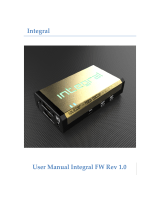Page is loading ...

Key Digital
®
, led by digital video pioneer Mike Tsinberg,
develops and manufactures high quality, cutting-edge
technology solutions for virtually all applications where
high-end video and control are important. Key Digital
®
is at the forefront of the video industry for Home Theater
Retailers, Custom Installers, System Integrators,
Broadcasters, Manufacturers, and Consumers.
HDMI Switchers,
support HDR10, HDCP 2.2, 4K
The Experts in Digital Video Technology and Solutions
™
Operating Instructions
Rev 0 – March 2017
KD-S2x1 KD-S4x1
Key Digital
®
Systems :: 521 East 3rd Street :: Mount Vernon, NY 10553
Phone : 914.667.9700 Fax : 914.668.8666 Web : www.keydigital.com
KD-S2x1
KD-S4x1
KD-S2x1_4x1_Manual.indd 2-3 2/27/17 3:38 PM

4 1
Introduction
Key Digital
®
KD-S2x1/KD-S4x1 HDMI switchers are designed and engineered to offer
the best in quality, performance, and reliability, while providing a cost-effective HDMI
switching solution. The KD-S2x1/KD-S4x1 HDMI switchers provide multiple input to one
output switching and maintain crystal-clear, pristine picture and sound quality, without
signal degradation. KD-S2x1/KD-S4x1 HDMI switchers support all SD, HD, VESA and
Ultra HD/4K video standards, including UHD/4K, 1080p/60, 1920x1200, and 3D. The
switchers feature push button and optical IR switching, status-monitoring LEDs, and
support of HDR10, HDCP 2.2 and 4K.
About the KD-S2x1/KD-S4x1
› Digital Switching:
2/4 HDMI Sources to 1 HDMI Display
› Resolution Support: SD, HD, and VESA up to UHD/4K
› HDR10 (High Dynamic Range):
More life-like images through a greater range
of luminance levels
› HDCP 2.2 and HDMI Licensing:
Fully licensed and compatible with HDCP 2.2
and HDMI latest technologies
› Ultra HD/4K Support:
4096x2160 or 3840x2160 30Hz at 4:4:4 and 60Hz at 4:4:4
› 3D Ready:
Capability to pass 3D stereoscopic signal formats
› EDID Control:
Internal library with 16 default EDID configurations for each input,
including native EDID data of Output/Display
› Full Buffer
™
System
: Manages TMDS re-clocking / signal re-generation, HDCP source &
display authentication, Hot Plug Management and EDID Control handshake
› Lossless Compressed Digital Audio:
Dolby
®
TrueHD, Dolby
®
Digital Plus, Dolby
®
Atmos
and DTS-HD Master Audio
™
› Deep Color Support:
Up to 12 Bit at UHD/4K 24/25/30Hz 4:4:4
› I2C Communication:
EDID and HDCP buffering from Display to Source
› Control:
Front panel push buttons and LEDs, Optical IR
› CEC:
Full Support
› Control System Support: Fully controllable by all IR, RS-232, and TCP/IP supported control
systems via open API: AMX
®
, Crestron
®
, KNX
®
, RTI
®
, Savant, URC
®
, Leviton
®
etc.
Accessories
› Power Supply: KD-PS5V1ASC, 5V/1A, 100-240VAC, 50-60Hz, Interchangeable head,
screw-type connector
› Mounting Brackets, IR Remote
Table of Contents
Introduction ..............................................................1
Quick Setup Guide ........................................................2
Installation and Operation ...................................................3
Settings and Adjustments ...................................................5
EDID Control .............................................................6
Specifications ............................................................7
Important Product Warnings & Safety Instructions: ................................8
How to Contact Key Digital ..................................................9
Warranty Information .......................................................9
© 2017 Key Digital, Inc. All rights reserved.
Always follow the instructions provided in this Operating Manual.
Please check the Key Digital Website for the most up-to-date Manual.
KD-S2x1_4x1_Manual.indd 4-1 2/27/17 3:38 PM

2 3
HDMI
HDMI
Satellite
Satellite
HDMI
HDMI
HDMI
KD-S4x1
KD-S4x1
4K Media Server
Red-Ray
Laptop
4K Media Server
Red-Ray
Laptop
HDMI
HDMI
HDMI
HDMI
HDMI
Installation and Operation
Before permanently securing the unit for final installation, test for proper operation of the unit
and cables in your system. It is recommended that you leave enough ventilation space to
provide sufficient airflow and cooling.
Pushbutton Control
The KD-S2x1/KD-S4x1 unit may be controlled via the push button on the front of the unit.
Select the desired input by pressing the “Input Select” button. The front LED indicators (1, 2,
3, 4) correspond to the input that has been selected.
IR Remote Control
The KD-S2x1/KD-S4x1 may also be operated using the IR Remote provided with the unit (the
remote is powered by a CR2025 Battery). The KD-S2x1/KD-S4x1 switcher features an IR
sensor on the front of the unit for reception of signals. Please note that some remote buttons
may have no functionality. For example, the unit does not power down, therefore the Power
Button has no function.
Input Select
Input Select
Scroll Up/Down
R1, R2, R3
Numeric Keypad
Quick Setup Guide
Step 1: Find a safe and convenient location to mount or place KD-S2x1/KD-S4x1 unit
Step 2: Begin with the KD-S2x1/KD-S4x1 unit and all input/output devices
turned off with power cables removed
Step 3: Connect your HDMI source to the input port of KD-S2x1/KD-S4x1 unit
Step 4: Connect your HDMI displays to the output port of KD-S2x1/KD-S4x1 unit
Step 5:
BEFORE
connecting power supply to power outlet,
screw-in the power supply
to the
KD-S2x1/KD-S4x1 unit
Step 6:
AFTER all connections are made, plug-in power supply to power outlets
Step 7: Power on input/output devices
KD-S2x1_4x1_Manual.indd 2-3 2/27/17 3:38 PM

4 5
IR Emitter Control
The IR Sensor on the front panel may also accept signals from a Compass Control
®
Master
Controller or from a 3rd party control system. When using a Master Controller or 3rd party
control system, the IR Emitter must be mounted over the IR Sensor on the front of the
KD-S2x1/KD-S4x1 unit. The other end of the cable is connected to the Multi-function I/O
port on the Master Controller or the IR Extender/IR Connecting Block of the 3rd party control
system.
LED Indicators
The LED indicators on the face of the KD-S2x1/KD-S4x1 unit indicate the currently selected
input and if a valid connection is made between the KD-S2x1/KD-S4x1 unit and the output
device.
Input Active
» Color: Blue
» Solid illumination during active link (voltage + data) with connected HDMI source
Active Output
» Color: Blue
» Solid illumination during active HPD (voltage) link with connected HDMI output device
» Steady blink (once per second) if signal is not present
Settings and Adjustments
The KD-S2x1/KD-S4x1 unit may be configured using the provided IR Remote. Such settings
and adjustments include unit address, Hot Plug Detection, and EDID settings. Factory Reset
may be completed by using the push button.
Addressing Mode
Units may be addressed when used in a multi-unit system. The Key Digital IR Remote is
required to change the address of the KD-S2x1/KD-S4x1 unit. Please press the following
sequence on the Key Digital IR Remote to change the address.
R3 » R1 » R2 » X » X
» X = Numeric Keypad Button from the IR Remote (Device Select)
» Default address is 00 – Single unit mode.
» All addresses must be two digits long
» All LED lights will blink once to confirm the address has been set.
» Once a unit has been addressed, the two digit address must precede all IR command
sequences
HPD Control
Hot Plug Detection (HPD) may be forced in order to provide the connected input/source with
the necessary voltage to inform the device that an output/display is connected and active.
In cases of many layers of connectivity, HPD may be lost leading to no signal at the display.
In those cases, forcing the HPD mode on will keep an active signal on at all times. The Key
Digital IR Remote is required to change the HPD mode of the KD-S2x1/KD-S4x1 unit.
› To set Normal HPD Mode (default), please press the following sequence on the
Key Digital IR Remote:
» R1 » R2 » R3 » 0 » 1
› To set Forced HPD Mode, please press the following sequence on the Key Digital IR Remote:
» R1 » R2 » R3 » 0 » 0
Notes:
» All LED lights will blink once to confirm the HPD mode has been set.
Resetting to Factory Default
To reset your unit to factory default, press and hold the Input Select button on the front panel
for 10 seconds.
KD-S2x1_4x1_Manual.indd 4-5 2/27/17 3:38 PM

6 7
EDID Control
EDID (Extended Display Identification Data) is a data structure provided by a digital display
to describe its capabilities to a video source. This data is also known as a “handshake” and
typically includes manufacturer, serial number, product type, resolutions supported by the
display, display size, pixel mapping data, etc.
Key Digital EDID Control allows the integrator to choose the handshake that will be provided
to source devices of the system. The EDID handshake is relayed to the source from the
Champion Series switch, or from the first connected display (default setting). This handshake
will always be the EDID information that the source device receives.
The Key Digital IR Remote is required to change the EDID of the KD-S2x1/KD-S4x1 unit.
Please press the following sequence on the Key Digital IR Remote to change the EDID
settings:
R2 » R1 » R3 » X » X
Notes:
» X = Numeric Keypad Button from the IR Remote (Device Select)
» All LED lights will blink once to confirm the EDID mode has been set.
The possible EDID settings can range from ‘00’ to ‘15’. (‘00’ is the default).
00
Copy EDID from HDMI Output (Default)
01
1080i@60, 2Ch PCM Audio
02
1080i@60, Dolby/DTS 5.1 Audio
03
1080i@60, HD Audio
04
1080p@60, 2Ch Audio
05
1080p@60, Dolby/DTS 5.1 Audio
06
1080p@60, HD PCM Audio
07
4Kx2K@30, 2Ch Audio
08
4Kx2K@30, Dolby/DTS 5.1 Audio
09
4Kx2K@30, HD Audio
10
4Kx2K@60, 2Ch PCM Audio
11
4Kx2K@60, Dolby/DTS 5.1 Audio
12
4Kx2K@60, HD PCM Audio
13
1280x720p@60 DVI
14
1920x1080p@60 DVI
15
3840x2160p@60 DVI
Resetting to Factory Default
To reset your unit to factory default, press and hold the Input Select button on the front panel
for 10 seconds. All LED lights will blink once to confirm that the unit has been reset.
Specifications
Technical:
» Input (Each): HDMI Connector, Type A, 19 Pin Female
» Output: HDMI Connector, Type A, 19 Pin Female
» Bandwidth: TMDS bandwidth 18 Gb/s
» DDC Signal (Data): Input DDC Signal - 5 Volts p-p (TTL)
» HDMI Video/Audio Signal: Input Video Signal - 1.2 Volts p-p
» Power Supply: KD-PS5V1ASC, 5V/1A, 100-240VAC, 50-60Hz, Interchangeable head,
screw-in connector
General:
» Regulation: CE, RoHS, WEEE
» Enclosure: Black Metal
» Product Dimensions: KD-S2x1 - 4.3” x 1.1” x 2.8”
KD-S4x1 - 6.25” x 1.1” x 3.1”
» Packaging Dimensions: KD-S2x1 - 6.3” x 4.2” x 3.7”
KD-S4x1 - 9.8” x 4.5” x 3.35”
» Product Weight: KD-S2x1 - 0.5 lb
KD-S4x1 - 0.9 lb
» Shipping Weight: KD-S2x1 - 0.7 lb
KD-S4x1 - 1.5 lb
KD-S2x1_4x1_Manual.indd 6-7 2/27/17 3:38 PM

8 9
Important Product Warnings:
1. Connect all cables before providing power to the unit.
2. Test for proper operation before securing unit behind walls or in hard to access spaces.
3. If installing the unit into wall or mounting bracket into sheet-rock, provide proper screw
support with bolts or sheet-rock anchors.
Safety Instructions:
Please be sure to follow these instructions for safe operation of your unit.
1. Read and follow all instructions.
2. Heed all warnings.
3. Do not use this device near water.
4. Clean only with dry cloth.
5. Install in accordance with the manufacturer’s instructions.
6. Do not install near any heat sources such as radiators, heat registers, stoves, or other
apparatus (including amplifiers) that produce heat.
7. Only use attachments/accessories specified by the manufacturer.
8. Refer all servicing to qualified service personnel. Servicing is required when the device
has been damaged in any way including:
» Damage to the power supply or power plug
» Exposure to rain or moisture
Power Supply Use:
You MUST use the Power Supply provided with your unit or you VOID the
Key Digital
®
Warranty and risk damage to your unit and associated equipment.
How to Contact Key Digital
®
System Design Group (SDG)
For system design questions please contact us at:
› Phone: 914-667-9700
› E-mail: [email protected]
Customer Support
For customer support questions please contact us at:
› Phone: 914-667-9700
› E-mail: [email protected]
Technical Support
For technical questions about using Key Digital
®
products, please contact us at:
› Phone: 914-667-9700
› E-mail: [email protected]
Repairs and Warranty Service
Should your product require warranty service or repair, please obtain a
Key Digital
®
Return Material Authorization (RMA) number by contacting us at:
› Phone: 914-667-9700
› E-mail: [email protected]
Feedback
Please email any comments/questions about the manual to:
› E-mail: [email protected]
KD-S2x1_4x1_Manual.indd 8-9 2/27/17 3:38 PM
/