Page is loading ...
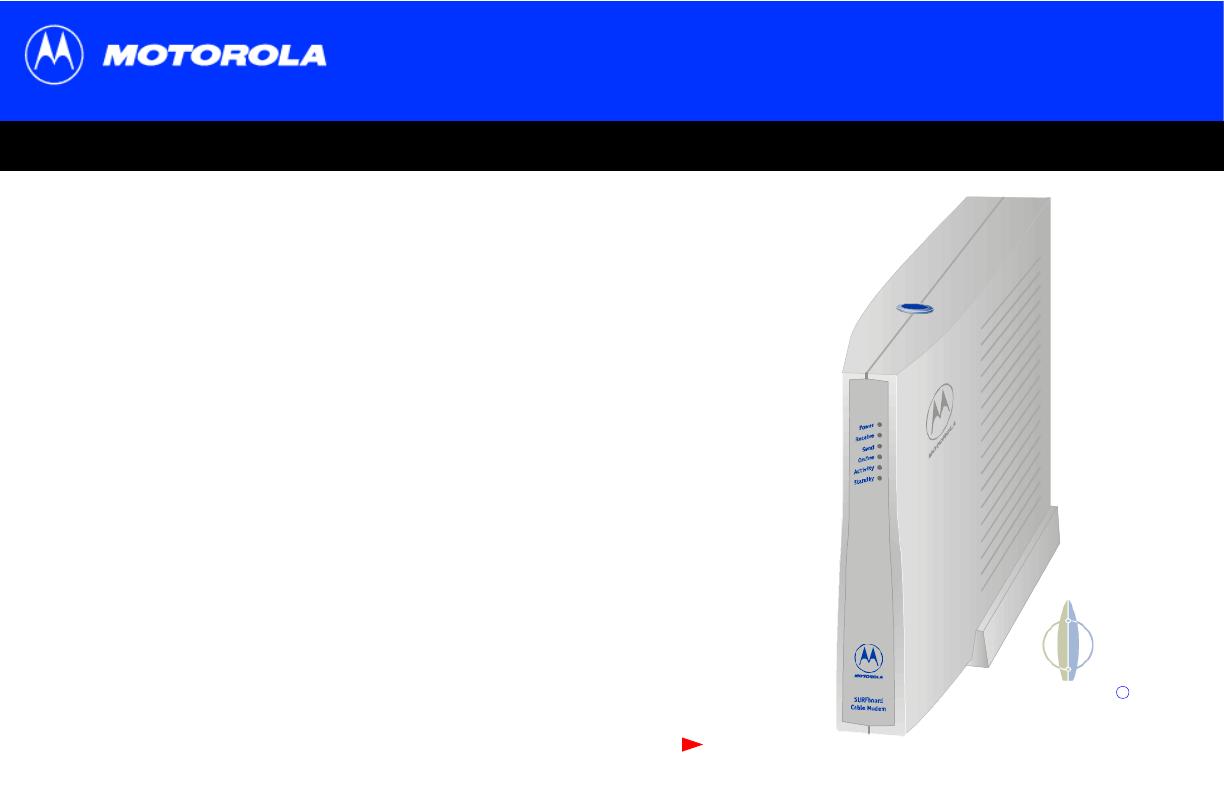
Title
Next page
SURFboard Cable Modem User Guide
SURFboard Cable Modem User GuideSURFboard Cable Modem User Guide
SURFboard Cable Modem User Guide
Click your selection:
Introduction
Introduces your SURFboard cable modem and the controls on the Top and Front Panel
and Rear Panel.
Before You Begin
Lists the items needed to install your SURFboard cable modem and describes
Precautions, Signing Up for Service,andComputer System Requirements.
Installation and Configuration Overview
Provides an overview and links to cable and configure your SURFboard cable modem,
including SettingUpaUSBDriver.
Troubleshooting
Provides suggestions to fix common problems.
Contact Us
Provides contact information.
Frequently Asked Questions
Provides answers to common questions about the SURFboard cable modem.
SURFboard
R
Cable Modem

ii SURFboard Cable Modem User Guide
X
Home Print Exit
WARNING: TO PREVENTFIRE OR SHOCK HAZARD,DO NOT EXPOSE THIS DEVICE TO RAIN OR MOISTURE. THE DEVICE SHALLNOT
BE
EXPOSED TO DRIPPING OR SPLASHING AND NO OBJECTS FILLED WITH LIQUIDS, SUCH AS VASES, SHALL BE PLACED ON THE DEVICE.
CAUTION: TO ENSURE REGULATORY AND SAFETY COMPLIANCE, USE ONLY THE PROVIDED POWER AND INTERFACE CABLES. TO
PREVENT ELECTRICAL SHOCK, DO NOT USE THIS PLUG WITH AN EXTENSION CORD, RECEPTACLE, OR OTHER OUTLET UNLESS THE
BLADES CAN BE FULLY INSERTED TO PREVENT BLADE EXPOSURE.
CAUTION: DO NOT OPEN THE CABLE MODEM. DO NOT PERFORM ANY SERVICING OTHER THAN THAT CONTAINED IN THE
INSTALLATION AND TROUBLESHOOTING INSTRUCTIONS UNLESS YOU ARE QUALIFIED TO DO SO. REFER ALL SERVICING TO
QUALIFIED SERVICE PERSONNEL.
It is recommended that the customer install an AC surge arrestor in the AC outlet to which this device is connected. This is to avoid damaging the
equipment by local lightning strikes and other electrical surges.
This product was qualified under test conditions that included the use of the supplied cable between system components. To be in
compliance with regulations, the user must use this cable and install it properly.
Different types of cord sets may be used for connections to the main supply circuit. Use only a main line cord that complies with all
applicable product safety requirements of the country of use.
Installation of this product must be in accordance with national wiring codes.
To prevent overheating, do not block the ventilation holes on the sides of the cable modem.
Wipe the cable modemwith a clean, dry cloth. Never use cleaning fluid or similar chemicals. Do not spray cleaners directly on the unit or use forced
air to remove dust.
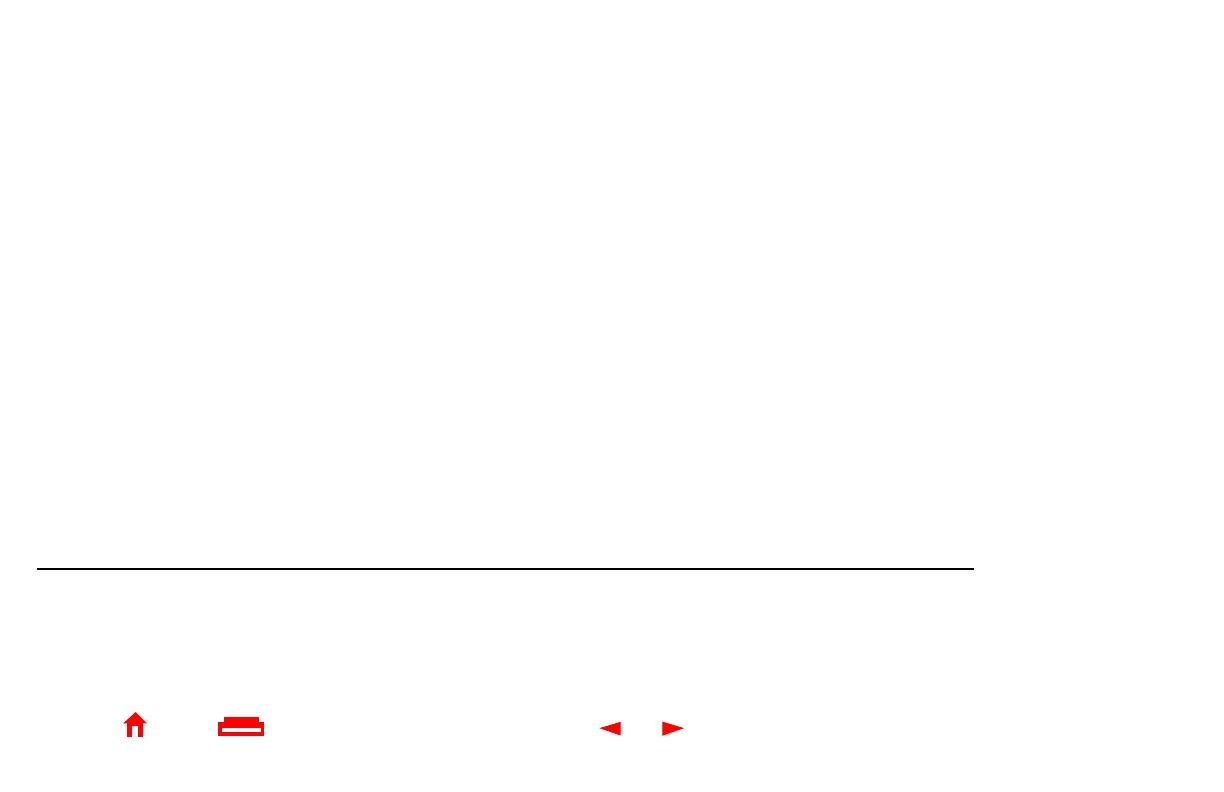
iii SURFboard Cable Modem User Guide
X
Home Print Exit
This product is provided with a separate Regulatory and Safety Information and Software License and Warranty Information card. If one is not
provided with this product, please ask your service provider or point-of-purchase representative, as the case may be.
■ THIS PRODUCT IS IN COMPLIANCE WITH ONE OR MORE OF THE STANDARDS LISTED ON THE REGULATORY AND SAFETY
INFORMATION CARD. NOT ALL STANDARDS APPLY TO ALL MODELS.
■ NO WARRANTIES OF ANY KIND ARE PROVIDED BY MOTOROLA WITH RESPECT TO THIS PRODUCT, EXCEPT AS STATED ON THE
SOFTWARE LICENSE AND WARRANTY INFORMATION CARD. MOTOROLA’S WARRANTIES DO NOT APPLY TO PRODUCT THAT
HAS BEEN REFURBISHED OR REISSUED BY YOUR SERVICE PROVIDER.
Copyright © 2002 by Motorola, Inc.
All rights reserved. No part of this publication may be reproduced in any form or by any means or used to make any derivative work (such as translation, transformation or adaptation)
without written permission from Motorola, Inc.
Motorola reserves the right to revise this publication and to make changes in content from time to time without obligation on the part of Motorola to provide notification of such revision or
change. Motorola provides this guide without warranty of any kind, either implied or expressed, including, but not limited to, the implied warranties of merchantability and fitness for a
particular purpose. Motorola may make improvements or changes in the product(s) described in this manual at any time.
MOTOROLA and the Stylized M Logo are registered in the US Patent & Trademark Office. Microsoft and Windows are registered trademarks and
Windows Me and Windows XP are
trademarks of
Microsoft Corporation. Microsoft Windows screen shots are used by permission of Microsoft Corporation. Macintosh is a registered
trademark
of Apple Computer, Inc.
Netscape andNavigator are registered trademarks of
Netscape Communications Corporation
. UNIX is a registered trademark of the Open Group in the United States and other countries. All
other
product or service names are the property of their respective owners. © Motorola, Inc. 2002.
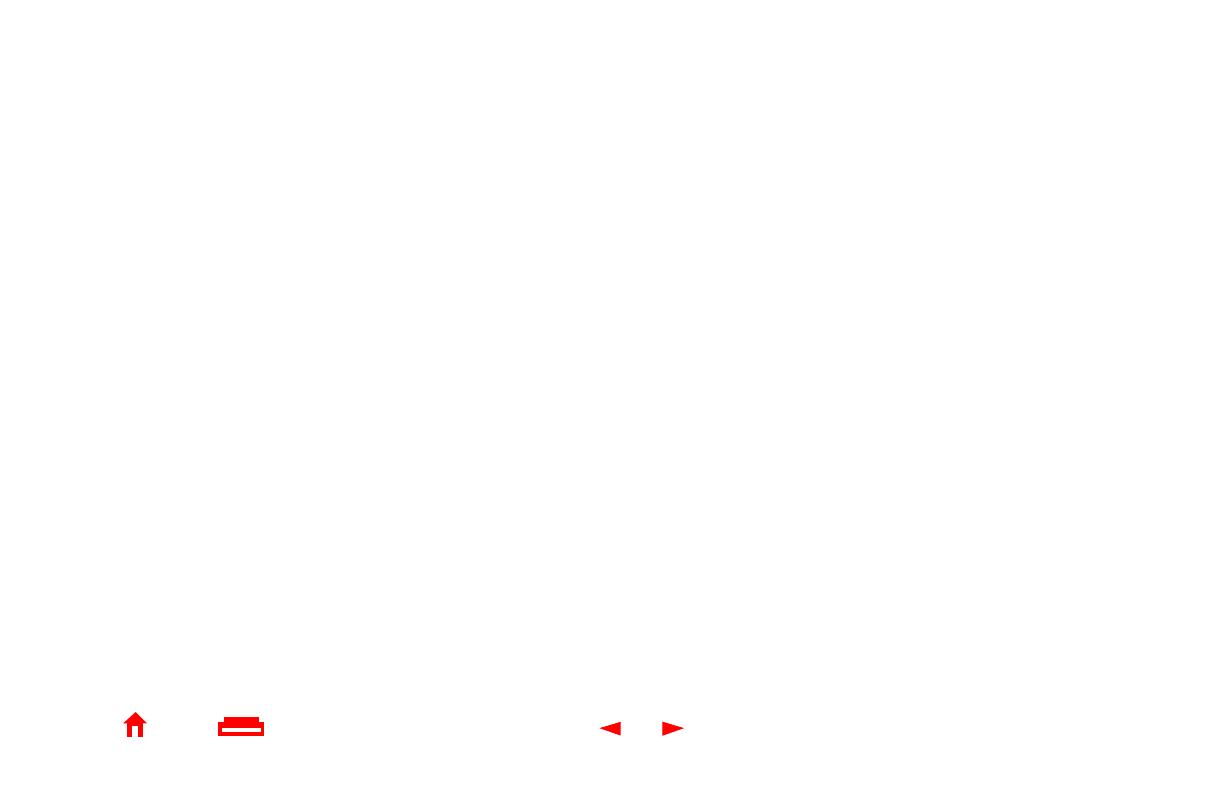
iv SURFboard Cable Modem User Guide
X
Home Print Exit
Contents
Introduction ..............................................................................................................................1
Top and Front Panel .................................................................................................................2
Rear Panel .................................................................................................................................3
Before You Begin .....................................................................................................................4
Precautions ...............................................................................................................................5
Signing Up for Service .............................................................................................................6
Computer System Requirements ............................................................................................7
Ethernet Card ........................................................................................................................7
USB Connection ...................................................................................................................7
Installation and Configuration Overview ...............................................................................8
Cabling and Startup for a Single User ....................................................................................9
Setting Up a USB Driver ........................................................................................................11
Setting Up a USB Driver in Windows 98 ..............................................................................12
Setting Up a USB Driver in Windows 2000 ..........................................................................16
Setting Up a USB Driver in Windows Me .............................................................................20
Setting Up a USB Driver in Windows XP ..............................................................................21
Configuring TCP/IP ................................................................................................................22
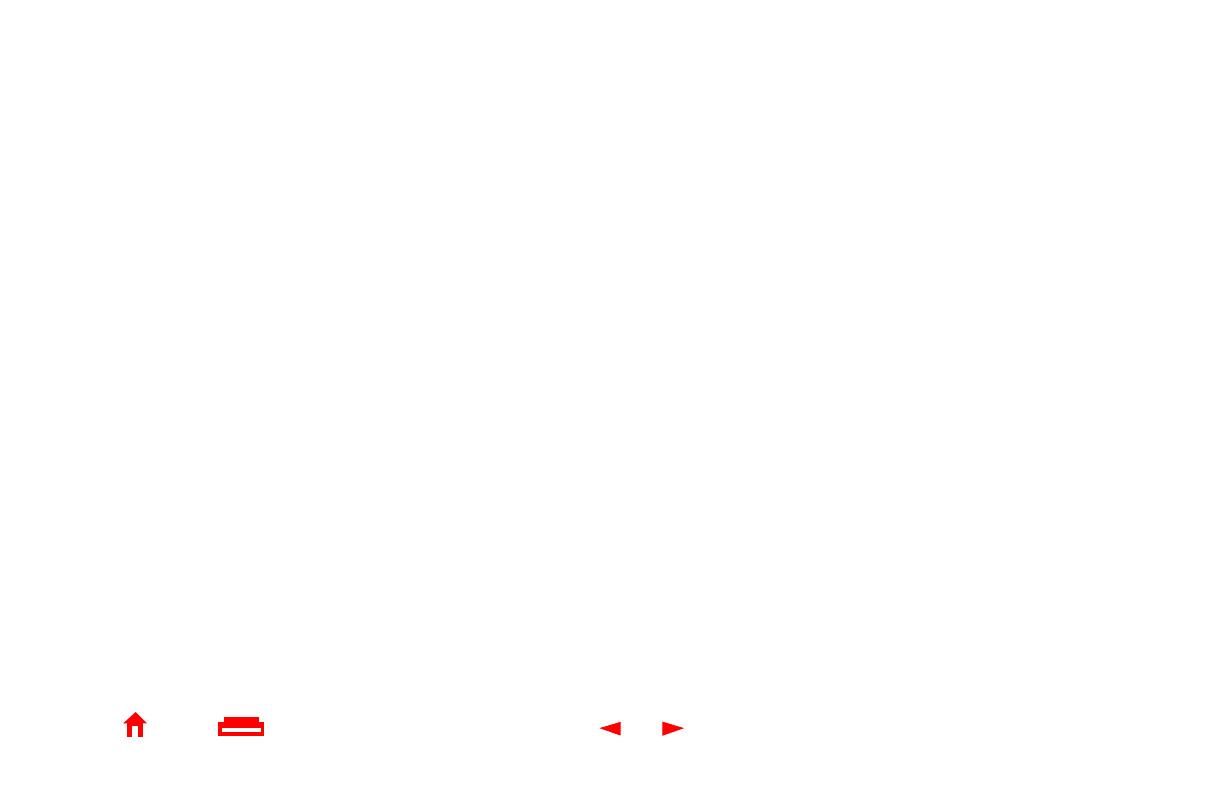
v SURFboard Cable Modem User Guide
X
Home Print Exit
Configuring TCP/IP in Windows 95, 98, or Me .....................................................................23
Configuring TCP/IP in Windows 2000 or XP ........................................................................26
Verifying the IP Address in Windows 95, 98, or Me ...........................................................30
Verifying the IP Address in Windows 2000 or XP ...............................................................31
Cabling for Multiple Users .....................................................................................................33
Ethernet and USB ...............................................................................................................33
Ethernet ..............................................................................................................................34
Troubleshooting .....................................................................................................................35
Front-Panel Lights and Error Conditions .............................................................................37
Removing the USB Driver from Windows 98 or Me ............................................................38
Removing the USB Driver from Windows 2000 ...................................................................42
Removing the USB Driver from Windows XP ......................................................................47
Contact Us ..............................................................................................................................54
Frequently Asked Questions .................................................................................................55
Glossary ..................................................................................................................................57
Software License ....................................................................................................................59
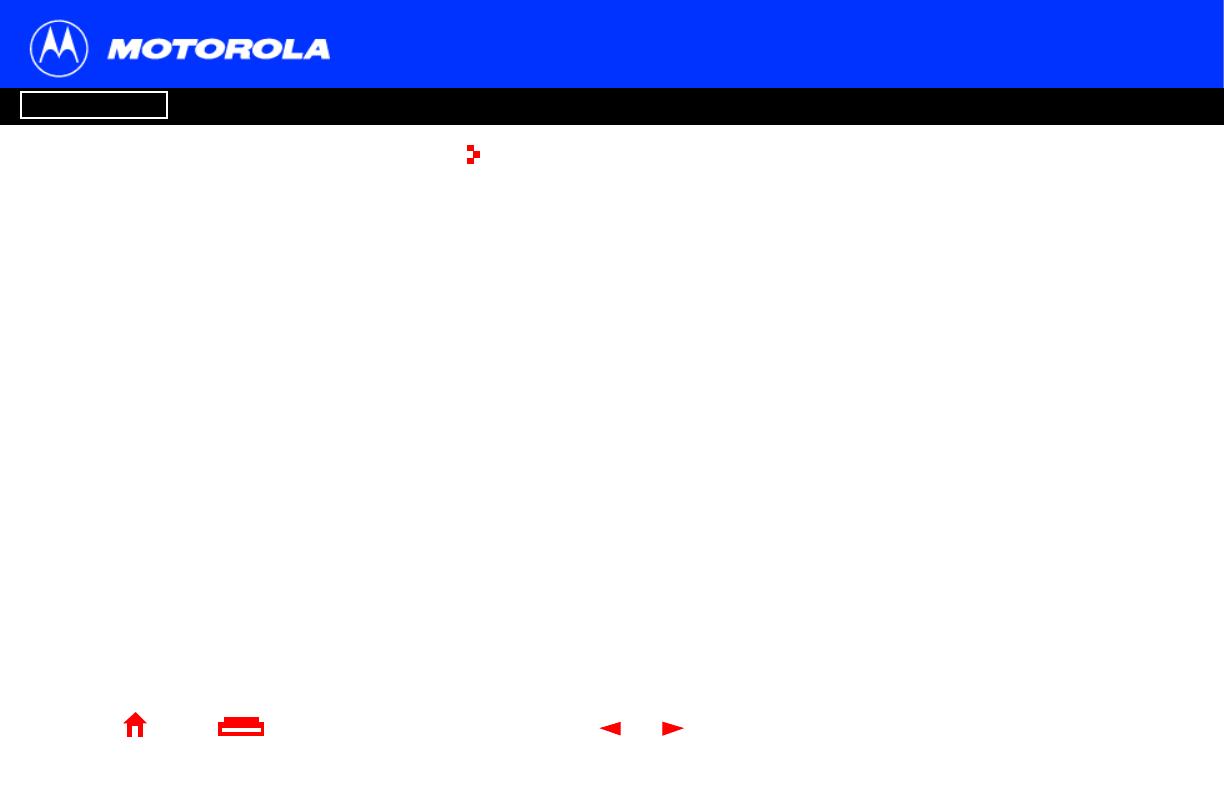
1 SURFboard Cable Modem User Guide
X
Home Print Exit
Introduction Before You Begin Installation & Configuration FAQ
Troubleshooting
Glossary License
Introduction
Congratulations, you have a new Motorola
®
SURFboard cable modem! It provides
high-speed access to the Internetand other online services.This cablemodem transmits
and receives data much faster than traditional dial-up or ISDN modems. Unlike a dial-up
modem, your SURFboard cable modem is always online. Just open your browser and
surf!
You can use your high-speed, upgradeable cable modem to connect one or more
computers in your home or business to the Internet. You can connect:
■ A single computer equipped with a Universal Serial Bus (USB) port directly to the
USB port on the SURFboard cable modem
■ A single computer equipped with anEthernet adapter directly to the Ethernetporton
the SURFboard cable modem
■ Two computers; one to the USB port and one to the Ethernet port
■ Up to 32 computers to a single SURFboard cable modem using an Ethernet hub
Easier!
Unlike dial-up modems or ISDN, you’re always on,
always connected. For easiest set-up, use the
Installation Assistant on the SURFboard Cable
Modem CD-ROM.
Faster!
Your cable modem is up to 100 times faster than a
dial-up modem. It lets you enjoy surfing the web
without the long wait. Because many network and
other factors can affect performance, the actual
speed will vary.
Better!
Your cable modem is made by the company with
over 50 years of cable TV expertise.
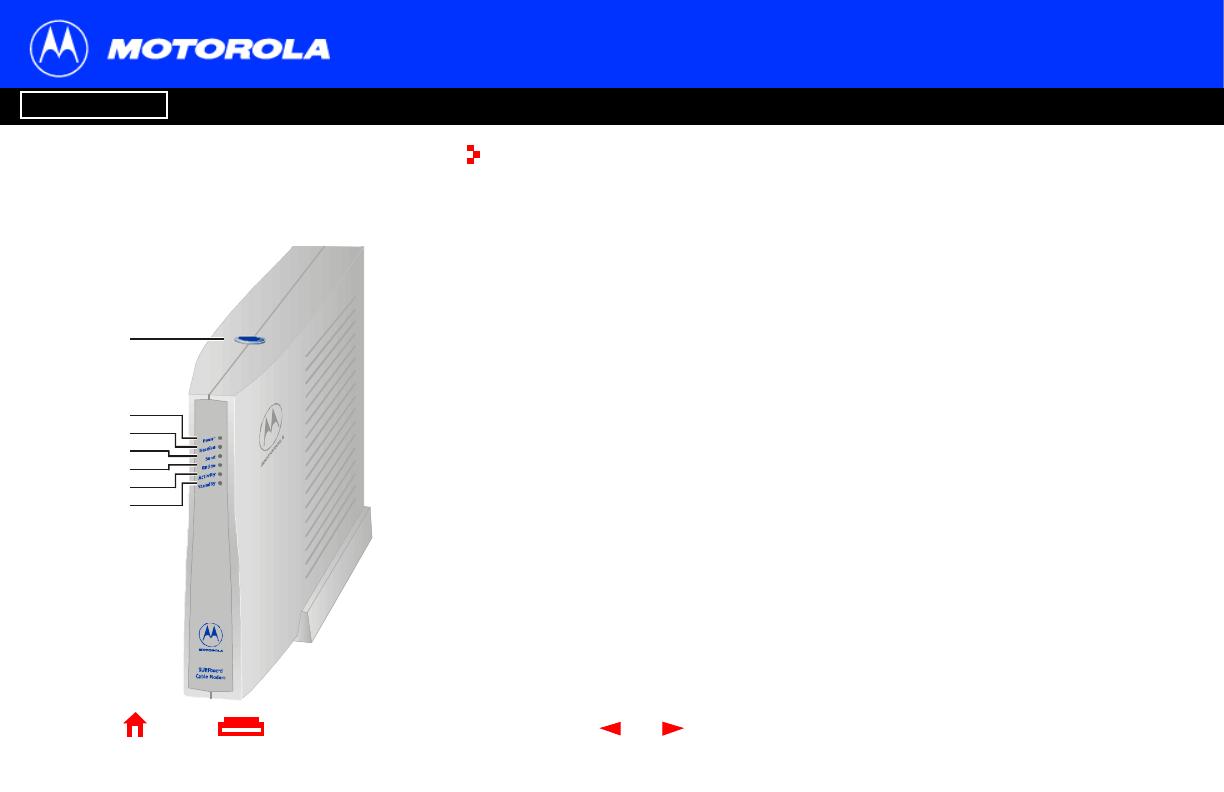
2 SURFboard Cable Modem User Guide
X
Home Print Exit
Introduction Before You Begin Installation & Configuration FAQ
Troubleshooting
Glossary License
Top and Front Panel
For added security, you can press the Standby button (1) to suspend your Internet
connection. No data is transmitted or received and the Standby button lights. All other
lights turn off until you press the Standby button again. The Standby button may be
located on the top of the SURFboard cable modem (as illustrated) or on the front.
The lights provide information about power, communications, and errors:
During normal operation, the Power, Receive, Send, and Online lights are on and the
Activity light flashes when the cable modem is transferring data.
Key Light Flashing On
2PowerStartup diagnostics in progress The cable modem is powered on
3 Receive Scanning for a receive
(downstream) channel connection
The downstream channel is
connected
4Send Scanning for a send (upstream)
channel connection.
The upstream channel is connected
5OnlineScanning for a network
connection
The startup process is complete
6 Activity Transmitting or receiving data Transferring a large amount of data
7 Standby This light does not flash Internet service is blocked because
the Standby button was pressed. If
this light is on, all other lights are off.
2
1
3
4
5
6
7
The model number and Standby button position
on your cable modem may be different than in
the illustrations and screen images in this guide.
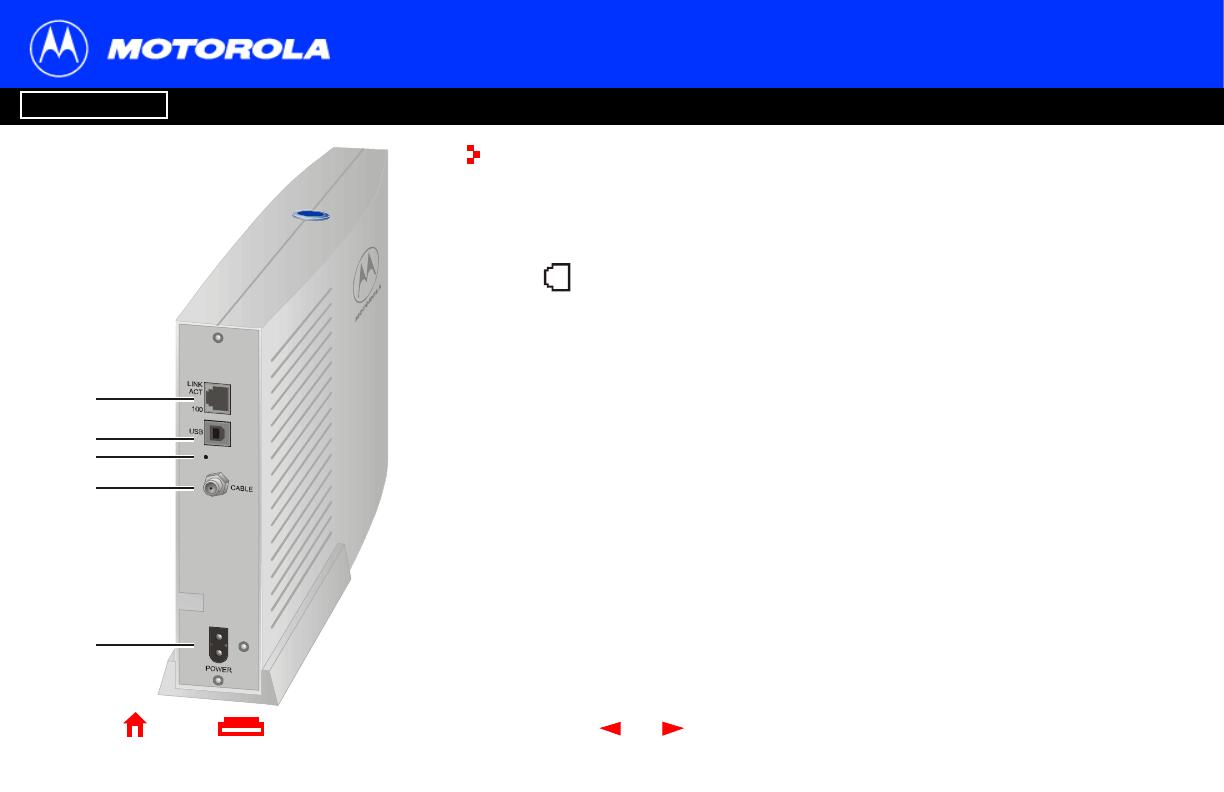
3 SURFboard Cable Modem User Guide
X
Home Print Exit
Introduction Before You Begin Installation & Configuration FAQ
Troubleshooting
Glossary License
Rear Panel
The rear panel provides cabling connectors, status lights, and the power receptacle.
Key Item Description
1 The Ethernet port provides a connection to Ethernet equipped computers
using a cable terminated with an RJ-45 connector. The adjacent lights are:
LINK/ACT — On when the Ethernet connection is available. It blinks during
data transfer.
100 — On if there is a 100Base-T link and off for a 10Base-T link.
2USBThe USB port provides a connection to USB equipped computers.
3
•
If you experience a problem, you can push this recessed button to reset the
cable modem (see “Troubleshooting” on page 35). Resetting may take 5 to
30 minutes because the cable modem must find and lock on the appropriate
communications channels.
4 CABLE The CABLE port provides a connection to the coaxial cable (coax) outlet.
5POWERThe POWER connector provides power to the cable modem.
3
4
2
5
1
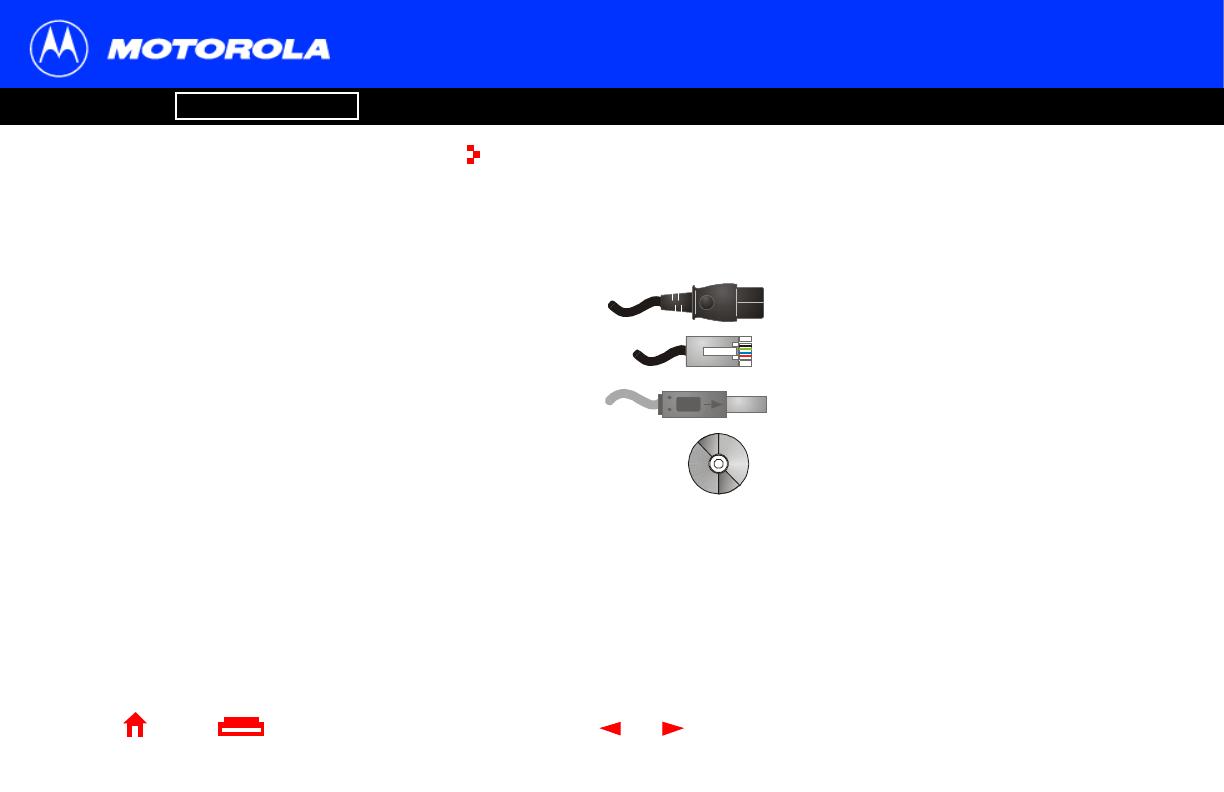
4 SURFboard Cable Modem User Guide
X
Home Print Exit
Introduction Before You Begin Installation & Configuration FAQ
Troubleshooting
Glossary License
Before You Begin
Before you begin the installation, check that you received the following items with your
SURFboard cable modem:
You will need 75-ohm coaxial cable (coax) with F-type connectors to connect your cable
modem to the nearest cable outlet. If a TV is connected to the cable outlet, you may
need a 5-900 MHz RF splitter and two additional coaxial cables to use both the TV and
the cable modem. The coaxial cable and RF splitter are available at consumerelectronic
stores.
Item Description
Power cord Connects the SURFboard cable modem to the AC
electrical outlet
10/100Base-T
Ethernet cable
Connects to the Ethernet port
USB cable Connects to the USB port
SURFboard Cable
Modem CD-ROM
Contains the User Guide and USB drivers
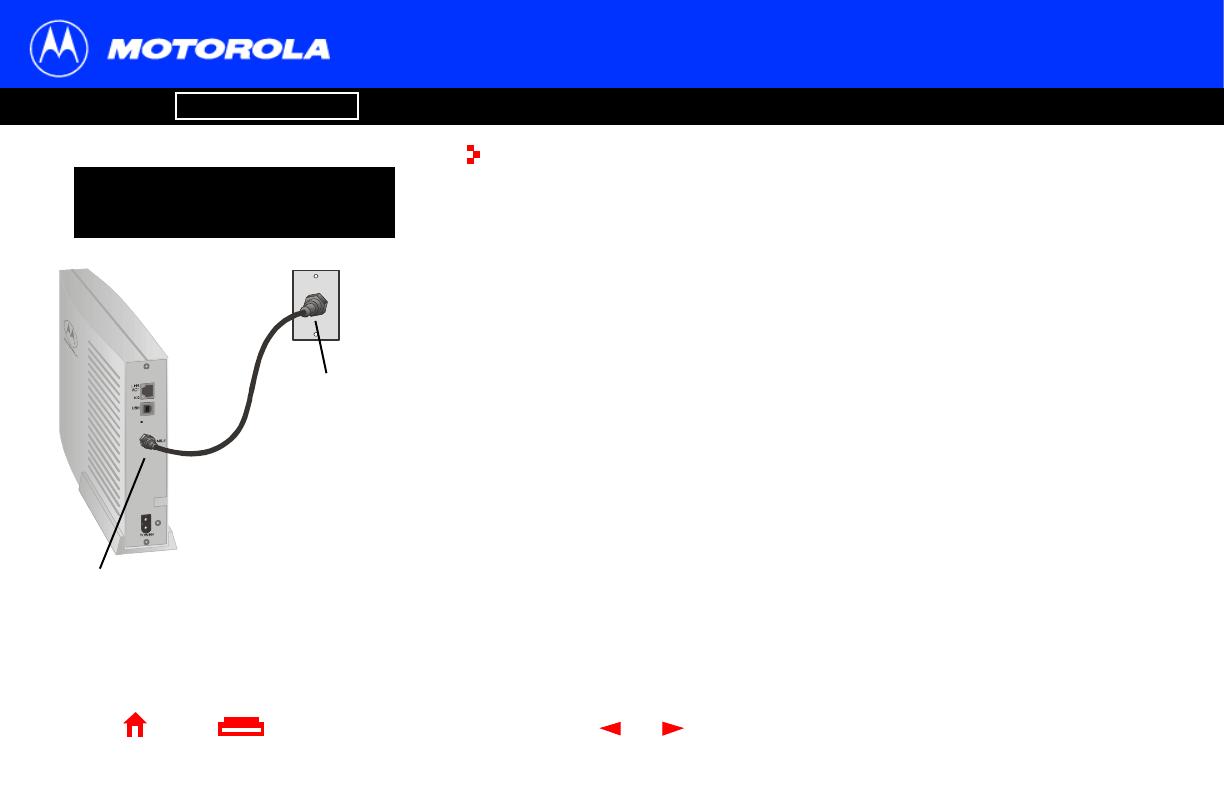
5 SURFboard Cable Modem User Guide
X
Home Print Exit
Introduction Before You Begin Installation & Configuration FAQ
Troubleshooting
Glossary License
Precautions
Postpone cable modem installation until there is no risk of thunderstorm or lightning
activity in the area.
To avoid damaging the cable modem with static electricity:
■ Always first connect the coaxial cable to the grounded cable TV wall outlet.
■ Before you connect or disconnect the USB or Ethernet cable from your cable
modem or PC, always touch the coaxial cable connector on the cable modem to
release any static charges.
To prevent overheating the cable modem, do not block the ventilation holes on its sides.
Do not open the cable modem. Refer all service to your cable service provider.
Wipe the cable modem with a clean, dry cloth. Never use cleaning fluid or similar
chemicals. Do not spray cleaners directly on the unit or use forced air to remove dust.
To avoid damaging your cable
modem or PC with static electricity:
Always make the
wall connection first.
Beforeyou connector disconnect the USB or
Ethernet cable, always touch the coaxial
cable connector on the cable modem.

6 SURFboard Cable Modem User Guide
X
Home Print Exit
Introduction Before You Begin Installation & Configuration FAQ
Troubleshooting
Glossary License
Signing Up for Service
You must sign up with a cable service provider to access the Internet and other online
services.
To activate your service, call your local cable service provider.
You need to provide the MAC address printed on the bar code label marked HFC MAC
ID on the rear panel. You can record your cable modem MAC address here:
00 : ______ : ______ : ______ : ______ : ______
You should ask your cable service provider the following questions:
■ Do you have any special system requirements?
■ When can I begin to use my cable modem?
■ Are there any files I need to download after I am connected?
■ Do I need a user name or password to access the Internet or use e-mail?

7 SURFboard Cable Modem User Guide
X
Home Print Exit
Introduction Before You Begin Installation & Configuration FAQ
Troubleshooting
Glossary License
Computer System Requirements
Your SURFboard cable modem is compatible with Microsoft Windows
®
,Macintosh
®
,and
UNIX
®
computers.
Ethernet Card
You can use the Ethernet connection with any Windows, Macintosh, or UNIX computer
equipped with a 10Base-T or 10/100Base-T Ethernet card.
Windows 95, UNIX, or Macintosh computers must use the Ethernet connection.
If you use an Ethernet card, it must be installed in your computer before you install the
cable modem. If it is not installed, follow the installation instructions provided with your
Ethernet card.
USB Connection
You can use the USB connection with any PC running Windows 98, Windows 2000,
Windows Me, or Windows XP that has a USB interface. The USB connection requires
special USB driver software that is supplied on the SURFboard Cable Modem CD-ROM.
You can upgrade the USB drivers from the Internet. For information, check our website
http://www.motorola.com/broadband.
You can use any web browser such as Microsoft
®
Internet Explorer or Netscape
®
Navigator
®
with
your SURFboard cable modem.
For Microsoft Windowscomputers, the Installation
Assistant application automatically checks your
system configuration.
You can start the Installation
Assistant from the Main Menu on the SURFboard
Cable Modem
CD-ROM.
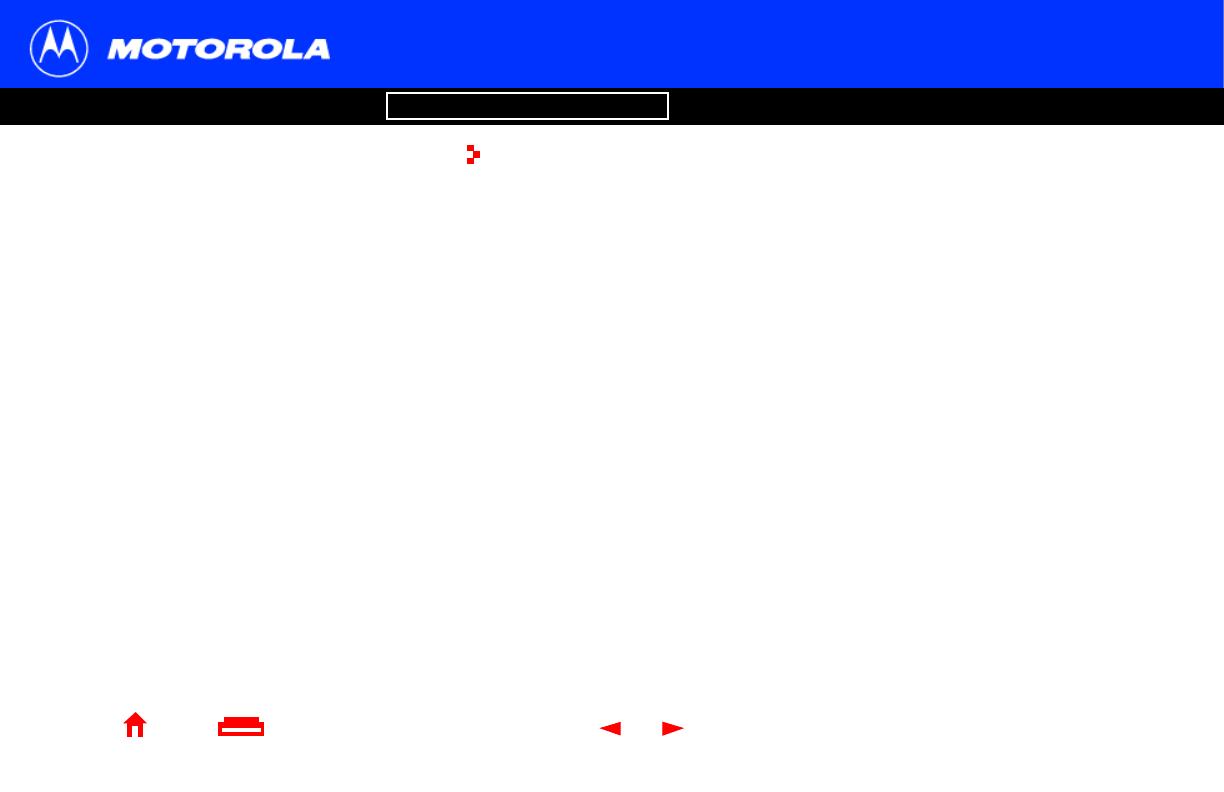
8 SURFboard Cable Modem User Guide
X
Home Print Exit
Introduction Before You Begin Installation & Configuration FAQ
Troubleshooting
Glossary License
Installation and Configuration Overview
To install and configure your cable modem for a single PC running Microsoft Windows,
you can use the Installation
Assistant.
Otherwise, to install and configure your cable modem:
1 Install the cables as described in one of:
■ “Cabling and Startup for a Single User” on page 9
■ “Cabling for Multiple Users” on page 33
2 IfyouareusingtheUSB port only,goto“Setting Up a USB Driver” on page 11.
Ethernet users can skip this step.
3 Configure TCP/IP and verify the IP address for your computer following one of:
■ “Configuring TCP/IP” on page 22
■ Your Macintosh or UNIX user manual
To connecta single PC running Microsoft Windows
to a SURFboard cable modem, we recommend
using the Installation Assistant application
.
You can start the Installation
Assistant from the
Main Menu on the SURFboard Cable Modem
CD-ROM. In most cases, the Installation
Assistant
automatically configures your cable modem

9 SURFboard Cable Modem User Guide
X
Home Print Exit
Introduction Before You Begin Installation & Configuration FAQ
Troubleshooting
Glossary License
Cabling and Startup for a Single User
Allow 5 to 30 minutes to power up the first time because the SURFboard cable modem
must find and lock on the appropriate channels for communications.
1 Be sure your computer is on and the cable modem is unplugged.
2 Connect one end of the coaxial cable to the cable outlet or splitter. Connect the
other end of the coaxial cable to the CABLE connector on the cable modem.
Hand-tighten the connectors to avoid damaging them.
3 Insert the SURFboard Cable Modem CD-ROM into your CD-ROM drive.
4 Plug the power cord into the POWER connector on the cable modem and the
electrical outlet. This turns your SURFboard cable modem on. You do not need to
unplug it when not in use.
5 Check that the lights on the front of the cable modem cycle through this sequence:
■ Power flashes during the self-test and changesto solid green when the self-test
is successfully complete.
■ Receive flashes while scanning for the receive channel and changes to solid
green when the receive channel is locked.
■ Send flashes while scanning for the send channel and changes to solid green
when the send channel is locked.
■ Online flashes while the cable modem downloads configuration data and
changes to solid green when the download is complete.
SURFboard cable modem
To electrical
outlet (step 4)
To cable
outlet (step 2)
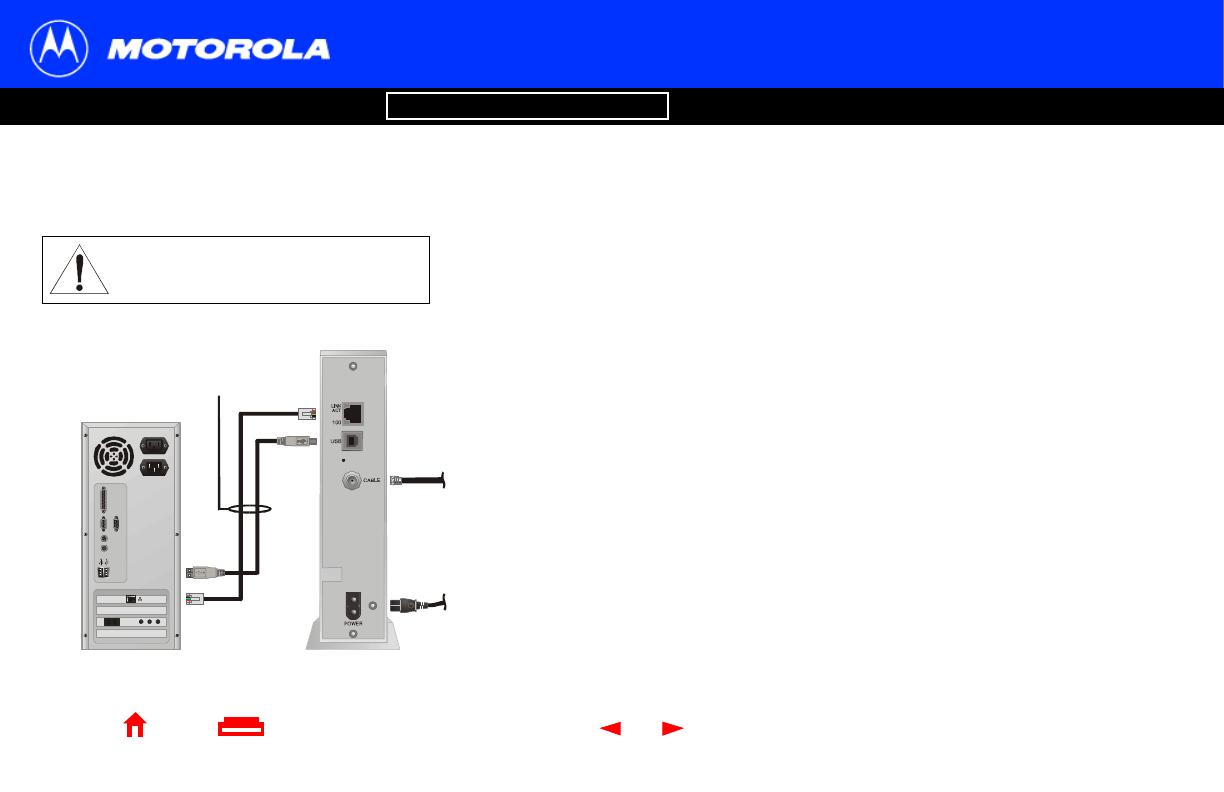
10 SURFboard Cable Modem User Guide
Cabling and Startup for a Single User, continued
Introduction Before You Begin Installation & Configuration FAQ
Troubleshooting
Glossary License
X
Home Print Exit
6 Connect your computer to the cable modem using USB or Ethernet:
USB: Be sure the SURFboard Cable Modem CD-ROM is inserted in your CD-ROM
drive. Connect the USB cable to the USB port on the cable modem. Connect the
other end to the USB port on your computer. Then perform “Setting Up a USB
Driver” on page 11.
Ethernet: Connect the provided straight-through Ethernet cable to the Ethernet
connector on the cable modem. Connect the other end to the Ethernet port on your
computer. Ethernet users do not need to set up USB.
7 Perform the procedures for “Configuring TCP/IP” on page 22.
Caution
Do not connect both the Ethernet
and USB cables to the same
computer.
Computer SURFboard cable modem
Connect to either
Ethernet or USB

11 SURFboard Cable Modem User Guide
X
Home Print Exit
Introduction Before You Begin Installation & Configuration FAQ
Troubleshooting
Glossary License
Setting Up a USB Driver
The following subsections describe setting up a USB driver. Perform the appropriate
procedure for your Windows version:
■ “Setting Up a USB Driver in Windows 98” on page 12
■ “Setting Up a USB Driver in Windows 2000” on page 16
■ “Setting Up a USB Driver in Windows Me” on page 20
■ “Setting Up a USB Driver in Windows XP” on page 21
The SURFboard cable modem USB driver does not support Macintosh or UNIX
computers. For those systems, you can connect through Ethernet only.
Be sure the SURFboard Cable Modem
CD-ROM is inserted in your CD-ROM drive
before you plug in the USB cable.
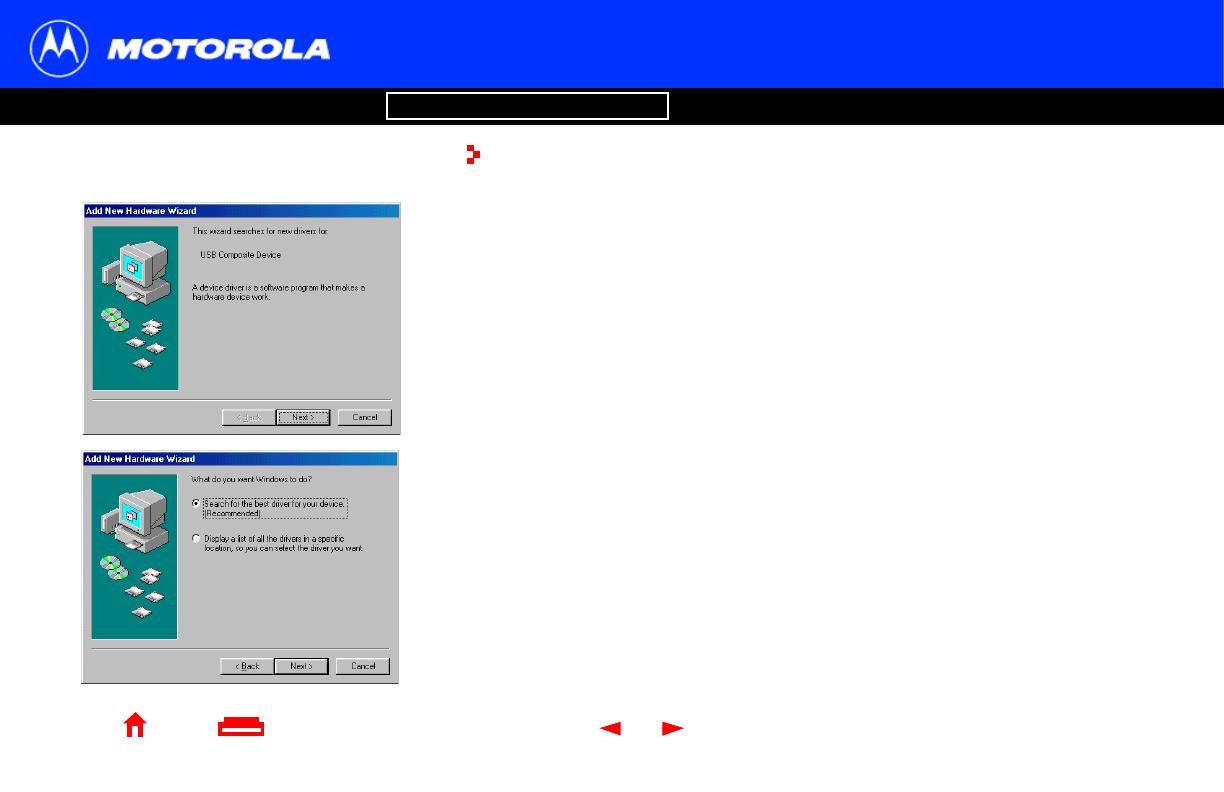
12 SURFboard Cable Modem User Guide
X
Home Print Exit
Introduction Before You Begin Installation & Configuration FAQ
Troubleshooting
Glossary License
Setting Up a USB Driver in Windows 98
Be sure the SURFboard Cable Modem CD-ROM is inserted in your CD-ROM drive
before you plug in the USB cable. This CD contains the USB drivers and must be
inserted and read by the PC before you connect the cable modem to the PC.
A few seconds after you complete the USB connection, the Add New Hardware Wizard
window is displayed.
1 Click Next.
2 Be sure “Search for the best driver for your device” is selected as in the window at
bottom left.
3 Click Next.
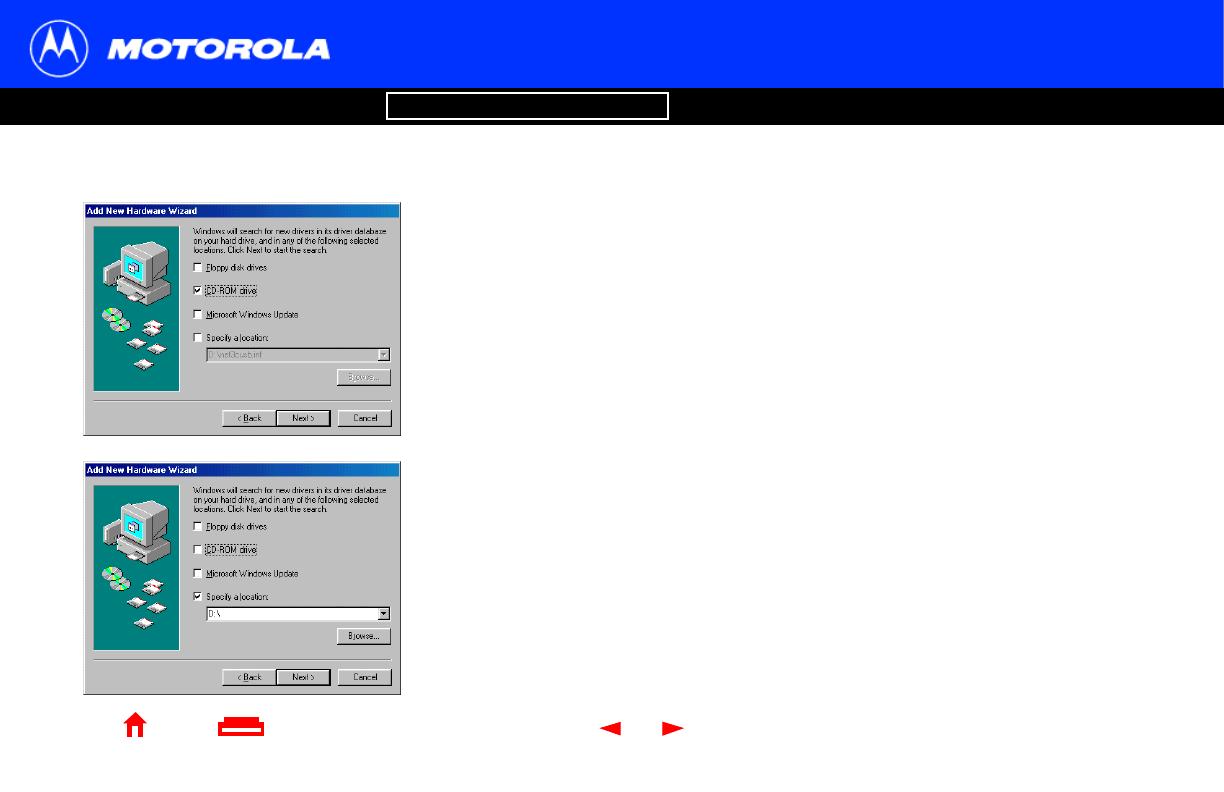
13 SURFboard Cable Modem User Guide
Setting Up a USB Driver in Windows 98, continued
Introduction Before You Begin Installation & Configuration FAQ
Troubleshooting
Glossary License
X
Home Print Exit
4 Be sure “CD-ROM drive” is the only box checked, as in the window at top left.
5 Click Next. The message “Please wait while Windows searches for a new driver for
this device” is displayed.
If your computer successfully locates the driver, you can skip to step 8.
6 If your computer does not locate the driver, the previous window is displayed again.
Select Specify a location and type the location of your CD-ROM drive as shown at
bottom left.
To load the driver successfully, you may need to clickBrowse to manually select the
NetMotCM.sys file on the CD-ROM.
7 Click Next.
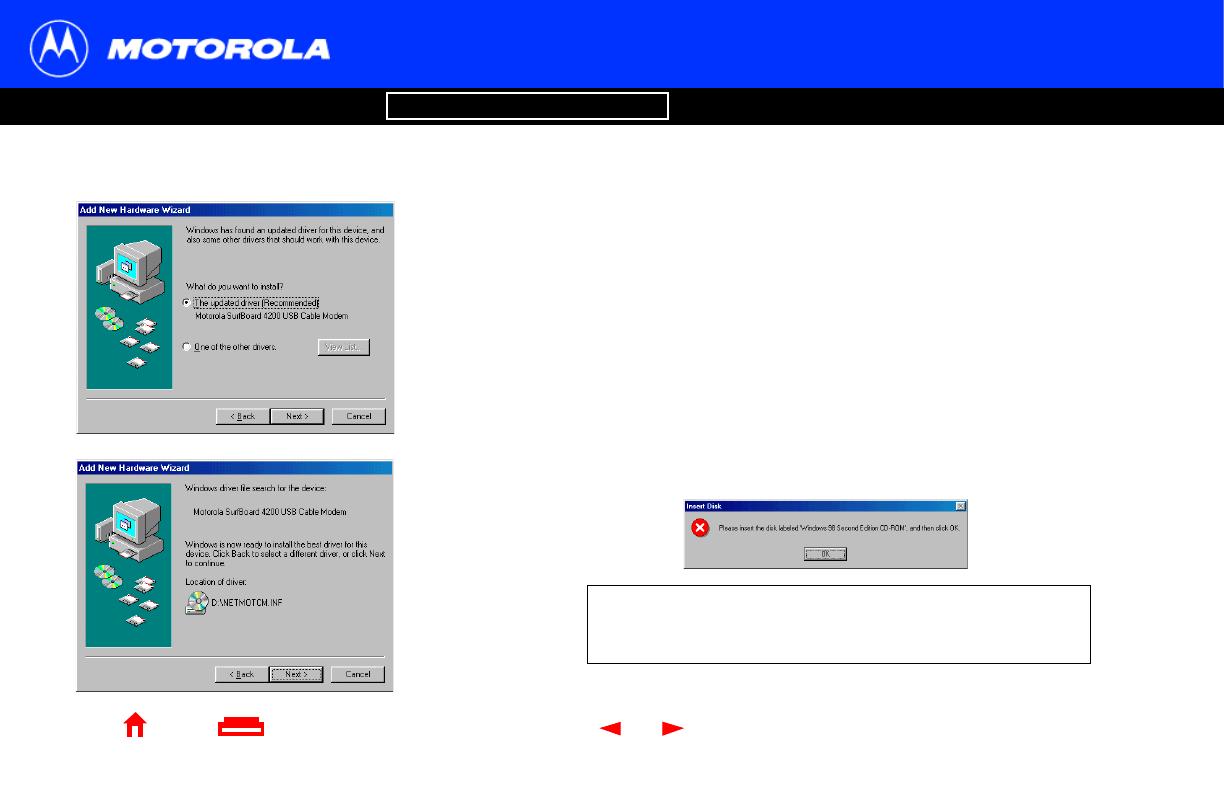
14 SURFboard Cable Modem User Guide
Setting Up a USB Driver in Windows 98, continued
Introduction Before You Begin Installation & Configuration FAQ
Troubleshooting
Glossary License
X
Home Print Exit
8 Select The updated driver... and click Next.
If this window is not displayed, verify that the SURFboard Cable Modem CD-ROM is
properly inserted in the CD-ROM drive. If you still cannot find the correct driver file,
click Cancel to cancel the installation and perform the procedure for “Removing the
USB Driver from Windows 98 or Me” on page 38. Then repeat this procedure.
9 After the window at bottom left is displayed, click Next.
If a window with the message Copying Files... displays and asks for your CD-ROM
drive, type your CD-ROM drive letter (for example, “D:”) and click OK.
If an Insert Disk window similar to the one below is displayed, Windows 98 system
files are needed to complete the installation. To install the files, insert your
Windows 98 CD-ROM is in the CD-ROM drive and click OK.
Although your SURFboard cable modemmodel number may
be different than in the images in this guide, the procedure is
the same.
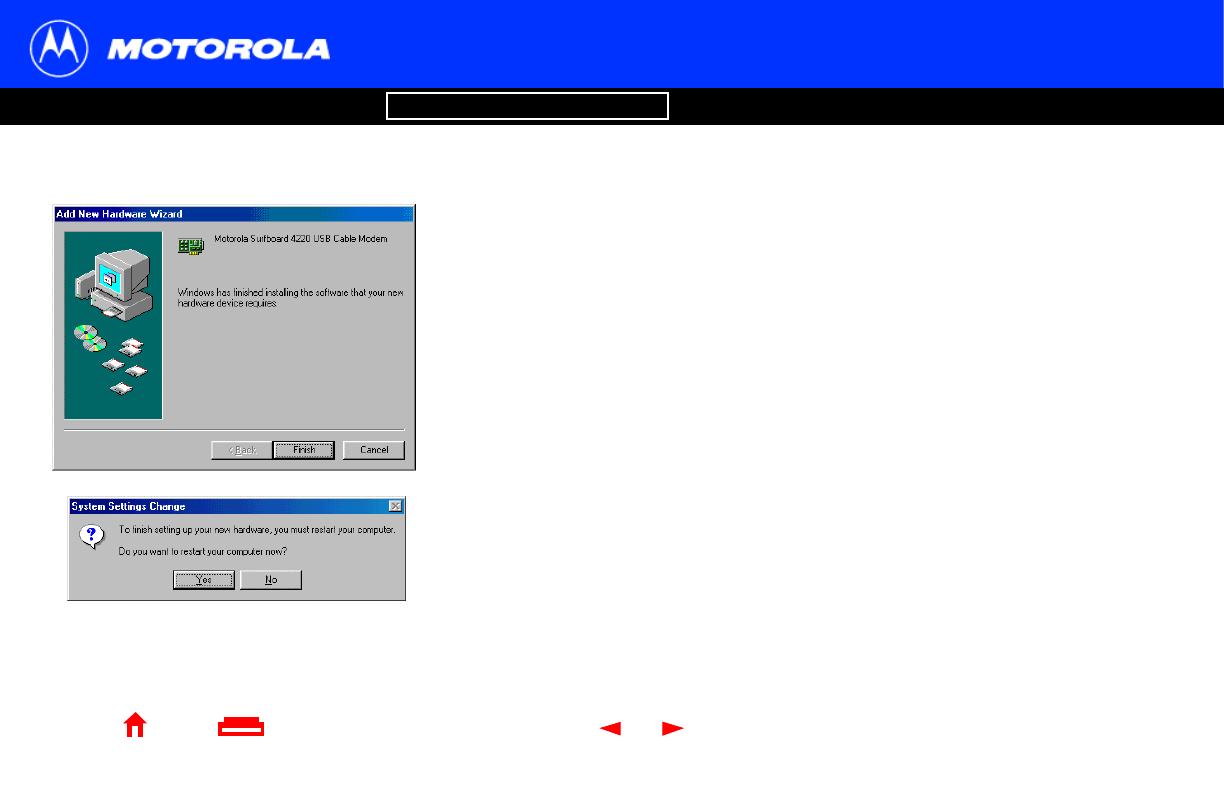
15 SURFboard Cable Modem User Guide
Setting Up a USB Driver in Windows 98, continued
Introduction Before You Begin Installation & Configuration FAQ
Troubleshooting
Glossary License
X
Home Print Exit
After all the necessary files are loaded, the window at upper left is displayed
confirming a successful installation.
10 Click Finish. The window at bottom left is displayed.
11 Click Yes to restart your computer.
When you finishsettingup the USB driver, you can continue with“Configuring TCP/IP” on
page 22.
If you have difficulties setting up the USB driver, perform “Removing the USB Driver from
Windows 98 or Me” on page 38 and repeat this procedure. If that does not correct your
problem, see the Software License and Warranty Information card provided with your
SURFboard cable modem for information about obtaining warranty service.
/

