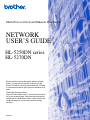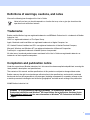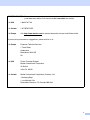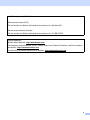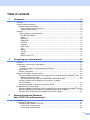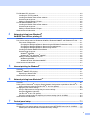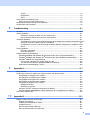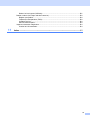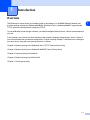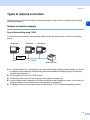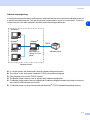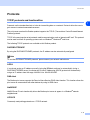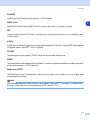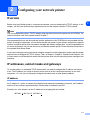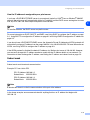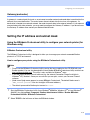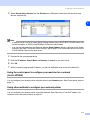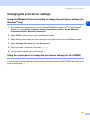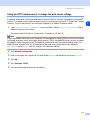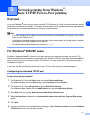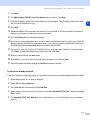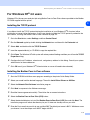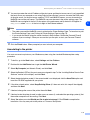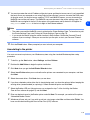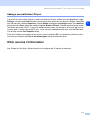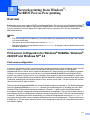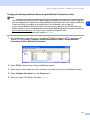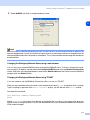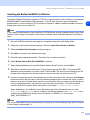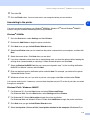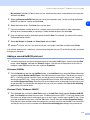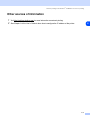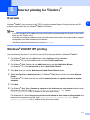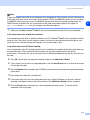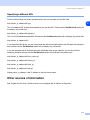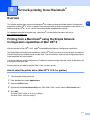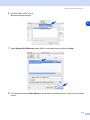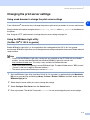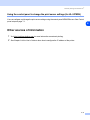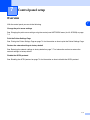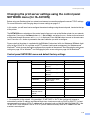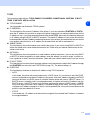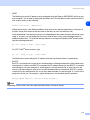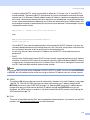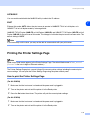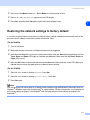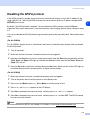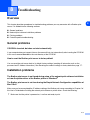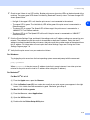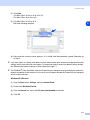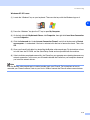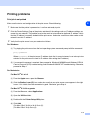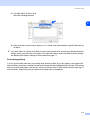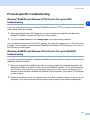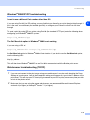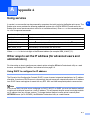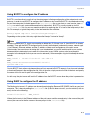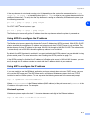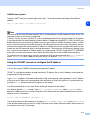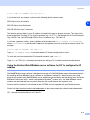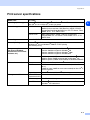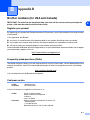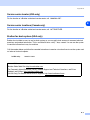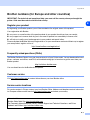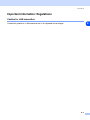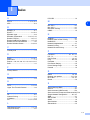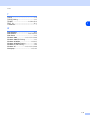Version 1
HL-5250DN series
HL-5270DN
Please read this manual thoroughly before using the
printer. You can print or view this manual from the
Printer CD-ROM at any time, please keep the CD-ROM
in a convenient place for quick and easy reference at all
times.
The Brother Solutions Center
(http://solutions.brother.com) is your one stop resource
for all your printing needs. Download the latest drivers
and utilities for your Brother printers, read the FAQs and
troubleshooting tips or learn about special printing
solutions.
f
NETWORK
USER’S GUIDE
Multi-Protocol On-board Ethernet Print Server

i
Definitions of warnings, cautions, and notes
We use the following icon throughout this User’s Guide:
Trademarks
Brother and the Brother logo are registered trademarks and BRAdmin Professional is a trademark of Brother
Industries, Ltd.
UNIX is a registered trademark of The Open Group.
Apple, Macintosh and LaserWriter are registered trademarks of Apple Computer, Inc.
HP, Hewlett-Packard, Jetdirect and PCL are registered trademarks of Hewlett-Packard Company.
Microsoft, Windows and Windows NT are registered trademarks of Microsoft Corporation.
PostScript is a registered trademark of Adobe Systems Incorporated.
All other terms, brand and product names mentioned in this User’s Guide are registered trademarks or
trademarks of their respective companies.
Compilation and publication notice
Under the supervision of Brother Industries Ltd., this manual has been compiled and published, covering the
latest product’s descriptions and specifications.
The contents of this manual and the specifications of this product are subject to change without notice.
Brother reserves the right to make changes without notice in the specifications and materials contained
herein and shall not be responsible for any damages (including consequential) caused by reliance on the
materials presented, including but not limited to typographical and other errors relating to the publication.
©2005 Brother Industries Ltd.
Notes tell you how you should respond to a situation that may arise or give tips about how the
operation works with other features.
Windows
®
XP in this document represents Windows
®
XP Professional, Windows
®
XP
Professional x64 Edition and Windows
®
XP Home Edition. Go to the Brother Solutions Center
(http://solutions.brother.com
) for more information on Windows
®
XP Professional x64 Edition
support.

ii
IMPORTANT NOTE: For technical and operational assistance, you must call the country where you
purchased the machine.Calls must be made from within that country.
In USA 1-800-276-7746
In Canada 1-877-BROTHER
In Europe Visit http://www.brother.com
for contact information on your local Brother office.
If you have any comments or suggestions, please write to us at:
In Europe European Technical Services
1 Tame Street
Audenshaw
Manchester, M34 5JE
UK
In USA Printer Customer Support
Brother International Corporation
15 Musick
Irvine CA 92618
In Canada Brother International Corporation (Canada), Ltd.
- Marketing Dept.
1, rue Hôtel de Ville
Dollard-des-Ormeaux, PQ, Canada H9B 3H6

iii
In USA only 1-800-521-2846
Service center locator (USA)
For the location of a Brother authorized service center, call 1-800-284-4357.
Service center locations (Canada)
For the location of a Brother authorized service center, call 1-877-BROTHER.
Internet addresses
Brother Global Web Site: http://www.brother.com
For Frequently Asked Questions (FAQs), Product Support and Technical Questions, and Driver Updates
and Utilities: http://solutions.brother.com
(In USA Only) For Brother Accessories & Supplies: http://www.brothermall.com

iv
Table of contents
1 Introduction ................................................................................................................1-1
Overview............................................................................................................................................ 1-1
Types of network connection ............................................................................................................. 1-2
Network connection example ......................................................................................................1-2
Peer-to-Peer printing using TCP/IP ......................................................................................... 1-2
Network shared printing........................................................................................................... 1-3
Protocols............................................................................................................................................ 1-4
TCP/IP protocols and functionalities............................................................................................1-4
DHCP/BOOTP/RARP.............................................................................................................. 1-4
APIPA...................................................................................................................................... 1-4
DNS client................................................................................................................................ 1-4
NetBIOS/IP .............................................................................................................................. 1-4
LPR/LPD ................................................................................................................................. 1-4
Port9100 .................................................................................................................................. 1-5
SMTP client ............................................................................................................................. 1-5
IPP........................................................................................................................................... 1-5
mDNS ...................................................................................................................................... 1-5
TELNET................................................................................................................................... 1-5
SNMP ...................................................................................................................................... 1-5
Web server (HTTP) ................................................................................................................. 1-5
2 Configuring your network printer ............................................................................2-1
Overview............................................................................................................................................ 2-1
IP addresses, subnet masks and gateways ...................................................................................... 2-1
IP address ................................................................................................................................... 2-1
How the IP address is assigned to your print server: .............................................................. 2-2
Subnet mask................................................................................................................................ 2-2
Gateway (and router)................................................................................................................... 2-3
Setting the IP address and subnet mask ........................................................................................... 2-3
Using the BRAdmin Professional utility to configure your network printer (for Windows
®
only) .. 2-3
BRAdmin Professional utility ................................................................................................... 2-3
How to configure your printer using the BRAdmin Professional utility..................................... 2-3
Using the control panel to configure your machine for a network
(for HL-5270DN) .......................................................................................................................... 2-4
Using other methods to configure your network printer............................................................... 2-4
Changing the print server settings ..................................................................................................... 2-5
Using the BRAdmin Professional utility to change the print server settings (for Windows
®
only) 2-5
Using the control panel to change the print server settings (for HL-5270DN) ............................. 2-5
Using the HTTP (web browser) to change the print server settings ............................................ 2-6
3 Network printing from Windows
®
:
basic TCP/IP Peer-to-Peer printing 3-1
Overview............................................................................................................................................ 3-1
For Windows
®
2000/XP users ........................................................................................................... 3-1
Configuring the standard TCP/IP port ......................................................................................... 3-1
Printer driver not yet installed .................................................................................................. 3-1
Printer driver already installed................................................................................................. 3-2

v
For Windows NT
®
4.0 users .............................................................................................................. 3-3
Installing the TCP/IP protocol ...................................................................................................... 3-3
Installing the Brother Peer-to-Peer software ............................................................................... 3-3
Associating to the printer ............................................................................................................. 3-4
Adding a second Brother LPR port.............................................................................................. 3-5
For Windows
®
95/98/Me users .......................................................................................................... 3-5
Installing the Brother Peer-to-Peer software ............................................................................... 3-5
Associating to the printer ............................................................................................................. 3-6
Adding a second Brother LPR port.............................................................................................. 3-7
Other sources of information ............................................................................................................. 3-7
4 Network printing from Windows
®
:
NetBIOS Peer-to-Peer printing 4-1
Overview............................................................................................................................................ 4-1
Print server configuration for Windows
®
95/98/Me, Windows
®
2000/XP and Windows NT
®
4.0....... 4-1
Print server configuration............................................................................................................. 4-1
Changing the Workgroup/Domain Name using the BRAdmin Professional utility................... 4-2
Changing the Workgroup/Domain Name using a web browser............................................... 4-3
Changing the Workgroup/Domain Name using TELNET ........................................................ 4-3
Installing the Brother NetBIOS Port Monitor................................................................................ 4-4
Associating to the printer ............................................................................................................. 4-5
Windows
®
95/98/Me ................................................................................................................ 4-5
Windows NT
®
4.0 / Windows
®
2000/XP ................................................................................... 4-5
Adding a second NetBIOS print port ........................................................................................... 4-6
Windows
®
95/98/Me ................................................................................................................ 4-6
Windows NT
®
4.0 / Windows
®
2000/XP ................................................................................... 4-6
Other sources of information ............................................................................................................. 4-7
5 Internet printing for Windows
® ......................................................................................................................5-1
Overview............................................................................................................................................ 5-1
Windows
®
2000/XP IPP printing ........................................................................................................ 5-1
Specifying a different URL........................................................................................................... 5-3
Other sources of information ............................................................................................................. 5-3
6 Network printing from Macintosh
® .............................................................................................................6-1
Overview............................................................................................................................................ 6-1
Printing from a Macintosh
®
using the Simple Network Configuration capabilities of Mac OS
®
X...... 6-1
How to select the printer driver (Mac OS
®
X 10.2.4 or greater)................................................... 6-1
Changing the print server settings ..................................................................................................... 6-3
Using a web browser to change the print server settings............................................................ 6-3
Using the BRAdmin Light utility
(for Mac OS
®
X 10.2.4 or greater) ............................................................................................... 6-3
Using the control panel to change the print server settings (for HL-5270DN) ............................. 6-4
Other sources of information ............................................................................................................. 6-4
7 Control panel setup ...................................................................................................7-1
Overview............................................................................................................................................ 7-1
Changing the print server settings using the control panel NETWORK menu (for HL-5270DN)....... 7-2
Control panel NETWORK menu and default factory settings...................................................... 7-2

vi
TCP/IP..................................................................................................................................... 7-3
NETBIOS/IP ............................................................................................................................ 7-6
ENET....................................................................................................................................... 7-6
Printing the Printer Settings Page...................................................................................................... 7-6
How to print the Printer Settings Page ........................................................................................ 7-6
Restoring the network settings to factory default...............................................................................7-7
Disabling the APIPA protocol............................................................................................................. 7-8
8 Troubleshooting ........................................................................................................8-1
Overview............................................................................................................................................ 8-1
General problems .............................................................................................................................. 8-1
CD-ROM is inserted, but does not start automatically............................................................. 8-1
How to reset the Brother print server to factory default ........................................................... 8-1
Installation problems.......................................................................................................................... 8-1
The Brother print server is not found during setup of the network print software installation or from
the printer driver of the Brother printer in Windows
®
. .............................................................. 8-1
The Brother print server is not found using the Simple Network Configuration capabilities of Mac
OS
®
X. ..................................................................................................................................... 8-1
Printing problems............................................................................................................................... 8-5
Print job is not printed.............................................................................................................. 8-5
Error during printing................................................................................................................. 8-6
Protocol-specific troubleshooting....................................................................................................... 8-7
Windows
®
95/98/Me and Windows NT
®
4.0 Peer-to-Peer print (LPR) troubleshooting ............... 8-7
Windows
®
95/98/Me and Windows NT
®
4.0 Peer-to-Peer print (NetBIOS) troubleshooting ........ 8-7
Windows
®
2000/XP IPP troubleshooting ..................................................................................... 8-8
I want to use a different Port number other than 631. ............................................................. 8-8
The Get More Info option in Windows
®
2000 is not working ................................................... 8-8
Web browser troubleshooting (TCP/IP)....................................................................................... 8-8
9 Appendix A ................................................................................................................ A-1
Using services ................................................................................................................................... A-1
Other ways to set the IP address (for advanced users and administrators) ...................................... A-1
Using DHCP to configure the IP address .................................................................................... A-1
Using BOOTP to configure the IP address..................................................................................A-2
Using RARP to configure the IP address ....................................................................................A-2
Using APIPA to configure the IP address.................................................................................... A-3
Using ARP to configure the IP address ....................................................................................... A-3
Windows® systems .................................................................................................................A-3
UNIX®/Linux systems .............................................................................................................A-4
Using the TELNET console to configure the IP address .............................................................A-4
Using the Brother Web BRAdmin server software for IIS* to configure the IP address .............. A-5
Print server specifications.................................................................................................................. A-6
10 Appendix B ................................................................................................................ B-1
Brother numbers (for USA and Canada) ........................................................................................... B-1
Register your product .................................................................................................................. B-1
Frequently asked questions (FAQs) ............................................................................................ B-1
Customer service......................................................................................................................... B-1
Service center locator (USA only) ...............................................................................................B-2
Service center locations (Canada only)....................................................................................... B-2

vii
Brother fax back system (USA only)............................................................................................B-2
Brother numbers (for Europe and other countries) ............................................................................ B-3
Register your product .................................................................................................................. B-3
Frequently asked questions (FAQs) ............................................................................................ B-3
Customer service......................................................................................................................... B-3
Service center locations ..............................................................................................................B-3
Important information: Regulations....................................................................................................B-4
Caution for LAN connection.........................................................................................................B-4
11 Index ............................................................................................................................I-1

1
1 - 1
1
Introduction
Overview
The Brother print server allows your Brother printer to be shared on a 10/100Mb Ethernet Network and
provides printing services for Windows
®
95/98/Me, Windows NT
®
4.0, Windows
®
2000/XP supporting the
TCP/IP protocols and Macintosh
®
supporting TCP/IP.
To use the Brother printer through a network, you need to configure the print server, and set up the computers
you use.
In this chapter, you will learn the basic concept of the network connection and protocols, and in Chapter 2
you will read information on network configuration. Chapter 3 through Chapter 7 describes how to configure
your print server along with your operating system as follows:
Chapter 3: Network printing from Windows®: basic TCP/IP Peer-to-Peer printing
Chapter 4: Network printing from Windows®: NetBIOS Peer-to-Peer printing
Chapter 5: Internet printing for Windows®
Chapter 6: Network printing from Macintosh®
Chapter 7: Control panel setup

Introduction
1 - 2
1
Types of network connection
Generally speaking, there are two types of network connection: Peer-to-Peer environment and a Network
Shared environment.
Network connection example
Peer-to-Peer printing using TCP/IP
In a Peer-to-Peer environment, each computer directly sends and receives data to and from the Brother
printer.
■ In a smaller network of 2 or 3 computers, we recommend the Peer-to-Peer printing method as it is easier
to configure than the Network Shared Printing method described on the following page. See Network
shared printing on page 1-3.
■ Each computer must use the TCP/IP Protocol.
■ The Brother printer needs to have an appropriate IP address configuration.
■ If you are using routers, computers can access the Brother printer through the routers. (In this case, the
Gateway address must be configured to both computers and the printer.)
■ The Brother printer can also communicate with Macintosh
®
. (TCP/IP compatible operating systems)
Router
Windows
®
Windows
®
TCP/IP TCP/IP
Windows
®
Network printer

Introduction
1 - 3
1
Network shared printing
In a network shared environment, each computer sends and receives data to and from the Brother printer via
a centrally controlled computer. This type of computer is often called a “server” or a “print server”. Its job is to
access print jobs from other computers and then control the printing of these jobs.
■ In a larger network, we recommend a network shared printing environment.
■ The “server” or the “print server” needs the TCP/IP print protocol configured.
■ Each computer must use the TCP/IP Protocol.
■ The Brother printer needs to have an appropriate IP address configuration.
■ The Brother printer needs to have an appropriate IP address configuration unless the printer is shared via
the parallel or USB interface at the server.
■ The Brother printer can also communicate with Macintosh
®
. (TCP/IP compatible operating systems)
Network printer
Windows
®
Windows
®
TCP/IP
Windows
®
Windows
®
Network shared
Also known as
“Server” or “Print
server”

Introduction
1 - 4
1
Protocols
TCP/IP protocols and functionalities
Protocols are the standardized sets of rules for transmitting data on a network. Protocols allow the user to
gain access to network connected resources.
The print server used on this Brother product supports the TCP/IP (Transmission Control Protocol/Internet
Protocol) protocol.
TCP/IP is the most popular set of protocols used for communication such as Internet and E-mail. This protocol
can be used in almost all operating systems such as Windows
®
, Macintosh
®
and Linux.
The following TCP/IP protocols are available on this Brother product.
DHCP/BOOTP/RARP
By using the DHCP/BOOTP/RARP protocols, the IP address can be automatically configured.
Note
To use the DHCP/BOOTP/RARP protocols, please contact your network administrator.
APIPA
If you do not assign an IP address manually (using the BRAdmin software) or automatically (using a
DHCP/BOOTP/RARP server), the Automatic Private IP Addressing (APIPA) protocol will automatically
assign an IP address from the range 169.254.1.0 to 169.254.254.255.
DNS client
The Brother print server supports the Domain Name Service (DNS) client function. This function allows the
print server to communicate with other devices by using its DNS name.
NetBIOS/IP
NetBIOS over IP basic functionality allows the Brother print server to appear in a Windows
®
network
neighborhood.
LPR/LPD
Commonly used printing protocols on a TCP/IP network.

Introduction
1 - 5
1
Port9100
Another commonly used printing protocol on a TCP/IP network.
SMTP client
Simple Mail Transfer Protocol (SMTP) client is used to send e-mails via Internet or Intranet.
IPP
Internet Printing Protocol (IPP Version 1.0) allows you to print documents directly to any accessible printer
via the internet.
mDNS
mDNS allows the Brother print server to automatically configure itself to work in a Mac OS
®
X Simple Network
Configured system. (Mac OS
®
X 10.2.4 or greater).
TELNET
The Brother print server supports TELNET server for command line configuration.
SNMP
The Simple Network Management Protocol (SNMP) is used to manage network devices including computers,
printers and terminals in a TCP/IP network.
Web server (HTTP)
The Brother print server is equipped with a web server that allows you to monitor its status or change some
of its configuration settings.
Note
We recommend Microsoft Internet Explorer 6.0 (or higher) or Netscape
®
7.1 (or higher). If a different web
browser is used, make sure it is compatible with HTTP 1.0 and HTTP 1.1.

2
2 - 1
2
Configuring your network printer
Overview
Before using your Brother printer in a network environment, you must configure the TCP/IP settings. In this
chapter, you will learn the basic steps required to print over the network using the TCP/IP protocol.
Note
You can configure the printer’s TCP/IP settings using the control panel on the printer (for HL-5270DN). For
further information, see Control panel setup in Chapter 7.
We recommend that you use the automatic installer application in the CD-ROM we have provided with the
printer. By using this application, you can easily connect your printer to your network and install the network
software and printer driver which you need to complete the network configuration. You will be guided by the
on-screen instructions until you are able to use your Brother network printer. Please follow the instructions in
the supplied Quick Setup Guide.
If you want to configure your printer without using the automatic installer application, please read this chapter
and learn how to configure the TCP/IP settings. Then, in Chapter 3, Chapter 4, Chapter 5 and Chapter 6, you
will learn how to install the network software and the printer driver into the operating system running on your
computer.
IP addresses, subnet masks and gateways
To use the printer in a networked TCP/IP environment, you need to configure the IP address and subnet
mask. The IP address you assign to the print server must be on the same logical network as your host
computers. If it is not, you must properly configure the subnet mask and the gateway address.
IP address
An IP address is a series of numbers that identifies each computer connected to a network. An IP address
consists of four numbers separated by dots. Each number is between 0 and 255.
Example: In a small network, set the IP addresses by changing the final number.
192.168.1.1
, 192.168.1.2, 192.168.1.3

Configuring your network printer
2 - 2
2
How the IP address is assigned to your print server:
If you have a DHCP/BOOTP/RARP server in your network (typically a UNIX
®
/Linux or Windows
®
2000/XP
network) the print server will automatically obtain its IP address from the DHCP server and register its name
with any RFC 1001 and 1002-compliant dynamic name services.
Note
On smaller networks, the DHCP server may be the router.
For more information on DHCP, BOOTP and RARP, see Using DHCP to configure the IP address on page
A-1, Using BOOTP to configure the IP address on page A-2 and Using RARP to configure the IP address on
page A-2.
If you do not have a DHCP/BOOTP/RARP server, the Automatic Private IP Addressing (APIPA) protocol will
automatically assign an IP address from the range 169.254.1.0 to 169.254.254.255. For more information on
APIPA, see Using APIPA to configure the IP address on page A-3.
If the APIPA protocol is disabled, the default IP address of a Brother print server is 192.0.0.192. However,
you can easily change this IP address number to match with the IP address details of your network. For
information on how to change the IP address, see Setting the IP address and subnet mask on page 2-3.
Subnet mask
Subnet masks restrict network communication.
Example: PC1 can talk to PC2
PC1 IP Address:192.168.1.2
Subnet Mask: 255.255.255.0
PC2 IP Address:192.168.1.3
Subnet Mask: 255.255.255.0
Note
0 denotes that there is no limit to communication at this part of the address.
In the above example, we can communicate with anything that has an IP address that begins with
192.168.1.X

Configuring your network printer
2 - 3
2
Gateway (and router)
A gateway is a network point that acts as an entrance to another network and sends data transmitted via the
network to an exact destination. The router knows where to direct data that arrives at the gateway. If a
destination is located at an external network, the router transmits data to the external network. If your network
communicates with other networks, you may need to configure the Gateway IP address. If you do not know
the Gateway IP address then contact your Network Administrator.
Setting the IP address and subnet mask
Using the BRAdmin Professional utility to configure your network printer (for
Windows
®
only)
BRAdmin Professional utility
The BRAdmin Professional utility is designed to allow you to manage your network connected Brother
printers in a TCP/IP environment.
How to configure your printer using the BRAdmin Professional utility
Note
• Please use the BRAdmin Professional utility version that was supplied on the CD-ROM with your
Brother product. You can also download the latest Brother BRAdmin Professional utility version from
http://solutions.brother.com
. This utility is only available for Windows
®
users.
• If you are using Personal Firewall software (e.g. the Internet Connection Firewall available in
Windows
®
XP), disable it. Once you are sure that you can print, re-start your Personal Firewall
software.
• Node name: Node name appears in current BRAdmin Professional. The default Node name is
"BRN_xxxxxx" ("xxxxxx" is the last six digits of Ethernet address.).
• The default password for Brother print servers is access.
1
Start the BRAdmin Professional utility (from Windows
®
95/98/Me, Windows NT
®
4.0 and Windows
®
2000/XP), by clicking Start / Programs / Brother Administrator Utilities / Brother BRAdmin
Professional Utilities / BRAdmin Professional.
2
Select TCP/IP in the left frame of the main BRAdmin window.

Configuring your network printer
2 - 4
2
3
Select Search Active Devices from the Devices menu. BRAdmin Professional will search for new
devices automatically.
Note
• If the print server is set to its factory default settings without using a DHCP/BOOTP/RARP server, the
device will appear as APIPA in the BRAdmin Professional utility screen.
• You can find the node name and Ethernet address (Node Address above) by printing out the Printer
Settings Page. See Printing the Printer Settings Page on page 7-6 for information on how to print the
Printer Settings Page on your print server.
4
Double-click the unconfigured device.
5
Enter the IP address, Subnet Mask and Gateway (if needed) of your print server.
6
Click OK.
7
With the correctly programmed IP address, you will see the Brother print server in the device list.
Using the control panel to configure your machine for a network
(for HL-5270DN)
You can configure your network printer using the control panel Network menu. See Control panel setup on
page 7-1.
Using other methods to configure your network printer
You can configure your network printer using other methods. See Other ways to set the IP address (for
advanced users and administrators) on page A-1.

Configuring your network printer
2 - 5
2
Changing the print server settings
Using the BRAdmin Professional utility to change the print server settings (for
Windows
®
only)
1
Start the BRAdmin Professional utility (from Windows
®
95/98/Me, Windows NT
®
4.0 and Windows
®
2000/XP), by clicking Start / Programs / Brother Administrator Utilities / Brother BRAdmin
Professional Utilities / BRAdmin Professional.
2
Select TCP/IP in the left frame of the main BRAdmin window.
3
Select the print server which you want to configure, in the right frame of the main BRAdmin window.
4
Select Configure Print Server from the Control menu.
5
Enter a password. The default Password is access.
6
You can now change the print server settings.
Using the control panel to change the print server settings (for HL-5270DN)
You can configure and change the print server settings using the control panel NETWORK menu. See Control
panel setup on page 7-1.

Configuring your network printer
2 - 6
2
Using the HTTP (web browser) to change the print server settings
A standard web browser (we recommend Microsoft Internet Explorer version 6.0 (or higher), or Netscape
®
version 7.1 (or higher) can be used to change your print server settings using the HTTP (Hyper Text Transfer
Protocol). To use a web browser, you must have assigned an IP address to the print server.
1
Type http://printer_ip_address/ into your browser. (Where printer_ip_address is the IP
address or the print server name)
For example: http://192.168.1.2/ (if the printer’s IP address is 192.168.1.2.)
Note
If you have edited the hosts file on your computer or are using Domain Name System, you can also enter the
DNS name of the print server. As the print server supports TCP/IP and NetBIOS names, you can also enter
the NetBIOS name of the print server. The NetBIOS name can be seen in the printer settings page. The
NetBIOS name assigned is the first 15 characters of the node name and by default it will appear as
BRN_xxxxxx where xxxxxx is the last six digits of the Ethernet address.
2
Click Network Configuration.
3
Enter a user name and a password. The User Name is admin and the default Password is access.
4
Click OK.
5
Click Configure TCP/IP.
6
You can now change the printer server settings.

3
3 - 1
3
Network printing from Windows
®
:
basic TCP/IP Peer-to-Peer printing
Overview
If you are a Windows
®
user and want to print using the TCP/IP protocol in a Peer-to-Peer environment, please
follow the instructions in this chapter. This chapter explains how to install the network software and the printer
driver which you will need to be able to print using your network printer.
Note
• You must configure the IP address on your printer before you proceed with this chapter. If you haven’t
done yet, see Chapter 2 first.
• Verify the host computer and print server are either on the same subnet, or that the router is properly
configured to pass data between the two devices.
• The default password for Brother print servers is access.
For Windows
®
2000/XP users
By default, Windows
®
2000/XP systems install the necessary print software to enable you to print. This
section describes the most commonly used configuration, Standard TCP/IP Port printing. Windows
®
2000/XP
users can also print via the Internet using the IPP protocol. For more information, see Internet printing for
Windows® on page 5-1.
If you have already installed the printer driver, jump to Printer driver already installed on page 3-2.
Configuring the standard TCP/IP port
Printer driver not yet installed
1
For Windows
®
XP: Go to the Start button and select Printers and Faxes.
For Windows
®
2000: Go to the Start button, select Settings and then Printers.
2
For Windows
®
XP: Click Add a printer to get the Add Printer Wizard.
For Windows
®
2000: Double click the Add Printer icon to get the Add Printer Wizard.
3
Click Next when you see the Welcome to the Add Printer Wizard screen.
4
Select Local printer and deselect the Automatically detect and install my Plug and Play printer
option.
5
Click Next.
6
You must now select the correct Network printing port. Select Create a new port and select Standard
TCP/IP Port port from the pull-down window.
Page is loading ...
Page is loading ...
Page is loading ...
Page is loading ...
Page is loading ...
Page is loading ...
Page is loading ...
Page is loading ...
Page is loading ...
Page is loading ...
Page is loading ...
Page is loading ...
Page is loading ...
Page is loading ...
Page is loading ...
Page is loading ...
Page is loading ...
Page is loading ...
Page is loading ...
Page is loading ...
Page is loading ...
Page is loading ...
Page is loading ...
Page is loading ...
Page is loading ...
Page is loading ...
Page is loading ...
Page is loading ...
Page is loading ...
Page is loading ...
Page is loading ...
Page is loading ...
Page is loading ...
Page is loading ...
Page is loading ...
Page is loading ...
Page is loading ...
Page is loading ...
Page is loading ...
Page is loading ...
Page is loading ...
Page is loading ...
Page is loading ...
Page is loading ...
Page is loading ...
Page is loading ...
Page is loading ...
Page is loading ...
-
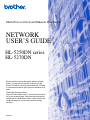 1
1
-
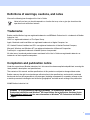 2
2
-
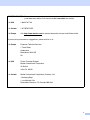 3
3
-
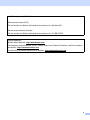 4
4
-
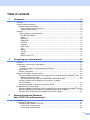 5
5
-
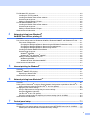 6
6
-
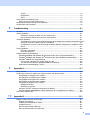 7
7
-
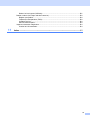 8
8
-
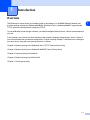 9
9
-
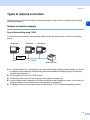 10
10
-
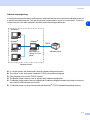 11
11
-
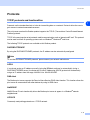 12
12
-
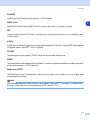 13
13
-
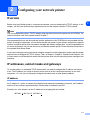 14
14
-
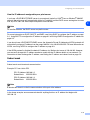 15
15
-
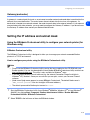 16
16
-
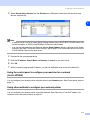 17
17
-
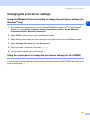 18
18
-
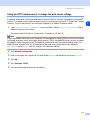 19
19
-
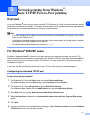 20
20
-
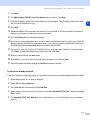 21
21
-
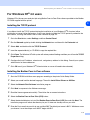 22
22
-
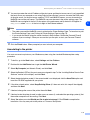 23
23
-
 24
24
-
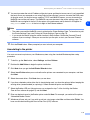 25
25
-
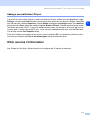 26
26
-
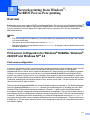 27
27
-
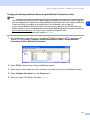 28
28
-
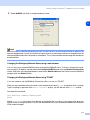 29
29
-
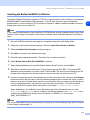 30
30
-
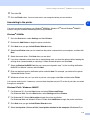 31
31
-
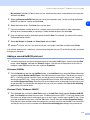 32
32
-
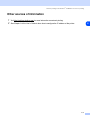 33
33
-
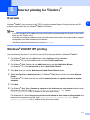 34
34
-
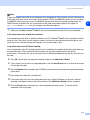 35
35
-
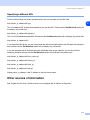 36
36
-
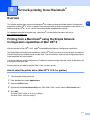 37
37
-
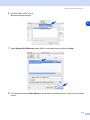 38
38
-
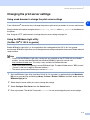 39
39
-
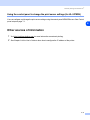 40
40
-
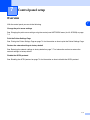 41
41
-
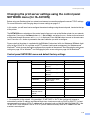 42
42
-
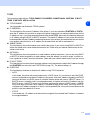 43
43
-
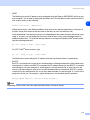 44
44
-
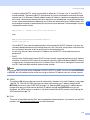 45
45
-
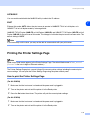 46
46
-
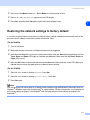 47
47
-
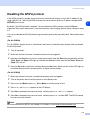 48
48
-
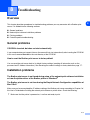 49
49
-
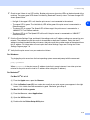 50
50
-
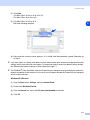 51
51
-
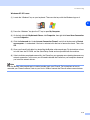 52
52
-
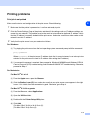 53
53
-
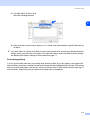 54
54
-
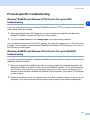 55
55
-
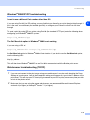 56
56
-
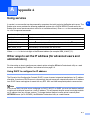 57
57
-
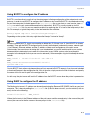 58
58
-
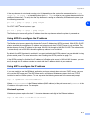 59
59
-
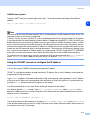 60
60
-
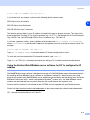 61
61
-
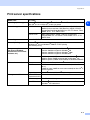 62
62
-
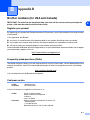 63
63
-
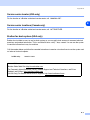 64
64
-
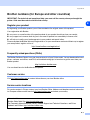 65
65
-
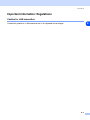 66
66
-
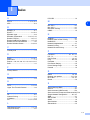 67
67
-
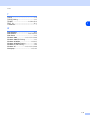 68
68
Brother DSC-S45 (Primary Manual) User manual
- Category
- Networking
- Type
- User manual
Ask a question and I''ll find the answer in the document
Finding information in a document is now easier with AI
Related papers
Other documents
-
Avery Dennison Monarch 9416 XL Owner's manual
-
Konica Minolta bizhub 751 User manual
-
Airlink101 AMPS230 User manual
-
Addonics NAS40ESU User manual
-
Oce VarioLink 3622c User manual
-
Ricoh DD 5450 Operating instructions
-
HP Deskjet 990c Printer series User guide
-
Olivetti d-Color MF220-MF280-MF360 Owner's manual
-
Canon MF5750 - ImageCLASS B/W Laser User manual
-
Compaq T1500 - Windows-based Terminals - 72 MB RAM User manual