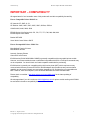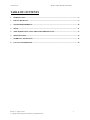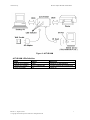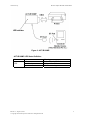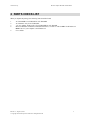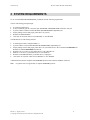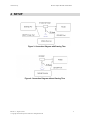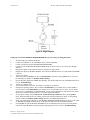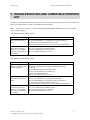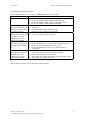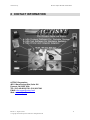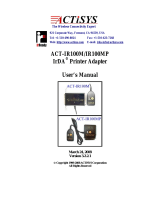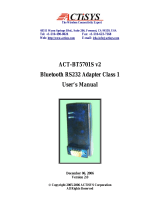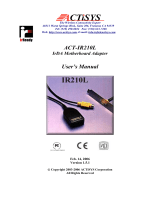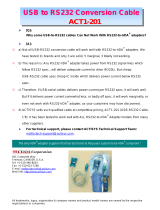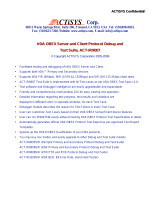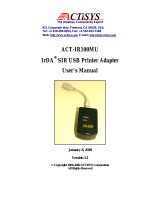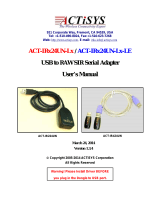ACTiSYS ACT-IR100MP User manual
- Category
- Networking
- Type
- User manual
This manual is also suitable for

ACTiSYS Corp. IR Printer Adapter IR100M+/100M/100MP
ACT-IR100M+/100M/100MP
IrDA IR Printer Adapter
User’s Manual
I
ACTiSYS Corp.
48511 Warm Springs Blvd, Suite 206
Fremont, CA 94539, USA
TEL: (510) 490-8024, FAX: (510) 623-7268
E-Mail:
Web:
www.actisys.com
Release 3.2, August 20, 2003 1
© Copyright ACTiSYS Corporation 1999-2003. All Rights Reserved

ACTiSYS Corp. IR Printer Adapter IR100M+/100M/100MP
FCC & VCCI Compliance Statement
This device complies with part 15 of the FCC Rules. Operation is subject to the following two
conditions:
(1)This device may not cause harmful interference and (2) this device must accept any
interference received, including interference that may cause undesired operation.
WARNING-FCC Regulations state that any unauthorized changes or modifications to this
equipment not expressly approved by the manufacturer could void the user authority to operate
this equipment
NOTE: This equipment has been tested and found to comply with the limits for Class B digital
device, pursuant to Part 15 of the FCC Rules. This equipment generates, uses, and can radiate
radio frequency energy and, if not installed and used in accordance with the instructions, may
cause harmful interference to radio communications. However, there is no guarantee that
interference will not occur in a particular installation. If this equipment does cause harmful
interference to radio or television reception, which can be determined by turning the equipment
off and on, the user is encouraged to try to correct the interference by one or more of the
following measures:
-Increase the separation between the equipment and receiver.
-Reorient or relocate the receiving antenna.
-Connect the equipment into an outlet on a circuit different from that to which the receiver is
connected.
-Consult the dealer or an experienced radio/TV technician for helps.
This equipment is in the 2
nd
Class category (information equipment to be used in a residential
area there to) and conforms to the standards set by the Voluntary Control Council For
Interference by Data Processing Equipment and Electronic Office Machines aimed at
preventing radio interference in such residential area.
When used near a radio or TV receiver, it may become the cause of radio interference. Read
the instructions for correct handling.
NOTE: Must be used with shielded cable only.
FOR YOU RECORDS
For your assistance in reporting this product in case of loss or theft, please record the model
and serial number which are located on the bottom of the case. Please retain this information.
Model Number Serial Number
Date of Purchase Place of Purchase
All indicated copyrights and trademarks in the following pages are copyrights and trademarks o
f
their
Respective corporations.
Release 3.2, August 20, 2003 2
© Copyright ACTiSYS Corporation 1999-2003. All Rights Reserved

ACTiSYS Corp. IR Printer Adapter IR100M+/100M/100MP
IMPORTANT – COMPATIBILITY
We appreciate all of our honorable users of this product will read this compatibility list carefully.
Known Compatible Printer Model List
HP LaserJet: 5P, 5MP, 4L, 5L
HP DeskJet: 648C, 842C, 932C, 935C, 952C, 960Cse, 970Cse
CANON 4300, 4400, S400, S600
EPSON Stylus Color Series: 440, 670, 760, 777, 777I, 780, 880, 880I, 980
EPSON Stylus Photo 2000P
Brother MFC4350
Xerox Work Center Series: 450CP
Known Incompatible Printer Model List
Most Multiple Function Printers
Most Network Printers
Lexmark, Compaq Printers
Canon BJC 2xxx Printers
IR100M series (IR100/100M/100M+/100MP) is generally compatible with most parallel printer models.
However, some latest models that are not backward compatible with ASCII or DOS-print commands may
not be compatible. You should check our listed compatible models before purchasing.
IR100M series is generally not compatible with multi-function printer (MFP) which requires two way
communication between printer and PC/PDA. IR100M adapter does provide two-way-communication
capability and its returned signals are received but dropped by O.S. and therefore, not compatible with
MFP. However, there are exceptions, such as Brother MFC4350 and other brands/models."
Please check our website : http://www.actisys.com/compatibility.html
for the latest updating of
compatibility.
We also appreciate if you will e-mail us at [email protected]
for printer models working with IR100M
but not listed in the above compatibility list.
Release 3.2, August 20, 2003 3
© Copyright ACTiSYS Corporation 1999-2003. All Rights Reserved

ACTiSYS Corp. IR Printer Adapter IR100M+/100M/100MP
TABLE OF CONTENTS
1
INTRODUCTION ...............................................................................................................................................5
2
PARTS CHECK LIST ........................................................................................................................................9
3
SYSTEM REQUIREMENTS...........................................................................................................................10
4
SETUP ................................................................................................................................................................11
5
TROUBLESHOOTING AND COMPATIBLE PRINTERS LIST...............................................................13
6
SPECIFICATIONS ...........................................................................................................................................15
7
WARRANTY INFOMATION .........................................................................................................................16
8
CONTACT INFORMATION ..........................................................................................................................18
Release 3.2, August 20, 2003 4
© Copyright ACTiSYS Corporation 1999-2003. All Rights Reserved

ACTiSYS Corp. IR Printer Adapter IR100M+/100M/100MP
1 INTRODUCTION
The ACT-IR100M+ is the only Two-in-One IrDA parallel printer adapter that allows a mobile device to print
directly via infrared. A mobile device user can print out via infrared port and he can also print out via parallel port
from desktop PC. ACT-IR100M+ consists of a detachable serial IrDA adapter ACT-IR220L+ and a parallel adapter
ACT-IR100MB. You can use the serial IrDA adapter ACT-IR220L+ alone for IR wireless data transfer from IrDA
mobile devices to PC. Or you use ACT-IR220L+ and ACT-IR100MB together for IR printing from your mobile
device. In this manual, we focus on the usage of IR printing function. For IR wireless data transfer, please see the
IR220L+ user manual.
The ACT-IR100M is another Actisys IrDA parallel printer adapter that allows a mobile device to print directly via
infrared. It features an integrated IR head and adapter body.
The ACT-IR100MP is a new designed Actisys IrDA parallel printer adapter that allows a mobile device to print
directly via infrared. It features an integrated IR head and adapter body without external power supply. Small in size
and light in weight make it more convenient for traveling users.
The ACT-IR100M+/IR100M is compliant with the Infrared Data Association (IrDA) specifications and works with
IrDA compliant PCs running Windows 95/98/2000/ME/XP, Palm OS 3.2 or above and Windows CE 3.0 or above.
It has an infrared data transmission rate of up to 115.2K bits per second.
Release 3.2, August 20, 2003 5
© Copyright ACTiSYS Corporation 1999-2003. All Rights Reserved

ACTiSYS Corp. IR Printer Adapter IR100M+/100M/100MP
Figure 1: ACT-IR100M+
ACT-IR100M+ LED Status Definition
Name Status Meanings
Off Before Detecting IR Device
Flash Slowly IR Signal Detected
LED
On IR Communicating
Release 3.2, August 20, 2003 6
© Copyright ACTiSYS Corporation 1999-2003. All Rights Reserved

ACTiSYS Corp. IR Printer Adapter IR100M+/100M/100MP
Figure 2: ACT-IR100M
ACT-IR100M LEDs Definition
Name Status Meanings
Infrared LED (green) Flash Stand-by for transmission
Parallel LED (green) On or Flashes fast Printing through the infrared port
Power LED (red) On Power on
Release 3.2, August 20, 2003 7
© Copyright ACTiSYS Corporation 1999-2003. All Rights Reserved

ACTiSYS Corp. IR Printer Adapter IR100M+/100M/100MP
Figure 3: ACT-IR100MP
ACT-IR100MP LED Status Definition
Name Status Meanings
Off Before Detecting IR Device
Flash Slowly IR Signal Detected
LED
On IR Communicating
Release 3.2, August 20, 2003 8
© Copyright ACTiSYS Corporation 1999-2003. All Rights Reserved

ACTiSYS Corp. IR Printer Adapter IR100M+/100M/100MP
2 PARTS CHECK LIST
When you unpack the package, the following items should be found.
1. ACT-IR100MB or ACT-IR100M or ACT-IR100MP
2. ACT-IR220L+ only for ACT-IR100M+
3. 7.5V AC Adapter, inside positive if ACT-IR100MB or ACT-IR100M
4. Microsoft Windows 95 Infrared Communication Driver, Version 2.0. This is ONLY for Windows 95.
DON’T use it if your computer is not Windows 95.
5. User’s Guide
Release 3.2, August 20, 2003 9
© Copyright ACTiSYS Corporation 1999-2003. All Rights Reserved

ACTiSYS Corp. IR Printer Adapter IR100M+/100M/100MP
3 SYSTEM REQUIREMENTS
To use ACT-IR100M+/IR100M/IR100MP, you MUST meet the following requirements.
Your PC which using passing through:
• A Centronics parallel port.
• A cable connecting your PC Centronics port and IR100M+/IR100M/IR100MP Centronics 36F port.
• A printer which is within ACTiSYS IR100M+/IR100M/IR100MP compatibility list.
• Proper printing software and proper printer driver on your PC.
• Window 95/98/ME/2000/XP.
• 110V/220 AC electrical outlets if ACT-IR100M+ or ACT-IR100M.
Your Mobile Device which using infrared:
• A infrared port which is compliant IrDA 1.0.
• A printer which is on ACTiSYS IR100M+/IR100M/IR100MP compatibility list.
• Proper printing software and proper printer driver on your mobile device. We recommend ACTiPrintCE for
Window CE and ACTiPrintPalm for Palm OS.
• Windows CE 3.0 or above if your mobile device’s OS is Window CE.
• Palm OS 3.2 or above if your mobile device’s OS is Palm OS
• Windows 95/98/ME/2000/XP if you mobile device is Laptop PC
• 110V/220V AC electrical outlets if ACT-IR100M+ or ACT-IR100M.
A Parallel Printer which is compliant with Centronics protocol and Centronics-B (DB36) connector.
Note: If a printer states to support DOS, it complies Centronics protocol.
Release 3.2, August 20, 2003 10
© Copyright ACTiSYS Corporation 1999-2003. All Rights Reserved

ACTiSYS Corp. IR Printer Adapter IR100M+/100M/100MP
4 SETUP
Figure 3: Connection Diagram with Passing Thru
Figure 4: Connection Diagram without Passing Thru
Release 3.2, August 20, 2003 11
© Copyright ACTiSYS Corporation 1999-2003. All Rights Reserved

ACTiSYS Corp. IR Printer Adapter IR100M+/100M/100MP
Figure 5. Align Diagram
Setting Up Your Printer/IR100M+/IR100M/IR100MP/PC (If you use the pass through function)
1. Turn Off both your computer and printer.
2. Connect ACT-IR220L+ to ACT-IR100M+ only if you have IR100M+.
3. Connect your printer and ACT-IR100M+/IR100M/IR100MP.
4. Connect your ACT-IR100M+/IR100M/IR100MP and PC by printer cable ( If you use the pass through
function)
5. Plug the AC adapter to the electrical outlet if external power supply need.
6. Plug the AC adapter to IR100M+/IR100M. The red LED on IR100M will be on, but the LED on IR100MB
is still off.
7. Turn on your printer.
8. Add a new printer on Printers, set the Local Printer/LPT1 and choose proper printer driver (if you use
pass through). For details, see Windows Printer Setting.
9. Print by Windows application’s Print (pass through). The parallel LED on the top of IR100M will flash. If
not, see Troubleshooting.
10. Turn on your mobile device.
11. Activate the infrared if necessary. For details, see mobile device manual.
12. Install proper printing software. We recommend ACTiPrintCE if your mobile device’s OS is Windows
CE 3.0 or above or ACTiPrintPalm if your mobile device’s OS is Palm OS 3.2 or above. If your mobile
device is a PC with Windows 95/98/ME/2000/XP, you can use the application’s print function. For details
about how to install the printing software, see specific application manual.
13. Set your printer setting. Set port/Infrared or virtual infrared port LPT3 and choose proper printer
driver. Different mobile devices or printing software have different methods. For detail, see the printing
software manual or Windows Printer Setting (Windows 95/98/ME/2000/XP device).
14. Align your mobile device infrared eye with IR100M+/IR100M/IR100MP IR Head (see figure 3). The LED
on IR100M+/IR100MP will flash slowly. Or the Infrared LED on the top of IR100M will flash.
15. Choose Print, the LED on IR100M+/IR100MP will be on and printer begin to print out. Or the parallel
LED on the top of IR100M will flash and printer beginning to print out. If not, see Trouble Shooting.
Release 3.2, August 20, 2003 12
© Copyright ACTiSYS Corporation 1999-2003. All Rights Reserved

ACTiSYS Corp. IR Printer Adapter IR100M+/100M/100MP
5 TROUBLESHOOTING AND COMPATIBLE PRINTERS
LIST
For help on general and miscellaneous problems you may be experiencing with your printing, refer to the following
pages for possible solutions. Look up your problem and try the solution.
Note: Checking if your printer is on the IR-100M+/IR100M/IR100MP compatibility list first. If not, contact
Actisys technical support.
ACT-IR100MP Trouble Shooting Table
Problem Solution
When I try to print from my
mobile device, the LED is
not on.
Be sure your mobile device’s infrared port is activated.
Be sure the IR100MP’s eye is aligned well with your mobile eye.
Be sure there is no obstruction between two eyes.
Be sure the distance between two eyes met the infrared requirements.
When I try to print from my
mobile device, the LED
flashes or on, but nothing
prints out or the printout is
not readable.
Check if your printing software is on the Actisys recommend software
list. If not, contact Actisys technical support.
Be sure the printing port is set to infrared.
Be sure the printer settings are correct.
ACT-IR100M+ Trouble Shooting Table
Problem Solution
When I try to print from my
desktop PC, nothing prints
out (pass through).
Be sure AC adapter has firmly connected to IR100M+.
Be sure the cable between your desktop and IR100M is firmly
connected.
Be sure IR100M+ is firmly attached to printer.
Be sure your PC printing set to parallel port.
Be sure your printer powers on.
Be sure your printer settings are correct.
When I try to print from my
mobile device, the LED is
not on.
Be sure AC adapter has firmly connected to IR100M+.
Be sure your mobile device’s infrared port is activated.
Be sure the IR100M’s eye is aligned well with your mobile eye.
Be sure there is no obstruction between two eyes.
Be sure the distance between two eyes met the infrared requirements.
When I try to print from my
mobile device, the LED
flashes or on, but nothing
prints out or the printout is
not readable.
Check if your printing software is on the Actisys recommend software
list. If not, contact Actisys technical support.
Be sure the printing port is set to infrared.
Be sure the printer settings are correct.
Release 3.2, August 20, 2003 13
© Copyright ACTiSYS Corporation 1999-2003. All Rights Reserved

ACTiSYS Corp. IR Printer Adapter IR100M+/100M/100MP
ACT-IR100M Trouble Shooting Table
IF your IR100M version is v2.2 or below, you MUST follow the power sequence.
Problem Solution
The power LED is not on. 1 Be sure there is 110V AC power supply to your wall outlet.
2 Be sure AC adapter is firmly plugged in the wall outlet.
3 Be sure AC adapter’s output is 7.5V ~ 12V inside positive.
4 Be sure AC adapter is firmly attached to IR100M.
When I try to print from my
desktop PC, the parallel port
LED does not flash or on at
all, nothing prints out
1 Be sure the cable between your desktop and IR100M is firmly
connected.
2 Be sure IR100M is firmly attached to printer.
3 Be sure your PC printing set to parallel port.
When I try to print from my
desktop PC, the parallel port
LED flashes or on, but
nothing prints out or the
printout is not readable.
1 Be sure your printer powers on.
2 Be sure your printer settings are correct.
When I try to print from my
mobile device, the infrared
port LED does not flash at
all.
1 Be sure your mobile device’s infrared port is activated.
2 Be sure the IR100M’s eye is aligned well with your mobile eye.
3 Be sure there is no obstruction between two eyes.
4 Be sure the distances between two eyes meet the infrared
requirements.
When I try to print from my
mobile device, the infrared
port LED flashes, but
nothing prints out or the
printout is not readable.
1 Check if your printing software is on the Actisys recommend
software list. If not, contact Actisys technical support.
2 Be sure the printing port is set to infrared.
3 Be sure there is no conflict between the infrared and other devices.
4 Be sure the printer settings are correct.
If the problems exist, please contact ACTiSYS technical support.
Release 3.2, August 20, 2003 14
© Copyright ACTiSYS Corporation 1999-2003. All Rights Reserved

ACTiSYS Corp. IR Printer Adapter IR100M+/100M/100MP
6 SPECIFICATIONS
Model: ACT-IR100M+/100M/100MP
Carrier: Infrared radiation (peak wavelength: 850 to 1050 nm)
IrDA SIR Transmission Speed: 9.6, 19.2, 38.4, 57.6, 115.2K bps
Parity Bit: None
Data: 8 bit
Stop Bit: 1 bit
Error Check: CRC
Parallel Interface: Centronics 36F/36M Cable to Parallel Printer.
DB 25M/Centronics 36M Cable to PC Parallel Port.
Serial Interface: (IR100M+ only) DB9 Male Connector on IR100MB DB9 Female
Connector on IR220L+
Power Source: AC 120V 50/60Hz with AC adapter.
(ACT3-128) 7.5V DC, 300mA
(AC adapter for spec. of other countries also available)
Power Consumption: 0.30W During Printing
Operating Temperature: 0
o
C to 40
o
C (32
o
F to 104
o
F)
IR100M+
Dimension: 2.68” (W) x 3.15” (L) x 1” (H)
(68mmW x 80mmL x 25mmH)
Weight: 7.1 oz (201 gr.) (excluding battery or cable)
Cable (IR220L+): 5’11” (180cm)
IR100M
Dimension: 2.36” (W) x 3.94” (L) x 0.79” (H)
(60mmW x 100mmL x 20mmH)
Weight: 6.6 oz (188 gr.) (not including battery)
IR100MP
Dimension: 2.68” (W) x 3.15” (L) x 1” (H)
(68mmW x 80mmL x 25mmH)
Weight:
oz ( gr.) (no battery is required)
Release 3.2, August 20, 2003 15
© Copyright ACTiSYS Corporation 1999-2003. All Rights Reserved

ACTiSYS Corp. IR Printer Adapter IR100M+/100M/100MP
7 WARRANTY INFOMATION
THE FOLLOWING WARRANTY GIVES YOU SPECIFIC LEGAL RIGHTS. YOU MAY ALSO HAVE OTHER
RIGHTS WHICH VARY FROM STATE TO STATE.
ACTiSYS Corporation warrants to the first consumer purchaser, for a period of one year from the date of purchase,
that this wireless interface (“the Product”) will be free from defective workmanship and materials, and agrees that it
will, at its option, either repair the defect or replace the defective Product or part thereof at no charge to the
purchaser for parts or for labor.
This warranty does not apply to any appearance items of the Product, any consumable items such as paper, ink
ribbon, or batteries supplied with the Product, or to any equipment or any hardware, software, firmware, or
peripheral other than the Product. This warranty does not apply to any Product the exterior of which has been
damaged or defected, which has been subjected to misuse, abnormal service or handling, or which has been altered
or modified in design, construction or interfacing. Tampering With Label Voids Warranty.
In order to enforce the rights under this limited warranty, the purchaser should mail, ship, or carry the Product,
together with proof of purchase, to ACTiSYS.
The limited warranty described above is in addition to whatever implied warranties may be granted to purchasers by
law. To the extent permitted by applicable law, ALL IMPLIED WARRANTIES INCLUDING THE
WARRANTIES OF MERCHANT ABILITY AND FITNESS FOR USE ARE LIMITED TO A PERIOD OF ONE
YEAR FROM THE DATE OF PURCHASE. Some states do not allow limitations on how long an implied warranty
lasts, so the above limitation may not apply to you.
Neither the sales personnel of the seller nor any other person is authorized to make any warranties other than those
described above, or to extend the duration of any warranties beyond the time period described above on behalf of
ACTiSYS Corporation.
The warranties described above shall be the sole and exclusive remedy available to the purchaser. Correction of
defects, in the manner and for the period of time described above, shall constitute full satisfaction of all claims,
whether based on contract, negligence, strict liability or otherwise. In no event shall ACTiSYS Corporation be liable,
or in any way responsible, for any damages or defects in the Product which were caused by repairs or attempted
repairs performed by anyone other than ACTiSYS technician. Nor shall ACTiSYS Corporation be liable or in any
way responsible for any incidental or consequential economic or property damage. Some states do not allow the
exclusion of incidental or consequential damages, so the above exclusion may not apply for you.
Release 3.2, August 20, 2003 16
© Copyright ACTiSYS Corporation 1999-2003. All Rights Reserved

ACTiSYS Corp. IR Printer Adapter IR100M+/100M/100MP
ACTiSYS Corporation warrants to the first consumer purchaser, for a period of 1 year from the date of purchase,
that this wireless interface (The Product? Will be free from defective workmanship and materials, and agrees that it
will, at its option, either repair the defect or replace the defective Product or part thereof at no charge to the
purchaser for parts or for labor.
This warranty does not apply to any appearance items of the Product, any consumable items such as paper, ink
ribbon, or batteries supplied with the Product, or to any equipment or any hardware, software, firmware, or
peripheral other than the Product. This warranty does not apply to any Product the exterior of which has been
damaged or defected, which has been subjected to misuse, abnormal service or handling, or which has been altered
or modified in design, construction or interfacing. Tampering With Label Voids Warranty.
In order to enforce the rights under this limited warranty, the purchaser should mail, ship, or carry the Product,
together with proof of purchase, to ACTiSYS .
The limited warranty described above is in addition to whatever implied warranties may be granted to purchasers
by law. To the extent permitted by applicable law, ALL IMPLIED WARRANTIES INCLUDING THE
WARRANTIES OF MERCHANT ABILITY AND FITNESS FOR USE ARE LIMITED TO A PERIOD OF 1
YEAR FROM THE DATE OF PURCHASE. Some states do not allow limitations on how long an implied
warranty lasts, so the above limitation may not apply to you.
Neither the sales personnel of the seller nor any other person is authorized to make any warranties other than those
described above, or to extend the duration of any warranties beyond the time period described above on behalf of
ACTiSYS Corporation.
The warranties described above shall be the sole and exclusive remedy available to the purchaser. Correction of
defects, in the manner and for the period of time described above, shall constitute full satisfaction of all claims,
whether based on contract, negligence, strict liability or otherwise. In no event shall ACTiSYS Corporation be
liable or in any way responsible, for any damages or defects in the Product which were caused by repairs or
attempted repairs performed by anyone other than ACTiSYS technician. Nor shall ACTiSYS Corporation be
liable or in any way responsible for any incidental or consequential economic or property damage. Some states do
not allow the exclusion of incidental or consequential damages, so the above exclusion may not apply to you.
Release 3.2, August 20, 2003 17
© Copyright ACTiSYS Corporation 1999-2003. All Rights Reserved

ACTiSYS Corp. IR Printer Adapter IR100M+/100M/100MP
Release 3.2, August 20, 2003 18
© Copyright ACTiSYS Corporation 1999-2003. All Rights Reserved
8 CONTACT INFORMATION
ACTiSYS Corporation.
48511 Warm Springs Blvd, Suite 206
Fremont, CA 94539, USA
TEL: (510) 490-8024, FAX: (510) 623-7268
E-Mail: [email protected]
Web: www.actisys.com
-
 1
1
-
 2
2
-
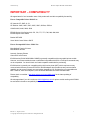 3
3
-
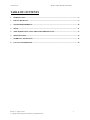 4
4
-
 5
5
-
 6
6
-
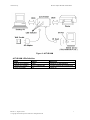 7
7
-
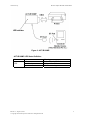 8
8
-
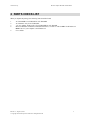 9
9
-
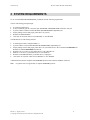 10
10
-
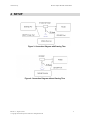 11
11
-
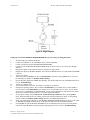 12
12
-
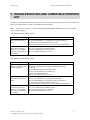 13
13
-
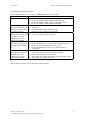 14
14
-
 15
15
-
 16
16
-
 17
17
-
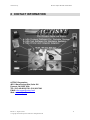 18
18
ACTiSYS ACT-IR100MP User manual
- Category
- Networking
- Type
- User manual
- This manual is also suitable for
Ask a question and I''ll find the answer in the document
Finding information in a document is now easier with AI
Related papers
-
 ACTiSYS ACT-100M User manual
ACTiSYS ACT-100M User manual
-
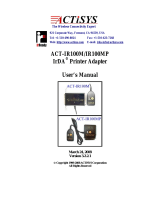 ACTiSYS ACT-IR100Mx User manual
ACTiSYS ACT-IR100Mx User manual
-
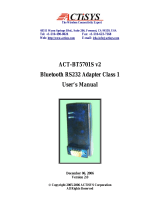 ACTiSYS RS232 User manual
ACTiSYS RS232 User manual
-
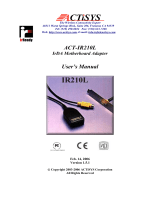 ACTiSYS ACT-IR210L User manual
ACTiSYS ACT-IR210L User manual
-
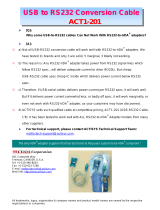 ACTiSYS ACT1-201 FAQ
ACTiSYS ACT1-201 FAQ
-
 ACTiSYS ACT-IR320L User manual
ACTiSYS ACT-IR320L User manual
-
 ACTiSYS ACT-IR2000UL User manual
ACTiSYS ACT-IR2000UL User manual
-
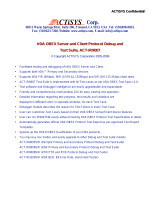 ACTiSYS IR9007 Quick start guide
ACTiSYS IR9007 Quick start guide
-
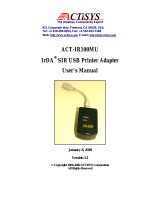 ACTiSYS ACT-IR100MU User manual
ACTiSYS ACT-IR100MU User manual
-
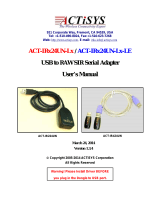 ACTiSYS IRx24UN-Lx & Lx-LE User manual
ACTiSYS IRx24UN-Lx & Lx-LE User manual
Other documents
-
Maxon SL-20 A, SL-30 A Installation guide
-
TP-LINK TL-PS310U V2 Compatibility List
-
COBHAM 453-2000 Operating instructions
-
D-Link DWR-932 User manual
-
Knoll Systems Microphone IR100 User manual
-
AMS ReadMe File for v3.9 Release Owner's manual
-
Wincor Nixdorf iMEDIATE DPSL Operating instructions
-
Mitsubishi iMEDIATE Operating instructions
-
Grace SuperCELL SC500-H-LW User's Information Manual
-
Grace SuperCELL SC500-H-SM User's Information Manual