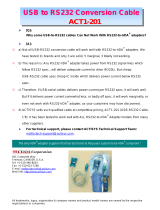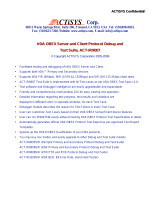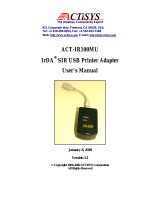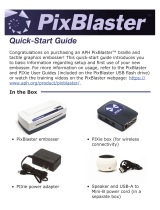Page is loading ...

The Wireless Connectivity Expert
921 Corporate Way, Fremont, CA 94539, USA
Tel: +1-510-490-8024 Fax: +1-510-623-7268
Web: http://www.actisys.com E-mail: [email protected]
ACT-IR100M/IR100MP
IrDA
®
Printer Adapter
User’s Manual
March 24, 2008
Version 3.2.2.1
© Copyright 1999-2008 ACTiSYS Corporation
All Rights Reserved

The Wireless Connectivity Expert
ACT-IR100M/IR100MP
User’s Manual
© Copyright 1999-2008 ACTiSYS Corp.
Page 2 of 14 Mar 24, 2008
Version 3.2.2.1
FCC & VCCI Compliance Statement
This device complies with part 15 of the FCC Rules. Operation is subject to the following two
conditions:
(1)This device may not cause harmful interference and (2) this device must accept any
interference received, including interference that may cause undesired operation.
WARNING-FCC Regulations state that any unauthorized changes or modifications to this
equipment not expressly approved by the manufacturer could void the user authority to operate
this equipment
NOTE: This equipment has been tested and found to comply with the limits for Class B digital
device, pursuant to Part 15 of the FCC Rules. This equipment generates, uses, and can radiate
radio frequency energy and, if not installed and used in accordance with the instructions, may
cause harmful interference to radio communications. However, there is no guarantee that
interference will not occur in a particular installation. If this equipment does cause harmful
interference to radio or television reception, which can be determined by turning the equipment
off and on, the user is encouraged to try to correct the interference by one or more of the
following measures:
-Increase the separation between the equipment and receiver.
-Reorient or relocate the receiving antenna.
-Connect the equipment into an outlet on a circuit different from that to which the receiver is
connected.
-Consult the dealer or an experienced radio/TV technician for helps.
This equipment is in the 2
nd
Class category (information equipment to be used in a residential
area there to) and conforms to the standards set by the Voluntary Control Council For
Interference by Data Processing Equipment and Electronic Office Machines aimed at
preventing radio interference in such residential area.
When used near a radio or TV receiver, it may become the cause of radio interference. Read
the instructions for correct handling.
NOTE: Must be used with shielded cable only.
FOR YOU RECORDS
For your assistance in reporting this product in case of loss or theft, please record the model
and serial number which are located on the bottom of the case. Please retain this information.
Model Number Serial Number
Date of Purchase Place of Purchase
A
ll indicated copyrights and trademarks in the following pages are copyrights and trademarks o
f
their respective corporations.

The Wireless Connectivity Expert
ACT-IR100M/IR100MP
User’s Manual
© Copyright 1999-2008 ACTiSYS Corp.
Page 3 of 14 Mar 24, 2008
Version 3.2.2.1
• IMPORTANT - COMPATIBILITY LIST
We appreciate all of our honorable users of this product will read this compatibility list carefully.
• Known Compatible Printer Model List :
Brother MFC4350, HL5040; Brail Embosser Printer
CANON 4300, 4400, S400, S600, BJC85 (IR100MP), BJC2110 (IR100M)
Dell 1700N LaserJet
EPSON Stylus Color Series: 440, 600, 670, 760, 777, 777I, 780, 880, 1285, 880I, 980, C64, C84, C86
EPSON Stylus Photo 2000P
Epson Laser Printer EPL-N7000T, EPL-6200, ESC/P2, 300 LX+
HP LaserJet: 6P, 6MP, 5P, 5MP, 4L, 5L,1150, 1440, 2300, 2300N, 6L xi
HP OfficeJet: K80
HP DeskJet: 5xx series, 648C, 842C, 932C, 935C, 950C, 952C, 960Cse, 970Cse, 3820, 5650, 6122
Lexmark (CEN/USB/Network), e240
Notwork Freedom Scientific Brail Printer
Oki B4200, Microline 320 Turbo, Microline 420 ; Okidata ML490, ML520
Olivetti DM 124L,
Panasonic KX-1150,
Qualitron Dadec Printer MB30
Samsung ML200 Laser printer;
Seiko DP23445,
Star Micronics DP8340, DP8340FM/RM
Xerox Work Center Series: 450CP
Zebra TLP2844
• Known Incompatible Printer Model List :
Most Multiple Function Printers
Most Network Printers
Lexmark, Compaq Printers
Canon BJC 2xxx Printers
ACT-IR100M series (IR100M/IR100MP) is generally compatible with most parallel printer models.
However, some latest models that are not backward compatible with ASCII or DOS-print commands may not be
compatible. You should check our listed compatible models before purchasing.
IR100M series is generally NOT compatible with multi-function printer
(MFP) which requires two way communication
between printer and PC/PDA. IR100M adapter does provide two-way-communication capability and its returned signals
are received but dropped by O.S. and therefore, not compatible with MFP. However, there are some exceptions, such
as Brother MFC4350 and other brands/models."
IR100M series compatible with any interface of IEEE 1284 Type B. If printer is equipped with 2 interfaces, ONLY 1
interface could work at a time. Both interfaces can’t work simultaneously.
When your Printer connects to an USB port, the Parallel port will not work and vice versa. If you want printing from
parallel port, you will need to turn off the power of printer then the printing session will change from USB port to parallel
port. Please make sure that, you turn on/off the power every time when you intend to change the interface.
Please check our website : http://www.actisys.com/compatibility.html
for the latest updating of compatibility.
We also appreciate if you can provide us at [email protected]
for printer models working with IR100M but not listed in the
above compatibility list.

The Wireless Connectivity Expert
ACT-IR100M/IR100MP
User’s Manual
© Copyright 1999-2008 ACTiSYS Corp.
Page 4 of 14 Mar 24, 2008
Version 3.2.2.1
TABLE OF CONTENTS
IMPORTANT - COMPATIBILITY LIST.................................................................3
REVISION HISTORY...............................................................................................5
1. INTRODUCTION......................................................................................................6
2. ACT-IR100M LED BEHAVIOR...............................................................................6
3. ACT-IR100MP LED BEHAVIOR.............................................................................7
4. PARTS CHECK LIST................................................................................................8
5. SYSTEM REQUIREMENTS ....................................................................................8
6. SETUP PROCEDURE...............................................................................................9
7. TROUBLE SHOOTING ..........................................................................................11
8. SPECIFICATIONS ..................................................................................................12
9. WARRANTY INFOMATION.................................................................................13
10. CONTACT INFORMATION..................................................................................14

The Wireless Connectivity Expert
ACT-IR100M/IR100MP
User’s Manual
© Copyright 1999-2008 ACTiSYS Corp.
Page 5 of 14 Mar 24, 2008
Version 3.2.2.1
REVISION HISTORY
Revision History
Revision Date Comment
3.2.1 11/29/2006
• Updated compatibility list
• Phased out IR100M+ & IR100MB obsolete models
3.2.2 1/3/2008
• Updated Corporate address
3.2.2.1 3/24/2008
• Updated Compatibility list
ACTiSYS reserves the right to make changes without further notice to any products herein to improve reliability, function
or design. ACTiSYS does not assume any liability arising out of the application or use of any product or circuit
described herein.
All trademarks, logos, organization & company names and product model names are owned by the respective
organizations or companies.

The Wireless Connectivity Expert
ACT-IR100M/IR100MP
User’s Manual
© Copyright 1999-2008 ACTiSYS Corp.
Page 6 of 14 Mar 24, 2008
1. INTRODUCTION
ACT-IR100M is an ACTiSYS IrDA
®
parallel printer adapter that allows a mobile device to print directly via
infrared. It features an integrated IR head and adapter body.
ACT-IR100MP is another ACTiSYS IrDA
®
parallel printer adapter that allows a mobile device to print directly
via infrared. It features an integrated IR head and adapter body without external power supply. Small in size
and light in weight makes it more convenient for traveling users.
ACT-IR100M is compliant with the Infrared Data Association (IrDA
®
) specifications and works with IrDA
®
compliant PCs running Windows 95/98/2000/ME/XP, Palm OS 3.2 or above and Windows CE 3.0 or above. It
has an infrared data transmission rate of up to 115.2 kbps.
2. ACT-IR100M LED BEHAVIOR
Figure 1 : ACT- IR100M
Name Status Meanings
Power LED (red) On Power on
Parallel LED (green) On or Blink fast Printing through the infrared port
Infrared LED (green) Blink Stand-by for transmission
Version 3.2.2.1

The Wireless Connectivity Expert
ACT-IR100M/IR100MP
User’s Manual
© Copyright 1999-2008 ACTiSYS Corp.
Page 7 of 14 Mar 24, 2008
3. ACT-IR100MP LED BEHAVIOR
Figure 2 : ACT-IR100MP
Name Status Meanings
Off Before Detecting IR Device
Blink Slowly IR Signal Detected
LED
On IR Communicating
Version 3.2.2.1

The Wireless Connectivity Expert
ACT-IR100M/IR100MP
User’s Manual
© Copyright 1999-2008 ACTiSYS Corp.
Page 8 of 14 Mar 24, 2008
Version 3.2.2.1
4. PARTS CHECK LIST
When you unpack the package, the following items should be found:
IR100M IR100MP
Print Adapter
◎ ◎
CD for
User’s manual
◎ ◎
IR220L+ Dongle
Built-in IrDA Port Built-in IrDA Port
AC Power Adapter
◎
5. SYSTEM REQUIREMENTS
T
o use ACT-IR100M/IR100MP, you MUST meet the following requirements.
5.1. Your PC which uses passing through:
• A Centronics parallel port.
• A cable connecting your PC Centronics port and IR100M/IR100MP Centronics 36F port.
• A printer which is within ACTiSYS IR100M/IR100MP compatibility list.
• Proper printing software and proper printer driver on your PC.
• Window 95/98/Me/2000/XP.
• 110V/220V AC electrical outlets for ACT-IR100M.
5.2. Your Mobile Device which uses infrared:
• An infrared port which is compliant with IrDA
®
1.0.
• A printer which is on ACTiSYS IR100M/IR100MP compatibility list.
• Proper printing software and proper printer driver on your mobile device. We recommend ACTiPrintCE
for Window CE and ACTiPrintPalm for Palm OS.
• Windows CE 3.0 or above if your mobile device’s OS is Window CE.
• Palm OS 3.2 or above if your mobile device’s OS is Palm OS
• Windows 95/98/Me/2000/XP if your mobile device is Notebook PC
• 110V/220V AC for ACT-IR100M.
5.3 A Parallel Printer which is compliant with Centronics protocol and Centronics-B
6) connector. (DB3
Note: If a printer states to support DOS, it complies with Centronics protocol.

The Wireless Connectivity Expert
ACT-IR100M/IR100MP
User’s Manual
© Copyright 1999-2008 ACTiSYS Corp.
Page 9 of 14 Mar 24, 2008
6. SETUP PROCEDURE
Figure 3: Connection Diagram with Passing Thru
Figure 4: Connection Diagram without Passing Thru
Version 3.2.2.1

The Wireless Connectivity Expert
ACT-IR100M/IR100MP
User’s Manual
© Copyright 1999-2008 ACTiSYS Corp.
Page 10 of 14 Mar 24, 2008
Figure 5. Align Diagram
• Setting Up Procedure
(If you use the pass through function):
step 1. Turn Off both your computer and printer.
step 2. Connect your printer and ACT-IR100M/IR100MP.
step 3. Connect your ACT-IR100M/IR100MP and PC by printer cable ( If you use the pass through function)
step 4. Plug the AC adapter to the electrical outlet if external power supply needed.
step 5. Plug the AC adapter to IR100M. The red LED on IR100M will be on.
step 6. Turn on your printer.
step 7. Add a new printer on Printers, set the Local Printer/LPT1 and choose proper printer driver (if you use pass
through). For details, see Windows Printer Setting.
step 8. Print by Windows application’s Print (pass through). The parallel LED on the top of IR100M will flash. If not, see
Troubleshooting.
step 9. Turn on your mobile device.
step 10. Activate the infrared if necessary. For details, see mobile device manual.
step 11. Install proper printing software. We recommend ACTiPrintCE if your mobile device is Windows CE 3.0 or
above or ACTiPrintPalm if your mobile device is Palm OS 3.2 or above. If your mobile device is a PC with
Windows 95/98/ME/2000/XP, you can use the application’s print function. For details about how to install the
printing software, see specific application manual.
step 12. Set your printer setting. Set port/Infrared or virtual infrared port LPT3 and choose proper printer driver.
Different mobile devices or printing software have different methods. For details, see the printing software
manual or Windows Printer Setting (Windows 95/98/Me/2000/XP device).
step 13. Align your mobile device infrared eye with IR100M/IR100MP IR Head (see figure 3). The LED on IR100MP will
flash slowly. Or the Infrared LED on the top of IR100M will flash.
step 14. Choose Print, the LED on IR100MP will be on and printer begin to print out. Or the parallel LED on the top of
IR100M will flash and printer beginning to print out. If not, see Trouble Shooting.
Version 3.2.2.1

The Wireless Connectivity Expert
ACT-IR100M/IR100MP
User’s Manual
© Copyright 1999-2008 ACTiSYS Corp.
Page 11 of 14 Mar 24, 2008
Version 3.2.2.1
7. TROUBLE SHOOTING
For help on general and miscellaneous problems you may be experiencing with your printing, refer to the following
pages for possible solutions. Look up your problem and try the solution.
Note: Please check your printer if it is on the ACT-IR100M/ACT-IR100MP compatibility list first. If not, contact
ACTiSYS technical support.
7.1. ACT-IR100MP Trouble Shooting Table
Problem Solution
When I try to print from
my mobile device, the
LED is not on.
Be sure your mobile device’s infrared port is activated.
Be sure the IR100MP’s eye is aligned well with your mobile eye.
Be sure there is no obstruction between two eyes.
Be sure the distance between two eyes meets the infrared requirements.
When I try to print from
my mobile device, the
LED flashes or on, but
nothing prints out or the
printout is not readable.
Check if your printing software is on the ACTiSYS recommend software list.
If not, contact ACTiSYS technical support.
Be sure the printing port is set to infrared.
Be sure the printer settings are correct.
7.2. ACT-IR100M Trouble Shooting Table
IF your IR100M version is v2.2 or below, you MUST follow the power sequence.
Problem Solution
The power LED is not on. 1 Be sure there is 110V AC power supply to your wall outlet.
2 Be sure AC adapter is firmly plugged in the wall outlet.
3 Be sure AC adapter’s output is 7.5V ~ 12V inside positive.
4 Be sure AC adapter is firmly attached to IR100M.
When I try to print from
my desktop PC, the
parallel port LED does
not flash or on at all,
nothing prints out
1 Be sure the cable between your desktop and IR100M is firmly
connected.
2 Be sure IR100M is firmly attached to printer.
3 Be sure your PC printing set to parallel port.
When I try to print from
my desktop PC, the
parallel port LED flashes
or on, but nothing prints
out or the printout is not
readable.
1 Be sure your printer power is ON.
2 Be sure your printer settings are correct.
When I try to print from
my mobile device, the
infrared port LED does
not flash at all.
1 Be sure your mobile device’s infrared port is activated.
2 Be sure the IR100M’s eye is aligned well with your mobile eye.
3 Be sure there is no obstruction between two eyes.
4 Be sure the distance between two eyes meet the infrared requirements.
When I try to print from
my mobile device, the
infrared port LED flashes,
but nothing prints out or
the printout is not
readable.
1 Check if your printing software is on the Actisys recommend software
list. If not, contact Actisys technical support.
2 Be sure the printing port is set to infrared.
3 Be sure there is no conflict between the infrared and other devices.
4 Be sure the printer settings are correct.
If the problems still exist, please contact ACTiSYS technical support.

The Wireless Connectivity Expert
ACT-IR100M/IR100MP
User’s Manual
© Copyright 1999-2008 ACTiSYS Corp.
Page 12 of 14 Mar 24, 2008
Version 3.2.2.1
8. SPECIFICATIONS
Model : ACT-100M/100MP
Carrier : Infrared radiation (peak wavelength: 850 to 1050 nm)
Transmission Speed : 9.6, 19.2, 38.4, 57.6, 115.2 kbps
Parity Bit :
None
Data : 8 bit
Stop Bit : 1 bit
Error Check: CRC
Parallel Interface :
Centronics 36F/36M Cable to Parallel Printer.
DB 25M/Centronics 36M Cable to PC Parallel Port.
Power Consumption : 0.30 W During Printing
Operating Temperature : 0
o
C to 60
o
C (32
o
F to 140
o
F)
IR100M IR100MP
Dimension
2.36” (W) x 3.94” (L) x 0.79” (H)
(60mmW x 100mmL x 20mmH)
2.68” (W) x 3.15” (L) x 1” (H)
(68mmW x 80mmL x 25mmH)
Weight
6.9 oz (197 g)
(Printer Adaptor Only)
6.6 oz (188 g)
(Printer Adaptor Only)
Serial
Interface
Power
Source
AC 120V 50/60Hz with AC
adapter. 7.5V DC, 300mA
(AC adapter for spec. of other
countries also available)
Power supplied by Parallel Port.
3.3V DC, 100mA

The Wireless Connectivity Expert
ACT-IR100M/IR100MP
User’s Manual
© Copyright 1999-2008 ACTiSYS Corp.
Page 13 of 14 Mar 24, 2008
9. WARRANTY INFOMATION
THE FOLLOWING WARRANTY GIVES YOU SPECIFIC LEGAL RIGHTS. YOU MAY ALSO HAVE OTHER RIGHTS
WHICH VARY FROM STATE TO STATE.
ACTiSYS Corporation warrants to the first end-user purchaser, for a period of 1 year from the date of
purchase, that this wireless interface The PRODUCT will be free from defective workmanship and
materials, and agrees that it will, at its option, either repair the defect or replace the defective Product or
part thereof at no charge to the purchaser for parts or for labor.
This warranty does not apply to any appearance items of the Product, any consumable items such as
paper, ink ribbon, or batteries supplied with the Product, or to any equipment or any hardware, software,
firmware, or peripheral other than the Product. This warranty does not apply to any Product the exterior
of which has been damaged or defected, which has been subjected to misuse, abnormal service or
handling, or which has been altered or modified in design, construction or interfacing. Tampering With
Label Voids Warranty.
In order to enforce the rights under this limited warranty, the purchaser should mail, ship, or carry the
Product, together with proof of purchase, to ACTiSYS.
The limited warranty described above is in addition to whatever implied warranties may be granted to
purchasers by law. To the extent permitted by applicable law, ALL IMPLIED WARRANTIES INCLUDING
THE WARRANTIES OF MERCH
A
NT ABILITY AND FITNESS FOR USE ARE LIMITED TO A PERIOD
OF 1 YEAR FROM THE DATE OF PURCHASE. Some states do not allow limitations on how long an
implied warranty lasts, so the above limitation may not apply to you.
Neither the sales personnel of the seller nor any other person is authorized to make any warranties other
than those described above, nor to extend the duration of any warranties beyond the time period
described above on behalf of ACTiSYS Corporation.
The warranties described above shall be the sole and exclusive remedy available to the purchaser.
Correction of defects, in the manner and for the period of time described above, shall constitute full
satisfaction of all claims, whether based on contract, negligence, strict liability or otherwise. In no event
shall ACTiSYS Corporation be liable or in any way responsible, for any damages or defects in the
Product which were caused by repairs or attempted repairs performed by anyone other than ACTiSYS
technician. Nor shall ACTiSYS Corporation be liable or in any way responsible for any incidental or
consequential economic or property damage. Some states do not allow the exclusion of incidental or
consequential damages, so the above exclusion may not apply to you.
Version 3.2.2.1
/