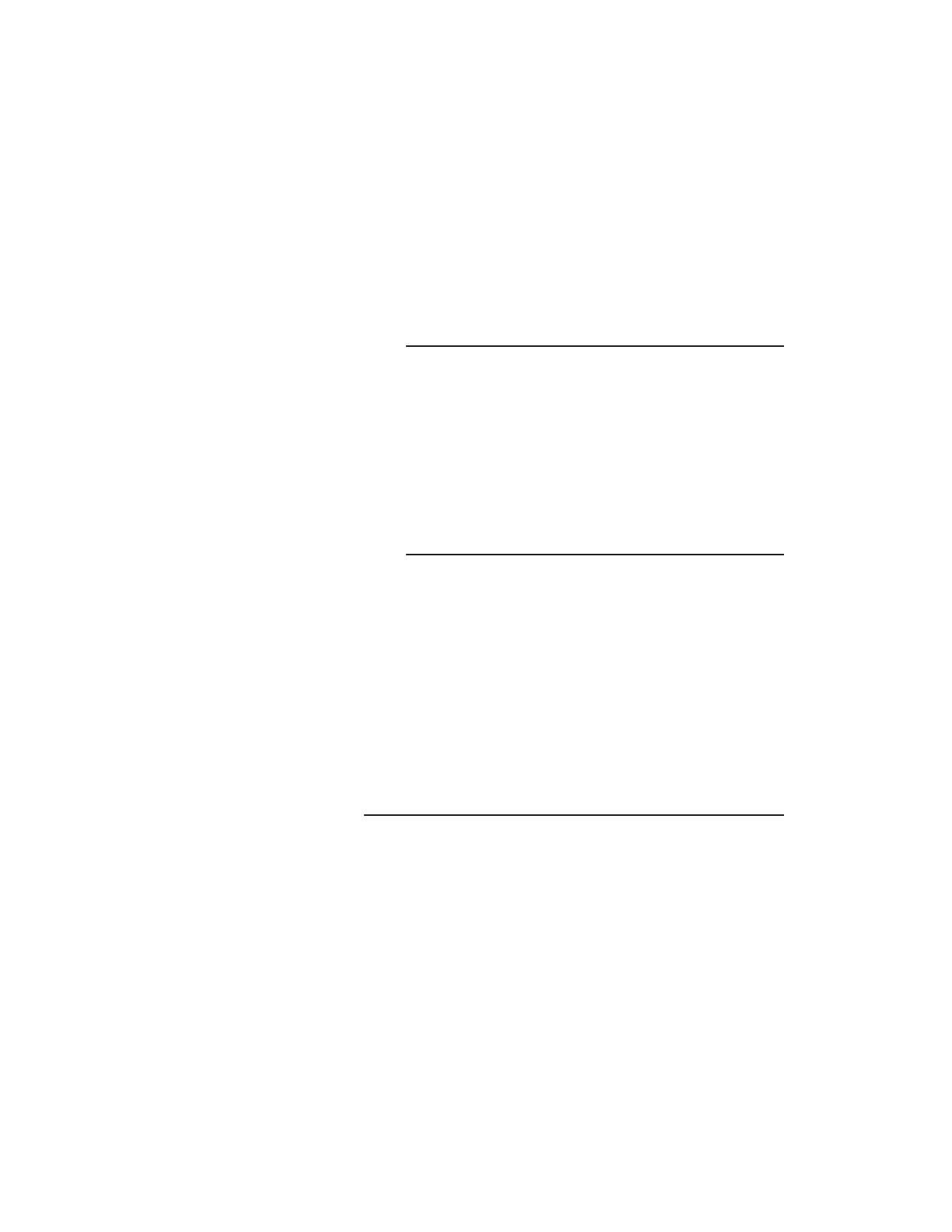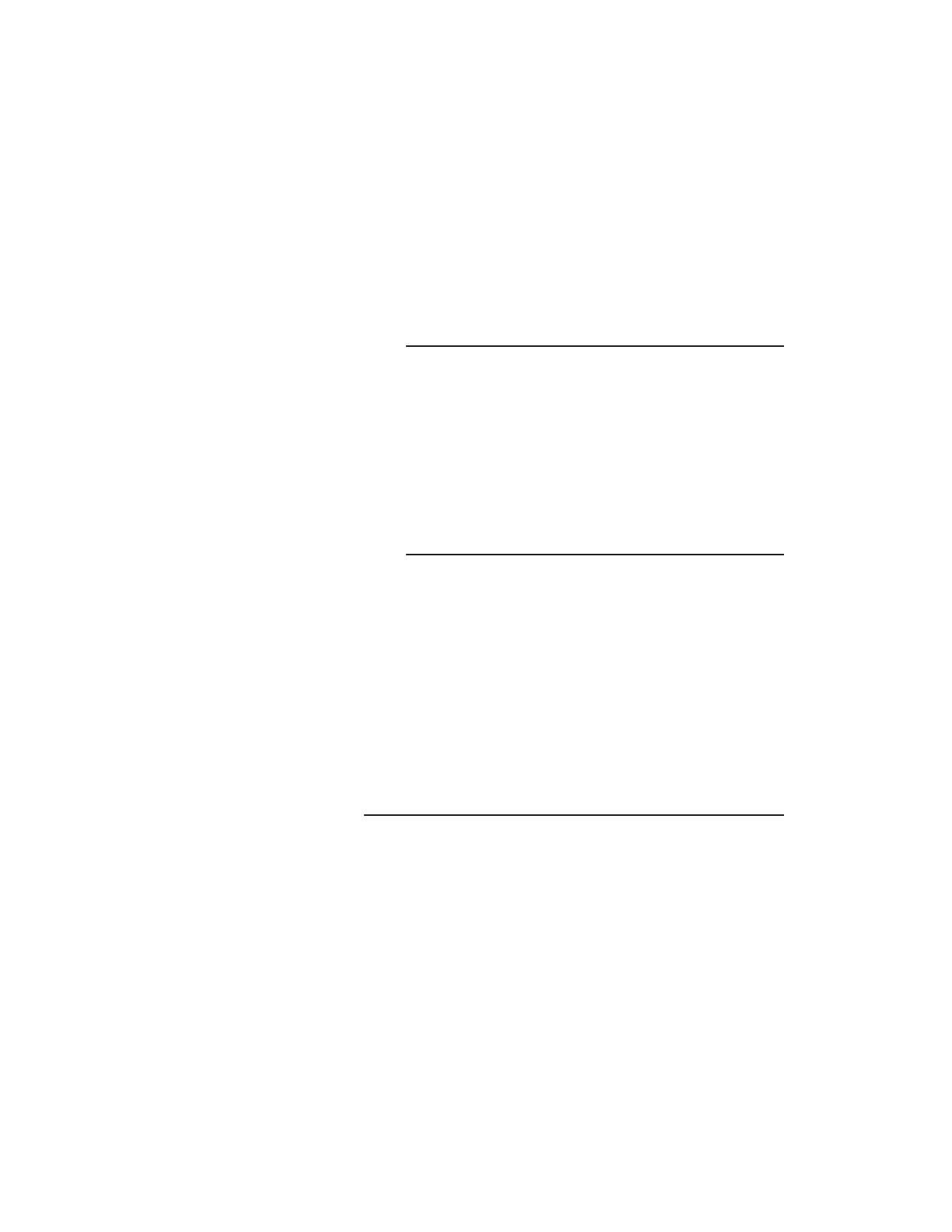
Please consult the owner’s manual for your display
device to determine which connections are
supported.
S-Video
There are two toggle switches
on the rear panel that
configure both the S-video and
composite signals. Please refer
to the section “Setup and
Configuration”.
The S-video analog interface provides a good level of
performance. The brightness signal is kept separated
from the color signal, but the color detail
(bandwidth) is reduced from the component
connection. S-video is commonly used for
whole-house distribution systems.
Composite
While the analog composite video signal from the
Ayre DX-7 offers higher performance than any other
DVD player, there are inherent performance
restrictions imposed by this connection. The
brightness (black-and-white) and color signals are
mixed together, and cannot be fully separated. This
connection is not recommended for critical viewing,
especially when using a large video display.
Digital Audio Link
When the SyncroLink
interface is connected, both
AES/EBU balanced digital
audio outputs are
automatically turned off.
The Ayre DX-7 also includes a high performance
SyncroLink digital audio link. This link transmits
digital audio data to an audio processor and also has
a separate master clock signal that is sent from the
receiver back to the DVD transport, completely
eliminating jitter. This interface is only compatible
with SyncroLink-capable audio processors.
6