Page is loading ...

AP 7161
ACCESS POINT
INSTALLATION GUIDE
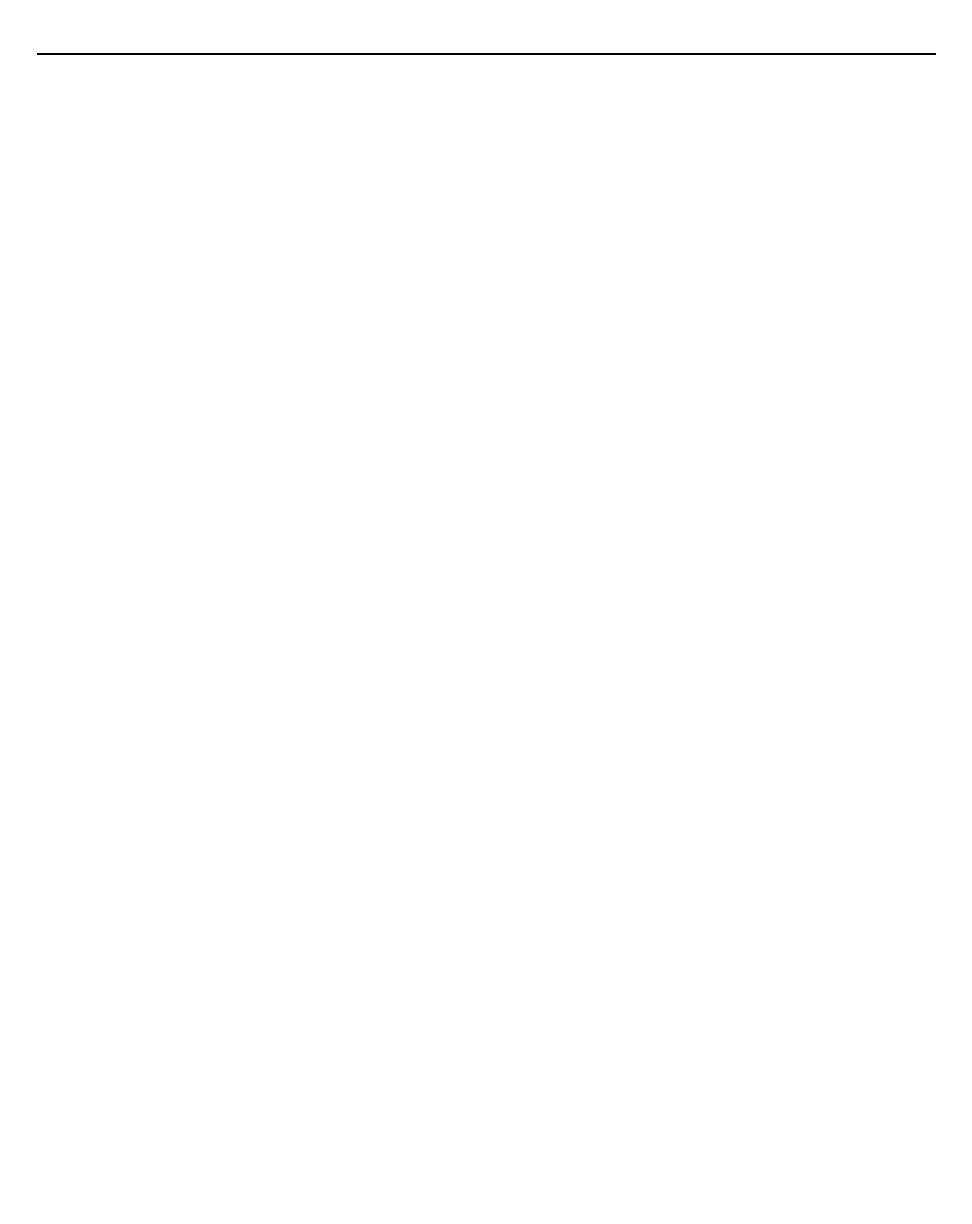
2 AP 7161 Access Point Installation Guide

AP 7161 Access Point Installation Guide 3
Motorola Solutions reserves the right to make changes to any product to improve reliability, function, or design.
Motorola Solutions does not assume any product liability arising out of, or in connection with, the application or use of any
product, circuit, or application described herein.
No license is granted, either expressly or by implication, estoppel, or otherwise under any patent right or patent, covering or
relating to any combination, system, apparatus, machine, material, method, or process in which Motorola Solutions products
might be used. An implied license exists only for equipment, circuits, and subsystems contained in Motorola Solutions products.
Service Information
If you have a problem using the equipment, contact your facility’s Technical or Systems Support. If there is a problem with the
equipment, they will contact Motorola Solutions Support at: http://supportcentral.motorola.com.

4 AP 7161 Access Point Installation Guide
Introduction............................................................................................................................................ 6
Document Conventions........................................................................................................................ 8
AP 7161 Hardware................................................................................................................................. 8
AP 7161 Antennas............................................................................................................................... 8
Hardware Accessories......................................................................................................................... 9
PoE Accessories................................................................................................................................ 9
Mounting Hardware Accessories........................................................................................................ 9
Package Contents................................................................................................................................ 10
Hardware Installation Guidelines......................................................................................................... 10
Precautions.......................................................................................................................................... 10
Warnings.............................................................................................................................................. 11
Access Point Placement...................................................................................................................... 12
Grounding Requirements................................................................................................................... 12
Ethernet and Lightning Protection...................................................................................................... 12
AP 7161 Hardware Installation............................................................................................................. 13
AP 7161 Ports and Connections........................................................................................................... 13
AP 7161 Antenna Connectors............................................................................................................ 13
AP 7161 Antenna Options................................................................................................................ 14
AP 7161 Console, GE1/POE and GE2 Ports..................................................................................... 15
AP 7161 Grounding Screw................................................................................................................. 16
External Hardware Reset Button........................................................................................................ 16
LED Indicators..................................................................................................................................... 17
Three Radio LEDs.............................................................................................................................. 18
Dual Radio LEDs................................................................................................................................ 19
Installing an AP 7161......................................................................................................................... 20
Required Tools................................................................................................................................. 20
Mounting Bracket Options................................................................................................................ 20
Extension Arm.................................................................................................................................. 21
Pole Mounted Installations................................................................................................................. 22
Vertical Pole Mount............................................................................................................................ 23
Wall Mounted Installations................................................................................................................. 26
Installing the Power Over Ethernet (PoE) Unit..................................................................................... 28
AP 7161 PoE Option.......................................................................................................................... 28
PoE Unit Specifications...................................................................................................................... 29
PoE Interface Connections................................................................................................................ 29
Installing the PoE Unit........................................................................................................................ 30
Other AP 7161 Power Options........................................................................................................... 31
Basic AP 7161 Configuration............................................................................................................... 32
Antenna Type Configuration.............................................................................................................. 32
Automatic Channel Select Override................................................................................................... 32
Specifications....................................................................................................................................... 33
Basic Troubleshooting......................................................................................................................... 36
Regulatory Compliance........................................................................................................................ 37
Wireless Country Approvals............................................................................................................... 37
Health and Safety Recommendations................................................................................................ 37
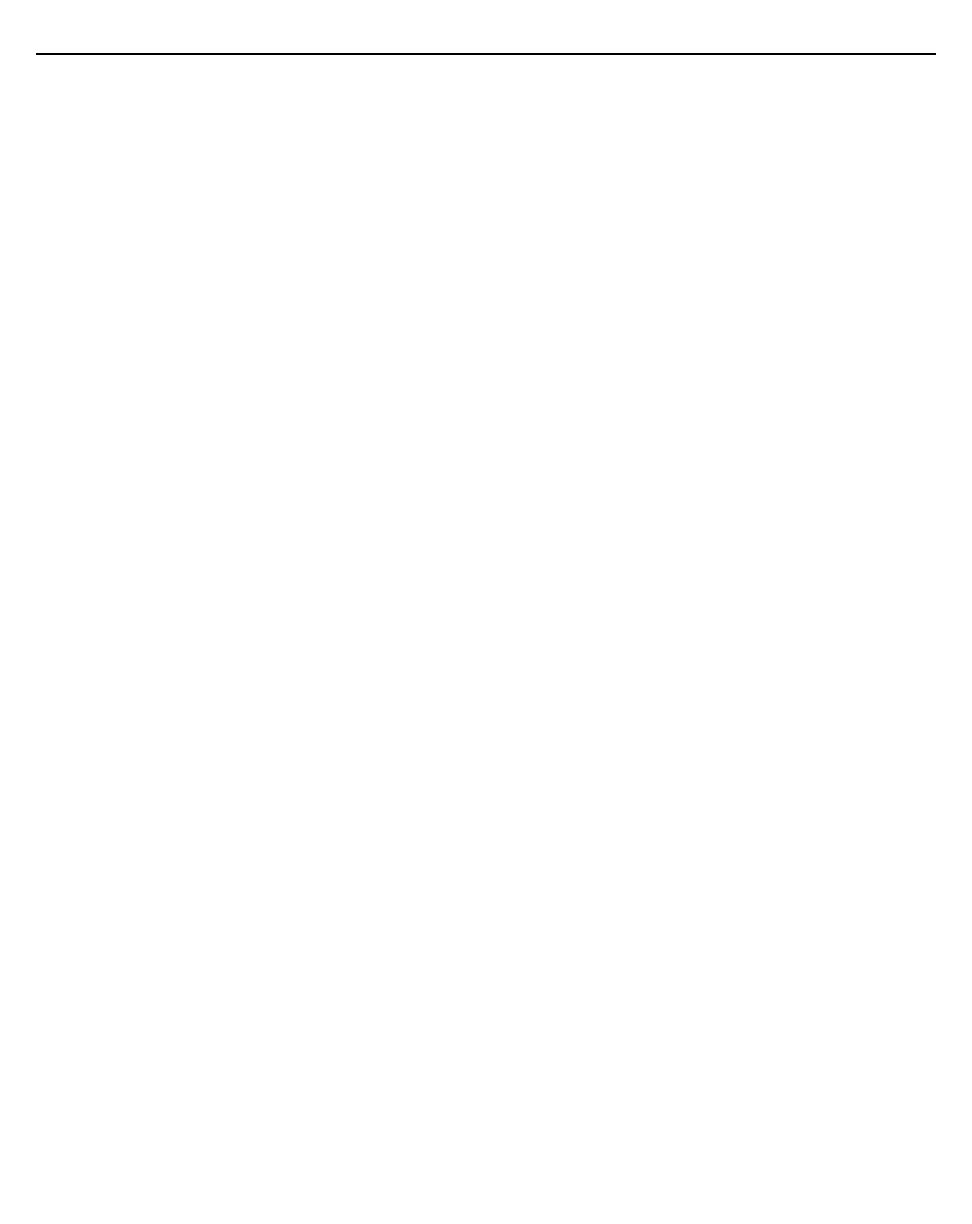
AP 7161 Access Point Installation Guide 5
Warnings for the Use of Wireless Devices...................................................................................... 37
Potentially Hazardous Atmospheres............................................................................................... 37
Safety in Hospitals.......................................................................................................................... 37
RF Exposure Guidelines.................................................................................................................... 38
Safety Information............................................................................................................................ 38
Reduce RF Exposure - Use Properly............................................................................................... 38
Remote and Standalone Antenna Configurations............................................................................ 38
Power Supply..................................................................................................................................... 38
Wireless Devices - Countries............................................................................................................. 38
Country Selection............................................................................................................................. 38
Operation in the US.......................................................................................................................... 38
Radio Frequency Interference Requirements - FCC.......................................................................... 38
Radio Transmitters (Part 15)............................................................................................................ 38
Radio Frequency Interference Requirements - Canada................................................................... 39
Radio Transmitters........................................................................................................................... 39
CE Marking and European Economic Area (EEA)............................................................................. 39
Statement of Compliance................................................................................................................. 39
Other Countries................................................................................................................................ 40
Waste Electrical and Electronic WEEE................................................................................................. 42
Motorola Solutions Support Center...................................................................................................... 44
AP 7161 Series ROHS Compliance..................................................................................................... 45

6 AP 7161 Access Point Installation Guide
Introduction
Perfect for extending network coverage to outside areas, the AP 7161 brings the latest 802.11n 3x3 Multiple Input Multiple
Output (MIMO) tri-radio design together with rugged outdoor performance. True perimeter security is provided using either a
dedicated dual band sensor or software mode for both 2.4GHz and 5GHz bands to deliver 24x7 rogue detection and termination.
The AP 7161 is optimized with WiNG 5 intelligence, extending QoS, security, and mobility services to the access point to support
better capacity and performance. The AP 7161 is ideal for industrial, enterprise campus, video surveillance, public safety, and
smartgrid utility deployments to extend to the outdoors.
Deployments can be managed using the Motorola WiNG 5 architecture. The Motorola WiNG 5 architecture is a solution
designed for 802.11n networking. It leverages the best aspects of independent and dependent architectures to create a smart
network that meets the connectivity, quality, and security needs of each user and their applications based on the availability of
network resources including wired networks. WiNG 5 is a Third Generation WLAN solution which incorporates the best of both
the first generation Autonomous Access Point WLAN and the second generation Centralized Controller Based WLAN.
The control plane is now distributed between the access points and the controllers. The network administrator has the flexibility
of directing the data plane either being forwarded directly from the access points, or via the controllers. By distributing
intelligence and control between the wireless controllers and APs, the WiNG 5 network can route directly via the best path, as
determined by factors including the user, the location, the application, and the available wireless and wired resources.
Once adopted by a Motorola Solutions RFS4000, RFS6000 or RFS7000 series controller, the AP 7161 is managed as an
Adaptive AP running the WiNG 5 network management protocol. Motorola Solutions WiNG 5 Networks extend the differentiation
that Adaptive APs offered to the next level by now having the services and security available at every point in the network. The
traffic flow is optimized to prevent wired congestion as well as wireless congestion. Traffic flows dynamically, based on user and
application, and finds alternate routes to work around any possible network choke points. Mixed-media application optimization
is the hallmark of WiNG 5 networks.
Extending the indoor network to the outdoors increases the need to guard against unwanted intruders and attackers, and
monitor network performance and availability. In addition to industry standard security for clients and radio backhaul, the AP
7161 provides true perimeter security using either a dedicated dual band sensor or software mode in the 2.4GHz and 5Ghz
bands. Concurrent around-the-clock dual band Network Assurance sensing and wireless traffic is provided together with
spectrum analysis, eliminating the need for separate devices.
An access point can function as a Wireless Intrusion Protection System (WIPS) sensor and upload sensor mode operation
information to a dedicated WIPS server. WIPS protects your wireless network, mobile devices, and traffic from attacks and
unauthorized access. WIPS provides tools for standards compliance and around-the-clock 802.11a/b/g wireless network
security in a distributed environment. WIPS allows administrators to identify and accurately locate attacks, rogue devices, and
network vulnerabilities in real time and permits both a wired and wireless lockdown of wireless device connections upon
acknowledgement of a threat.
Capacity in video surveillance solutions is critical to the performance of many networks designed to monitor and provide safety.
To assist with the deployment of video surveillance networks where the camera application resides, the AP 7161 offers band
unlocked radio flexibility. The user can choose between 2.4Ghz, 5Ghz and 4.9Ghz bands for the radio type. The AP 7161
supports 3x3 MIMO technology, reaching a maximum data rate of 300 Mbps to maintain high performance and better quality of
transmission.
The AP 7161 is designed to optimize network availability through preemptive intelligence which dynamically senses weak or
failing signals, securely moves mobile users to alternate APs, and boosts signal power to automatically fill RF holes and ensure
uninterrupted mobile user access.
The AP 7161 band unlocked radios allow flexibility and deployment options for the public safety market. The powerful radio
increases coverage, performance, and obstruction penetration for outdoor use. Receiver sensitivity is increased proportionally
so users have an increased ability to maintain high performance access for mobility and client devices in the network.
For the latest version of this guide go to:http://support.symbol.com/support/product/manuals.do

AP 7161 Access Point Installation Guide 7
Document Conventions
The following graphical alerts are used in this document to indicate notable situations:
NOTE Tips, hints, or special requirements that you should take note of.
CAUTION Care is required. Disregarding a caution can result in data loss or equipment
malfunction.
WARNING! Indicates a condition or procedure that could result in personal injury or
equipment damage.
!
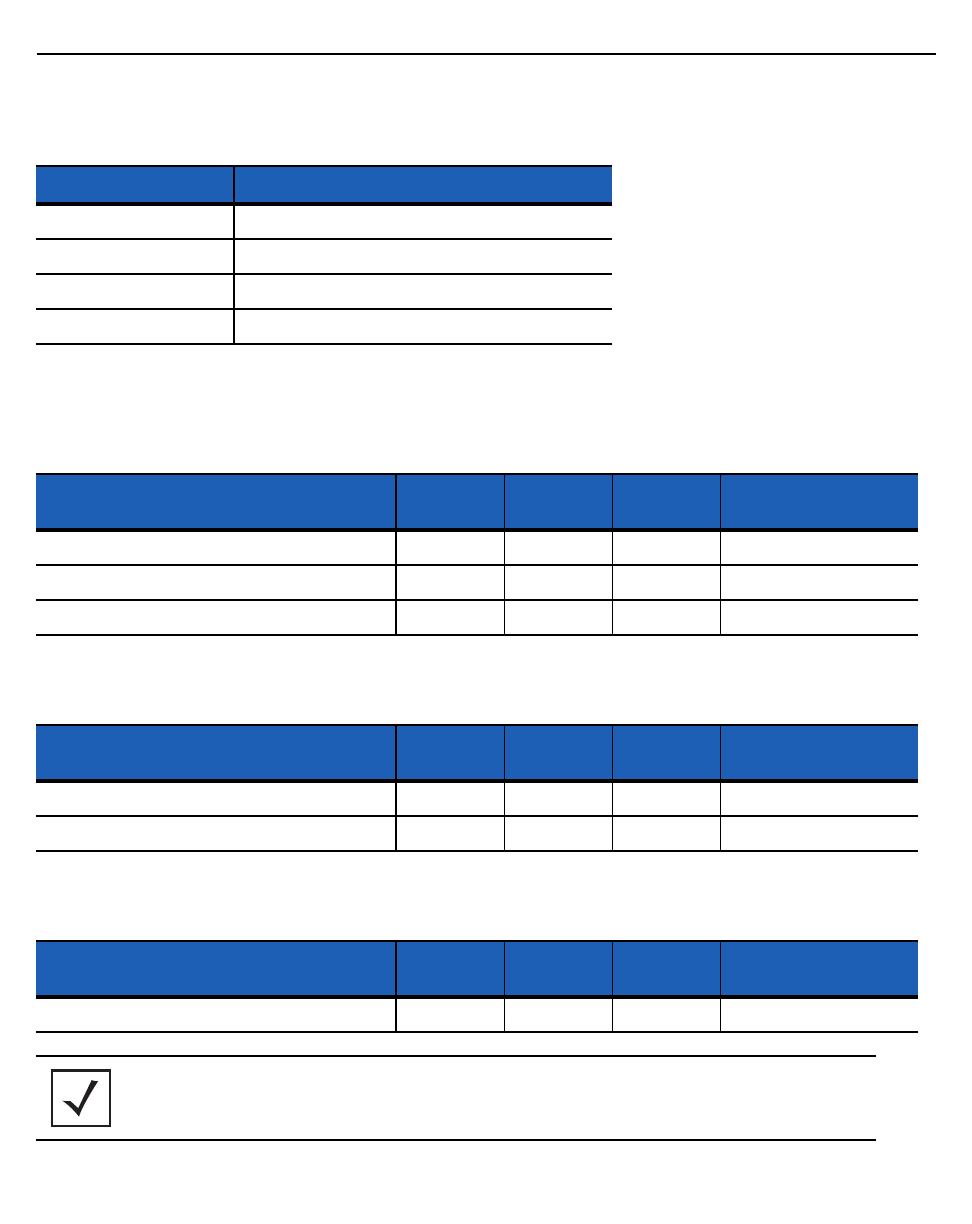
8 AP 7161 Access Point Installation Guide
AP 7161 Hardware
There are currently four models of the AP 7161 access point.
AP 7161 Antennas
The AP 7161 antenna suite includes the following options:
AP 7161 2.4 GHZ Antennas
AP 7161 5 GHz Antennas
AP 7161 Dual Band Antenna
Model Number Description
AP-7161-66040-US AP 7161 outdoor 802.11N AP US
AP-7161-66040-WR AP 7161 outdoor 802.11N AP International
AP-7161-66S40-US AP 7161 outdoor 802.11N AP with sensor US
AP-7161-66S40-WR AP 7161 outdoor 802.11N AP with sensor International
Antenna Description Band Gain
Height
(inches)
P/N
Outdoor, dipole, 8dBi, N-Male, 2.4GHz 2.4 8 19.5 ML-2499-HPA8-01
Outdoor, dipole, 4dBi, N-Male, 2.4GHz 2.4 4 9.0 ML-2499-HPA4-01
Downtilt, 8dBI, N-Male, 2.4 GHz 2.4 8 21 RAN4054A
Antenna Description Band Gain
Height
(inches)
P/N
Outdoor, dipole, 10dBi, N-Male, 5Ghz 4.9-5.8 10 19.5 ML-5299-HPA10-01
Outdoor, dipole, 5dBi, N-Male, 5GHz 5.2-5.8 5 6.75 ML-5299-HPA5-01
Antenna Description Band Gain
Height
(inches)
P/N
Outdoor, dipole, 4.5dBi/7.5dBi, N-Male, multiband 2.4-5.0 4.5/7.5 11 ML-2452-HPAG5A8-01
NOTE The dual band antenna must be used with AP 7161-66S40-US and AP 7161-66S40-WR
models for sensor mode
.
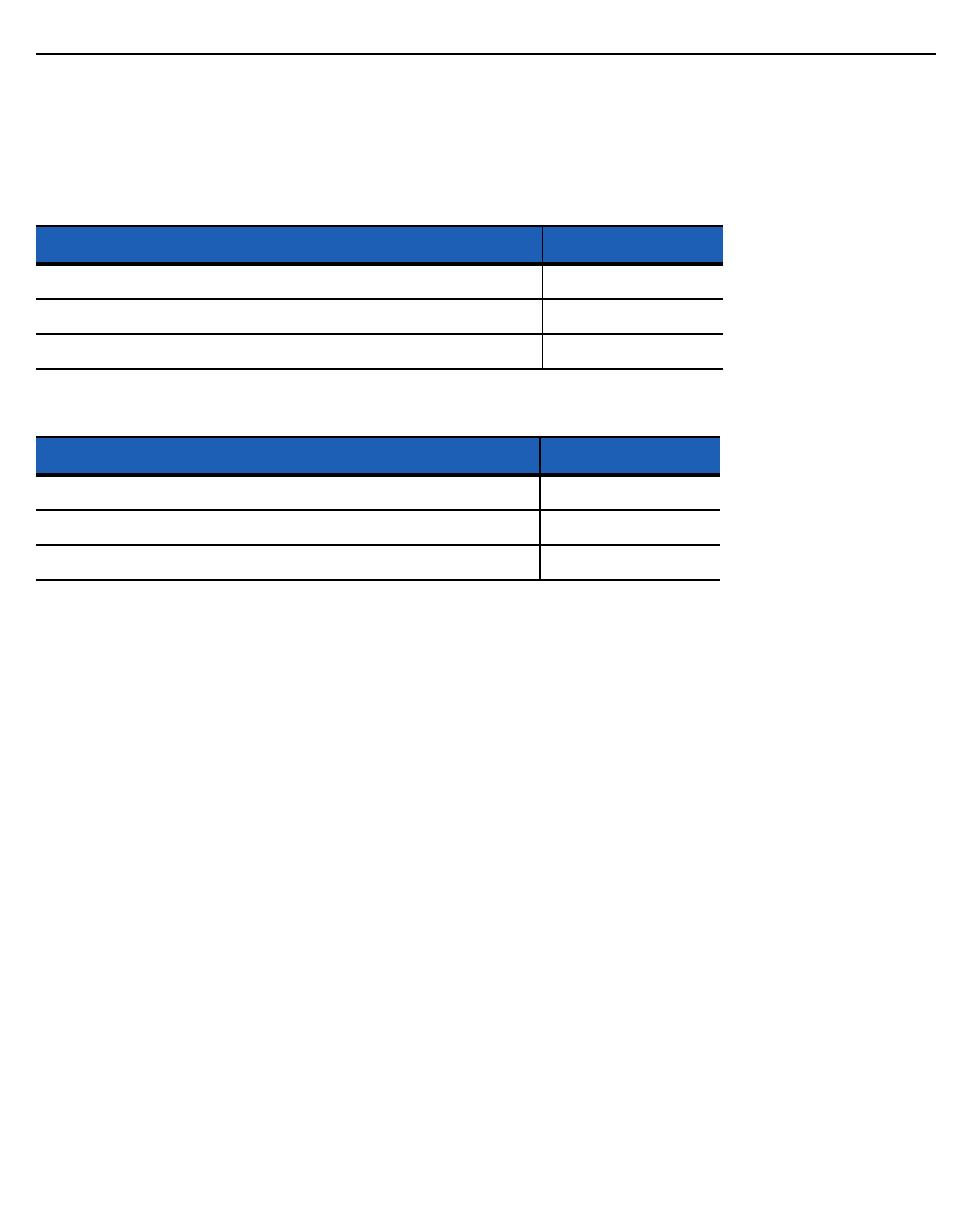
AP 7161 Access Point Installation Guide 9
Hardware Accessories
Hardware accessories for the AP 7161 access point that can be ordered include a Power over Ethernet (PoE) unit and mounting
hardware.
PoE Accessories
Mounting Hardware Accessories
Hardware Accessory Part Number
IP66 802.3at gigabit Ethernet power injector 100-240VAC US AP-PSBIAS-7161-US
IP66 802.3at gigabit Ethernet power injector 100-240VAC International AP-PSBIAS-7161-WW
AP 7161 outdoor PoE mount kit KT-153143-01
Hardware Accessory Part Number
AP 7161 mounting hardware kit - 3 pieces KT-147407-01
AP 7161 12 inch extension arm for mounting kit KT-150173-01
AP 7161 RJ45 weatherized connector plug KT-153676-01

10 AP 7161 Access Point Installation Guide
Package Contents
Carefully remove all protective packing material from around the AP 7161 access point and save the container for later storage
and shipping.
Refer to AP 7161 Hardware on page 8 when verifying receipt of all hardware a accessory items which should be included in your
order.
Verify that you received the equipment listed below:
• AP 7161 access point
• Weatherproof RJ45 plug kit
• AP 7161 Access Point Installation Guide
Verify that you have received all accessories that were purchased:
• Mounting brackets
• PoE unit
• Lightning protection unit
• Antennas
The following items are not included with the AP 7161:
• Cat5E cable to connect power source
• Band clamps, lag bolts or U-bolts for some mounting scenarios
• Grounding wire
Inspect the equipment for damage. If you are missing any equipment or if you find any damaged equipment, contact Motorola
Solutions Support immediately.
Hardware Installation Guidelines
Precautions
Before installing an AP 7161 model access point verify the following:
• Become familiar with all grounding requirements (see Installing an AP 7161 on page 20)
• The grounding cable for an AP 7161 must be a #10 gauge wire cross section. The cable can be attached to the unit using
one of the three recommended methods:
• Loosen the grounding screw, insert the grounding cable into the hole below it, and tighten the screw.
• Loosen the grounding screw, wind the grounding cable around it, and tighten the screw.
• Attach a ring lug to the grounding cable and secure it to the unit using the grounding screw.
CAUTION All device wiring must comply with the National Electric Code (NEC) or
regulations and procedures defined by the regulatory bodies of the country or
region where the devices are being deployed. All local building and structure
codes must be observed.
WARNING! Strictly observe the following Safety Warnings and Precautions when installing
an AP 7161 access point.
!

AP 7161 Access Point Installation Guide 11
• Verify that the deployment environment has a continuous temperature range compatible with the operating temperature
range of the device.
Warnings
• Read all installation instructions and site survey reports, and verify correct equipment installation before connecting the
access point to its power source.
• Remove jewelry and watches before installing this equipment.
• Verify that the unit is grounded before connecting it to the power source.
• Verify that any device connected to this unit is properly wired and grounded.
• Connect all power cords to a properly wired and grounded electrical circuit. Verify that the electrical circuits have appropriate
overload protection.
• Attach only approved power cords to the device.
• Verify that the power connector and socket are accessible at all times during the operation of the equipment.
• Do not hold any component containing a radio such that it is very close to or touching any exposed parts of the body,
especially the face or eyes, while transmitting.
• Do not work with power circuits in dimly lit spaces.
• Do not install this equipment or work with its power circuits during thunderstorms or other weather conditions that could
cause a power surge.
• Verify there is adequate ventilation around the device, and that ambient temperatures meet equipment operation
specifications.
• Avoid contact with overhead power lines.
• Take precautions to avoid injury from falling tools and equipment. Crews should wear hard hats in and around the installation
work site.
• Be aware of vehicular traffic in and around the installation work site.
• Do not operate a portable transmitter near unshielded blasting caps or in an environment where explosives are present
unless the transmitter is especially certified for such use.
• Refer to your site survey, network analysis reports, and the AP 7161 System Planner to determine specific requirements for
each deployment.
• Assign installation responsibility to the appropriate personnel.
• Identify and document where all installed components are located.
• Identify and prepare Ethernet and console port connections.
• Verify that cable lengths are within the maximum allowable distances for optimal signal transmission.
CAUTION The maximum length allowed for PoE cables is 100 meters.
!
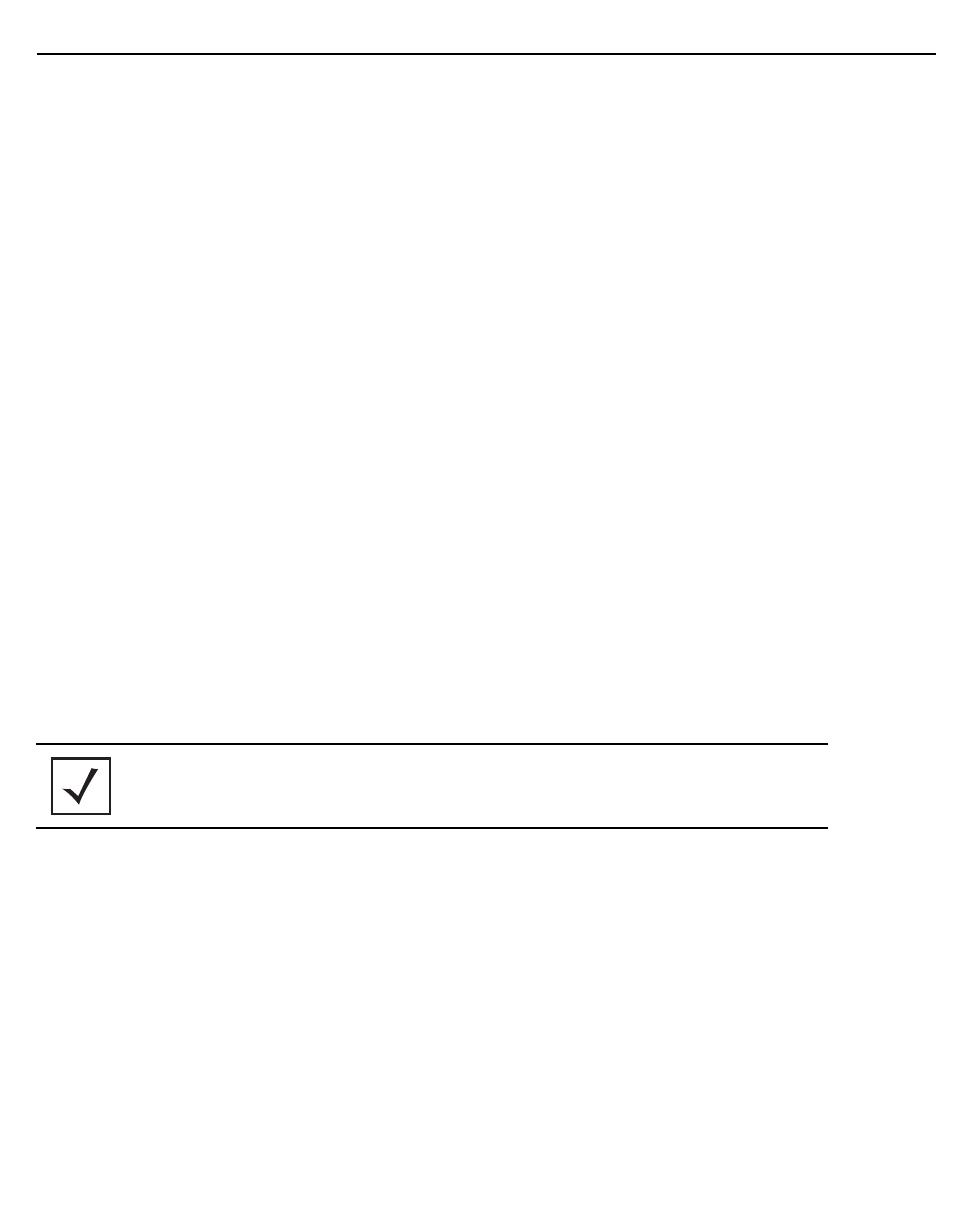
12 AP 7161 Access Point Installation Guide
Access Point Placement
Observe the following recommended guidelines to help ensure a successful network deployment:
• Identify all pieces of the mounting bracket and mounting extension arm hardware and ancillary hardware (see AP 7161
Hardware on page 8 ).
• Mount the device with the black gore vent down.
• Mounting height for network devices should not exceed 30 to 35 feet. Mounting height should vary to accommodate the
topography of the deployment area, foliage, and other obstructions.
• Devices can be deployed using any of the recommended outdoor deployment procedures.
• Line of sight (LoS) guidelines should be given special consideration whenever devices will not be installed in a straight line,
such as deploying devices on alternating sides of a roadway.
Grounding Requirements
To avoid damage to the equipment, become familiar with Motorola Solutions Policy R56 before installing AP 7161 units. Refer
to Standards and Guidelines For Communication Sites, Version B. Both the hardcopy manual (Part Number 68P81089E50-B)
and the CD version (Part Number 9880384V83) can be ordered from Motorola Solutions.
Section 7.6.4 Broadband - Wireless Access Point Network from the Standards and Guidelines For Communication
Sites applies directly to AP 7161 deployments: SPD (Surge Protection Device) considerations for broadband shall include the
use of SPDs to protect pole-mounted access points and ground-based cabinet architecture. It is important to install proper SPD
applications on both ends of Ethernet, Power-Over Ethernet (POE), Giga-Ethernet (GigE) and AC cable runs. SPDs shall be
located within the node or cabinet, or as close to the entrance as possible, and properly installed into load centers, control
panels and utility power cabinets. While RF protection is a consideration, it shall only be required when antennas are connected
to the node with coaxial cables greater than 610 mm (2 ft.) in length.
Lightning protection should be used on all shielded CAT5E Ethernet connections.
An outdoor rated Lightning Protection Unit (LPU) kit such as the Motorola Solutions PTP WB2978AA or the HyperLink
AL-CAT6HPJW Lightning Protector should be used.
To properly attach the grounding cable to the access point, refer to AP 7161 Grounding Screw on page 16.
Ethernet and Lightning Protection
When installing an AP 7161, lightning protection should be used on all Shielded CAT5E Ethernet connections. An outdoor rated
Lightning Protection Unit (LPU) kit such as the Motorola Solutions PTP WB2907AA or the HyperLink AL-CAT6HPJW Lightning
Protector should be used. For more information on Motorola Solutions PTP Lightning Protection Unit, refer to the PTP-LPU
Technical Specifications.
For the best possible protection, each radio requires an LPU be installed adjacent to the radio. If there is a LAN connection to an
indoor network, a second LPU is required at the cable entry point to the building.
NOTE Lightning damage is not covered under the conditions of a standard Motorola Solutions product
warranty. When installed correctly, LPUs provide the best protection from the harmful effects of
lightning. Observe all regional and national codes that apply for lightning protection.

AP 7161 Access Point Installation Guide 13
AP 7161 Hardware Installation
The AP 7161 access point has the following port designations:
• GE1/POE - LAN Port
• GE2 - WAN Port
• Console Port
An AP 7161 must be installed by trained professionals familiar with RF planning and regulatory limits defined by the regulatory
bodies of the country where the devices are being deployed. All common precautions for grounding and ESD (Electrostatic
Discharge) protection should be observed during deployment and installation. AP 7161 devices must be installed such that no
harmful interference results from device operation.
AP 7161 Ports and Connections
The following sections describe the ports and connections for the AP 7161.
AP 7161 Antenna Connectors
The AP 7161 is configured with eight N type male connectors to support two or three active radios.
Mount the 2.4 GHz antennas on the connectors marked R1-A, R1-B and R1-C.
Mount the 5 GHz antennas on the connectors marked R2-A, R2-B and R2-C.
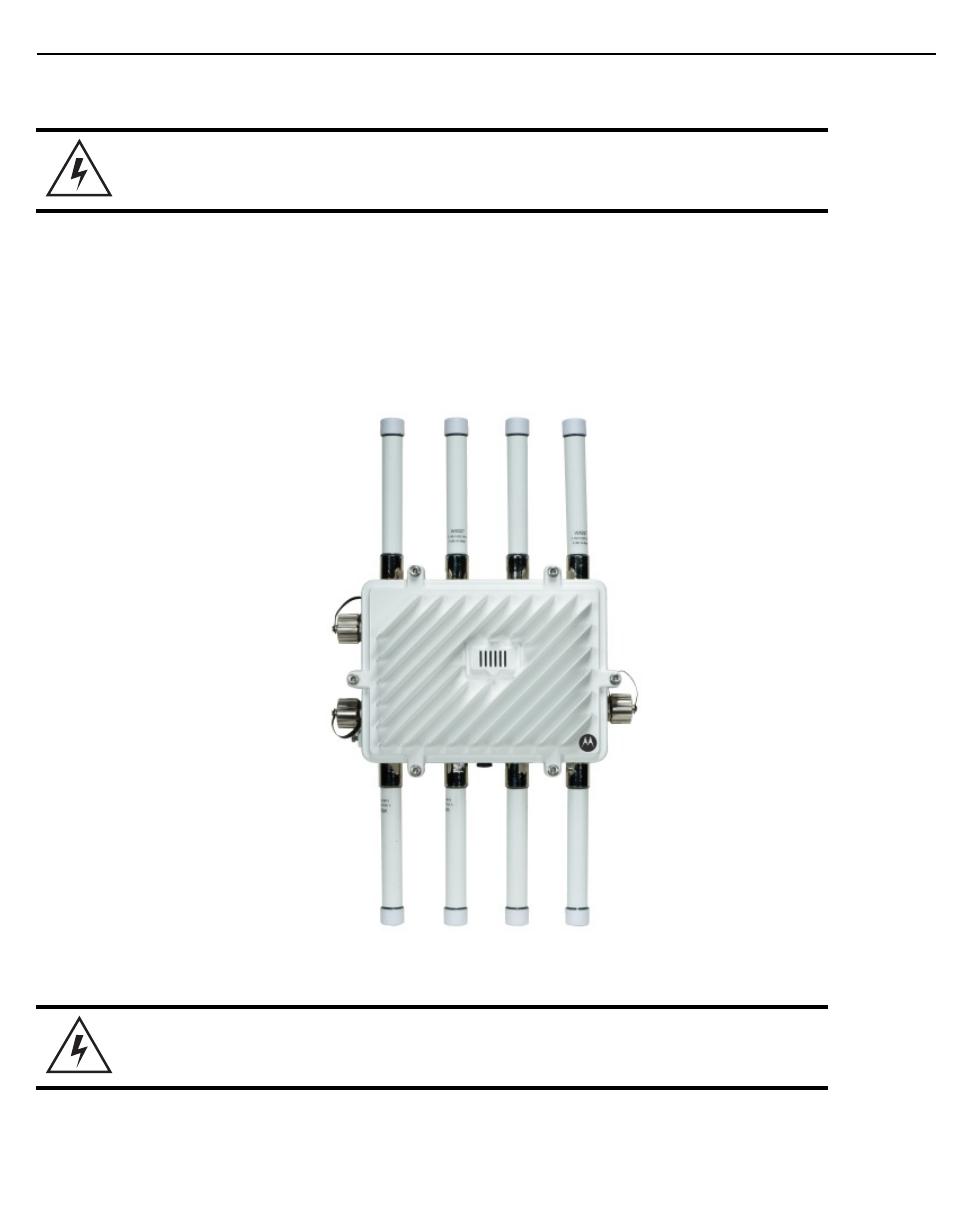
14 AP 7161 Access Point Installation Guide
The optional dual band antenna can be mounted on the connectors marked R3-A and R3-B.
AP 7161 Antenna Options
The AP 7161 access point supports options for 2.4 GHz, 5 GHz, and a dual band antenna. The AP 7161 can be purchased in a
three radio configuration. If a three radio unit is purchased, the access point ships with two dual band antennas that should be
connected to ports R3-A and R3-B. This is in addition to the other antennas available for the other two radios. The single
antenna supporting the third radio supports sensor mode only and can not function as a WLAN radio. See AP 7161 Antennas on
page 8 for more information.
WARNING! Antenna ports where no antenna is mounted must be properly terminated using
an approved IP67 terminator.
WARNING! Antenna ports where no antenna is mounted must be properly terminated using
an approved IP 67 terminator.

AP 7161 Access Point Installation Guide 15
AP 7161 Console, GE1/POE and GE2 Ports
The AP 7161 has Ethernet ports for external Console, GE1/POE, and GE2 connections.To gain access to the ports you will
need to remove the protective caps.
The Ethernet cable from the PoE device (if used) connects to the GE1/POE port on the unit.
The GE2 port on the unit can be used if a second data connection for an external device (e.g. surveillance camera) is required.
Ensure the GE2 WAN port has been configured to permit an attached external device during the configuration process.
When making connections using these ports, a properly rated RJ45 connector is required. One weatherproof RJ45 plug kit is
provided with each access point. When connecting cables to the AP 7161 Ethernet ports, follow the instructions in the connector
packaging and tighten the connectors to create a weatherproof seal. Shielded cables are required.
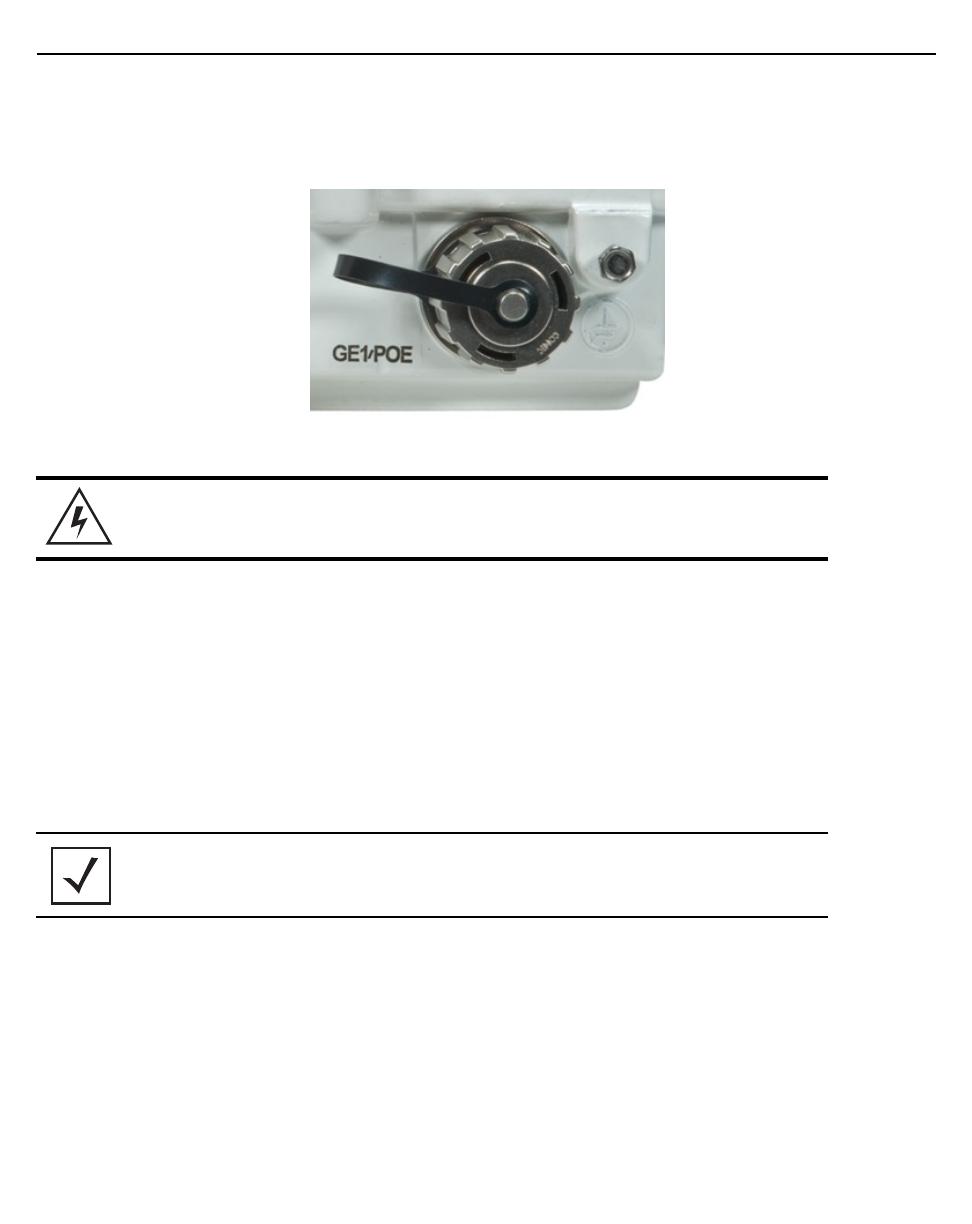
16 AP 7161 Access Point Installation Guide
AP 7161 Grounding Screw
The grounding screw is located to the right of the GE1/POE port and above the GND symbol.
The grounding cable can be attached to the unit using one of three recommended methods. Using an 8mm socket and driver:
• Loosen the grounding screw and insert the grounding cable into the hole below it. Tighten the grounding screw to between
21.9 and 29.2 inch pounds (lbf-in).
• Loosen the grounding screw and wind the grounding cable around the screw. Tighten the grounding screw to between
21.9 and 29.2 inch pounds (lbf-in).
• Attach a ring lug to the grounding cable and remove the grounding screw to attach the ring lug to the access point. Secure
it to the unit by reinserting the grounding screw. Tighten the grounding screw to between 21.9 and 29.2 inch pounds
(lbf-in).
External Hardware Reset Button
An AP 7161 can be physically reset using the hardware reset button. The button is located inside the reset port on the bottom of
the unit.
The reset button is only enabled for a ten second interval as the unit boots up. It can be accessed by removing the cover screw
using a rachet driver and a #2 Phillips head adapter. Push the button to reset the access point. Confirm that the reset cycle was
completed and replace the cover screw.
To perform an external hardware reset and restore the access point default settings:
1. Using a #2 phillips screwdriver, remove the cover screw from the external reset port.
2. Gently press and hold the reset button.
3. If any of LEDs 2 through 6 are active, it indicates that the unit has booted successfully and the operational software is
running.
WARNING! The grounding cable for an AP 7161 must be a #10 gauge wire cross section.
NOTE This option is supported by software. Please refer to the release notes for the appropriate software
to check for availability.

AP 7161 Access Point Installation Guide 17
LED Indicators
The AP 7161 access point has six LEDs on the top of the access point housing.
The access point utilizes two different colored lights below each LED. Only one light displays within an LED at any given time.
Every light within each LED is exercised during startup to allow the user to see if an LED is not functioning. The LEDs turn on
and off while rotating in a circular pattern. Since two LEDs feed each light pipe, the pattern is from left to right, then right to left.
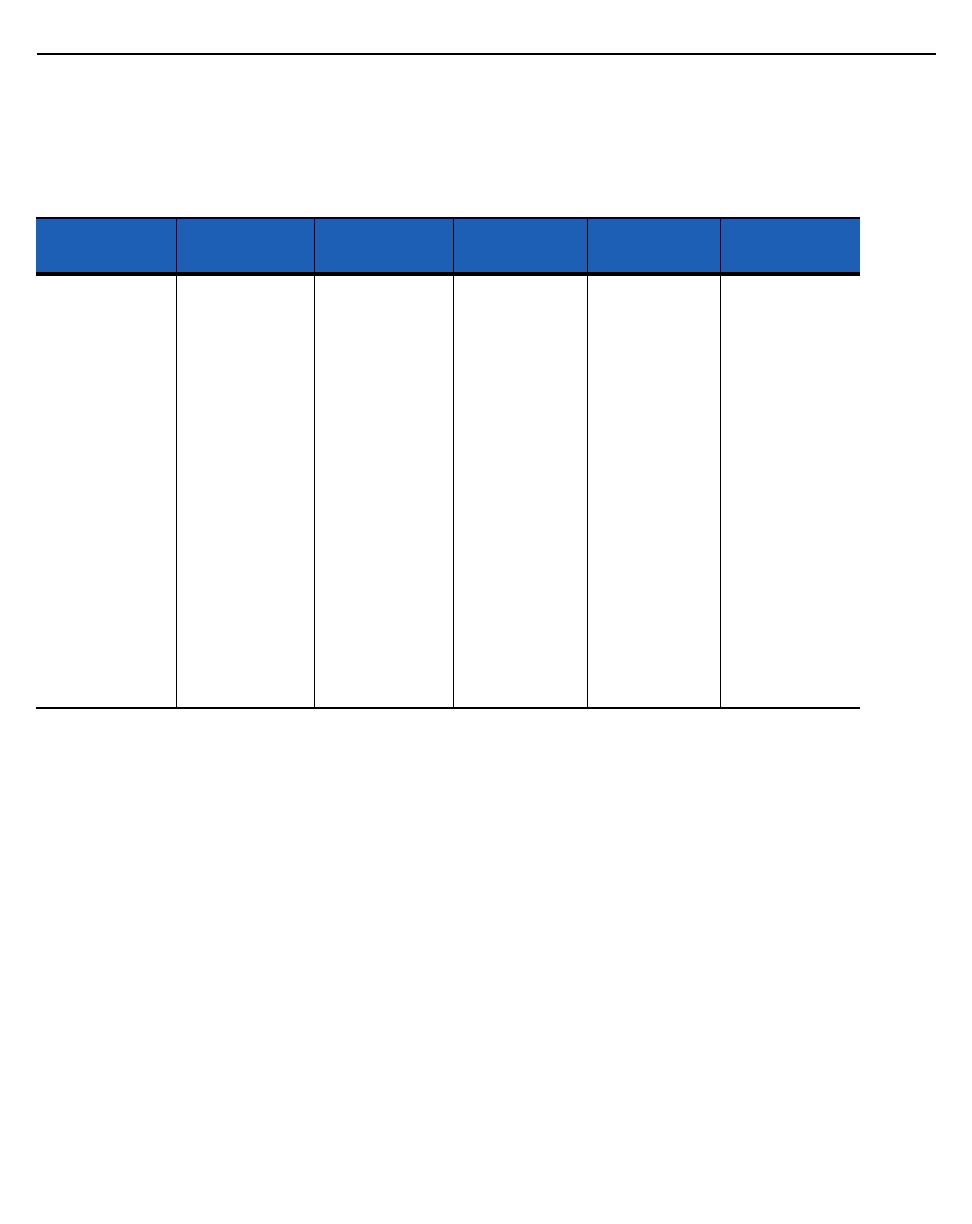
18 AP 7161 Access Point Installation Guide
The top housing LEDs have the following display and functionality:
Three Radio LEDs
A three radio access point with sensor (P/N AP-7161-66S40-US and AP-7161-66S40-WR) has the following unique LED
behavior:
LED 1
(Sensor)
LED 2
(2.4 GHz)
LED 3
(5 GHz)
LED 4
(GE2/WAN)
LED 5
(GE1/LAN)
LED 6
(System)
Blinking Emerald
and Amber at 2
second interval
indicates a radio
is present but not
connected to a
server.
Solid Amber
indicates a radio
is present and
connected to a
server.
Blinking Emerald
indicates
802.11b/g/n
activity.
Solid Emerald
indicates a radio
is present but not
configured.
Blinking Amber
indicates
802.11a/n activity.
Solid Amber
indicates a radio
is present but not
configured.
LED Off
indicates the port
is not connected.
Blinking Green
indicates normal
operation.
Rapidly blinking
Yellow indicates
a port error.
LED Off
indicates the port
is not connected.
Blinking Green
indicates normal
operation.
Rapidly blinking
Yellow indicates
a port error.
Solid Red
indicates
diagnostic mode.
Randomly
blinking Red
indicates booting.
Blinking Red and
White at 1 second
interval indicates
“no adoption”.
Solid White
indicates normal
operation.
Blinking Red at 1
second interval
indicates POST
failure.
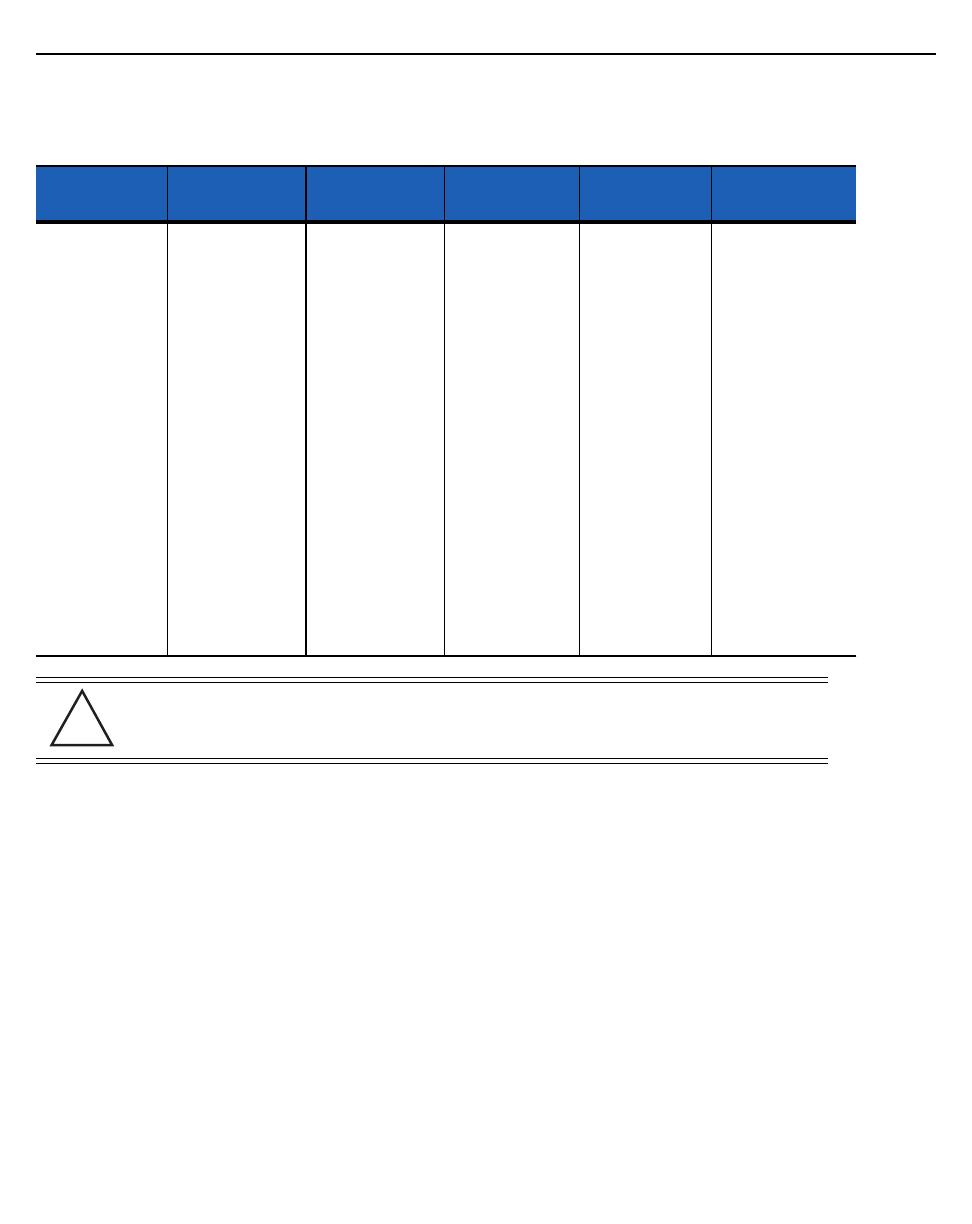
AP 7161 Access Point Installation Guide 19
Dual Radio LEDs
A dual radio model access point (P/N AP-7161-66040-US and AP-7161-66040-WR) has the following unique LED behavior:
LED 1
(Sensor)
LED 2
(2.4 GHz)
LED 3
(5 GHz)
LED 4
(GE2/WAN)
LED 5
(GE1/LAN)
LED 6
(System)
Not Used Blinking Emerald
indicates
802.11b/g/n
activity.
Solid Emerald
indicates a radio
is present but not
configured.
Blinking Amber
indicates
802.11a/n activity.
Solid Amber
indicates a radio
is present but not
configured.
LED Off
indicates the port
is not connected.
Blinking Green
indicates normal
operation.
Rapidly blinking
Yellow indicates
a port error.
LED Off
indicates the port
is not connected.
Blinking Green
indicates normal
operation.
Rapidly blinking
Yellow indicates
a port error.
Solid Red
indicates
diagnostic mode.
Randomly blinking
Red indicates
booting.
Blinking Red and
White at 1 second
interval indicates
“no adoption”.
Solid White
indicates normal
operation.
Blinking Red at 1
second interval
indicates POST
failure.
CAUTION If LED 6 remains blinking Red for longer than 10 minutes, cycle the power to
the unit. If the condition persists, contact the Motorola Solutions support center.
!
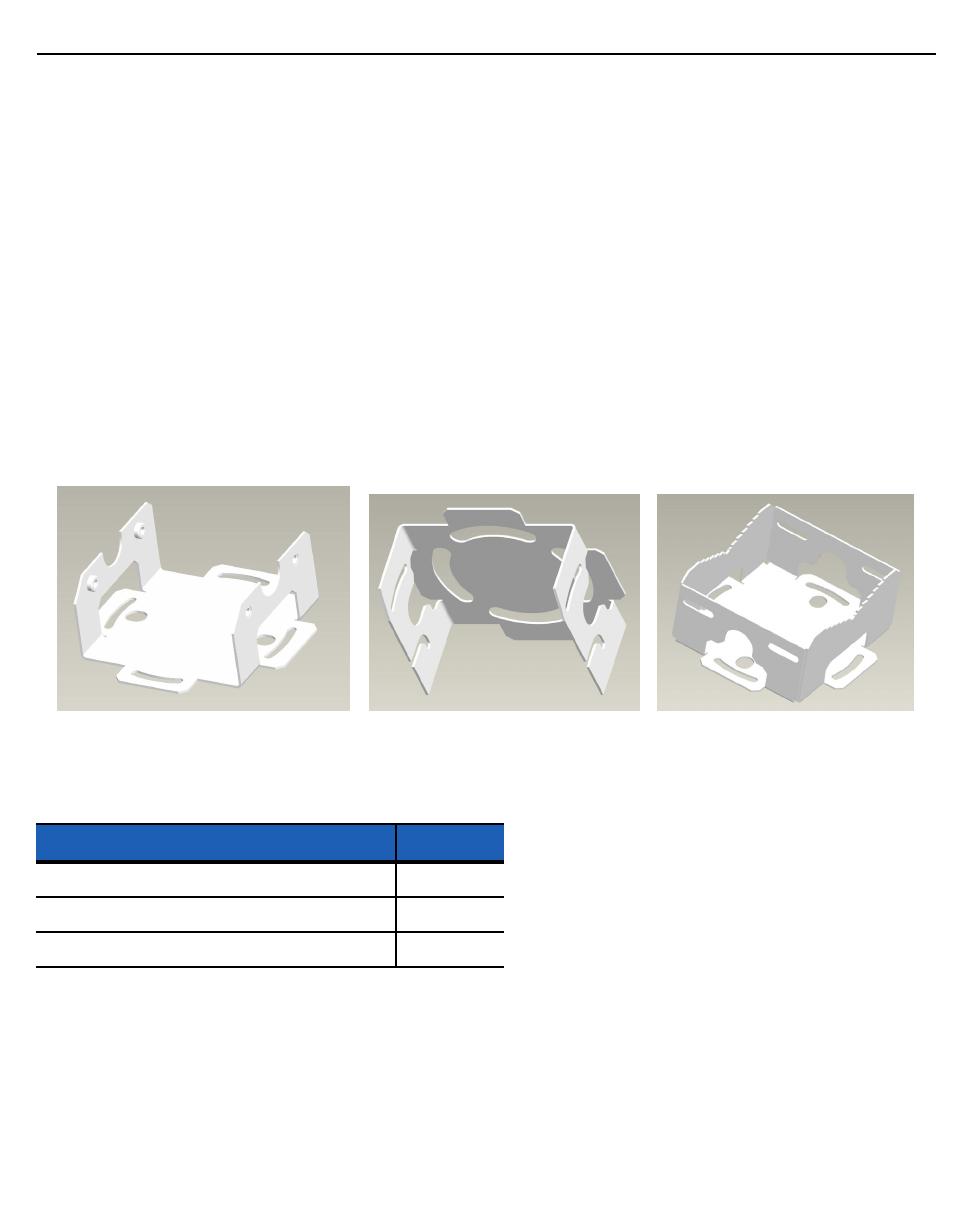
20 AP 7161 Access Point Installation Guide
Installing an AP 7161
The following procedures detail the installation procedure for deploying an AP 7161 access point:
Required Tools
The following is a list of the minimal tool set required to install an AP 7161:
• 8 mm socket and driver (for ground screw)
• #2 phillips screwdriver (for external hardware reset cover screw)
• Torque wrench or ratchet with 10mm, 1/2 inch and 3/4 inch sockets (for U-bolt, 1/2 inch and 3/4 inch bolts and nuts)
• Adjustable wrench (alternative for U-bolt, 1/2 inch and 3/4 inch bolts and nuts)
Mounting Bracket Options
The AP 7161 mounting hardware kit (P/N KT-147407-01) and extension arm (P/N KT-150173-01) support several options for
installation.
The AP 7161 mounting hardware kit includes the access point, angle adapter, and pole mount bracket sections.
The access point section and the angle adapter section can be adjusted to rotate (plus or minus 15 degrees) and tilt (up to 45
degrees) during installation to orient the unit for optimal vertical positioning.
Ancillary hardware to assemble the mounting hardware sections is included in the mounting kit.
Description Quantity
M6 serrated hex flanged screws 8
1/2 inch hex head nut 2
1/2 inch x 3/4 inch hex head bolt 2
/