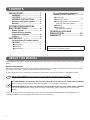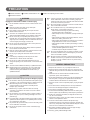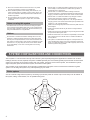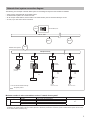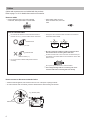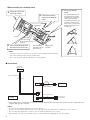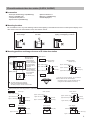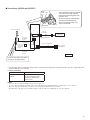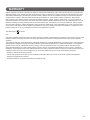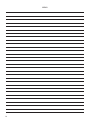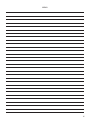Thank you for selecting Aiphone for your communication and security needs. Please read this manual carefully before installation,
and keep it in a safe place for future reference.
Also read the SETTING MANUAL and OPERATION MANUAL on the CD-ROM included with the IP master station (IS-IPMV).
* Refer to the manuals for the standard (IP) system as needed.
When the installation is completed, confi gure the system by following the SETTING MANUAL. Otherwise, the system will be non-
functional.
IMPORTANT
Do not install the system until you have completely understood the system and this manual.
•
The system must be installed and wired by a qualifi ed technician well-versed in network construction.
•
Please note that the illustrations in this manual may differ from the actual ones.
IS SERIES
Commercial & Security IP Video Intercom system
Network Direct System
INSTALLATION MANUAL
FK1628 B P0811JZ

2
CONTENTS
PRECAUTIONS ................................ 3
WARNING .......................................3
CAUTION ........................................3
GENERAL PRECAUTIONS ............3
Notes on using this system ..........4
Notices ............................................ 4
SYSTEM CONFIGURATIONS
AND CONNECTIONS ...................... 4
Entire system ................................4
Network direct system
connection diagram .......................5
Cables .............................................6
UNIT DETAILS ................................ 7
Color monitor IP master station
(IS-IPMV) .........................................7
■
Accessories .......................................... 7
■
Mounting ............................................... 7
■
Connections ......................................... 8
IP vandal-resistant video door
station (IS-IPDV, IS-IPDVF) ............9
■
Accessories .......................................... 9
■
Mounting locations
...................................9
■
Mounting positions and image view
area of IP video door station ................ 9
■
Mounting ............................................. 10
■
Connections
(IS-IPDV and IS-IPDVF) .....................11
TECHNICAL DATA AND
PRECAUTIONS .............................. 12
WARRANTY ................................... 13
ABOUT THIS MANUAL
The IS system provides various manuals to meet various system planning and work processes. Use the manuals necessary for your
system.
Manual confi gurations
The following manuals are provided for a network direct system. Read all the manuals for installing, setting up, and using a network
direct system, or provide the manuals to the persons working with the system.
* These manuals may also be needed when installing an IP master station or IP video door station in a standard (IP) system.
INSTALLATION MANUAL (This manual included with the IP master station (IS-IPMV))
Used for installing and connecting stations. (For an installer or serviceman)
SETTING MANUAL (An electronic manual on the CD-ROM included with the IP master station (IS-IPMV))
Used for making the system settings and system maintenance. (For an installer or serviceman)
OPERATION MANUAL (An electronic manual on the CD-ROM included with the IP master station (IS-IPMV))
This manual describes how to use this system for calling, communicating, paging, monitoring, etc. (For users of the
system)
* If you will use these products in a standard (IP) system, also refer to the INSTALLATION MANUAL, SETTING MANUAL and
OPERATION MANUAL on the CD-ROM included with an IP control unit (IS-IPC).
After unpacking, check the included parts for each product
referring to the corresponding pages.

3
PRECAUTIONS
General Prohibitions
Prohibition to Dismantle the Unit
Prohibition on Subjecting the Unit to Water
General Precautions
WARNING
Negligence could result in death or serious injury.
1. Do not dismantle or alter the unit. Fire or electric shock could
result.
2. Keep the unit away from water or any other liquid.
Fire or electric shock could result.
3. High voltage is present internally. Do not open the case.
Electric shock could result.
4. The unit is not of explosion-proof. Do not install or use near
gases or fl ammable materials. Fire or explosion could result.
5. Do not connect any non-specifi ed power source to the +, -
terminals. Also, do not install two power supplies in parallel to a
single input. Fire or damage to the unit could result. Be sure to
connect a single power supply unit to the unit.
6. Do not connect any terminal on the unit to an AC power line.
Fire or electric shock could result.
7. Do not use power supply with a voltage other than specifi ed.
Fire or electric shock could result.
8. Keep AC cord from being marred or crushed. If the AC cord is
fractured, fi re or electric shock could result.
9. Do not plug or unplug with wet hands. Electric shock could
result.
10. Insert AC plug completely and securely into AC outlet.
Otherwise, fi re or electric shock could result.
11. Do not put any metal or fl ammable material into the unit
through the openings. Fire, electric shock, or unit trouble could
result.
12. The unit must be installed and wired by a qualifi ed technician.
13. Existing wiring such as chime wiring, etc. may contain high
voltage AC electricity. Damage to the unit or electric shock
could result. Wiring and installation should be done by a
qualifi ed technician.
CAUTION
Negligence could result in injury to people or damage to property.
1.
Do not install or make any wire terminations while power supply
is plugged in. It can cause electrical shock or damage to the unit.
2. When mounting the unit on a wall, install the unit in a
convenient location, but not where it could be jarred or
bumped. Injury could result.
3. Before turning on power, make sure wires are correctly
connected, not crossed or not shorted. If not, fi re or electric
shock could result.
4.
Do not install the unit in locations subject to frequent vibration or
impact. It may fall or tip over, resulting in damage to the unit or
personal injury.
5. For power supply, use Aiphone power supply model or model
specifi ed for use with system. If non-specifi ed product is used,
fi re or malfunction could result.
6. On products with ground terminals, connect to an earth ground.
Fire or malfunction could result.
7. Do not put high pressure on the monitor. If fractured, injury
could result.
8. If LCD is punctured, do not allow contact with the liquid crystal
inside. Infl ammation could result. If necessary, gargle your
mouth and clean your eyes or skin with clear water for at least
15 minutes, and consult your doctor.
9. Do not put anything on the unit or cover the unit with cloth, etc.
Fire or unit trouble could result.
10. Do not install the unit in any of the following locations. Fire,
electric shock, or unit trouble could result.
Places under direct sunlight or places near heating *
equipment that varies in temperature.
Places subject to dust, oil, chemicals, hydrogen sulfi de (hot *
spring).
Places subject to moisture and humidity extremes, such as *
bathrooms, cellars, greenhouses, etc.
Places where the temperature is quite low, such as inside a *
refrigerated area or in front of an air conditioner.
Places subject to steam or smoke (near heating or cooking *
surfaces).
Where noise generating devices such as dimmer switches or *
inverter electrical appliances are closeby.
Locations subject to frequent vibration or impact.*
11. Do not use the handset when you perform a call test or check
the volume, otherwise it may cause damage to your ear. Be
sure to use the built-in speaker.
12. Be sure to perform a call test or check the volume with the
handset on the hook. If you operate the hook switch with the
handset on your ear, a sudden call etc. may arrive causing
damage to your ear.
GENERAL PRECAUTIONS
1. Keep the unit more than 1 m (3.3') away from radio or TV.
2. Keep the intercom wires more than 30cm (12'') away from AC
100-240V wiring. AC induced noise and/or unit malfunction could
result.
3. Install the unit in an area that will be accessible for future
inspections, repairs, and maintenance.
4. As to other manufacturer’s devices (such as door releases) used
with this system, comply with the Specifi cations and Warranty
conditions that the manufacturers or venders present.
5. If the unit is down or does not operate properly, unplug the power
supply.
6. If it is used close to a cellular phone, the unit may malfunction.
7. The unit can be damaged if dropped. Handle with care.
8. The unit turns inoperative during power failure.
9. In areas where broadcasting station antennas are close by, the
intercom system may be affected by radio frequency interference.
10. All the units, except for door station, is designed for indoor use
only. Do not use outdoor.
11. This product, being a control unit of door release, should not be
used as a crime prevention device.
12. It must be noted in advance that the LCD panel, though
manufactured with very high precision techniques, inevitably will
have a very small portion of its picture elements always lit or not lit
at all. This is not considered a unit malfunction.
13. Door station is weather-resistant, but do not spray with high-
pressure water. Unit trouble could result.
14. For wiring, specify CAT5e/6 straight cable.

4
SYSTEM CONFIGURATIONS AND CONNECTIONS
The IS system is a commercial and security video intercom system especially designed for applications in facilities such as offi ce
buildings, factories, schools, hospitals, and prisons. Installed separately from conventional general-purpose internal communications
systems, the IS system can be used as a video door entry system, emergency announcement system, rescue assistance system,
urgent call system, public announcement system, and access control system.
The IS system can be constructed on an IP network so multiple sites of IS system can be connected and controlled as a global
system. You can design the system to any scale depending on your needs.
Entire system
You can construct a large-scale IS system by connecting up to 32 sites (a site can consist of up to 32 IP units) on an IP network. In
this system, calling, communication, etc. are possible among sites.
Site 1
Site 2
Site 3
Site 4
Site 32
15. Due to the environmental sound around the unit, it may hinder
smooth communication, but this is not a malfunction.
16. When outside temperature lowers sharply after rainfall, etc., the
inside of camera may fog up slightly, causing a blurry picture, but
this is not a malfunction. Normal operation will be restored when
moisture evaporates.
17. Do not locate the units in a location with restricted access. It
impedes maintenance inspection or repairs. Also, unit trouble
could result.
Notes on using this system
The ID/Password to access the web server for setting the system
•
is the customer's responsibility. Make sure you set a password that
cannot be easily guessed by a third party. We recommend that you
change the ID/Password on a regular basis.
Notices
We will under no conditions be liable for damage that occurs due
•
to failures in network equipment; failures due to internet providers
and cell phone companies; failures such as disconnected lines and
other losses in communication, which render it impossible to provide
this service or in any way delay this service due to causes outside
of our responsibility; or if an error or missing data occurs during
transmission.
We will under no conditions be liable for damage that occurs due
•
to the inability to communicate due to malfunctions, problems, or
operational errors in this product.
We will under no conditions be liable for damage caused if a
•
customer's password or transmitted information are leaked through
bugging or unlawful computer access over Internet communication.
We will under no conditions be liable for any damages or losses
•
resulting from this product's contents or specifi cations.
This manual was created by Aiphone Co., Ltd., all rights reserved.
•
Copying a part of or this entire manual without prior permission from
Aiphone Co., Ltd. is strictly forbidden.
Please note that images depicted in this manual may differ from the
•
actual images.
Please note that this manual may be revised or changed without
•
prior notice.
Please note that product specifi cations may be changed for the sake
•
of improvement without prior notice.
Please be aware that it is the customer's responsibility to ensure that
•
their computer is secure. We will under no conditions be liable for
security failures.
This system is not intended for life support or crime prevention. It is
•
just a supplementary means of conveying information. Aiphone will
under no conditions be liable for loss of life or property which occurs
while the system is being operated.

5
Network direct system connection diagram
The following is an example of network direct system for controlling security and communication for facilities.
A site must be confi gured with an IP-based system.
•
A network direct system can consist of IP units.
•
An IP unit (PC master station, IP door station or IP master station) can be connected directly to a LAN.
•
In a site, up to 32 IP units can be connected.
•
IS-IPMV
IS-IPDV
/IS-IPDVF
PT
PS-2420/D/UL/S*
1
PS-2420/D/UL/S*
1
PoE
PoE
IS-IPDV
/IS-IPDVF
PT
PS-2420/D/UL/S*
1
PoE
Network direct system
: Control offi ce, etc.
Internet / WAN
Site 1
Site 2
Site 3
Site 32
AC
transformer
AC
transformer
or
or or
LAN (IP network)
PC master station
(IS-SOFT)
Audio
recorder
Switch (Hub)Switch (Hub) Switch (Hub) Switch (Hub)
EL-12S
Electric door strike
EL-12S
Electric door strike
: IS system product
*
1
: Do not use PS-2420S in Europe.
Maximum number of units connectable to a site of "network direct system"
Category Model name Type
Max. number
IP
Master station
IS-IPMV Color monitor IP master station
32*
2
IS-SOFT (PC master station) PC master station
Sub station
IS-IPDV IP vandal-resistant video door station (surface-mount)
IS-IPDVF IP vandal-resistant video door station (fl ush-mount)
*
2
: Up to 31 PC master stations (IS-SOFT) can be connected within an IP network per site. If you do so, at least one color monitor IP master station
(IS-IPMV) or IP vandal-resistant video door station (IS-IPDV or IS-IPDVF) must be also connected. (A site of network direct system cannot consist
of PC master stations (IS-SOFT) only.)

6
Cables
Cables and connectors are not included with the products.
Refer to page 7 to 11 for details about each unit connection.
Notes on cables
Pair4
Pair3
12345678 12345678
Pair2
Pair1
T568A
Pair4
Pair2
Pair3
Pair1
T568B
How to connect or disconnect stranded wires.
8mm
(3/8")
Notes on CAT5e/6 cables
Do not bend the cables to an extent where the radius is
•
less than 25 mm (1”). Communication failure could result.
Do not remove the CAT5e/6 cable jacket more than
•
necessary.
Odd number cables, such as
•
three conductor wire, cannot be
used.
Unless otherwise noted, never use individual
•
conductors, twisted pair cable or coaxial cable.
CAT5e/6 cable
25mm (1") or more
Less than 25mm (1")
CAT5e/6 cable
Arrange the color code of the RJ45 connections in accordance
•
with EIA/TIA-568A or 568B.
Be sure to check the condition of cable connections with a
•
LAN checker before connecting with a LAN cable.
An RJ45 connector with a cover cannot be connected to the port
•
for CAT5e/6 on IP master stations or IP door stations. Use a cable
without a cover.
Do not pull or put excess strain on CAT5e/6 cables.
•
Use a straight-through cable for connecting units. Use a
•
crossover cable when connecting with a PC directly.
e.g.) IS-IPMV (back)
Release button
Twist the strands together, then insert the
•
wire into one of the quick coupling terminals.
To ensure that the wire won't bend, press the release button while inserting into terminal.
•

7
Color monitor IP master station (IS-IPMV)
For the part names and their functions, see the OPERATION MANUAL.
*
■
Accessories
Mounting bracket × 1 Screw (15mm (5/8"), for wall-mounting) × 4
Desktop stand × 1 Screw (25mm (1"), for gang box) × 4
Tie-wrap × 1 Screw (10mm (7/16"), for desktop stand) × 4
Name plate × 1 Installation manual (a booklet in English) × 1
Name card × 1 CD-ROM (Installation manual, Setting manual and Operation manual) × 1
China RoHS paper × 1
■
Mounting
When mounting on a wall
<Back wiring>
<Surface wiring>
UNIT DETAILS
Mounting bracket
(attached to the unit with shipment)
Mounting bracket
(attached to the unit with shipment)
3-gang box
The unit
Screw (for gang box) × 4 (included)
Option wires (and power wires)
CAT5e/6 cable
83.5mm (3-5/16")
92mm (3-5/8")
NOTE:
A single-gang box can also be
used for wiring. When using
a single-gang box, fasten the
mounting bracket to the wall
directly by using the screw holes
for 3-gang box.
Screw (for wall-mounting) × 4 (included)
The unit
Fasten the mounting
1
bracket to the wall.
Connect the CAT5e/6 cable
2
and option wires to the unit.
Mount the unit on the
3
mounting bracket.
Connect the CAT5e/6 cable and option wires
to the unit and route them as shown.
Filling in the target names on
the name card
1
Remove the transparent name plate by
pushing either upper or lower side of the
plate.
*
Remove the name card if necessary.
2
Fill in the target names on the white
space of the name card.
3
Replace the name plate.
*
2
:
The name plate and name card are
attached to the unit with shipment.
Name card × 1 (included*
2
)
Name plate × 1 (included*
2
)

8
When mounting on a desktop stand
30r
45r
60r
■
Connections
LAN/PoE
A
A
AUDIO
OUTPUT
DC24V
P
CAT5e/6
NP
*1: A power supply unit is not needed when using a switch or injector that has a PoE (Power over Ethernet) function. The unit is supplied with power
along with data signal via a LAN cable.
NOTES:
Do not use the unoccupied terminals and ports for other purposes.
•
In order to prevent miswiring, label both ends of each cable with the unit and terminal names to which they are to be connected.
•
For connecting other manufacturer’s products, refer to the instruction manuals for those products.
•
The illustration of the unit’s rear panel differs from the actual one. This is for simplifying the connection diagram.
•
NOTES:
Attach the screws to the screw holes for 3-gang box on the mounting bracket to make both
•
sides of the mounting bracket contact the desktop stand.
If necessary, secure the CAT5e/6 cable with the tie-wrap (included).
•
The unit
Screw (for desktop stand) × 4
(included)
Desktop stand
(included)
Set up the desktop
1
stand.
Set up the desktop stand on *
a level surface etc. so that it
is stabilized. Fix the desktop
stand in place if needed.
The desktop stand allows you *
to adjust it in 3 setup angles.
Put the leg in a groove on the
base that corresponds to the
desired angle.
Fasten the mounting
2
bracket to the desktop
stand.
Connect the CAT5e/6 cable
3
and option wires to the unit.
Mount the unit on the
4
mounting bracket.
Leg
Base
Audio output
(50mVrms, 600Ω)
Audio
recorder, etc.
(non-shielded)
Switch (Hub)
Power supply unit *1
(PS-2420/D/UL/S)
Mounting bracket
(attached to the unit
with shipment)
Option wires
(and power wires)
CAT5e/6 cable
15m (50')
100m (330')
15m (50')
φ
0.65-1.2 (22-16AWG)-2C
10BASE-T/100BASE-TX
φ
0.65-1.2 (22-16AWG)-2C
NP: Non-polarized
P: Polarized

9
IP vandal-resistant video door station (IS-IPDV, IS-IPDVF)
■
Accessories
Screw (for wall-mounting) × 4 (IS-IPDV only) Special screwdriver × 1
Anchor × 4 (IS-IPDV only) Back box × 1 (IS-IPDVF only)
Transparent name plate × 2 China RoHS paper × 1
Special screw × 4 (IS-IPDVF only)
■
Mounting locations
Do not install this unit in any of the following locations where lighting or the ambient environment could impact the display on the
video monitor due to the characteristics of the door station's camera.
a
Locations subject to
direct sunlight
b
There is a white wall behind
the caller
c
Other locations subject to strong
lighting or backlighting conditions
■
Mounting positions and image view area of IP video door station
Wide picture
An area over a range of approx. 170° in a 500 mm
(20") radius from the camera displays.
(The display range is a rough estimation and may
change due to the installation environment.)
Up/Down
Mounting position
1,500 mm (5')
Mounting position
1,300 mm (4' 3")
Left/Right
Unit center
Approx. 1,050 mm (3' 5")
Approx. 2,050 mm (6' 9")
Approx. 1,000 mm (3' 4")
1,500 mm (5')
500 mm (20")
500 mm (20")
Approx. 170°
Approx. 1,050 mm (3' 5")
Approx. 1,850 mm (6' 1")
Approx. 800 mm (2' 7")
Unit center
1,300 mm (4' 3")
500 mm (20")
Up/Down
Left/Right
Zoom <Up>
Unit center
Approx. 2,300 mm (7' 7")
Approx. 850 mm (2' 9")
Approx. 1,450 mm (4' 9")
500 mm
(20")
1,500 mm (5')
Zoom <Down>
Approx. 750 mm (2' 5")
Approx. 1,600 mm (5' 4")
Approx. 850 mm (2' 9")
500 mm (20")
Unit center
1,500 mm (5')
Zoom <Right>
500 mm (20")
Approx. 100 mm (4")
Approx. 1,300 mm (4' 3")
Zoom <Center>
500 mm (20")
Approx. 900 mm (3')
Zoom <Left>
500 mm (20")
Approx. 1,300 mm (4' 3")
Approx. 100 mm
(4")
Wide picture
Zoom picture
The zoom position can be changed.
(Refer to the OPERATION MANUAL.)
The factory setting is "Center" for Zoom mode.
Approx.
1,050 mm
(3' 5")
Approx. 700 mm (2' 3")
Approx. 900 mm (3')
Objects appear
smaller due to
greater distortion
in the surrounding
sections compared to
the central section,
but a wider area is
displayed.
The display range is
a rough estimation
and may change due
to the installation
environment.
Zoom picture (when mounting position is 1,500 mm (5'))
Zoom <Center>
1,500 mm (5')
Approx. 1,900 mm (6' 3")
Approx. 700 mm (2' 3")
Approx. 1,200 mm (3' 11")
Unit center
500 mm (20")

10
■
Mounting
IS-IPDV (surface-mount)
ABCDEFG
IS-IPDVF (fl ush-mount)
Special
screwdriver
(included)
Loosen
Tighten
Vandal-resistant
front panel
81 mm (3-1/4'')
194 mm (7-11/16'')
Water escape holes
Do not block the holes.
Ø 6 mm
(Ø 1/4")
35 mm
(1-3/8")
Anchor x 4
(included)
Screw mounting
hole x 4
To insertion opening
To
insertion
opening
NOTE
Make room for threading a screw.
1
Peel off the protective seals on the plate (both sides).
2
Fill in the name on the transparent name plate.
Be sure to leave 25 mm (1") of white space on the
right end to account for insertion.
3
Insert the fi lled-in transparent name plate at the
specifi ed insertion opening (indicated with
in
diagram).
2 mm (1/8")
25 mm
(1")
Mounting height
GL=1,500 mm (5')
Tighten
Special screw x 4
(included)
Vandal-resistant front panel with the unit attached
Flush mount back box (included)
Transparent name plate
45 mm
(1-13/16'')
120 mm
(4-3/4'')
235 mm
(9-5/16'')
90 mm (3-9/16")
25 mm (1")
25 mm (1")
Unit center
Unit
center
The unit
Screw (for wall-mounting) × 4
(included)
Loosen the screw
1
with the special
screwdriver, and
remove the front
panel.
Insert the transparent name plate.
2
(IS-IPDV and IS-IPDVF)
Open the terminal cover, and
3
connect the CAT5e/6 cable and
option wires to the unit.
Fasten the unit to the
4
mounting surface.
Use board anchors or concrete
*
plugs as needed.
Attach the front panel to the unit by
5
hanging the upper 2 parts on the unit.
Tighten the screw with the lower part of
*
the front panel pressed to the wall.
Mounting height (box center)
GL=1,500 mm (5')
Loosen
Special screwdriver
(included)
Install the back box in the wall, and
1
then connect the CAT5e/6 cable
and option wires to the unit with the
terminal cover open.
Insert the transparent name plate.
2
See above for details.
*
Fasten the front panel to the
3
back box with the special screws.
Option wires
(and power wires)
CAT5e/6 cable

11
■
Connections (IS-IPDV and IS-IPDVF)
NO
COM
NC
DC
24V
P
PT
LAN/PoE
CAT5e/6
*1: A power supply unit is not needed when using a switch or injector that has a PoE (Power over Ethernet) function. The unit is supplied with power
along with data signal via a LAN cable.
*2: Output specifi cations
Output method N/O or N/C dry closure contact
Voltage between
terminals
24V AC, 0.5A (resistive load)
24V DC, 0.5A (resistive load)
Minimum overload (AC/DC):
100mV, 0.1mA
NOTES:
Do not use the unoccupied terminals and ports for other purposes.
•
In order to prevent miswiring, label both ends of each cable with the unit and terminal names to which they are to be connected.
•
For connecting other manufacturer’s products, refer to the instruction manuals for those products.
•
The illustration of the unit’s rear panel differs from the actual one. This is for simplifying the connection diagram.
•
AC transformer
The terminals are inside the terminal
•
cover. After connecting, route the
wires through the wiring paths, then
close the cover.
Be sure to route the CAT5e/6 cable
•
and option wires through inlet.
When closing the terminal cover,
•
close it until it clicks.
Electric door strike
*2
(non-shielded)
Terminal cover
Inlet
CAT5e/6 cable
Option
wires
Connect to the electric door strike
according to its specifi cations.
Switch (Hub)
P: Polarized
15m (50')
100m (330')
10m (33')
10m (33')
10m (33')
φ
0.65-1.2 (22-16AWG)-2C
φ
0.65-1.2mm
(22-16AWG)
φ
0.65-1.2mm
(22-16AWG)
φ
0.65-1.2mm
(22-16AWG)
Power supply unit *1
(PS-2420/D/UL/S)
10BASE-T/100BASE-TX

12
TECHNICAL DATA AND PRECAUTIONS
Technical data
Operating temperature:
•
Color monitor IP master station (IS-IPMV) 0 - 40°C (+32°F - +104°F)
IP vandal-resistant video door station (IS-IPDV, IS-IPDVF) -10 - 60°C (+14°F - +140°F)
Dimensions:
•
Color monitor IP master station (IS-IPMV) 250 (W) x 189 (H) x 59 (D) mm
9-7/8" (W) x 7-1/2" (H) x 2-3/8" (D)
IP vandal-resistant video door station (IS-IPDV) 105 (W) x 215 (H) x 32 (D) mm
4-3/16" (W) x 8-1/2" (H) x 1-5/16" (D)
IP vandal-resistant video door
station (IS-IPDVF)
IS-IPDVF 150 (W) x 265 (H) x 38 (D) mm
5-15/16" (W) x 10-7/16" (H) x 1-1/2" (D)
Flush mount back box 120 (W) x 235 (H) x 45 (D) mm
4-3/4" (W) x 9-5/16" (H) x 1-13/16" (D)
Weight:
•
Color monitor IP master station (IS-IPMV) Approx. 820 g (1.81 lbs.)
IP vandal-resistant video door station (IS-IPDV) Approx. 540 g (1.19 lbs.)
IP vandal-resistant video door
station (IS-IPDVF)
IS-IPDVF Approx. 860 g (1.90 lbs.)
Flush mount back box Approx. 600 g (1.32 lbs.)
Technical precautions
Cleaning: Clean the units with a soft cloth dampened with a neutral household cleanser. Do not use an abrasive cleanser or cloth.
•

13
WARRANTY
Aiphone warrants its products to be free from defects of material and workmanship under normal use and service for a period of two
years after delivery to the ultimate user and will repair free of charge or replace at no charge, should it become defective upon which
examination shall disclose to be defective and under warranty. Aiphone reserves unto itself the sole right to make the fi nal decision
whether there is a defect in materials and/or workmanship; and whether or not the product is within the warranty. This warranty
shall not apply to any Aiphone product which has been subject to misuse, neglect, accident, power surge, or to use in violation of
instructions furnished, nor extended to units which have been repaired or altered outside of the factory. This warranty does not cover
batteries or damage caused by batteries used in connection with the unit. This warranty covers bench repairs only, and any repairs
must be made at the shop or place designated in writing by Aiphone. Aiphone will not be responsible for any costs incurred involving
on site service calls. Aiphone will not provide compensation for any loss or damage incurred by the breakdown or malfunction of its
products during use, or for any consequent inconvenience or losses that may result.
The object area of
is the EU.
FCC
This device complies with Part 15 of the FCC Rules. Operation is subject to the following two conditions: (1) this device may not cause
harmful interference, and (2) this device must accept any interference received, including interference that may cause undesired
operation.
This equipment has been tested and found to comply with the limits for a Class B digital device, pursuant to Part 15 of the FCC Rules.
These limits are designed to provide reasonable protection against harmful interference in a residential installation. This equipment
generates, uses, and can radiate radio frequency energy, and if not installed and used in accordance with the instructions, may
cause harmful interference to radio communications. However, there is no guarantee that interference will not occur in a particular
installation. If this equipment does cause harmful interference to radio or television reception, which can be determined by turning the
equipment off and on, the user is encouraged to try to correct the interference by one or more of the following measures:
Reorient or relocate the receiving antenna
•
Connect the equipment to an outlet on a circuit different from that to which the receiver is connected. Increase the separation
•
between the equipment and receiver.
Consult the dealer or an experienced radio/TV technician for help.
•

14
MEMO

15
MEMO

AIPHONE CO., LTD., NAGOYA, JAPAN
AIPHONE CORPORATION, BELLEVUE, WA, USA
AIPHONE S.A.S., LISSES-EVRY, FRANCE
http://www.aiphone.net/
Printed in Thailand
-
 1
1
-
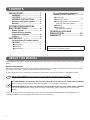 2
2
-
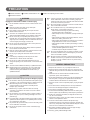 3
3
-
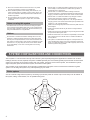 4
4
-
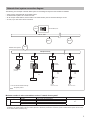 5
5
-
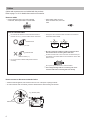 6
6
-
 7
7
-
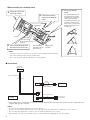 8
8
-
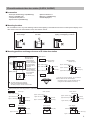 9
9
-
 10
10
-
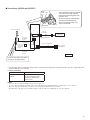 11
11
-
 12
12
-
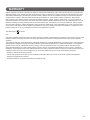 13
13
-
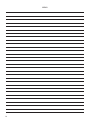 14
14
-
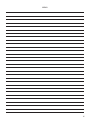 15
15
-
 16
16
Ask a question and I''ll find the answer in the document
Finding information in a document is now easier with AI
Related papers
-
Aiphone IS-PU-UL Install Manual
-
Aiphone JM-DVF-L Installation guide
-
Aiphone IS-IPMV Operating instructions
-
Aiphone IS-IPMV User manual
-
Aiphone LAR-1 User manual
-
Aiphone IS User manual
-
Aiphone IS Operating instructions
-
Aiphone GFK-PS User manual
-
Aiphone 834168 C P0811JZ User manual
-
Aiphone 834168 C P0811JZ User manual
Other documents
-
Clinton Electronics CE-VXAP User manual
-
Brookstone BIG BLUE UNPLUGGED User manual
-
Optimus KB-DAR User manual
-
Optimus AX-DVF2 User manual
-
Panasonic VN1500BX Operating instructions
-
Hikvision DS-KD9403-E6 User manual
-
 Vip-Vision INTIPRKIT Quick Installation Manual
Vip-Vision INTIPRKIT Quick Installation Manual
-
Neets Touch Panel Installation guide
-
Panasonic VN1500BX Operating instructions
-
ALLEGION RC-04 ISONAS Reader Controll User guide