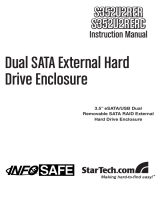Page is loading ...

[ R2-RAID ]
Server RAID System
User Manual
Include
Hardware Installation Guide
Operation Guide
HDD Formatting Guide
Software Installation Guide
Operation Notice:
In avoidance of HDD's temperature going too high, be sure to turn on the FAN.
Thank you for purchasing a quality Rosewill Product.
Please register your product at : www.rosewill.com/ for complete warranty information and future support for your product.

Server RAID System [ R2-RAID ] User Manua
1
l
CONTENTS
Hardware Operation Guide…………..............……………………3
Hard Drives Installation Guide……………………………..………3
Mode Selection & Operation Guide…………………….…..……..6
Raid Mode Selection….............…………………………….……...7
Gui Steelvine Manager Operation………….............……….…….7
Jumper Selection & Storage Policy Definitions……..............…..9
Hard Drive Formatting Guide………………………….................16
Software Operation Guide…………………………......................23
Software Installation Guide.........................................................23
Starting The Steelvine Manager..................................................25
Introducing The Steelvine Manager............................................26

Server RAID System [ R2-RAID ] User Manua
2
l
About the 3.5” Dual SATA Disk Enclosure
E
F
G
C
D
A
B
Front View Rear View
A Fan B eSATA Connector
C Power Switch D USB Connector
E Fan Switch F Power Adapter Socket
G LED Indicator

Server RAID System [ R2-RAID ] User Manua
3
l
Hardware Operation Guide
Hard Drives Installation Guide
STEP1: Release the 4 screws then pull out the rear panel and tray.

Server RAID System [ R2-RAID ] User Manua
4
l
STEP2: Place the two HDD into the tray. Push the HDD to the end
ntil the HDD is connected with SATA connector. u
STEP3: Screw the HDD on the tray both sides.

Server RAID System [ R2-RAID ] User Manua
5
l
STEP4: Push tray into Aluminum housing and secure them
together.
Note:Select operation mode first

Server RAID System [ R2-RAID ] User Manua
6
l
Hard Drives Installation Guide
You may select function by switching jumper on PCB or use software to
operate (GUI mode only).
Always press reset button after changing the setting of switching jumpers.
Backup your data before formatting hard drives.
The device can support two equal or unequal capacity hard drives.
STEP1: Switch the power button to power on.
STEP2: Switch the power button to power on.
STEP3: Press reset button to reset the device.
Reset Button
Switching Jumper

Server RAID System [ R2-RAID ] User Manua
7
l
RAID Mode Selection
GUI SteelVine Manager Operation
GUI SteelVine Manager is available only under GUI Mode.
STEP1: Install SteelVine Manager (Please refer to page 23).
STEP2: Start the SteelVine Manager (Please refer to page 25).
STEP3: Click on “Configure Box” icon.

Server RAID System [ R2-RAID ] User Manua
8
l
STEP4:
Select “Storage Policy” then click “Apply”.
STEP5:
Click “Yes” to continue.

Server RAID System [ R2-RAID ] User Manua
9
l
Jumper Selection & Storage Policy Definitions
GUI MODE (factory default):This mode allows you to use the SteelVine
Manager GUI to configure the storage policy and other settings as well as
monitor the status of the appliance (i.e., storage capacity, and RAID mode
of the desired hard drive). To select this mode the first time that the
product is used, ensure that the hard disk drives are installed, set
switching jumper on the back of the device to the GUI position and turn on
the power. In this mode, no virtual volume(s) will be created until the
storage policy and volume selections are made through the GUI. To
change from GUI mode to some other fixed storage policy thereafter, set
the switching jumper to the desired position and press the reset button to
create the new virtual volume(s).

Server RAID System [ R2-RAID ] User Manua
10
l
JBOD MODE:It enables each hard drive to be seen separately as a single
drive.
When using a SATA host controller, JBOD should only be used if the
SATA host controller provides Port Multiplier (PM) support. If a host is not
PM-aware, only a single drive is presented (drive A). No such limitation if
using a USB host connection.
Drive
A
Drive B
HD3206SRD
Port 0 Port 1
Volume B
V
olume
A
Drive
A
Drive B
HD3206SRD
Port 0 Port 1
Volume B
V
olume
A
Equal hard drives Unequal hard drives

Server RAID System [ R2-RAID ] User Manua
11
l
BIG MODE:It
concatenates a series
of physical hard
drives as a single
large volume;
resulting in a
seamless expansion
of virtual volumes beyond the physical limitations of singularly connected
hard drives. Hard drive A and B are concatenated into a single virtual
volume in the figure below with a storage capacity that is equal to the sum
of each of the physical hard drives A and B.
It is also possible to create a BIG volume using only a single hard disk
drive connected to Port 0, and then increase the storage capacity of the
volume later by adding another hard disk drive to Port 1 and pressing reset
button. The new disk blocks of Port 1 will be concatenated to the end of the
disk blocks of Port 0, and any data that is stored on the existing BIG volume
will be preserved. However, it is not possible to expand an existing BIG
volume by adding another hard disk drive to Port 0 and still preserve any
existing data on that volume.
Drive A
250GB
HD3206SRD
Port 0 Port 1
Big
500GB
+
Drive A
250GB
Equal hard drives
Drive A
250GB
HD3206SRD
Port 0 Port 1
Big
1000GB
+
Drive A
750GB
Unequal hard drives

Server RAID System [ R2-RAID ] User Manua
12
l
RAID 0 (Fast):It’s a combination of two physical partitions, where the data
is striped between them. It presents the best data speed but no data
redundancy.
Two unequal hard drives:The capacity is double of the smaller hard drives.
Two equal hard drives:The capacity is equal to the sum of both hard drives.
Drive A
250GB
HD3206SRD
Port 0 Port 1
Striping across
disks
Drive B
250GB
Fast
500GB
Drive A
250GB
HD3206SRD
Port 0 Port 1
Drive B
750GB
Fast
500GB
Striping across
disks
Unequal hard drives
Equal hard drives

Server RAID System [ R2-RAID ] User Manua
13
l
RAID 1 (Safe):It allows
the device automatically
to copy data to both
hard drives. It stores all
data in duplicate on
separate drives to p
against
rotect
data loss due to drive
failure. It provides the highest level of data protection for critical data that you
cannot afford to lose if a hard drive fails. The capacity is equal to the smaller of
the two hard drives.
If one drive fails, the SAFE volume is still usable, but it is in a vulnerable state
because its mirrored hard drive is inaccessible. When the offline drive comes
back online, the appliance begins a rebuild process immediately to restore data
redundancy.
Although the volume remains available during the rebuild process, the volume
is susceptible to data loss through damage to the remaining drive until
redundancy is restored at the end of the rebuild and verification process. Host
access takes precedence over the rebuild process. If you continue to use the
SAFE volume during the rebuild, the rebuild process will take a longer time to
complete, and the host data transfer performance will also be affected.
Drive A
250GB
Drive B
250GB
HD3206SRD
Port 0 Port 1
Equal hard drives
Drive A
250GB
Drive B
750GB
HD3206SRD
Port 0 Port 1
Safe
250GB
Safe
250GB
Unequal hard
drives

Server RAID System [ R2-RAID ] User Manua
14
l
RAID / SAFE33:It creates
two virtual volumes; one
SAFE volume and one BIG
volume, and should be
used when you need the
high reliability for some of
your data but you don’t
need high reliability for the
remainder of your data. It
uses a SAFE volume that is mirrored across two hard drives to protect your
critical data in the event a hard drive failure. If one drive fails the SAFE volume
is retrievable although the BIG volume is not. When you replace the failed
drive, the SAFE volume is automatically rebuilt on to the replacement drive.
When using a SATA host connection, you must have a PM (Port Multiplier)
aware host adapter when using SAFE33 on the top level node of a cascaded
configuration so that ALL volumes can be detected by the host. If your SATA
host adaptor is not PM aware, then ONLY the SAFE volume will be detected
and the BIG volume will not be accessible. No such limitation exists when
using a USB host connection.
The size of the SAFE volume will be one-third of the size of one hard drive (if
they are equal) or one-third of the size of the smaller (if they are not equal.) The
size of the BIG volume will be the combination of all remaining capacities.
Drive A
250GB
Drive B
250GB
HD3206SRD
Port 0 Port 1
Safe
83GB
Equal hard drives
Drive A
250GB
Drive B
750GB
HD3206SRD
Port 0 Port 1
Big
334GB
Safe
83GB
Big
834GB
Unequal hard drives

Server RAID System [ R2-RAID ] User Manua
15
l
RAID / SAFE50:It creates two
virtual volumes; one SAFE
volume and one BIG volume,
and should be used when you
need the high reliability for some
of your data but you don’t need
high reliability for the remainder
of your data. It reduces the cost of additional hard drives in operations
where non-critical data could be lost without severe consequences. If one
drive fails the SAFE volume is retrievable although the BIG volume is not.
When you replace the failed drive, the SAFE volume is automatically rebuilt
on to the replacement drive.
When using a SATA host connection, you must have a PM (Port Multiplier)
aware host adapter when using SAFE50 on the top level node of a
cascaded configuration so that ALL volumes can be detected by the host. If
your SATA host adaptor is not PM aware, then ONLY the SAFE volume will
be detected and the BIG volume will not be accessible. No such limitation
exists when using a USB host connection.
The size of the SAFE volume will be one-half of the size of one hard drive
(if they are equal) or one-half of the size of the smaller (if they are not equal).
The size of the BIG volume will be the combination of all remaining
capacities.
Drive A
250GB
Drive B
250GB
HD3206SRD
Port 0 Port 1
Safe
125GB
Equal hard drives
Drive A
250GB
Drive B
750GB
HD3206SRD
Port 0 Port 1
Big
250GB
Safe
125GB
Drive B
750GB
Unequal hard drives

Server RAID System [ R2-RAID ] User Manua
16
l
Hard Drive Formatting Guide
STEP1: Right-click on “My Computer” icon and select
the“Manage” column.
STEP2: Select “Disk Management” and you will see your hard
drives show “Unallocated”.
Sample
:
750GB & 250GB hard drives.
JBOD MODE

Server RAID System [ R2-RAID ] User Manua
17
l
BIG MODE
RAID 0 (FAST) MODE

Server RAID System [ R2-RAID ] User Manua
18
l
RAID 1 (SAFE) MODE
RAID/SAFE 33 MODE

Server RAID System [ R2-RAID ] User Manua
19
l
RAID/SAFE 50 MODE
STEP3:
Right-click the red-squared block and selects “Initialize Disk”.
Take JBOD MODE for example. (one 750GB HDD & one 250GB
hard drives)
/