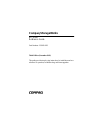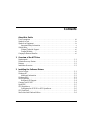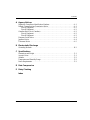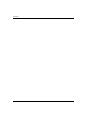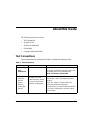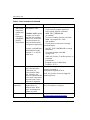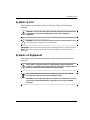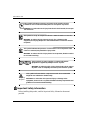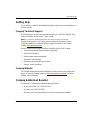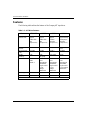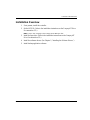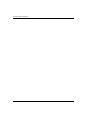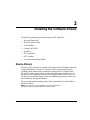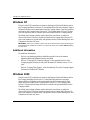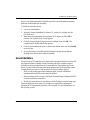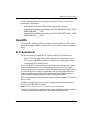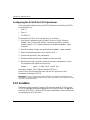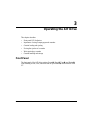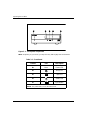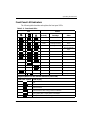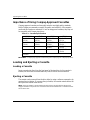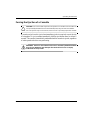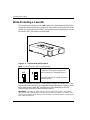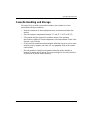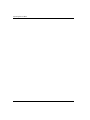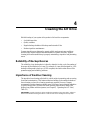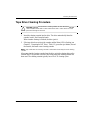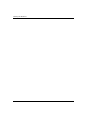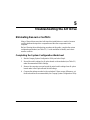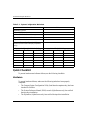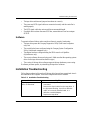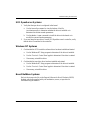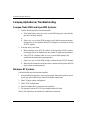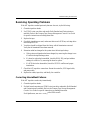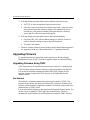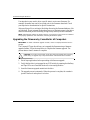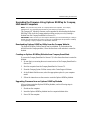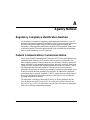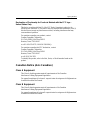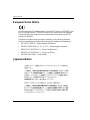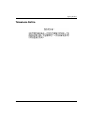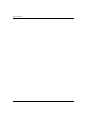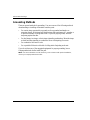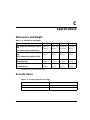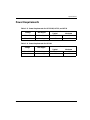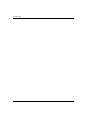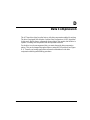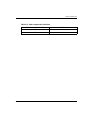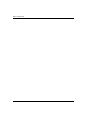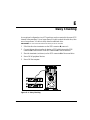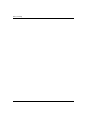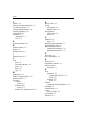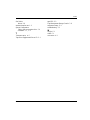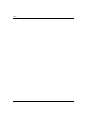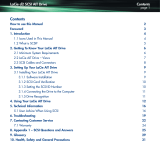Compaq StorageWorks Owner's manual
- Category
- PC/workstation barebones
- Type
- Owner's manual

b
Compaq StorageWorks
AIT Drive
Reference Guide
Part Number: 155450-003
Third Edition (November 2001)
This guide provides step-by-step instructions for installation and as a
reference for operation, troubleshooting, and future upgrades.

© 2001 Compaq Computer Corporation.
Compaq, the Compaq logo and StorageWorks are trademarks of Compaq Information Technologies
Group, L.P.
Microsoft, Windows, and Windows NT are trademarks of Microsoft Corporation.
Intel, Pentium, and Celeron are trademarks of Intel Corporation.
All other product names mentioned herein may be trademarks of their respective companies.
Compaq shall not be liable for technical or editorial errors or omissions contained herein. The
information in this document is provided “as is” without warranty of any kind and is subject to change
without notice. The warranties for Compaq products are set forth in the express limited warranty
statements accompanying such products. Nothing herein should be construed as constituting an additional
warranty.
Printed in the U.S.A.
AIT Drive Reference Guide
Third Edition (November 2001)
Part Number: 155450-003

AIT Drive Reference Guide iii
Contents
About this Guide
Text Conventions. . . . . . . . . . . . . . . . . . . . . . . . . . . . . . . . . . . . . . . . . . . . . . . . . . . . . . . vii
Symbols in Text. . . . . . . . . . . . . . . . . . . . . . . . . . . . . . . . . . . . . . . . . . . . . . . . . . . . . . . . .ix
Symbols on Equipment . . . . . . . . . . . . . . . . . . . . . . . . . . . . . . . . . . . . . . . . . . . . . . . . . . . ix
Important Safety Information . . . . . . . . . . . . . . . . . . . . . . . . . . . . . . . . . . . . . . . . . . . x
Getting Help. . . . . . . . . . . . . . . . . . . . . . . . . . . . . . . . . . . . . . . . . . . . . . . . . . . . . . . . . . . . xi
Compaq Technical Support . . . . . . . . . . . . . . . . . . . . . . . . . . . . . . . . . . . . . . . . . . . . . xi
Compaq Website . . . . . . . . . . . . . . . . . . . . . . . . . . . . . . . . . . . . . . . . . . . . . . . . . . . . . xi
Compaq Authorized Reseller. . . . . . . . . . . . . . . . . . . . . . . . . . . . . . . . . . . . . . . . . . . . . . . xi
1 Overview of the AIT Drive
Requirements . . . . . . . . . . . . . . . . . . . . . . . . . . . . . . . . . . . . . . . . . . . . . . . . . . . . . . . . . 1–1
Disaster Recovery Feature . . . . . . . . . . . . . . . . . . . . . . . . . . . . . . . . . . . . . . . . . . . . . . . 1–1
Features . . . . . . . . . . . . . . . . . . . . . . . . . . . . . . . . . . . . . . . . . . . . . . . . . . . . . . . . . . . . . 1–2
Installation Overview. . . . . . . . . . . . . . . . . . . . . . . . . . . . . . . . . . . . . . . . . . . . . . . . . . . 1–3
2 Installing the Software Drivers
Device Drivers . . . . . . . . . . . . . . . . . . . . . . . . . . . . . . . . . . . . . . . . . . . . . . . . . . . . . . . . 2–1
Windows NT . . . . . . . . . . . . . . . . . . . . . . . . . . . . . . . . . . . . . . . . . . . . . . . . . . . . . . . . . 2–2
Additional Information . . . . . . . . . . . . . . . . . . . . . . . . . . . . . . . . . . . . . . . . . . . . . . 2–2
Windows 2000 . . . . . . . . . . . . . . . . . . . . . . . . . . . . . . . . . . . . . . . . . . . . . . . . . . . . . . . . 2–2
Novell NetWare . . . . . . . . . . . . . . . . . . . . . . . . . . . . . . . . . . . . . . . . . . . . . . . . . . . . . . . 2–3
NetWare ASPI Support . . . . . . . . . . . . . . . . . . . . . . . . . . . . . . . . . . . . . . . . . . . . . . 2–4
Compaq Tru64 UNIX . . . . . . . . . . . . . . . . . . . . . . . . . . . . . . . . . . . . . . . . . . . . . . . . . . 2–4
OpenVMS . . . . . . . . . . . . . . . . . . . . . . . . . . . . . . . . . . . . . . . . . . . . . . . . . . . . . . . . . . . 2–5
SCO OpenServer . . . . . . . . . . . . . . . . . . . . . . . . . . . . . . . . . . . . . . . . . . . . . . . . . . . . . . 2–5
Configuring the SCSI ID for SCO OpenServer. . . . . . . . . . . . . . . . . . . . . . . . . . . . 2–6
SCO UnixWare . . . . . . . . . . . . . . . . . . . . . . . . . . . . . . . . . . . . . . . . . . . . . . . . . . . . . . . 2–6
Sun Solaris Intel Platform Edition . . . . . . . . . . . . . . . . . . . . . . . . . . . . . . . . . . . . . . . . . 2–8

iv AIT Drive Reference Guide
Contents
3 Operating the AIT Drive
Front Panel . . . . . . . . . . . . . . . . . . . . . . . . . . . . . . . . . . . . . . . . . . . . . . . . . . . . . . . . . . . 3–1
Front Panel LED Indicators . . . . . . . . . . . . . . . . . . . . . . . . . . . . . . . . . . . . . . . . . . . 3–3
Importance of Using Compaq-Approved Cassettes . . . . . . . . . . . . . . . . . . . . . . . . . . . . 3–4
Loading and Ejecting a Cassette. . . . . . . . . . . . . . . . . . . . . . . . . . . . . . . . . . . . . . . . . . . 3–4
Loading a Cassette . . . . . . . . . . . . . . . . . . . . . . . . . . . . . . . . . . . . . . . . . . . . . . . . . . 3–4
Ejecting a Cassette . . . . . . . . . . . . . . . . . . . . . . . . . . . . . . . . . . . . . . . . . . . . . . . . . . 3–4
Forcing the Ejection of a Cassette . . . . . . . . . . . . . . . . . . . . . . . . . . . . . . . . . . . . . . 3–5
Write-Protecting a Cassette . . . . . . . . . . . . . . . . . . . . . . . . . . . . . . . . . . . . . . . . . . . . . . 3–6
Cassette Handling and Storage. . . . . . . . . . . . . . . . . . . . . . . . . . . . . . . . . . . . . . . . . . . . 3–7
4 Cleaning the AIT Drive
Reliability of Backup Devices . . . . . . . . . . . . . . . . . . . . . . . . . . . . . . . . . . . . . . . . . . . . 4–1
Importance of Routine Cleaning. . . . . . . . . . . . . . . . . . . . . . . . . . . . . . . . . . . . . . . . . . . 4–1
Errors Resulting from Cleaning Neglect . . . . . . . . . . . . . . . . . . . . . . . . . . . . . . . . . . . . 4–2
Tape Drive Cleaning Procedure . . . . . . . . . . . . . . . . . . . . . . . . . . . . . . . . . . . . . . . . . . . 4–3
5 Troubleshooting the AIT Drive
Eliminating Resource Conflicts . . . . . . . . . . . . . . . . . . . . . . . . . . . . . . . . . . . . . . . . . . . 5–1
Completing the System Configuration Worksheet . . . . . . . . . . . . . . . . . . . . . . . . . 5–1
Quick Checklist . . . . . . . . . . . . . . . . . . . . . . . . . . . . . . . . . . . . . . . . . . . . . . . . . . . . . . . 5–2
Hardware . . . . . . . . . . . . . . . . . . . . . . . . . . . . . . . . . . . . . . . . . . . . . . . . . . . . . . . . . 5–2
Software . . . . . . . . . . . . . . . . . . . . . . . . . . . . . . . . . . . . . . . . . . . . . . . . . . . . . . . . . . 5–3
Installation Troubleshooting. . . . . . . . . . . . . . . . . . . . . . . . . . . . . . . . . . . . . . . . . . . . . . 5–3
SCO OpenServer Systems . . . . . . . . . . . . . . . . . . . . . . . . . . . . . . . . . . . . . . . . . . . . 5–5
Windows NT Systems . . . . . . . . . . . . . . . . . . . . . . . . . . . . . . . . . . . . . . . . . . . . . . . 5–5
Novell NetWare Systems. . . . . . . . . . . . . . . . . . . . . . . . . . . . . . . . . . . . . . . . . . . . . 5–5
Compaq AlphaServer Troubleshooting . . . . . . . . . . . . . . . . . . . . . . . . . . . . . . . . . . . . . 5–6
Compaq Tru64 UNIX and OpenVMS Systems. . . . . . . . . . . . . . . . . . . . . . . . . . . . 5–6
Windows NT Systems . . . . . . . . . . . . . . . . . . . . . . . . . . . . . . . . . . . . . . . . . . . . . . . 5–6
Resolving Operating Problems. . . . . . . . . . . . . . . . . . . . . . . . . . . . . . . . . . . . . . . . . . . . 5–7
Correcting Intermittent Failures. . . . . . . . . . . . . . . . . . . . . . . . . . . . . . . . . . . . . . . . 5–7
Upgrading Firmware. . . . . . . . . . . . . . . . . . . . . . . . . . . . . . . . . . . . . . . . . . . . . . . . . . . . 5–8
Upgrading Firmware Using TSMC . . . . . . . . . . . . . . . . . . . . . . . . . . . . . . . . . . . . . 5–8
Upgrading the Firmware by Cassette for all Computers . . . . . . . . . . . . . . . . . . . . 5–10
Upgrading the Firmware Using Options ROMPaq for
Compaq Intel-based Computers. . . . . . . . . . . . . . . . . . . . . . . . . . . . . . . . . . . . . . . 5–11

Contents
AIT Drive Reference Guide v
A Agency Notices
Regulatory Compliance Identification Numbers . . . . . . . . . . . . . . . . . . . . . . . . . . . . . . A–1
Federal Communications Commission Notice. . . . . . . . . . . . . . . . . . . . . . . . . . . . . . . . A–1
Class A Equipment . . . . . . . . . . . . . . . . . . . . . . . . . . . . . . . . . . . . . . . . . . . . . . . . . A–2
Class B Equipment . . . . . . . . . . . . . . . . . . . . . . . . . . . . . . . . . . . . . . . . . . . . . . . . . A–2
Canadian Notice (Avis Canadien) . . . . . . . . . . . . . . . . . . . . . . . . . . . . . . . . . . . . . . . . . A–3
Class A Equipment . . . . . . . . . . . . . . . . . . . . . . . . . . . . . . . . . . . . . . . . . . . . . . . . . A–3
Class B Equipment . . . . . . . . . . . . . . . . . . . . . . . . . . . . . . . . . . . . . . . . . . . . . . . . . A–3
European Union Notice . . . . . . . . . . . . . . . . . . . . . . . . . . . . . . . . . . . . . . . . . . . . . . . . . A–4
Japanese Notice . . . . . . . . . . . . . . . . . . . . . . . . . . . . . . . . . . . . . . . . . . . . . . . . . . . . . . . A–4
Taiwanese Notice. . . . . . . . . . . . . . . . . . . . . . . . . . . . . . . . . . . . . . . . . . . . . . . . . . . . . . A–5
B Electrostatic Discharge
Grounding Methods . . . . . . . . . . . . . . . . . . . . . . . . . . . . . . . . . . . . . . . . . . . . . . . . . . . . B–2
C Specifications
Dimensions and Weight. . . . . . . . . . . . . . . . . . . . . . . . . . . . . . . . . . . . . . . . . . . . . . . . . C–1
Acoustic Noise. . . . . . . . . . . . . . . . . . . . . . . . . . . . . . . . . . . . . . . . . . . . . . . . . . . . . . . . C–1
Altitude. . . . . . . . . . . . . . . . . . . . . . . . . . . . . . . . . . . . . . . . . . . . . . . . . . . . . . . . . . . . . . C–2
Temperature and Humidity Range. . . . . . . . . . . . . . . . . . . . . . . . . . . . . . . . . . . . . . . . . C–2
Power Requirements . . . . . . . . . . . . . . . . . . . . . . . . . . . . . . . . . . . . . . . . . . . . . . . . . . . C–3
D Data Compression
E Daisy Chaining
Index

AIT Drive Reference Guide vii
About this Guide
The following sections are covered:
•Text Conventions
• Symbols in Text
• Symbols on Equipment
• Getting Help
• Compaq Authorized Reseller
Text Conventions
This document uses the conventions in Table 1 to distinguish elements of text.
Table 1: Text Conventions
Element Convention Examples
• Named Keys
•Key
Sequences
Bold Home, Print Screen, Num Lock, Esc, PgUp
A plus sign (
+
) between two keys means that
you should press them simultaneously:
Ctrl+A
,
Ctrl+Home
,
Alt+Ctrl+Del
• Menu Items
•Directory
Names
• Button
Names
• Dialog Box
Names
Initial Caps
(for UNIX, AIX, and
Solaris directory names,
the exact case of every
character is displayed).
On the File menu, choose Save.
Save the file in the C:\StorageSets\Default
directory.
(UNIX, AIX, Solaris): Save the file in the
/home/newuser/practice directory.
To back up files, click the Backup Now button.
In the Save As dialog box, choose the drive
then the folder.

About this Guide
viii AIT Drive Reference Guide
• User Input
and System
Responses
(Output and
Error
Messages)
• COMMAND
NAMES
•Drive Names
Initial Caps and
monospace font
.
COMMAND NAMES
appear
in upper case, unless
they are case sensitive
(UNIX, AIX, and Solaris
command names are
case sensitive and will
not appear in uppercase).
Entered
<variables>
are displayed in angle
brackets (
< >
) and all
lower case.
User Input and System Responses:
• To exit from the program, type
Exit
.
• At the prompt, type this command:
SHOW THIS_CONTROLLER
(no variable)
• To see your settings, give the command:
SHOW <storagesets> FULL
(with variable)
• You will see the
Continue?
message.
Command Names
•Use
SET THIS_CONTROLLER
to change
parameters.
• To manage storage, enter
RUN
sysmgr.exe
• (UNIX, AIX, Solaris): To list files, give the
ls
command.
•Drive Names:
Navigate to your CD-ROM drive
(usually
D:
or
E:
).
filenames
Unless case sensitive,
use
lowercase italics
.
If filenames are
case-sensitive (UNIX,
AIX, Solaris) or are
easier to understand with
some upper case letters,
the exact case of each
character is displayed.
To configure storage, edit
storageset.ini
.
Changes are stored in
NewSystemConfigurationFile.ini
.
(UNIX, AIX, Solaris): Errors are logged to
MixedCaseFile.txt.
Menu Command
Sequences
Initial Caps, with a right
angle bracket (>)
between items. Menu
items are displayed as
shown on screen.
To compare documents, choose:
Tools>Documents>Compare.
URLs Sans serif font. For update notices, visit:
http://www.compaq.com/products/updates
Table 1: Text Conventions (Continued)
Element Convention Examples

About this Guide
AIT Drive Reference Guide ix
Symbols in Text
These symbols may be found in the text of this guide. They have the following
meanings.
WARNING: Text set off in this manner indicates that failure to follow directions
in the warning could result in bodily harm or loss of life or damage to
equipment.
CAUTION:
Text set off in this manner indicates that failure to follow directions could
result in damage to equipment or loss of information.
IMPORTANT:
Text set off in this manner presents clarifying information or specific instructions.
NOTE:
Text set off in this manner presents commentary, sidelights, or interesting points of
information.
Symbols on Equipment
These symbols may be located on equipment in areas where hazardous conditions
may exist.
This symbol in conjunction with any of the following symbols indicates the
presence of a potential hazard. The potential for injury exists if warnings are not
observed. Consult your documentation for specific details.
This symbol indicates the presence of hazardous energy circuits or electric
shock hazards. Refer all servicing to qualified personnel.
WARNING: To reduce the risk of injury from electric shock hazards, do not open
this enclosure. Refer all maintenance, upgrades, and servicing to qualified
personnel.

About this Guide
x AIT Drive Reference Guide
This symbol indicates the presence of electric shock hazards. The area
contains no user or field serviceable parts. Do not open for any reason.
WARNING: To reduce the risk of injury from electric shock hazards, do not open
this enclosure.
This symbol on an RJ-45 receptacle indicates a Network Interface Connection.
WARNING: To reduce the risk of electric shock, fire, or damage to the
equipment, do not plug telephone or telecommunications connectors into this
receptacle.
This symbol indicates the presence of a hot surface or hot component. If this
surface is contacted, the potential for injury exists.
WARNING: To reduce the risk of injury from a hot component, allow the surface
to cool before touching.
These symbols on power supplies or systems indicate the
equipment is supplied by multiple sources of power.
WARNING: To reduce the risk of injury from electric shock, remove
all power cords to completely disconnect power from the system.
This symbol indicates that the component exceeds the recommended
weight for one individual to handle safely.
WARNING: To reduce the risk of personal injury or damage to the
equipment, observe local occupational health and safety requirements and
guidelines for manual material handling.
Important Safety Information
Before installing this product, read the Important Safety Information document
provided.
Weight kg
Weight lb

About this Guide
AIT Drive Reference Guide xi
Getting Help
If you still have a question after reading this guide, contact service representatives or
visit out website.
Compaq Technical Support
In North America, call the Compaq technical support at 1-800-OK-COMPAQ. This
service is available 24 hours a day, 7 days a week.
NOTE:
For continuous quality improvement, calls may be recorded or monitored.
Outside North America, call Compaq technical support at the nearest location.
Telephone numbers for worldwide technical support are listed on the Compaq
website:
http://www.compaq.com
.
Be sure to have the following information available before you call Compaq:
• Technical support registration number (if applicable)
• Product serial numbers
• Product model names and numbers
• Applicable error messages
• Operating system type and revision level
• Detailed, specific questions
Compaq Website
The Compaq website has the latest information on this product as well as the latest
drivers. Access the Compaq website at:
http://www.compaq.com/storage
.
From this
website, select SANworks.
Compaq Authorized Reseller
For the name of your nearest Compaq Authorized Reseller:
• In the United States, call 1-800-345-1518.
• In Canada, call 1-800-263-5868.
• Elsewhere, see the Compaq website for locations and telephone numbers.


AIT Drive Reference Guide 1–1
1
Overview of the AIT Drive
The Compaq AIT tape drive is a high-capacity data storage device that uses AIT
(Advanced Intelligent Tape) technology. The tape drive provides low-cost, reliable
data protection for entry-level servers, workstations, and desktop computers. With a
backup software application it can provide up to a 2:1 data storage compression ratio.
The AIT tape drive is shipped from the factory with data compression enabled; see
Appendix D for more information on changing this setting.
Requirements
Compaq recommends equipping the computer with a 32-bit Fast SCSI-2 Controller or
higher. Any of these controllers fully supports the AIT tape drive. Install the controller
before beginning the drive installation, using the documentation included with the
controller.
IMPORTANT:
All SCSI devices on the same bus must either be internal (within the computer)
or in an external storage device, but not both. The exception is a CD-ROM drive, which may be
internal when other devices are external or vice versa.
NOTE:
This requirement does not apply to the AIT 35 IDE tape drive.
Disaster Recovery Feature
Your new tape drive supports disaster recovery (DR) provided by various Compaq
approved tape backup software vendors. With a few simple steps, your new tape drive
becomes a bootable device that will boot your server and perform an automatic system
restore from an AIT tape cartridge.
DR support for different operating systems is being added and updated frequently. To
learn of the latest operating system support for DR, visit the product page for your
tape drive at
www.compaq.com/storage
.
For more information refer to the Compaq AIT Drive Documentation CD.

1–2 AIT Drive Reference Guide
Overview of the AIT Drive
Features
The following table outlines the features of the Compaq AIT tape drives.
Table 1–1: AIT Drive Features
Feature AIT 35 IDE AIT 35 AIT 50 AIT 100
Sustained
transfer rate
4 MB/s
(approx.
8 MB/s with
data
compression)
4 MB/s
(approx.
8 MB/s with
data
compression)
6 MB/s
(approx.
12 MB/s
with data
compression)
12 MByte/sec
(approximately
24 MByte/sec
with data
compression)
Supported
format
AIT-1 AIT-1 AIT-1, AIT-2 AIT-1, AIT-2,
AIT-3
Burst transfer
rate
66.6 MB/s 40 MB/s 40 MB/s 160 MB/s
Buffer
Memory
8 MB 8 MB
non-parity
8 MB parity 18 MB
Interface IDE
ATAPI
UDMA-4
Embedded
SCSI
Ultra160LVD,
Ultra/WIDE,
Single-ended
or Low
Voltage
Differential
Embedded
SCSI
Ultra160LVD,
Ultra/WIDE,
Single-ended
or Low
Voltage
Differential
Embedded
SCSI
Ultra160LVD,
Ultra/WIDE,
Single-ended
or Low Voltage
Differential
MIC Support Yes Yes Yes Yes
Tape Alert Yes Yes Yes Yes
NOTE:
Not compatible with the DDS and EXABYTE format tapes.

AIT Drive Reference Guide 1–3
Overview of the AIT Drive
Installation Overview
1. If not present, install the controller.
2. Set the SCSI ID. (Refer to the installation instructions on the Compaq AIT Drive
Documentation CD.)
NOTE:
Step 2 does not apply to the Compaq AIT 35 IDE tape drive.
3. Install the tape drive. (Refer to the installation instructions on the Compaq AIT
Drive Documentation CD.)
4. Install the software drivers. (See Chapter 2, “Installing the Software Drivers.”)
5. Install backup application software.

AIT Drive Reference Guide 2–1
2
Installing the Software Drivers
The following operating environments support the AIT tape drives:
• Microsoft Windows NT
• Microsoft Windows 2000
• Novell NetWare
• Compaq Tru64 UNIX
• OpenVMS
• SCO OpenServer
• SCO UnixWare
• Sun Solaris Intel Platform Edition
Device Drivers
Drivers for SCSI controllers are located on the Support Software Diskettes and on the
Compaq SmartStart for Servers CD. Tape device driver location depends on the
operating system and third-party software that is being used. The Compaq Native
Drivers CD contains generic drivers for Microsoft-related server products. You can
also download SCSI and tape drivers from the Compaq website at
www.compaq.com
.
The drivers on downloaded Support Software Diskettes may be newer versions with
new functionality and upgraded utilities.
Refer to the appropriate operating system in this documentation for more details on
tape device drivers.
NOTE:
Solaris drivers are only available on the Compaq website at
http://www.compaq.com/support/files/server/us/index.html.

2–2 AIT Drive Reference Guide
Installing the Software Drivers
Windows NT
Drivers for the SCSI controllers are found on the Support Software Diskettes and on
the Compaq SmartStart for Servers CD. SmartStart ships with each computer. Support
Software Diskettes can be downloaded from the Compaq website. Tape device drivers
are found on the Compaq Native Drivers CD. The Compaq Native Drivers CD ships
with each tape drive and its contents can be downloaded from the Compaq website.
Most third-party backup software vendors have their own drivers or method to
discover the device. Therefore, the drivers found on the Compaq Native Drivers CD
may not be required for functionality with products such as Veritas Backup Exec and
Computer Associates ARCserve.
IMPORTANT:
If the SCSI controller to which your drive is attached was not present during your
initial Windows NT installation, install the SCSI device driver for the controller
before
installing
the tape driver.
Additional Information
For additional information:
• Refer to your backup application installation guide for more information
regarding additional software that may be needed
• Refer to “Compaq SCSI Controller Support” in the ntreadme.hlp file on the
Compaq Support Software for Microsoft Windows NT diskette, version 1.21 or
later.
• Refer to “Compaq Tape Support” in the ntreadme.hlp file on the Compaq Support
Software for Windows NT diskette.
Windows 2000
Drivers for the SCSI controllers are found on the Support Software Diskettes and on
the Compaq SmartStart for Servers CD. Smart Start ships with each computer.
Support Software Diskettes can be downloaded from the Compaq website. Tape
device drivers are found on the Compaq Native Drivers CD. The Compaq Native
Drivers CD ships with each tape drive and its contents can be downloaded from the
Compaq website.
Most third-party backup software vendors have their own drivers or method to
discover the device. Therefore, the drivers found on the Compaq Native Drivers CD
may not be required for functionality with products such as Veritas Backup Exec and
Computer Associates ARCserve.

AIT Drive Reference Guide 2–3
Installing the Software Drivers
Refer to your backup application installation guide for more information regarding
additional software that may be needed.
To install the controller drivers:
1. Log on as Administrator.
2. Insert the Compaq SmartStart for Servers CD, version 4.9 or higher into the
CD-ROM drive.
3. When the license agreement screen appears, click I Agree, and then OK to
continue. The System Utility Screen appears.
4. Click the Compaq Support Paq icon once to highlight, then click OK. The
compaq Remote Deployment Utility appears.
5. Click on the checkboxes to select or deselect the desired items, then click Install
on the tool bar.
6. All selected items are installed and the Installation Results screen displays,
showing which drivers were loaded successfully.
Novell NetWare
Drivers for the SCSI controllers are located on the Compaq SmartStart for Servers CD
and Support Software Diskettes. Smart Start ships with each computer. Support
Software can be downloaded from the Compaq website. The software tape device
driver is located either with your tape backup software or with the operating system.
Compaq does not provide a .CDM tape driver for native NetWare support.
• Refer to your backup application installation guide for more information
regarding additional software that might be needed.
•Run the readme.com file on any of the Novell Software Support Diskettes (NSSD)
for driver installation instructions.
• Be sure to load the drivers in accordance with the Compaq controller being used.
There are additional driver issues if you wish to use applications requiring the
Advanced SCSI Programming Interface (ASPI) support. For more information, see
the following section.

2–4 AIT Drive Reference Guide
Installing the Software Drivers
NetWare ASPI Support
The Readme.com on the Novell Software Support Diskette (NSSD) outlines the
specific drivers you need to support ASPI tape backup applications.
NWASPI is used by some third party software vendors such as Veritas Backup Exec in
versions prior to BackupExec for Netware Version 9.0. After 9.0 NWASPI will be
replaced by the Veritas driver BECDM.CDM. This driver is loaded automatically
when you start the backup application. If you are using NWASPI you can load it from
the C:\nwserver\drivers directory. It is recommended that you download and use the
latest NWASPI driver from the Novell website.
Refer your third party vendor documentation for specific details regarding how tape
drivers are loaded.
Compaq Tru64 UNIX
The Compaq Tru64 UNIX operating system uses Dynamic Device Recognition
(DDR), which allows the operating system to recognize the AIT drive without a
software tape device driver.
If the following message is seen on any version of Compaq Tru64 UNIX, you should
update the DDR database to include the new device parameters.
ctape_ioctl: unmapped scsi density code (0x30)-DDR
entry needed
The SCSI tape drive for True64 UNIX provides a standard tape drive interface. This is
the tape driver for any Compaq SCSI tape device connected to a True64 UNIX
operating system. Facilities are provided to allow the addition of SCSI tape drives to
the system.
Table 2–1: Density Codes
Format Density Code
AIT1 30h
AIT2 31h
AIT3 32h
Page is loading ...
Page is loading ...
Page is loading ...
Page is loading ...
Page is loading ...
Page is loading ...
Page is loading ...
Page is loading ...
Page is loading ...
Page is loading ...
Page is loading ...
Page is loading ...
Page is loading ...
Page is loading ...
Page is loading ...
Page is loading ...
Page is loading ...
Page is loading ...
Page is loading ...
Page is loading ...
Page is loading ...
Page is loading ...
Page is loading ...
Page is loading ...
Page is loading ...
Page is loading ...
Page is loading ...
Page is loading ...
Page is loading ...
Page is loading ...
Page is loading ...
Page is loading ...
Page is loading ...
Page is loading ...
Page is loading ...
Page is loading ...
Page is loading ...
Page is loading ...
Page is loading ...
Page is loading ...
Page is loading ...
Page is loading ...
Page is loading ...
Page is loading ...
Page is loading ...
Page is loading ...
Page is loading ...
Page is loading ...
Page is loading ...
Page is loading ...
-
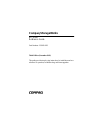 1
1
-
 2
2
-
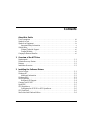 3
3
-
 4
4
-
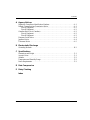 5
5
-
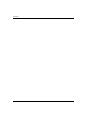 6
6
-
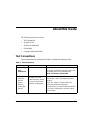 7
7
-
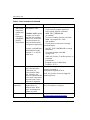 8
8
-
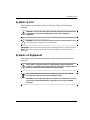 9
9
-
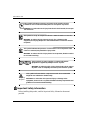 10
10
-
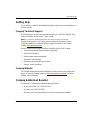 11
11
-
 12
12
-
 13
13
-
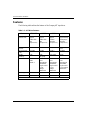 14
14
-
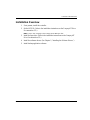 15
15
-
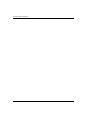 16
16
-
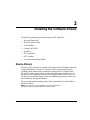 17
17
-
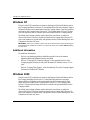 18
18
-
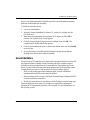 19
19
-
 20
20
-
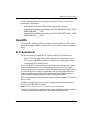 21
21
-
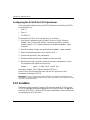 22
22
-
 23
23
-
 24
24
-
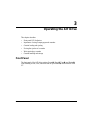 25
25
-
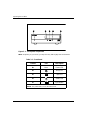 26
26
-
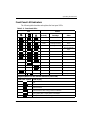 27
27
-
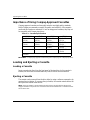 28
28
-
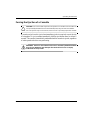 29
29
-
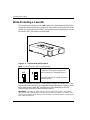 30
30
-
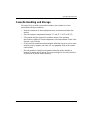 31
31
-
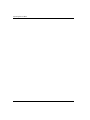 32
32
-
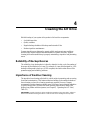 33
33
-
 34
34
-
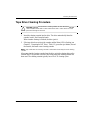 35
35
-
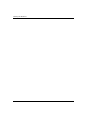 36
36
-
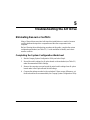 37
37
-
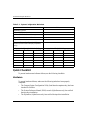 38
38
-
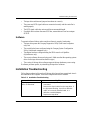 39
39
-
 40
40
-
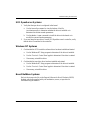 41
41
-
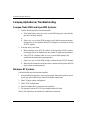 42
42
-
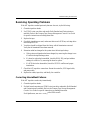 43
43
-
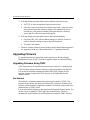 44
44
-
 45
45
-
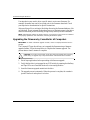 46
46
-
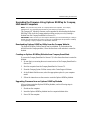 47
47
-
 48
48
-
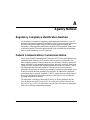 49
49
-
 50
50
-
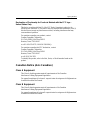 51
51
-
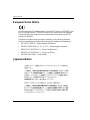 52
52
-
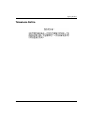 53
53
-
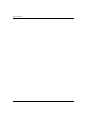 54
54
-
 55
55
-
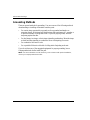 56
56
-
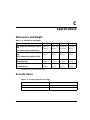 57
57
-
 58
58
-
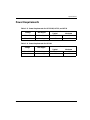 59
59
-
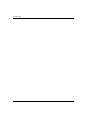 60
60
-
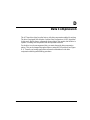 61
61
-
 62
62
-
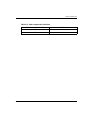 63
63
-
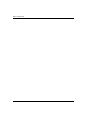 64
64
-
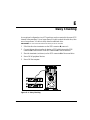 65
65
-
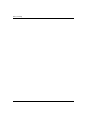 66
66
-
 67
67
-
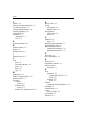 68
68
-
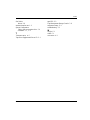 69
69
-
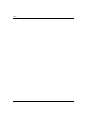 70
70
Compaq StorageWorks Owner's manual
- Category
- PC/workstation barebones
- Type
- Owner's manual
Ask a question and I''ll find the answer in the document
Finding information in a document is now easier with AI
Related papers
-
Compaq AIT 35 LVD Reference guide
-
Compaq ML370 - ProLiant - G3 User manual
-
Compaq ProLiant DL380 G2 Setup And Installation Manual
-
Compaq 1850R User manual
-
Compaq 1850R - ProLiant - 128 MB RAM Setup And Installation Manual
-
Compaq 154060-002 Installation guide
-
Compaq Proliant DL580 Installation guide
-
Compaq 179776-002 User manual
-
Compaq SMART-2DH Reference guide
-
Compaq Presario 3200 Series User manual
Other documents
-
Sony LIB-81 User manual
-
Commodore C2N Operating Instructions Manual
-
Hitachi ULTRASTAR 36LP Owner's manual
-
Sony LIB-D81 User manual
-
HP 6.5 User manual
-
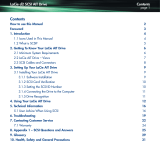 Lennox Hearth D2 User manual
Lennox Hearth D2 User manual
-
Xerox DigiPath Professional Production Software Installation guide
-
Dell POWERVAULT 735N User guide
-
Sony AITI390 Owner's manual
-
Topcon AIT-250W User manual