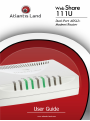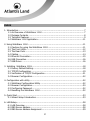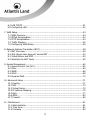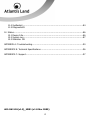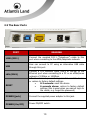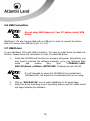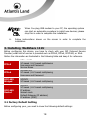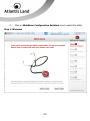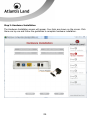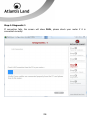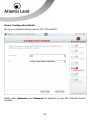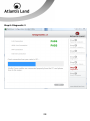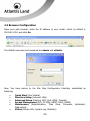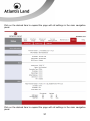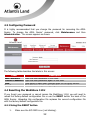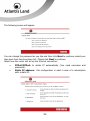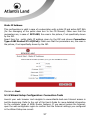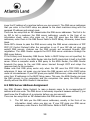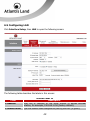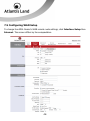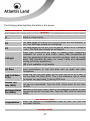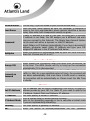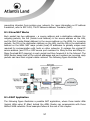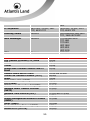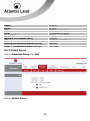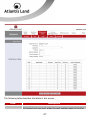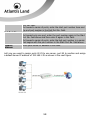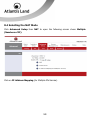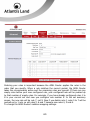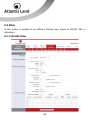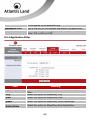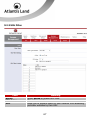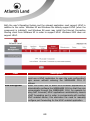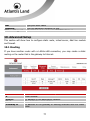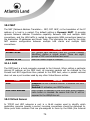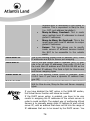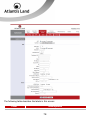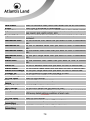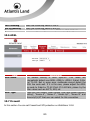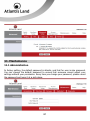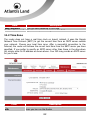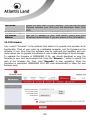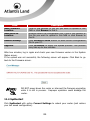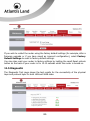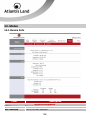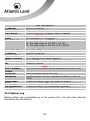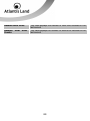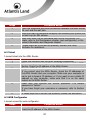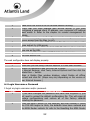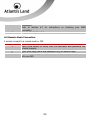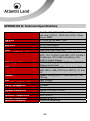Atlantis Land A02-RA111U User manual
- Category
- Routers
- Type
- User manual
This manual is also suitable for


2
INDEX
1. Introduction ....................................................................................................... 7
1.1 An Overview of WebShare 111U .................................................................. 7
1.2 Package Contents ....................................................................................... 8
1.3 Technical Features ...................................................................................... 9
1.4 WebShare 111U Application ........................................................................ 11
2. Using WebShare 111U ....................................................................................... 11
2.1 Cautions for using the WebShare 111U ....................................................... 11
2.2 The Front LEDs .......................................................................................... 12
2.3 The Rear Ports .......................................................................................... 13
2.4 Cabling……. ............................................................................................... 14
2.5 Ethernet Connection .................................................................................. 15
2.6 USB Connection ......................................................................................... 16
2.7 USB Driver.. ........................................................................................... …16
3. Installing WebShare 111U ................................................................................. 18
3.1 Factory Default Setting ............................................................................... 18
3.2 TCP/IP Configuration ................................................................................. 19
3.3 Verification of TCP/IP Configuration ............................................................ 21
3.4 Browser Configuration ................................................................................ 22
4. Configuration with utility .................................................................................... 22
4.1 WebShare Configuration Utility ................................................................... 22
4.2 Browser Configuration ................................................................................ 30
4.3 Configuring Password ................................................................................. 32
4.4 Resetting the WebShare 111U .................................................................... 32
5. Quick Start ........................................................................................................ 33
5.1 Wizard Setup Introduction .......................................................................... 33
6. LAN Setup......................................................................................................... 38
6.1 LAN Overview ............................................................................................ 38
6.2 DNS Server Address ................................................................................... 38
6.3 DNS Server Address Assignment ................................................................. 39

3
6.4 LAN TCP/IP……………………………………………………………………………………………40
6.5 Configuring LAN ......................................................................................... 42
7. WAN Setup ....................................................................................................... 44
7.1 WAN Overview .......................................................................................... 44
7.2 PPPoE Encapsulation .................................................................................. 44
7.3 PPTP Encapsulation .................................................................................... 44
7.4 Traffic Shaping .......................................................................................... 45
7.5 Configuring WAN Setup .............................................................................. 46
8. Network Address Translation (NAT) .................................................................... 49
8.1 NAT Overview............................................................................................ 49
8.2 SUA (Single User Account) Versus NAT ....................................................... 53
8.3 Virtual Server and DMZ .............................................................................. 53
8.4 Selecting the NAT Mode ............................................................................. 59
9. Access Management .......................................................................................... 62
9.1 Access Control List (ACL) ............................................................................ 62
9.2 Filter…………… ........................................................................................... 64
9.3 SNMP……………. ......................................................................................... 68
9.4 UPnP………………. ....................................................................................... 68
9.5 Dynamic DNS ............................................................................................ 70
10. Advanced Setup .............................................................................................. 71
10.1 Routing………… ........................................................................................ 71
10.2 NAT…………….. ......................................................................................... 74
10.3 Virtual Server ........................................................................................... 74
10.4 IP Address Mapping ................................................................................. 75
10.5 QoS……………. .......................................................................................... 77
10.6 ADSL……………. ........................................................................................ 80
10.7 Firewall………….. ...................................................................................... 80
11. Manteinance ................................................................................................... 81
11.1 Administration ......................................................................................... 81
11.2 Time Zone ............................................................................................... 82
11.3 Firmware……… ......................................................................................... 83

4
11.4 SysRestart ............................................................................................... 84
11.5 Diagnostic 85
12. Status ............................................................................................................. 86
12.1 Device Info .............................................................................................. 86
12.2 System Log ............................................................................................. 87
12.3 Statistics 88
APPENDIX A: Troubleshooting ................................................................................ 90
APPENDICE B: Technical Specifications ................................................................... 96
APPENDICE C: Support .......................................................................................... 97
A02-RA111U(v1.5)_ME01 (v1.0 Mar 2009)

5
Copyright Statement
No part of this publication may be reproduced, stored in a retrieval system, or
transmitted in any form or by any means, whether electronic, mechanical,
photocopying, recording or otherwise without the prior writing of the publisher.
Windows™ 98SE/2000/ME/XP/VISTA are trademarks of Microsoft® Corp. Pentium is
trademark of Intel. All copyright reserved.
The Atlantis Land logo is a registered trademark of Atlantis Land. All other names
mentioned mat be trademarks or registered trademarks of their respective owners.
Subject to change without notice. No liability for technical errors and/or omissions.
CE Mark Warning
In a domestic environment, this product may cause radio interference, in which case
the user may be required to take adequate measures.
CE/EMC Restriction of Liability
The product described in this handbook was designed, produced and approved
according to the EMC-regulations and is certified to be within EMC limitations.
If the product is used in an uncertified PC, the manufacturer undertakes no warranty
in respect to the EMC limits. The described product in this handbook was constructed,
produced and certified so that the measured values are within EMC limitations. In
practice and under special circumstances, it may be possible, that the product may be
outside of the given limits if it is used in a PC that is not produced under EMC
certification. It is also possible in certain cases and under special circumstances,
which the given EMC peak values will become out of tolerance. In these cases, the
user himself is responsible for compliance with the EMC limits.

6
Declaration of Conformity
Hereby, Sidin SpA, declares that this product (A02-RA111U) is in compliance to all
relevant essential requirements of R&TTE Directive (99/5/CE). CE Declaration is
available on the web site www.atlantis-land.com.
Important information for the correct recycle/treatment
procedures of this equipment
The mentioned information are reported herewith in compliance with directive
2002/95/CE, 2002/96/CE and 2003/108/CE which requires a separate collection
system and specific treatment and disposal procedures for the waste of electric and
electronic equipments.
The crossed-out wheeled bin symbol printed on the unit label or unit packaging
indicates that this equipment must not be disposed of as unsorted municipal waste but
it should be collected separately.
The waste of electric and electronic equipment must be treated separately, in order to
ensure that hazardous materials contained inside the equipment are not buried
thereby providing potential future problems for the environment and human health.
Moreover, it will be possible to reuse and recycle some parts of the waste of electric
and electronic equipment, contributing to reduce the quantities of waste to be
disposed of and the depletion of natural resources.
As user of this equipment, you are responsible to contact the producer to know the
correct procedure in the separate collection system for the waste of electric and
electronic equipments.
Your rôle in participating to the separate collection of waste of electric and electronic
equipment is essential to ensure that environmental protection and human health
objectives connected to a responsible treatment and recycling activities are achieved.

7
1. Introduction
1.1 An Overview of WebShare 111U
Welcome to the WebShare 111U. Your WebShare 111U is an “all-in-one” unit,
combining an ADSL2+ modem, ADSL router and Ethernet network switch, providing
everything you need to get the machines on your network connected to the Internet
over your ADSL broadband connection.
The WebShare 111U complies with ADSL2+ standards for worldwide deployment and
supports downstream rates of up to 24 Mbps and upstream rates of up to 1 Mbps. It is
designed for small office, home office and residential users, enabling even faster
speed Internet connections. User can enjoy ADSL services and broadband multimedia
applications such as interactive gaming, video streaming and real-time audio much
easier and faster than ever before.
The product supports PPPoA (RFC 2364 – PPP (Point-to-Point Protocol) over ATM
Adaptation Layer 5), RFC 1483 encapsulation over ATM (bridged or routed), PPP over
Ethernet (RFC 2516), and IPoA (RFC1577) to establish a connection with ISP. The
product also supports VC-based and LLC-based multiplexing.
It is the perfect solution to connect a small group of PCs to a high-speed broadband
Internet connection. Multi-users can have high-speed Internet access simultaneously.
This product also serves as an Internet firewall, protecting your network from being
accessed by outside users. Not only provide the natural firewall function (Network
Address Translation, NAT), it also provides rich firewall features to secure user’s
network. All incoming data packets are monitored and filtered. Besides, it can also be
configured to block internal users from accessing to the Internet.
The product provides two levels of security support. First, it masks LAN users’ IP
addresses which are invisible to outside users on the Internet, making it much more
difficult for a hacker to target a machine on your network. Secondly, it can block and
redirect certain ports to limit the services that outside users can access. For example,
to ensure that games and other Internet applications will run properly, user can open
some specific ports for outside users to access internal services in network.
Integrated DHCP (Dynamic Host Control Protocol) services, client and server, allow
multiple users to get their IP addresses automatically on boot up from the product.
Simply set local machines as a DHCP client to accept a dynamically assigned IP
address from DHCP server and reboot. Each time local machine is powered up; the
router will recognize it and assign an IP address to instantly connect it to the LAN.

8
For advanced users, Virtual Service function allows the product to provide limited
visibility to local machines with specific services for outside users. An ISP (Internet
Service Providers) provided IP address can be set to the product and then specific
services can be rerouted to specific computers on the local network. For instance, a
dedicated web server can be connected to the Internet via the product and then
incoming requests for HTML that are received by the product can be rerouted to the
dedicated local web server, even though the server now has a different IP address. In
this example, the product is on the Internet and vulnerable to attacks, but the server
is protected.
Virtual Server can also be used to re-task services to multiple servers. For instance,
the product can be set to allow separated FTP, Web, and Multiplayer game servers to
share the same Internet-visible IP address while still protecting the servers and LAN
users from hackers.
1.2 Package Contents
Unpack the package and check all the items carefully. If any item contained is
damaged or missing, please contact your local dealer as soon as possible. Also, keep
the box and packing materials in case you need to ship the unit in the future. The
package should contain the following items:
• 1 x WebShare 111U
• 1 x Power Supply
• 1 x Cat 5 LAN cable (RJ-45 connector)
• 1 x Phone cable (RJ-11 connector)
• 1 x USB cable
• 1 x Multilanguage Quick Start Guide (English, Italian and Francais)
• 1 x Cd-Rom with driver, utility and multilanguage manual
• 1 x Warranty Card
• 1 x WEEE Disclaimer
If any item is found missing or damaged, please contact your local reseller for
replacement.

9
1.3 Technical Features
Technical charateristics of WebShare 111U:
•
ADSL Multi-Mode Standard:
supports downstream rates of up to 24
Mbps and upstream rates of up to 1 Mbps. It also supports rate
management that allows ADSL subscribers to select an Internet access
speed suiting their needs and budgets. It is compliant with Multi-Mode
standard (ANSI T1.413, Issue 2; G.dmt(G.992.1); G.lite(G992.2)), G.hs
(G994.1), G.dmt.bis (G.992.3), G.dmt.bisplus (G.992.5)). The Annex A and
B are supported in different H/W platforms.
•
Multi-Protocol to Establish A Connection:
Supports PPPoA (RFC 2364
- PPP over ATM Adaptation Layer 5), RFC 1483 encapsulation over ATM
(bridged or routed), PPP over Ethernet (RFC 2516) and IPoA (RFC1577) to
establish a connection with the ISP. The product also supports VC-based
and LLC-based multiplexing.
•
Dual-Port Modem/Router:
A 10/100Mbps fast Ethernet router is built
in with automatic switching between MDI and MDI-X for 10Base-T and
100Base-TX ports. An Ethernet straight or cross-over cable can be used
directly for auto detection.
•
Network Address Translation (NAT):
Allows multi-users to access
outside resources such as the Internet simultaneously with one IP
address/one Internet access account. Many application layer gateway
(ALG) are supported such as web browser, ICQ, FTP, Telnet, E-mail, News,
Net2phone, Ping, NetMeeting, IP phone and others.
•
Firewall:
Supports simple firewall with NAT technology and provides
option for blocking access from Internet, like Telnet, FTP, TFTP, WEB,
SNMP and IGMP.
•
Domain Name System (DNS) relay:
Provides an easy way to map the
domain name (a friendly name for users such as www.yahoo.com) and IP
address. When a local machine sets its DNS server with this router’s IP
address, every DNS conversion request packet from the PC to this router
will be forwarded to the real DNS in the outside network.
•
PPP over Ethernet (PPPoE):
Provides embedded PPPoE client function
to establish a connection. Users can get greater access speed without
changing the operation concept, sharing the same ISP account and paying

10
for one access account. No PPPoE client software is required for local
computer. The Automatic Reconnect and Disconnect Timeout (Idle Timer)
functions are provided, too.
•
Dynamic Host Control Protocol (DHCP) client and server:
In the
WAN site, the DHCP client can get an IP address from the Internet Service
Provider (ISP) automatically. In the LAN site, the DHCP server can allocate
a range of client IP addresses and distribute them including IP address,
subnet mask as well as DNS IP address to local computers. It provides an
easy way to manage the local IP network.
•
RIP1/2 Routing:
Supports RIP1/2 routing protocol for routing capability.
•
Web based GUI:
Supports web based GUI for configuration and
management. It is user-friendly and comes with on-line help. It also
supports remote management capability for remote users to configure and
manage this product.
•
Quick Installation Wizard:
Supports a WEB GUI page to install this
device quickly. With this wizard, end users can enter the information
easily which they get from their ISP, then surf the Internet immediately.
•
Packet Filtering:
Up to 72 rules.
•
Universal Plug and Play (UPnP) e UPnP NAT Traversal:
This protocol
is used to enable simple and robust connectivity among stand-alone
devices and PCs from many different vendors. It makes network simple
and affordable for users. UPnP architecture leverages TCP/IP and the Web
to enable seamless proximity networking in addition to control and data
transfer among networked devices. With this feature enabled, users can
now connect to Net meeting or MSN Messenger seamlessly.
•
Virtual Server:
User can specify some services to be visible from outside
users. The router can detect incoming service request and forward it to the
specific local computer to handle it. For example, user can assign a PC in
LAN acting as WEB server inside and expose it to the outside network.
Outside user can browse inside web server directly while it is protected by
NAT. A DMZ host setting is also provided to a local computer exposed to
the outside network, Internet.

11
1.4 WebShare 111U Application
Follow the followings steps to cabling the device:
• Connect WAN Port to the telephone line throught RJ-11 cable (contained in
package).
• WebShare 111U can be connect in the following configuration:
¾ Directly to the PC, throught CAT5 cables (one is contained in
package) or USB cable (also provided with the device).
¾ To an Hub/Switch throught UPLINK Port thought CAT 5 cable
(contained in package).
• Connect AC-DC Adapter on AC and on device (POWER jack) in the reat r of
the product.
2. Using WebShare 111U
2.1 Cautions for using the WebShare 111U
• Do not place the 111U under high humidity and high temperature.
• Do not use the same power source for 111U with other equipment.
• Do not open or repair the case yourself.
• If the 111U is too hot, turn off the power immediately and have a
qualified serviceman repair it.
• Place the 111U on a stable surface.
• Only use the power adapter that comes with the package.

12
2.2 The Front LEDs
LED MEANING
PWR
Lit red when power is ON.
Lit green when the system is ready.
LAN
• Lit when connected to an Ethernet device.
• Lit green for both 10M and 100M.
• Blinking when data is Transmitted / Received.
USB
Lit when the device is connected to the PC and is working
properly.
ADSL
Lit when successfully connected to an ADSL DSLAM
(“linesync”).
PPP
• Lit red when WAN fails to get IP address.
• Lit green when WAN gets the IP address.

13
2.3 The Rear Ports
PORT MEANING
LINE (RJ11)
Connect the supplied RJ-11 (“telephone”) cable to this
port when connecting to the ADSL/telephone network.
USB
User can connect to PC using an alternative USB cable
through this port.
LAN (RJ45)
Connect a UTP Ethernet cable (Cat-5 or Cat-5e) to the
Ethernet port when connecting to a PC or an office/home
network of 10Mbps or 100Mbps.
RESET
After the device is powered on, press it to reset the device
or restore to factory default settings.
• 0-3 seconds: reset the device
• 6 seconds above: restore to factory default
settings (this is used when you cannot login to
the router, e.g. forgot the password)
POWER (jack)
Connect the supplied power adapter to this jack.
POWER (On/Off)
Power ON/OFF switch.

14
2.4 Cabling
First you must connect the product to the ADSL line through the RJ11 cable you have
in equipment (in the port LINE) and connect the AC Adapter to the WebShare 111U
and then to the socket. Once you’ve checked all the connections and you’ve switched
on the Router the product will carry on immediately a diagnosis (about 10 seconds).
Finished this, the Led PWR will be fixed green and Led PPP will be fixed red; DSL will
blink during sinchonization, and will be fixed when ADSL line is synchronized with
WebShare 111U. If Led DSL blink continuously, please contact Your ISP in order to
check ADSL line state.
Ensure that all other devices connected to the same telephone line as your WebShare
(e.g. telephones, fax machines, analog modems) have a line filter (A01-AF2)
connected between them and the wall socket (unless you are using a Central Splitter
or Central Filter installed by a qualified and licensed electrician), and ensure that all
line filters are correctly installed and the right way around.

15
2.5 Ethernet Connection
WebShare 111U is equipped with a 10/100 Mbps Ethernet port (with RJ-45 connector)
to permits the connection between a PC (with Fast Ethernet NIC and TCP/IP stack
installed) and the Modem/Router.
For operationg systems older than Windows 2000, you might
install TCP/IP stack separately in order to use WebShare 111U.
After cable connection, WebShare 111U will provide automatically an IP Address to the
PC connected (the DHCP range is 192.168.1.100-192.168.1.199).
For any problem with DHCP Server service, please refer to
“TCP/IP Configuration”.

16
2.6 USB Connection
Do not plug USB Modem to Your PC before install USB
driver.
WebShare 111U also has provided with an USB port in order to connect the device
with a PC using a free USB port (rev1.1 or 2.0).
2.7 USB Driver
To use WebShare 111U with USB connection, You have to install driver provided into
Cd-Rom. Please follow this instructions in order to install USB driver:
1. Insert the CD-ROM and the Auto-run program will appear. Altenatively, you
may need to proceed the software manually; go to your Windows Start
menu and choose Run, type “<CDROM>:\A02-
RA111U\Driver\<OSVer>\SETUP.EXE” in dialog box and click OK.
D:\ will depends on where the CD-ROM drive is located and
<Windows OS> will depend on the Windows OS you are using.
2. Click on “A02-RA111U” icon to select WebShare 111U Home Page.
3. Select the driver according to your operating system, and the install wizard
will begin installing the software.

17
4. Select the installation mode between Typical (suggested), Compact and
Custom.
4a. Choosing Custom installation’s method, you have to confirm destination
path for driver installation and which components You have to install.
5. Now, the installation utility will ask You to plug USB modem to your PC.

18
When You plug USB modem to your PC, the operating system
can start an automatic procedure to install new devices; please
stop this in order to complete the installation.
6. Follow instrunctions shown on the screen in order to complete the
installation.
3. Installing WebShare 111U
Before configuring this device, you have to check with your ISP (Internet Service
Provider) what kind of service is provided such as PPPoE, PPPoA, RFC1483, or IPoA.
Gather the information as illustrated in the following table and keep it for reference.
PPPoE
V
PI and VCI
VC-based / LLC-based multiplexing
Username and Password
Service Name
PPPoA
V
PI and VCI
VC-based / LLC-based multiplexing
Username and Password
RFC1483
Bridged
VPI/VCI
VC-based / LLC-based multiplexing
RFC1483
Routed
V
PI/VCI
VC-based / LLC-based multiplexing
IP address
Subnet mask
Default Gateway (IP address)
IP address (DNS)
3.1 Factory Default Setting
Before configuring your, you need to know the following default settings:

19
• Username: admin
• Password: atlantis
• LAN IP Address: 192.168.1.254
• Subnet Mask: 255.255.255.0
• ISP setting in WAN side: PPPoA, VCMux, Routing, VPI=8, VCI=35
• Firewall=Enabled , SPI=Disabled
• DHCP Server enabled with IP pool from 192.168.1.100 to 192.168.1.199
If you ever forget the password to log in, you may press the RESET button
up to 6 seconds to restore the factory default settings.
LAN Interface WAN Interface
IP address 192.168.1.254 Mode=Routin
g
Encapsulation=PPPoA
Multiplex=VC
VPI=8
VCI=35
Subnet Mask 255.255.255.0
DHCP Server Enabled
DHCP Server IP Pool 100 IP available (from
192.168.1.100 to
192.168.1.199)
3.2 TCP/IP Configuration
PCs must have an Ethernet interface installed properly and be connected to the router
either directly or through an external repeater hub, and have TCP/IP installed and
configured to obtain an IP address through a DHCP server or a fixed IP address that
must be in the same subnet as the router. The default IP address of the router is
192.168.1.254 and the subnet mask is 255.255.255.0 (i.e. any attached PC must be in
the same subnet, and have an IP address in the range of 192.168.1.1 to
192.168.1.253). The best and easiest way is to configure the PC to get an IP address
automatically from the router using DHCP. If you encounter any problems accessing
the router’s web interface it may also be advisable to uninstall any kind of software
firewall on your PCs, as they can cause problems accessing the 192.168.1.254 IP
address of the router. Users should make their own decisions on how to best protect
their network.

20
Please follow the steps below for your PC’s network environment installation. First of
all, please check your PC’s network components. The TCP/IP protocol stack and
Ethernet network adapter must be installed. If not, please refer to your Windows-
related or other operating system manuals.
Any TCP/IP capable workstation can be used to communicate with or
through the WebShare 111U. To configure other types of
workstations, please consult the manufacturer’s documentation.
Configuring PC (Windows 2000)
1. Go to Start -> Settings -> Control Panel. In the Control Panel, double-
click on Network and Dial-up Connections.
2. Double-click LAN Area Connection.
3. In the LAN Area Connection Status window, click Properties.
4. Select Internet Protocol (TCP/IP) and click Properties.
5. Select the Obtain an IP address automatically and the Obtain DNS
server address automatically radio buttons.
6. Click OK to finish the configuration.
Configuring PC (Windows XP)
1. Go to Start -> Control Panel (in Classic View). In the Control Panel,
double-click on Network Connections.
2. Double-click Local Area Connection.
3. In the LAN Area Connection Status window, click Properties.
4. Select Internet Protocol (TCP/IP) and click Properties.
5. Select the Obtain an IP address automatically and the Obtain DNS
server address automatically radio buttons.
6. Click OK to finish the configuration
Page is loading ...
Page is loading ...
Page is loading ...
Page is loading ...
Page is loading ...
Page is loading ...
Page is loading ...
Page is loading ...
Page is loading ...
Page is loading ...
Page is loading ...
Page is loading ...
Page is loading ...
Page is loading ...
Page is loading ...
Page is loading ...
Page is loading ...
Page is loading ...
Page is loading ...
Page is loading ...
Page is loading ...
Page is loading ...
Page is loading ...
Page is loading ...
Page is loading ...
Page is loading ...
Page is loading ...
Page is loading ...
Page is loading ...
Page is loading ...
Page is loading ...
Page is loading ...
Page is loading ...
Page is loading ...
Page is loading ...
Page is loading ...
Page is loading ...
Page is loading ...
Page is loading ...
Page is loading ...
Page is loading ...
Page is loading ...
Page is loading ...
Page is loading ...
Page is loading ...
Page is loading ...
Page is loading ...
Page is loading ...
Page is loading ...
Page is loading ...
Page is loading ...
Page is loading ...
Page is loading ...
Page is loading ...
Page is loading ...
Page is loading ...
Page is loading ...
Page is loading ...
Page is loading ...
Page is loading ...
Page is loading ...
Page is loading ...
Page is loading ...
Page is loading ...
Page is loading ...
Page is loading ...
Page is loading ...
Page is loading ...
Page is loading ...
Page is loading ...
Page is loading ...
Page is loading ...
Page is loading ...
Page is loading ...
Page is loading ...
Page is loading ...
Page is loading ...
Page is loading ...
-
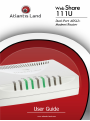 1
1
-
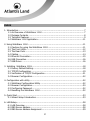 2
2
-
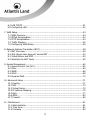 3
3
-
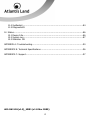 4
4
-
 5
5
-
 6
6
-
 7
7
-
 8
8
-
 9
9
-
 10
10
-
 11
11
-
 12
12
-
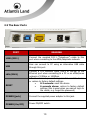 13
13
-
 14
14
-
 15
15
-
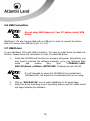 16
16
-
 17
17
-
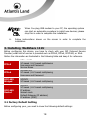 18
18
-
 19
19
-
 20
20
-
 21
21
-
 22
22
-
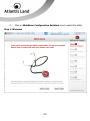 23
23
-
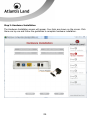 24
24
-
 25
25
-
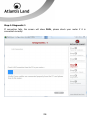 26
26
-
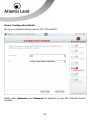 27
27
-
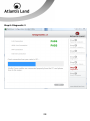 28
28
-
 29
29
-
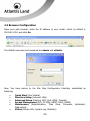 30
30
-
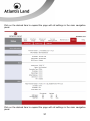 31
31
-
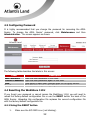 32
32
-
 33
33
-
 34
34
-
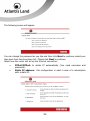 35
35
-
 36
36
-
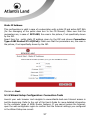 37
37
-
 38
38
-
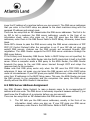 39
39
-
 40
40
-
 41
41
-
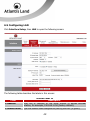 42
42
-
 43
43
-
 44
44
-
 45
45
-
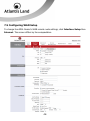 46
46
-
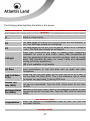 47
47
-
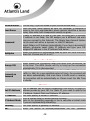 48
48
-
 49
49
-
 50
50
-
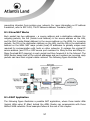 51
51
-
 52
52
-
 53
53
-
 54
54
-
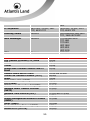 55
55
-
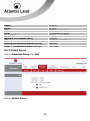 56
56
-
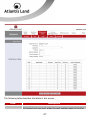 57
57
-
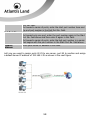 58
58
-
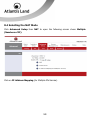 59
59
-
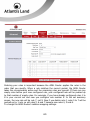 60
60
-
 61
61
-
 62
62
-
 63
63
-
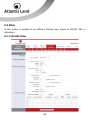 64
64
-
 65
65
-
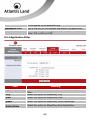 66
66
-
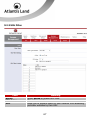 67
67
-
 68
68
-
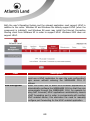 69
69
-
 70
70
-
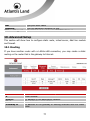 71
71
-
 72
72
-
 73
73
-
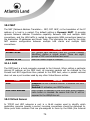 74
74
-
 75
75
-
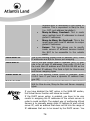 76
76
-
 77
77
-
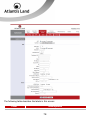 78
78
-
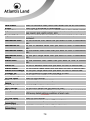 79
79
-
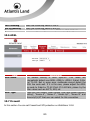 80
80
-
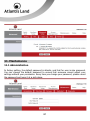 81
81
-
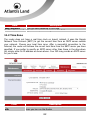 82
82
-
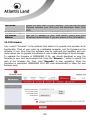 83
83
-
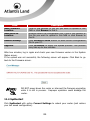 84
84
-
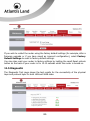 85
85
-
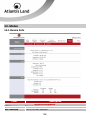 86
86
-
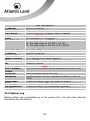 87
87
-
 88
88
-
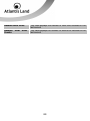 89
89
-
 90
90
-
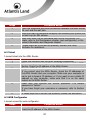 91
91
-
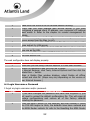 92
92
-
 93
93
-
 94
94
-
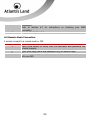 95
95
-
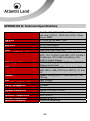 96
96
-
 97
97
-
 98
98
Atlantis Land A02-RA111U User manual
- Category
- Routers
- Type
- User manual
- This manual is also suitable for
Ask a question and I''ll find the answer in the document
Finding information in a document is now easier with AI
Related papers
-
Atlantis Web Share 111U User manual
-
Atlantis A02-RA2 User manual
-
Atlantis WebShare-141-WN+ Owner's manual
-
Atlantis A02-WRA-11B User manual
-
Atlantis A01-AU1 User manual
-
 Atlantis Land A02-UP-W54 User manual
Atlantis Land A02-UP-W54 User manual
-
Atlantis A02-RA210-W54 User manual
-
Atlantis A01-AP1 User manual
-
 Atlantis Land I-Fly A02-WRA2-11B User manual
Atlantis Land I-Fly A02-WRA2-11B User manual
-
Atlantis A02-RA110 User manual
Other documents
-
MicroNet SP3366 User manual
-
MicroNet SP3364F Quick Installation Guide
-
D-Link DSL-G804V User manual
-
Intellinet 524780 User manual
-
IC Intracom 524780 User manual
-
MicroNet SP3361 Quick Installation Guide
-
Intellinet Wireless 150N ADSL2 Modem Router User manual
-
HP WRM42 User manual
-
Kraun KR.2W User manual
-
Dlink DSL-2540U User manual