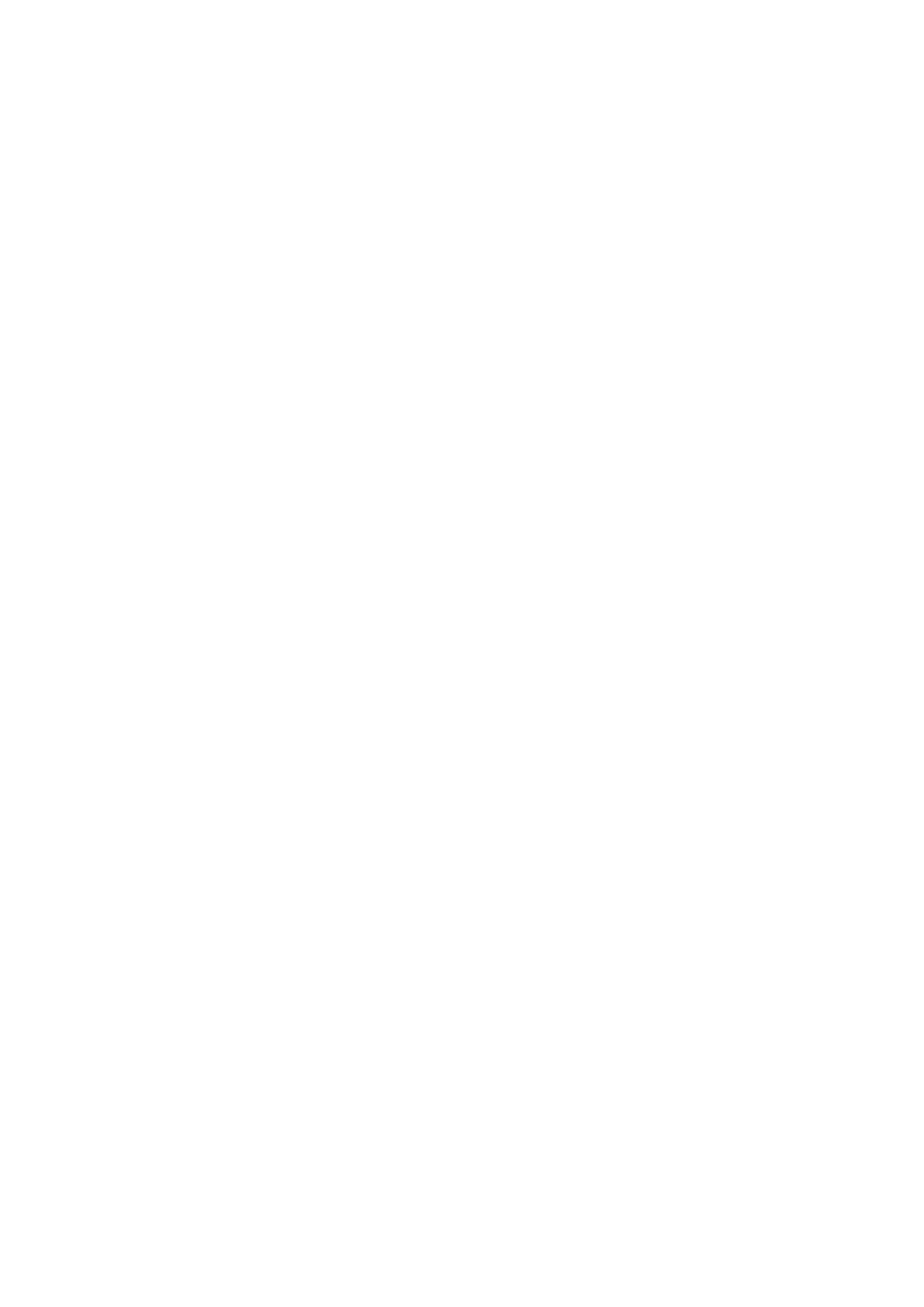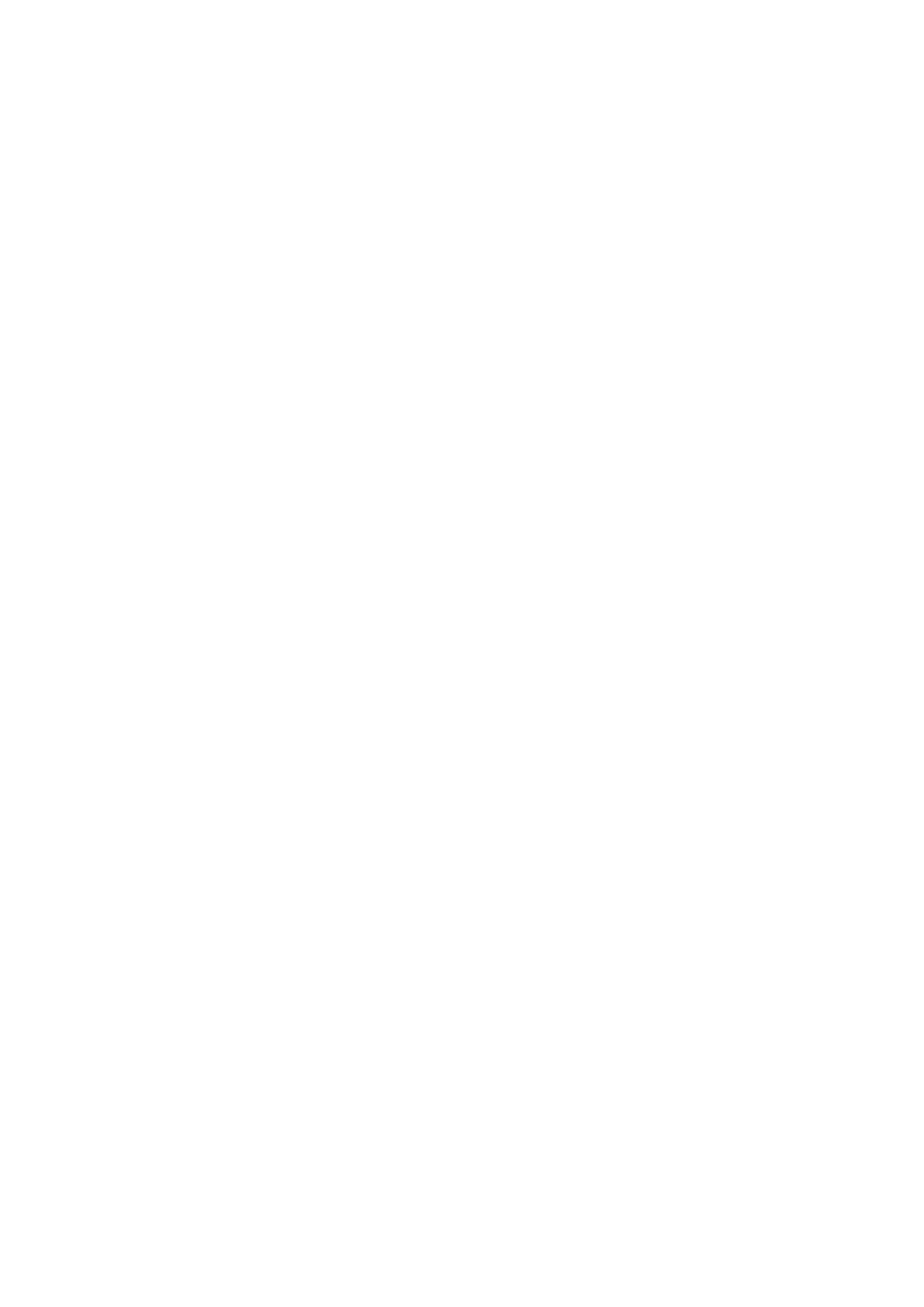
Contents
Introduction ....................................................................................................................................................... 2
How to Use the Manual ............................................................................................................................................. 3
Notations Used in the Manual ................................................................................................................................ 4
Disclaimers ............................................................................................................................................................... 5
Copyright .................................................................................................................................................................. 6
Trademarks .............................................................................................................................................................. 7
About This Driver ........................................................................................................................................... 9
Before Use ......................................................................................................................................................... 12
Installing the Driver .................................................................................................................................. 14
Pre-installation Check ............................................................................................................................................. 15
System Requirements ......................................................................................................................................... 16
Cautions for Installation ...................................................................................................................................... 17
About the Readme File ........................................................................................................................................ 18
Installation Procedures ........................................................................................................................................... 19
Installing Using the Installer ................................................................................................................................... 20
Installing the Required Modules Individually ........................................................................................................... 22
Registering a Printer ............................................................................................................................................... 25
Checking the Driver Version .................................................................................................................................... 29
Overwriting the Module to Upgrade the Driver ........................................................................................................ 30
Uninstalling a Driver ............................................................................................................................................... 34
Printing ................................................................................................................................................................ 39
Printing Using the Driver UI .................................................................................................................................... 40
Printing from an Application ................................................................................................................................... 42
Registering the Printer with OpenOce 1.xx .......................................................................................................... 43
Registering the Printer with GIMP 2.x .................................................................................................................... 44
Printing from an Application ................................................................................................................................ 45
Functions Not Available from Applications ............................................................................................................. 46
Outputting PostScript Files from an Application ...................................................................................................... 47
Caution When Printing from Applications .............................................................................................................. 48
Cautions When Printing a PostScript File From the Driver UI .................................................................................... 54
Printing from the Command Line ............................................................................................................................. 55
Settings List ..................................................................................................................................................... 57
[cngplp2] Screen ...................................................................................................................................................... 58
[General] Sheet ....................................................................................................................................................... 59
[Finishing] Sheet ..................................................................................................................................................... 60
I